How to Generate Leads on LinkedIn in 2026: 29+ Proven Strategies
Contents
LinkedIn lead generation is one of the most powerful ways to find high-quality B2B leads. But most people struggle to turn their LinkedIn connections into real business opportunities.
It’s not just another social network, it’s a lead generation powerhouse where decision-makers actively engage. Yet, without the right approach, you’ll waste hours sending connection requests and messages that never get a response.
I’ve spent years testing LinkedIn lead generation strategies: optimizing profiles, automating outreach, leveraging LinkedIn Ads, and experimenting with different messaging techniques. Some tactics worked wonders, while others flopped.

If you’ve ever struggled with:
- Low response rates on LinkedIn messages
- Connecting with the right prospects
- Scaling your outreach without getting restricted
…then this guide is for you.
I’ve compiled 29 proven LinkedIn lead generation techniques that help sales professionals, recruiters, and business owners turn LinkedIn into a high-converting lead machine.
Here’s what you’ll learn:
- Optimize your LinkedIn profile
- Become a Linkedin influencer
- Export Linkedin post likers
- Find leads with Sales Navigator
- Use Sales Navigator alerts
- Get emails from LinkedIn
- Send personalized messages
- Send relevant follow-ups
- Automate LinkedIn prospecting
- Bypass LinkedIn weekly limitation
- Use InMail Messages
- Send unlimited InMails
- Use Linkedin Boolean search
- Search Linkedin profiles with Google
- Organize LinkedIn events
- Export Linkedin event attendees
- Steal your competitor’s audience
- Use LinkedIn Account Based Marketing
- Track your leads with Smart Links
- Find Introduction opportunities with Teamlink
- Use CSV Upload to build account lists
- Leverage LinkedIn groups
- Export Linkedin group members
- Look for alumni on Linkedin
- Look at Your Profile Visitors
- Run Messages Ads
- Run Lead Gen Forms Ads
- Run Sponsored Content Ads
- Run Dynamic Ads
- Bonus: Hack LinkedIn Ads with LinkedIn Sales Navigator
1. Optimize your LinkedIn profile
Optimizing your LinkedIn profile for sales is a mandatory step for any LinkedIn lead generation strategy.
Would you spend money on ads to send traffic to a dead website?
I guess not.
Same rule applies for your LinkedIn profile.
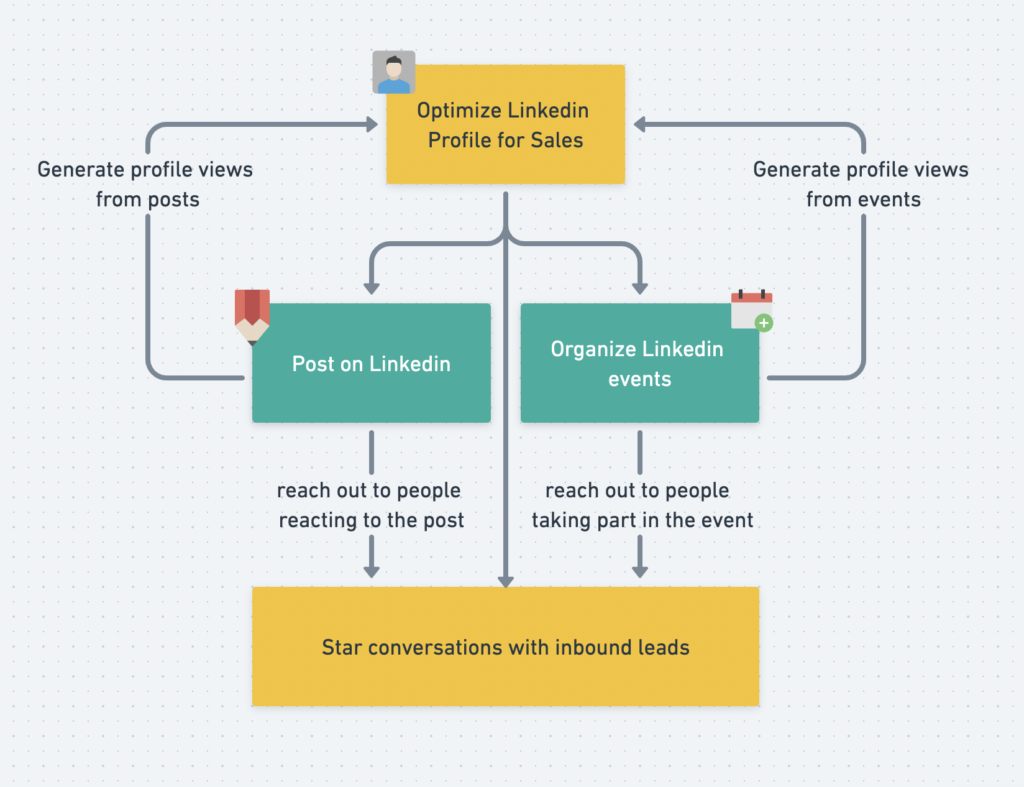
You only have one chance to make a good first impression.
Your profile is the first thing people will see when you send them a connection request
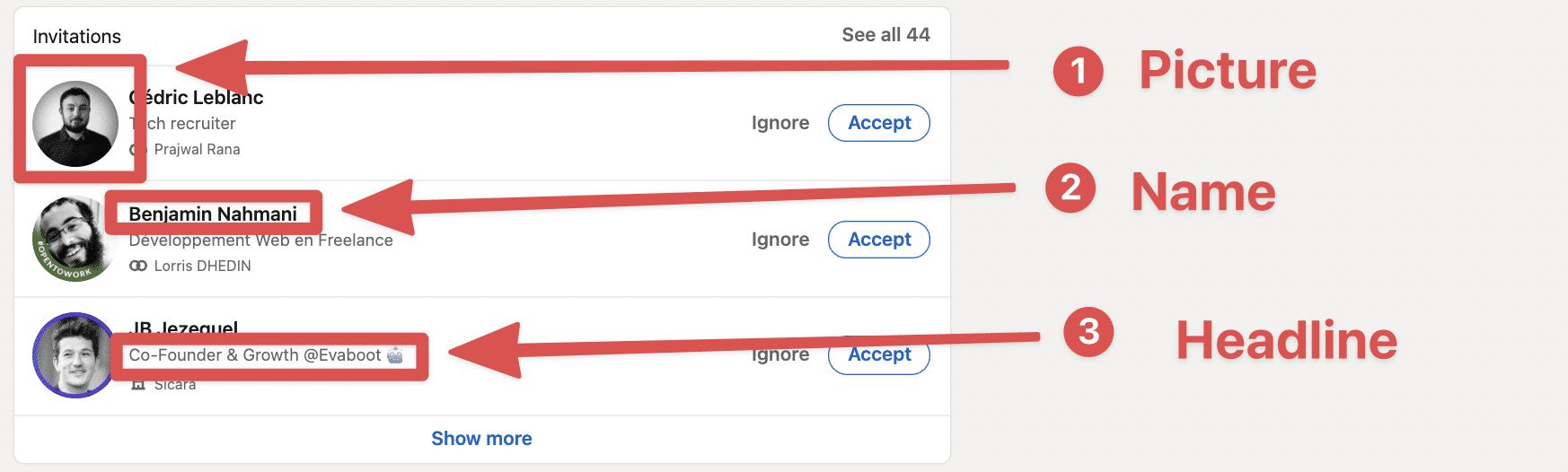
Make sure to optimize at least the elements that are visible on the connection request:
- Picture
- Headline
The people you want to connect with are really likely to check your profile to dig a little into who you are.
So you definitely want to:
- Show your value proposition visually on your banner
- Have a nice profile picture
- Clear headline
- Showcase your best posts
- Detail your value proposition in the About Section
- Give details about your job experiences
Someone should understand what’s your proposition value in less than 3 seconds on your profile.
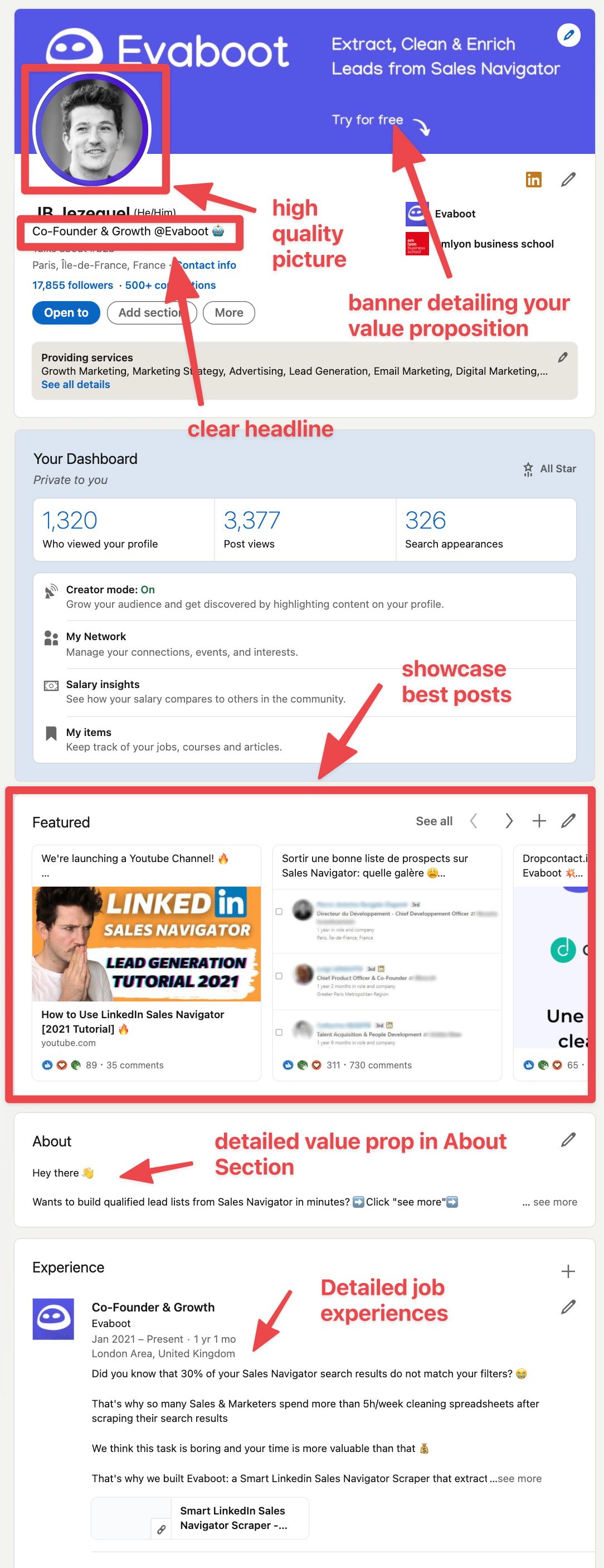
Optimizing your LinkedIn profile is a mandatory step to start getting results with LinkedIn prospecting. Don’t overlook this step or all the following advice will be useless.
2. Become a Linkedin influencer
Unlike Twitter, it’s still pretty easy to become a LinkedIn influencer.
My first post on LinkedIn did 50k views:
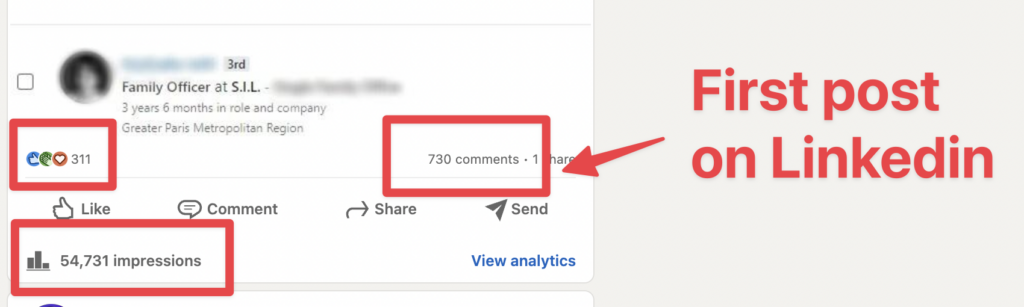
There’s still room for new LinkedIn influencers on thought leaders on the platform.
You just need to be consistent and post good content frequently.
Posting on LinkedIn allows you to get exposed to thousands of people everyday and start conversations with new leads.
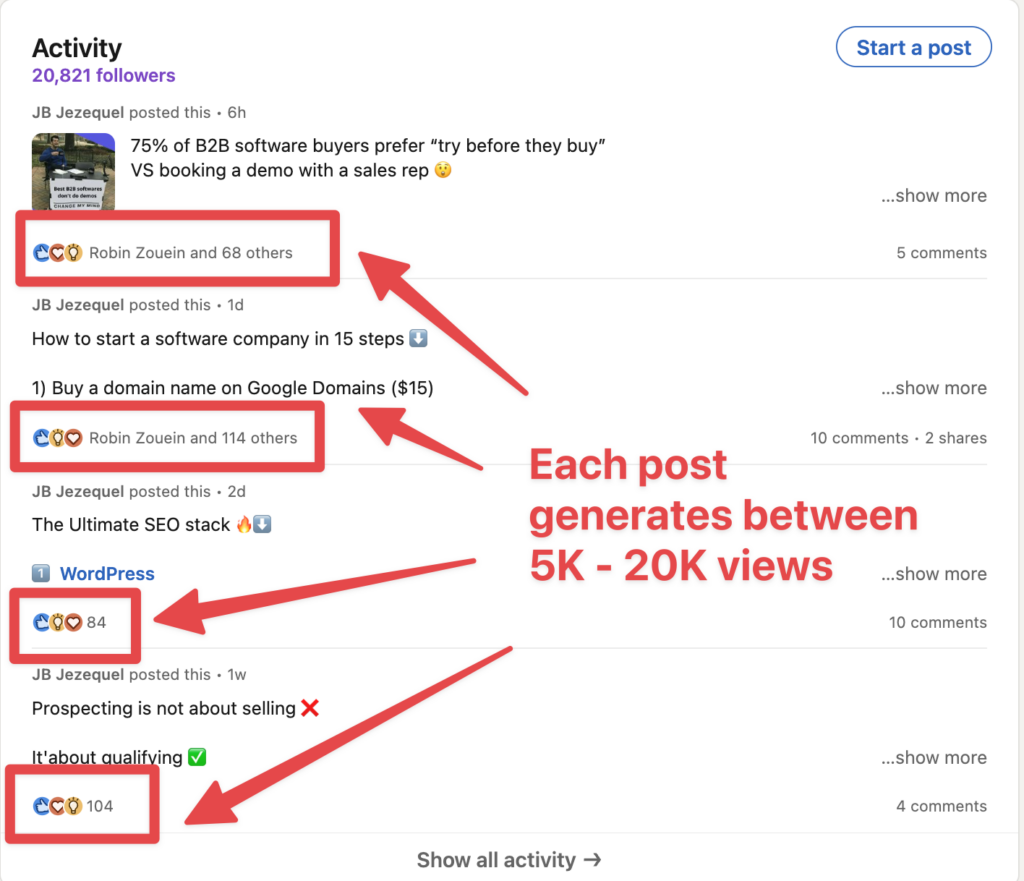
After posting on LinkedIn, you can start conversations with people who liked or commented on your post.
This strategy generated 150 meetings for us with a single post:
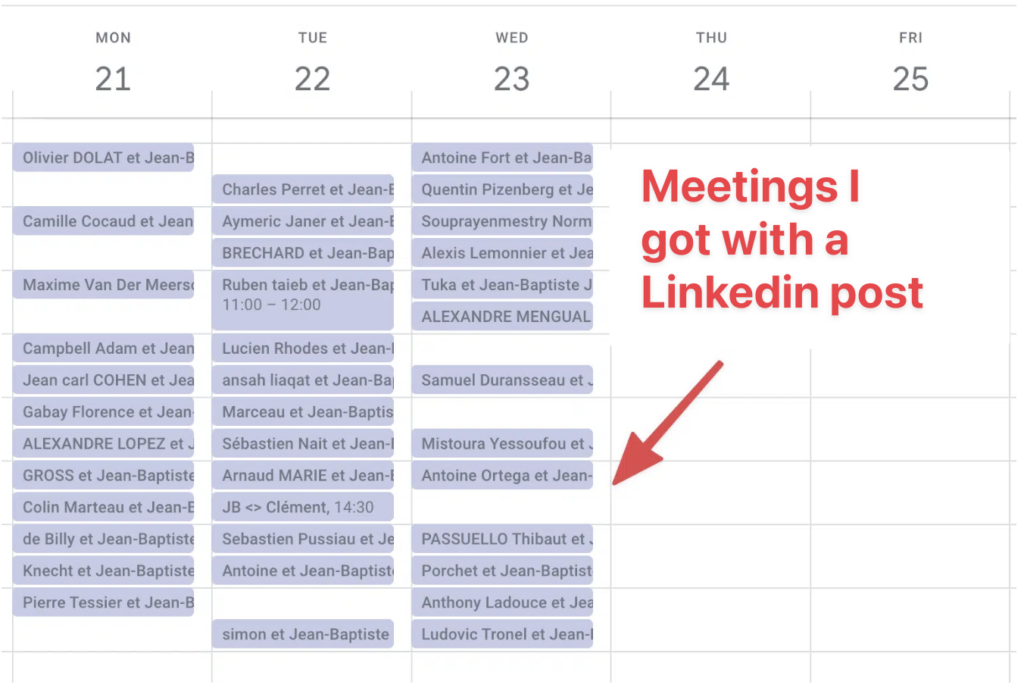
Here a few post types that can transform your LinkedIn profile into a lead generation machine:
- Celebrations: Celebrate a milestone of your company. People love success stories.
- How To’s: Publish a tutorial with the necessary steps to achieve a specific result.
- Tell a Story: Describe in detail something interesting that happened to you or your business recently.
- Comments for Content: Ask people to comment your post in exchange for a content (like a white paper for example).
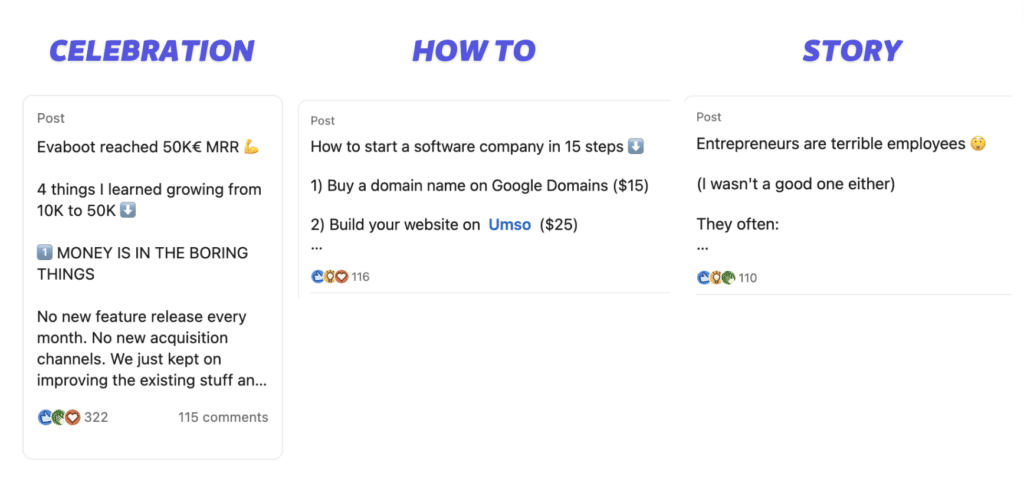
3. Export LinkedIn post likers
LinkedIn posts are another source of finding leads who are active and interested in your content.
You can create your own posts or engage with other people’s posts to generate interest and awareness for your brand.

To export LinkedIn post likers & commenters, follow these steps:
- Go to the post you want to target or create your own post and share valuable content with your network.
- Copy the link of the post
- Paste into Phantombuster to export into a CSV file

Exporting LinkedIn post likers & commenters can help you find leads who are already familiar with your offer. You can also use this data to person
4. Find leads with Sales Navigator
LinkedIn Sales Navigator is a must-have tool if you want to start prospecting on LinkedIn.
It’s much more powerful than the basic search engine with more than 30 filters and allows you to easily target your potentials customers using advanced search filters like:
- job title
- demographics
- company size
- etc.
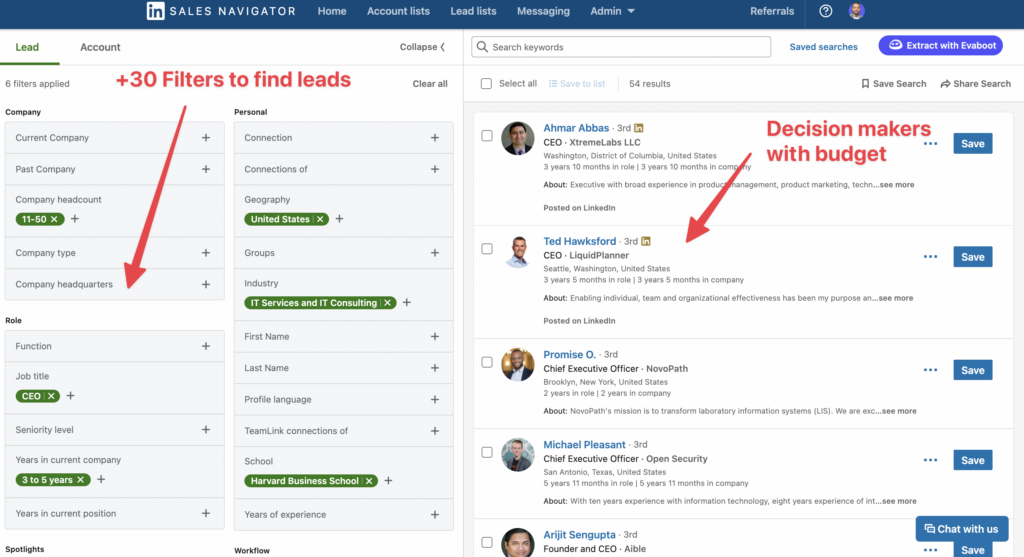
Unlike the LinkedIn basic search, the number of search per month is not limited with Sales Navigator.
It makes it really easy to build high quality lead lists and find the decision-makers into the right companies.
Sales Navigator offers many other features that facilitate lead generation on LinkedIn. If you want to dig deeper on how Sales Navigator works, here’s a complete tutorial.
5. Use Sales Navigator alerts
A great way to find leads on LinkedIn is to use Sales Navigator alerts.
These are notifications that inform you of any changes or updates on your saved leads or accounts, such as job changes, company news, mentions, shares, etc.

To use Sales Navigator alerts, follow these steps:
- Sign in to Sales Navigator and click on the Lists tab on the top menu.
- Select Leads or Accounts to see your saved lists of prospects.
- Click on the Alerts tab to see the latest updates on your leads or accounts.
- Review the alerts and take action accordingly, such as sending a congratulatory message, commenting on a post, sharing an article, etc.

Using Sales Navigator alerts can help you find leads who are more engaged and relevant to your business. You can also use this feature to personalize your outreach and stay top of mind with your prospects.
6. Get emails from LinkedIn
Once you have defined your target audience and built a list of qualified leads, you need to get the data out of LinkedIn Sales Navigator.
If you are using LinkedIn Sales Navigator to build your list, you can use Evaboot to extract your leads and find their emails.
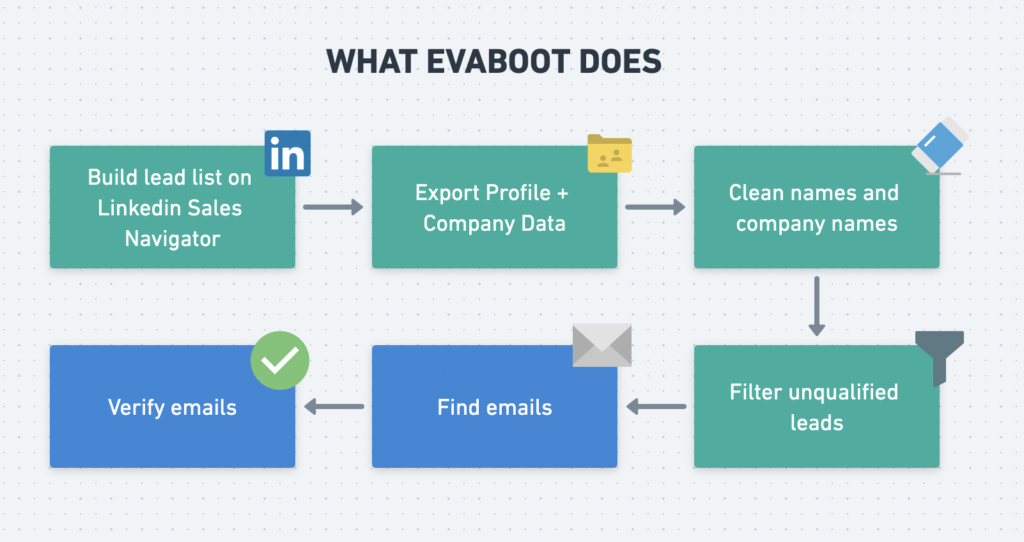
You just need to download the Evaboot Chrome Extension and click on the button “Extract with Evaboot”.
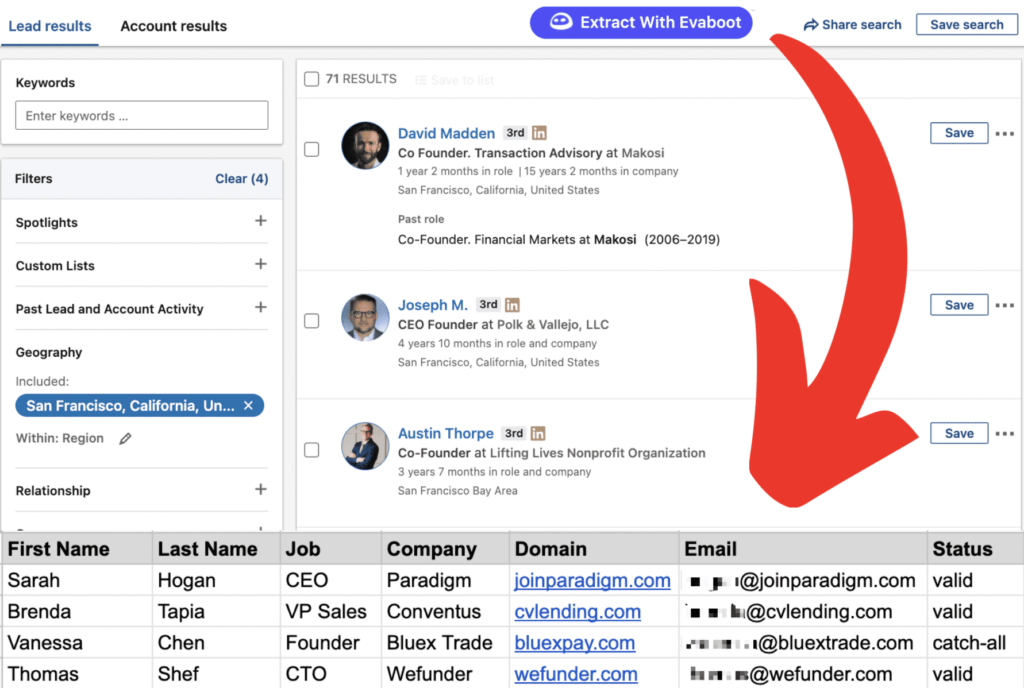
7. Send personalized messages
We all receive terrible LinkedIn prospecting messages every day.
Here’s an example:

The 3 mains mistakes you should avoid:
- Don’t try to get a meeting right away. Start a conversation.
- Don’t talk about you. Talk about them.
- Don’t bring arguments without concrete backup
Here is a good structure for your LinkedIn outreach:
- Tell the reason of your outreach
- Ask if the person has the problem you solve
- Backup with data
- Give a good reason to reply
This message has a 28% reply rate:
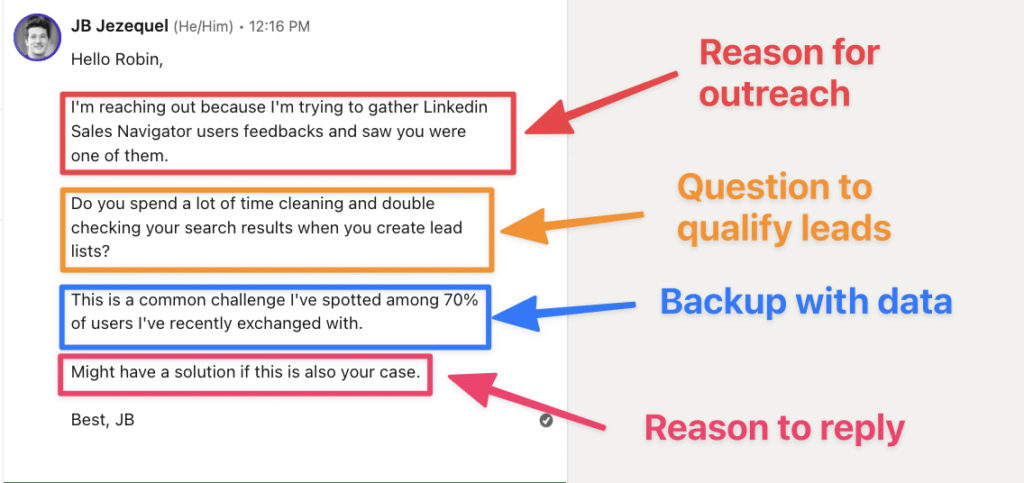
Making contacting is only the first step.
A majority of people won’t reply to your first message.
That’s why you need to send follow-ups.
8. Send relevant follow-ups
Make sure to add value every time you send a LinkedIn follow-up.
Most people simply repeat their proposition value and ask for a meeting again.
There is no added value for the prospect in this type of follow-ups.
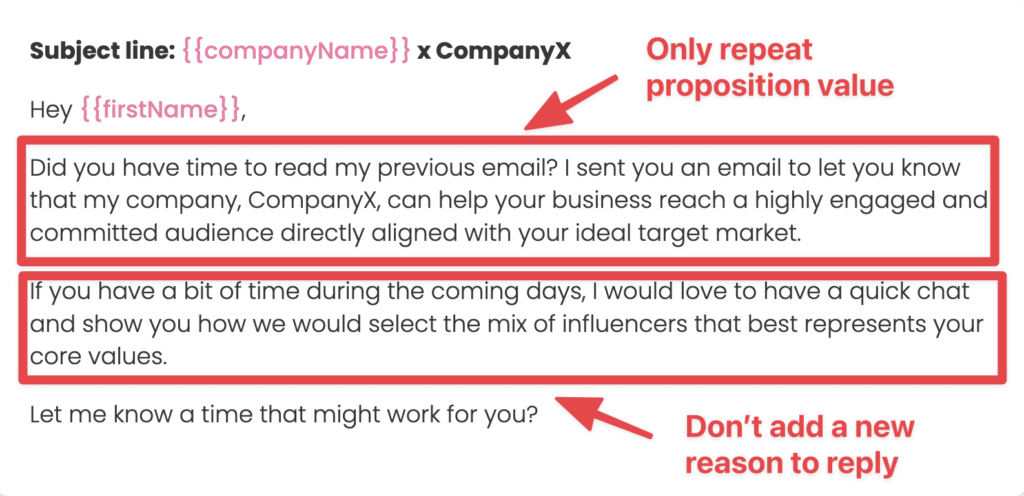
Instead of just repeating your proposition value, bring new arguments on the table.
You can for example, send:
- Contents you created
- Client testimonials
- Results obtained with similar clients
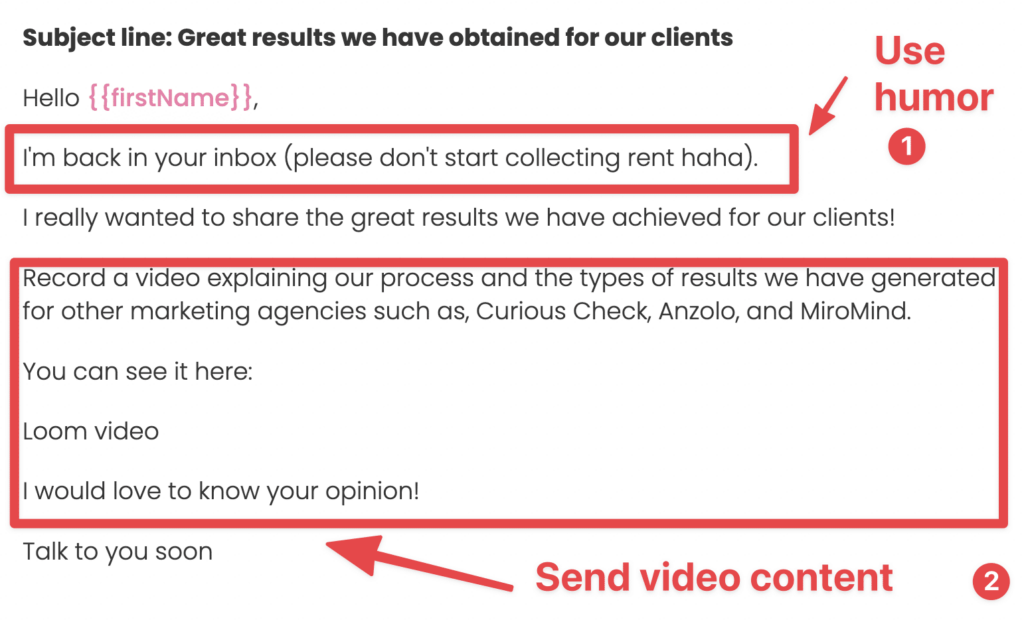
Your follow-ups are on point once you start seeing results with manual prospecting?
You may want to start using automation tools.
Here’s how to do it.
9. Automate LinkedIn prospecting
Among the LinkedIn lead generation tools that you can use to automate your outreach are:
- LaGrowthMachine
- Lemlist
- LinkedHelper
- Waalaxy
- Expandi
I personally use LaGrowthMachine because the sequence builder is really visual and the product is really solid:
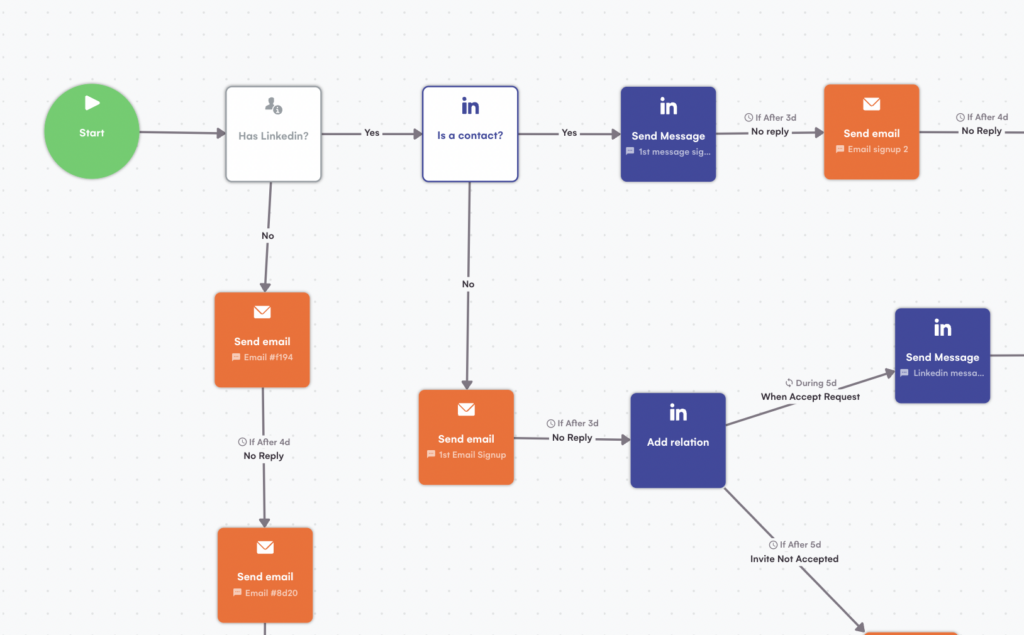
These tools will send LinkedIn messages and emails on your behalf so you just need to wait for the replies to fall into your inbox.
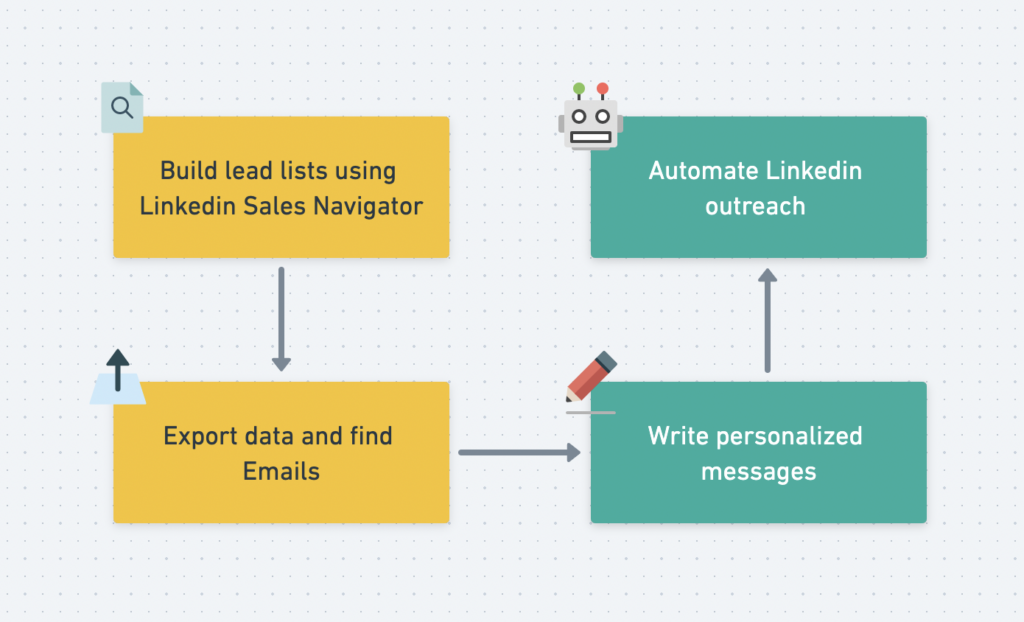
You can follow the metrics of your campaigns and connect your CRM (like HubSpot or Salesforce)
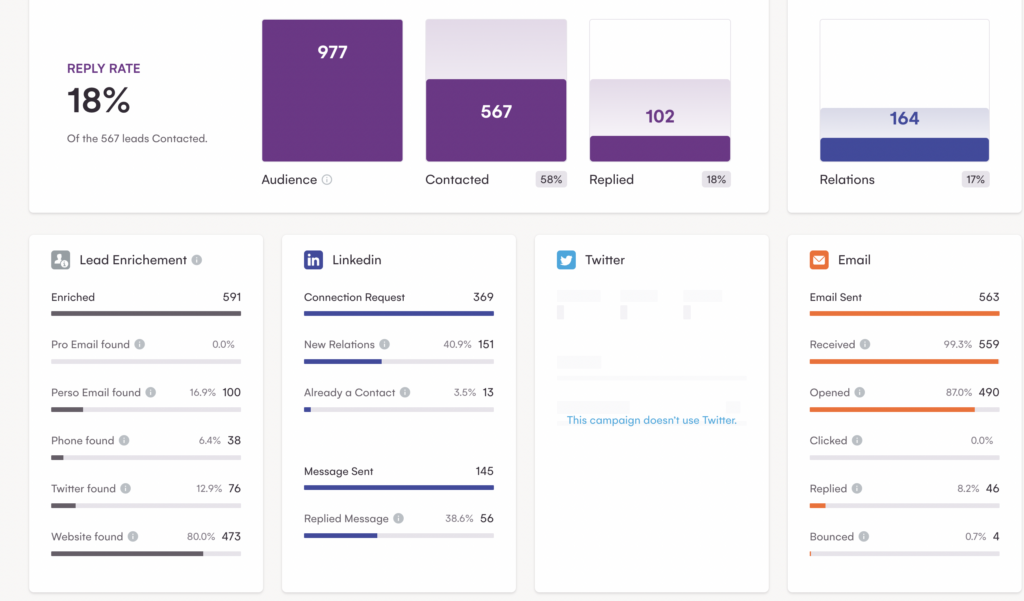
However, don’t expect any good results if your messages are not good!
Don’t automate anything that did not provide good results when you’ve done it manually.
Scaling bad practices will only scale bad results.
10. Bypass LinkedIn weekly Invitation limit
In 2022, LinkedIn has implemented a new weekly limitation on connection request.
You can now send a maximum of 100 invitations per week (against 100 per day before the update).
This update has a huge impact on the way people prospect on LinkedIn as the prospecting capacity has been divided by 7.
Hopefully there are still 3 hacks that you can use to bypass this limitation:
- Send invitations vie emails
- Contact Open Profiles
- Contact LinkedIn Group Members and Event Attendees
All the techniques are described in details in the video.
11. Use InMail Messages
LinkedIn InMails are paid messages that you can use to bypass the connection request step and get directly into your prospect’s inbox.
If you are subscribed to one of the LinkedIn premium offers (LinkedIn Premium, LinkedIn Sales Navigator, or LinkedIn Recruiter) you have between 10 to 150 InMails that you can send every month.

As you can see, the amount is really low.
You can’t use them as a core tool for your prospecting campaigns.
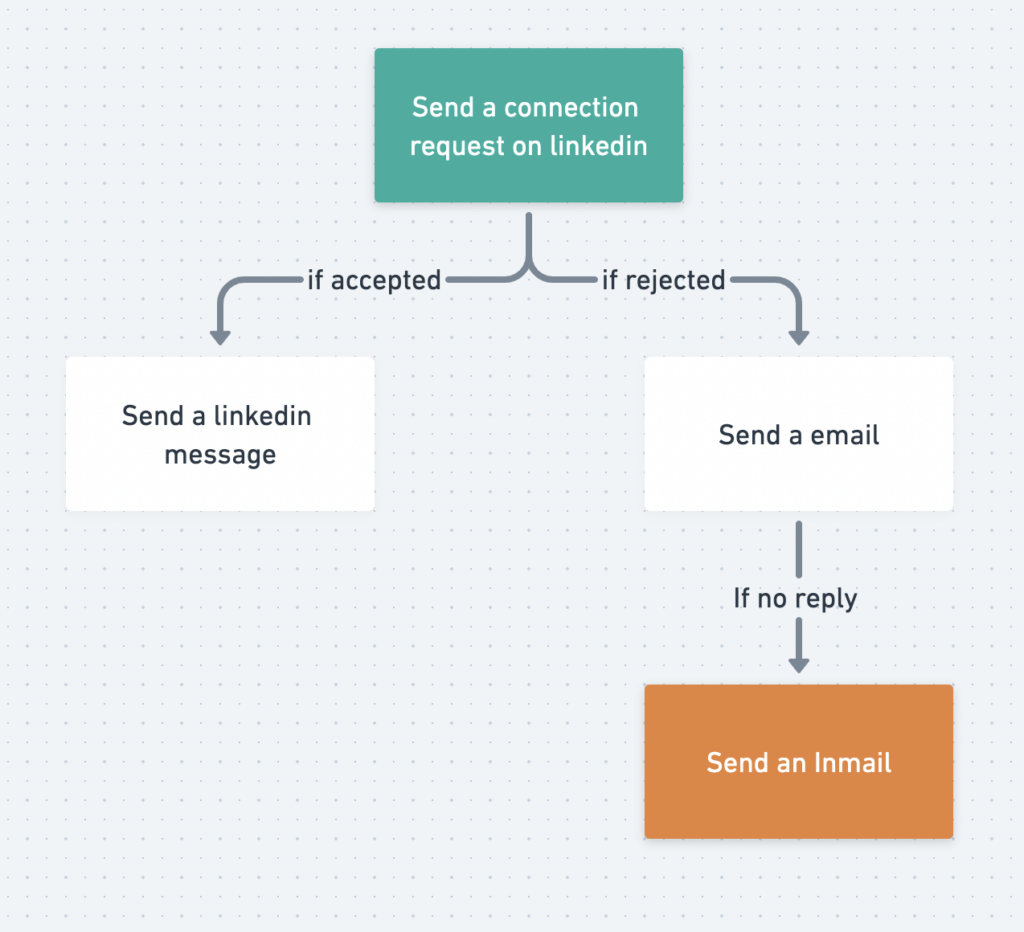
The best strategy is to keep InMail as a last resort if you failed to contact your prospect via email or classic LinkedIn message.
12. Send unlimited InMails
If you work in Sales and you are subscribed to LinkedIn Sales Navigator, you can only send 50 InMails per month. So you want to make sure you are following InMail best practices.
That is too low.
Luckily, there some hacks that you can use to send unlimited InMails:
- Identify and contact Open profiles
- Contact LinkedIn group members
- Contact LinkedIn events attendees
Open Profiles are people that have declared themselves open to receive message from anybody on LinkedIn.
You can activate this option in your profile settings.
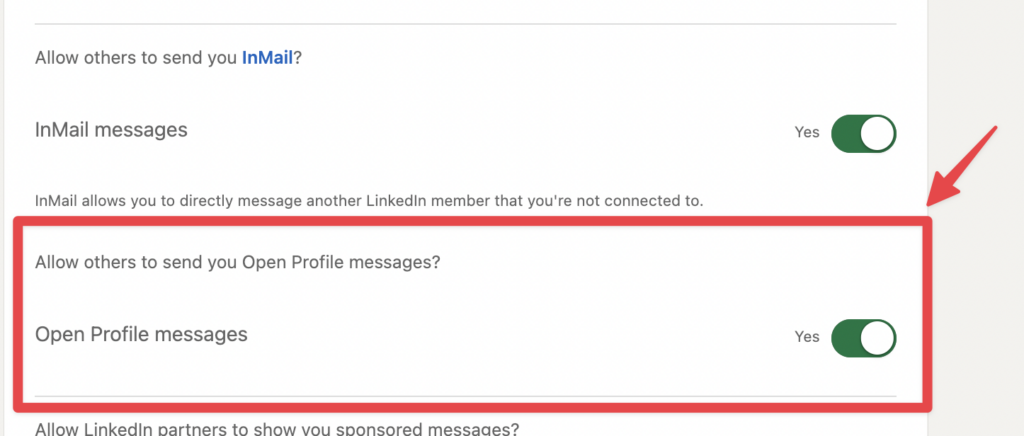
13. Use Linkedin Boolean search
If you want to build super qualified lead list, mastering LinkedIn Boolean search is essential.
Boolean search is a simple programmatic language that works with a combination of logical connectors and punctuation:
- AND: look for several keywords
- OR: look for at least 1 one keywords
- NOT: exclude keywords
- Quotes: look for exact expressions
- Parentheses: combine Boolean orders
For example, this Boolean expression here:
(Head OR VP OR Vice-President OR “Vice President”) AND (Sales OR Marketing) NOT (Assistant OR Intern)
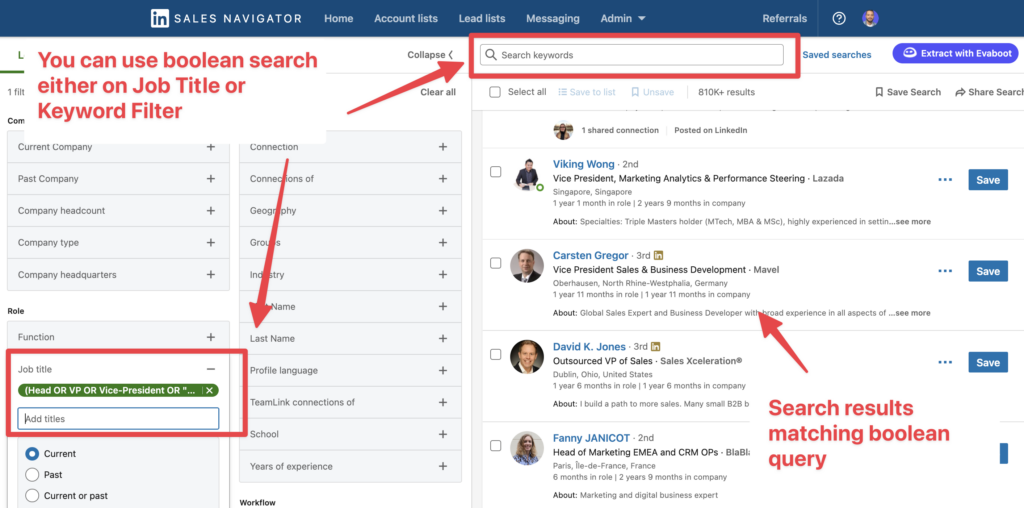
Will look into LinkedIn database for:
- Head of Sales
- Head of Marketing
- VP Sales
- VP Marketing
- Vice-President Sales
- Vice-President Marketing
- Vice President Sales
- Vice President Marketing
And it will also exclude all the people with Assistant or Intern mentioned in their job title.
But once you understand the basics, writing Boolean queries manually can be quite repetitive.
To save time and ensure error-free queries, try our LinkedIn Boolean Search Generator.
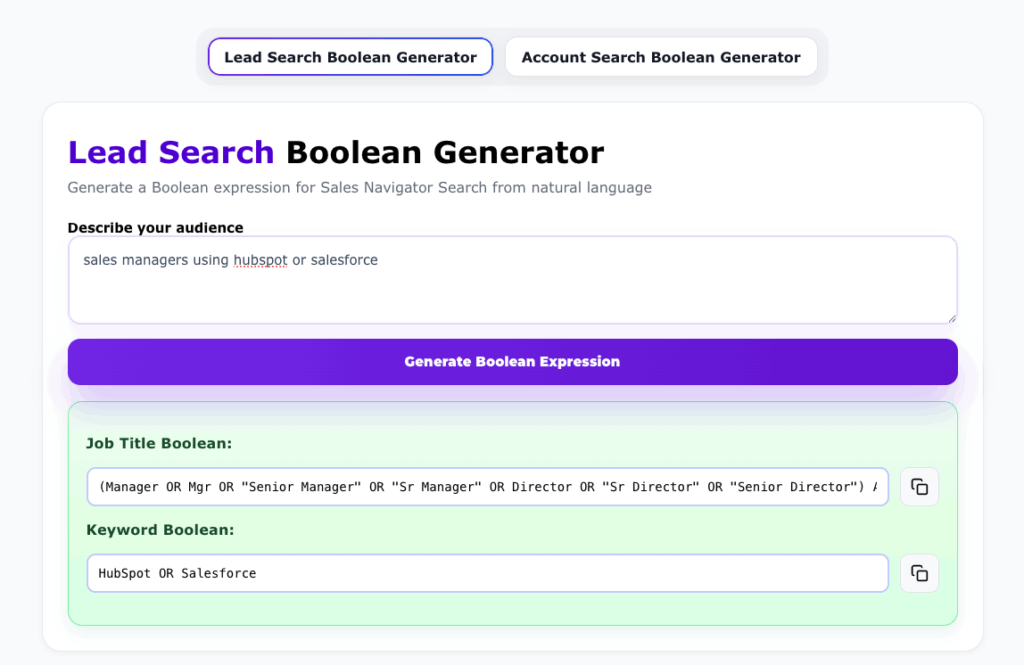
Simply type a prompt describing your target audience, and select whether you want a Lead Search or an Account Search.
14. Search LinkedIn Profiles with Google
A smart way to find leads on LinkedIn is to search LinkedIn profiles with Google. This can help you bypass some of the limitations of LinkedIn search, such as the number of results, filters, and visibility.
You can use Google’s advanced search operators to find LinkedIn profiles based on various criteria, such as site, intitle, inURL, etc.
To search LinkedIn profiles with Google, follow these tips:
- Use the site operator to limit your search to LinkedIn, such as site:linkedin.com.
- Use the intitle operator to search for keywords in the title of the profile, such as intitle:”content marketing”.
- Use the inURL operator to search for keywords in the URL of the profile, such as inurl:”/in/”.
- Use quotation marks to search for an exact phrase, such as “content marketing manager”.
- Use the minus sign to exclude keywords from your search, such as -“SEO”.
- Use parentheses to group terms and create more complex queries, such as (site:linkedin.com/in/) AND (“content marketing” OR “SEO”) AND (“manager” OR “director”).

Searching LinkedIn profiles with Google can help you find leads who may not show up on LinkedIn search or who have hidden their profiles from non-connections. You can also use this technique to find leads on other social media platforms, such as Twitter, Facebook, Instagram, etc.
15. Organize LinkedIn events
Instead of using Zoom/Google Meet, LinkedIn now let you organize live events and host livestream directly from their platform.
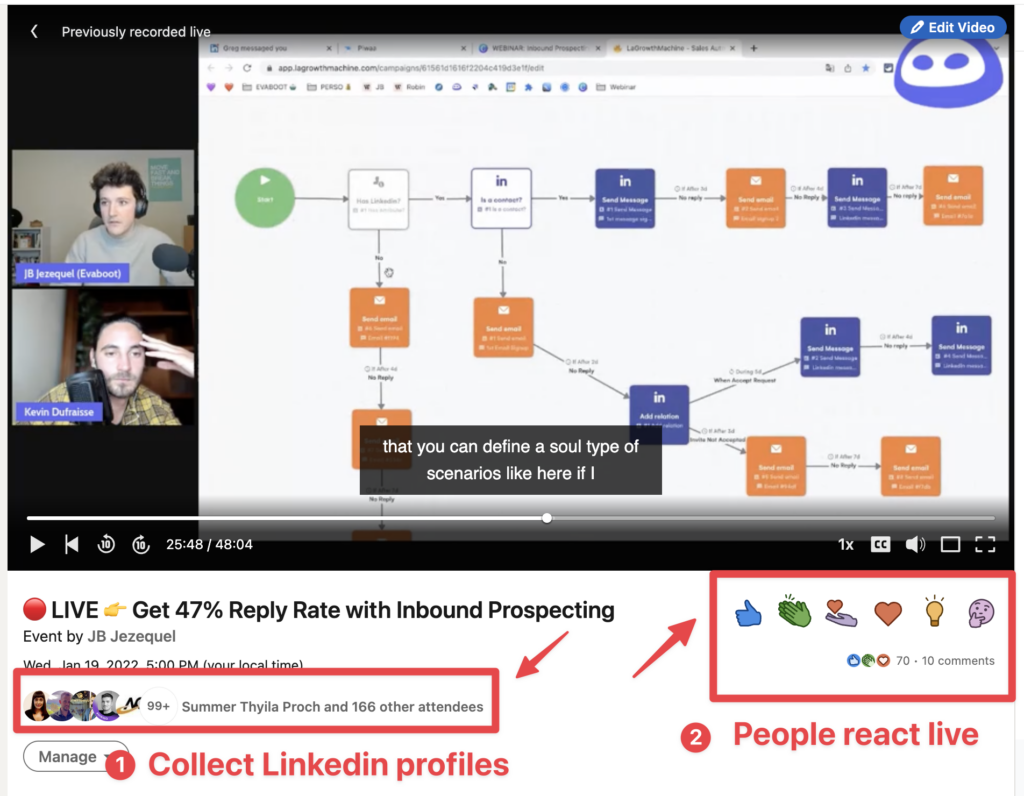
Next time you organize a webinar, try to host it on LinkedIn, this allows you to collect LinkedIn profiles of your prospects.
After the webinar is over, you can reach out to these people and start conversations to see if you can get some deals out of this event.

To create a LinkedIn Event, go to your homepage, scroll down and click “+ Events” on the left.
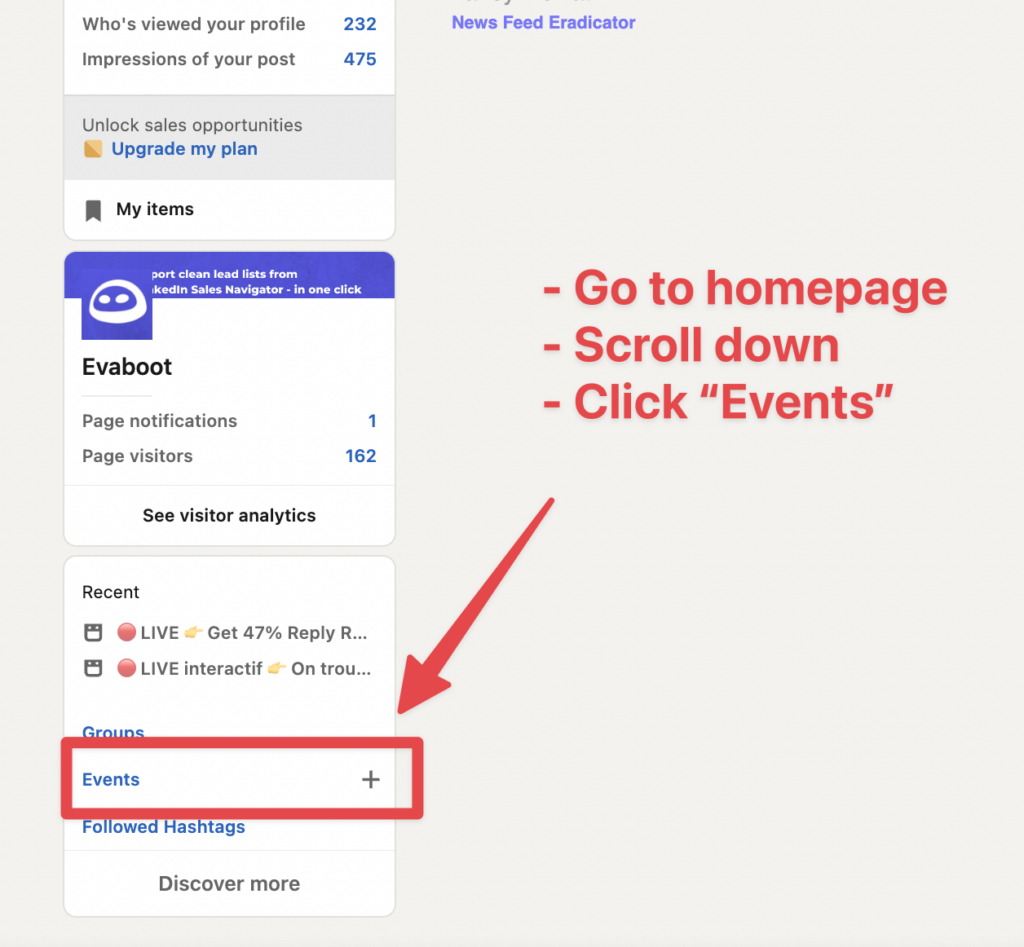
16. Export LinkedIn event attendees
LinkedIn events are a great way to find leads who are interested in a specific topic or industry.
You can join events hosted by other people or organizations or create your own events to attract your target audience.

To export LinkedIn event attendees, follow these steps:
- Go to the event page of an event you want to target or create your own event and invite people to join.
- Click on the Attendees tab to see who is attending or interested in the event.
- Use Phantombuster to export the list

Exporting LinkedIn event attendees can help you find leads without having to organize an event yourself.
You like this hack?
You will love the next one.
17. Steal your competitor’s audience
Why do you bother building an audience from scratch when competitors already done the work for you?
A good way to find qualified leads when you start sending B2B products or services is to reach out to your competitors’ LinkedIn followers.
To do that:
- create a new linkedin account
- create a current job experience in your competitors’ company
- wait for 2 weeks
- take a Sales Navigator subscription
- Select the “Follow your company” filter

You can then extract these followers with Evaboot.

Once you have the list into an Excel file, you can upload it into your favorite LinkedIn outreach tool to start contacting these people.
18. Use LinkedIn Account Based Marketing
LinkedIn Account Based Marketing is an advanced LinkedIn lead generation strategy designed to make sales and marketing work hand in hand.
It’s a sales-oriented marketing approach that flips the classic inbound Marketing Funnel.
If your Sales complain about the quality of the leads that your Marketing Department is providing, this strategy is made for you.
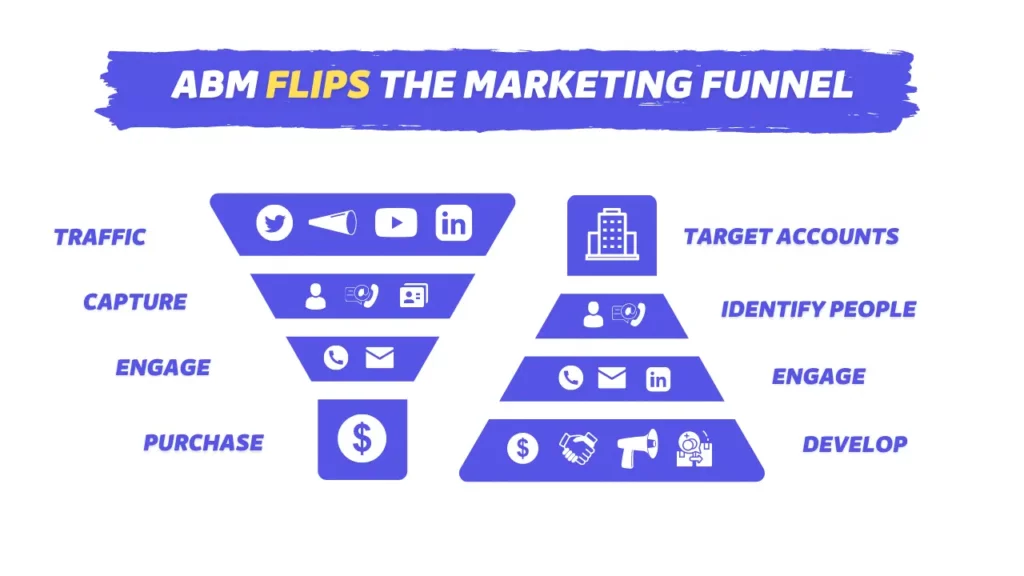
Here’s the process:
- Marketing & Sales map together the accounts they want to close
- Sales and Marketing coordinates their efforts to get meetings
- Sales are only getting meetings with qualified leads
LinkedIn Sales Navigator provides many tools to help you implement.
19. Track your leads with Smart Links
Sales Navigator Smart Links allow creating Sales presentations, aggregating files and websites, and then easily share and track your prospect’s interactions with this content.
This strategy has several benefits:
- Collect all the LinkedIn profiles of people who clicked on the link (super useful if you are doing email prospecting).
- Shorten your prospecting messages by detailing your proposition value in the Smart Link.
- Send super personalized follow-ups based on how the prospect interacted with your content.
20. Find introduction opportunities with Teamlink
LinkedIn TeamLink helps sales team detect warm introduction opportunities with their prospects.
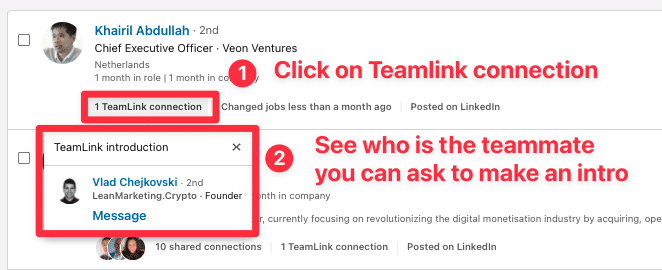
LinkedIn TeamLink helps sales team detect warm introduction opportunities with their prospects. TeamLink is doing that by showing you if people in your search results are among the 1st degree connections of your teammates.
LinkedIn TeamLink is one of the feature of LinkedIn Sales Navigator Team (now call Advanced), the medium offer of Sales Navigator that cost $159/month.
21. Use CSV upload to build account lists
If you are using several sources of data to build your accounts lists on LinkedIn Sales Navigator, this strategy is a game changer.
It basically allows transforming any excel file into a LinkedIn account list on LinkedIn Sales Navigator.
Just provide:
- website
- name
- LinkedIn URL (in the best scenario)
Then LinkedIn will try to find the companies in it’s database.
Huge time saver!
To use it, you will need a Sales Navigator Team (Advanced) account.
22. Leverage LinkedIn groups
I’m not a big fan of LinkedIn groups. I think they’re not worth it. They are most of the time inactive and full of spammers.
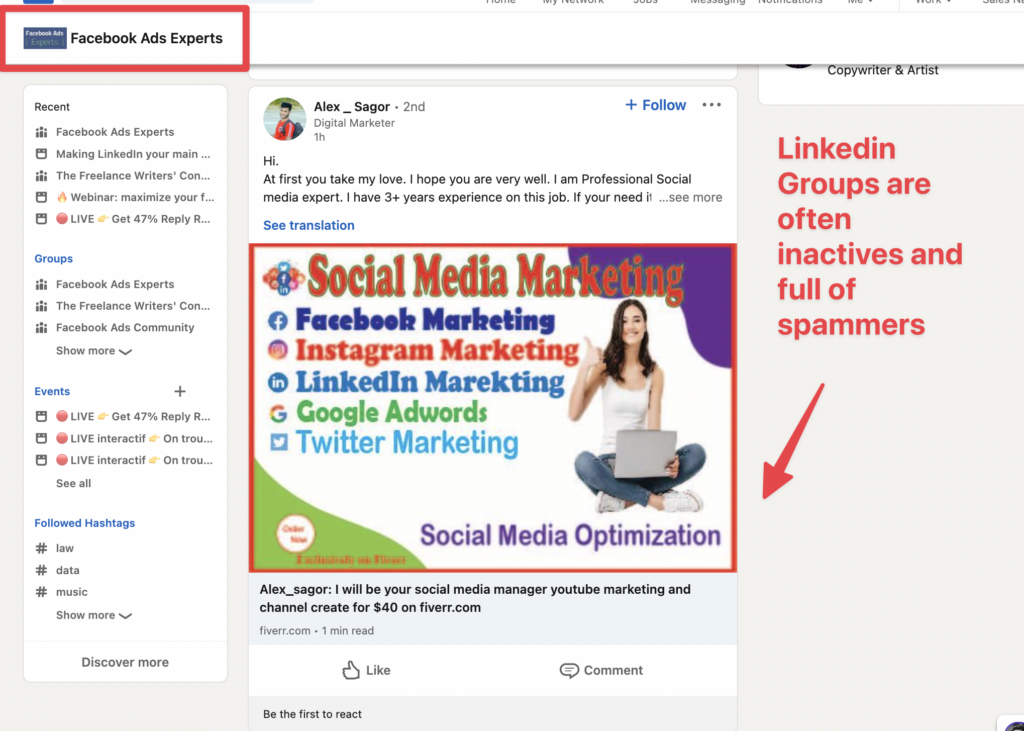
The user experience on LinkedIn group is really bad.
Nobody has really succeeded in creating a community on a LinkedIn Group.
Better use Facebook groups if you are willing to create a community.
The most interesting thing to do with LinkedIn groups is to extract the members and contact them using their membership as an icebreakers.
If someone is member of a “Facebook Ads” LinkedIn group, starting a conversation about a Facebook ads related product or service could be worth it.
23. Export LinkedIn Group Members
LinkedIn groups are a great way to find leads who are interested in a specific niche or industry. You can join groups related to your business or create your own groups to attract your target audience.
To export LinkedIn group members, follow these steps:
- Go to Sales Navigator
- Select groups in the group filter
- Click on export with Evaboot

Exporting LinkedIn group members can help you find leads who are interested in your niche or industry. You can also use this data to personalize your outreach.
24. Look for Alumni on LinkedIn
A great way to find leads on LinkedIn is to look for alumni from your school or university. These are people who have a common background with you and may be more receptive to your message.
To look for alumni on LinkedIn, you can look for alumni groups and events using LinkedIn search. You can also use the LinkedIn alumni tool on the LinkedIn school pages.

Looking for alumni on LinkedIn can help you find leads who have a shared connection with you and may be more willing to trust you. You can also use this data to personalize your outreach and mention your common alma mater.
25. Look at Your Profile Visitors
A simple way to find leads on LinkedIn is to look at who visited your profile. These are people who have shown interest in you or your business and may be potential customers for your product or service.

To look at your profile visitors, follow these steps:
- Go to your LinkedIn profile and click on the Who viewed your profile button on the right side of the page.
- See who visited your profile in the past 90 days and how they found you.
- Use TexAu to export the profiles
Looking at your profile visitors can help you find leads who are curious about you or your business. You can also use this data to personalize your outrea
26. Run Message Ads
Message Ads (or Sponsored InMail) appears directly in your audience LinkedIn Inbox.
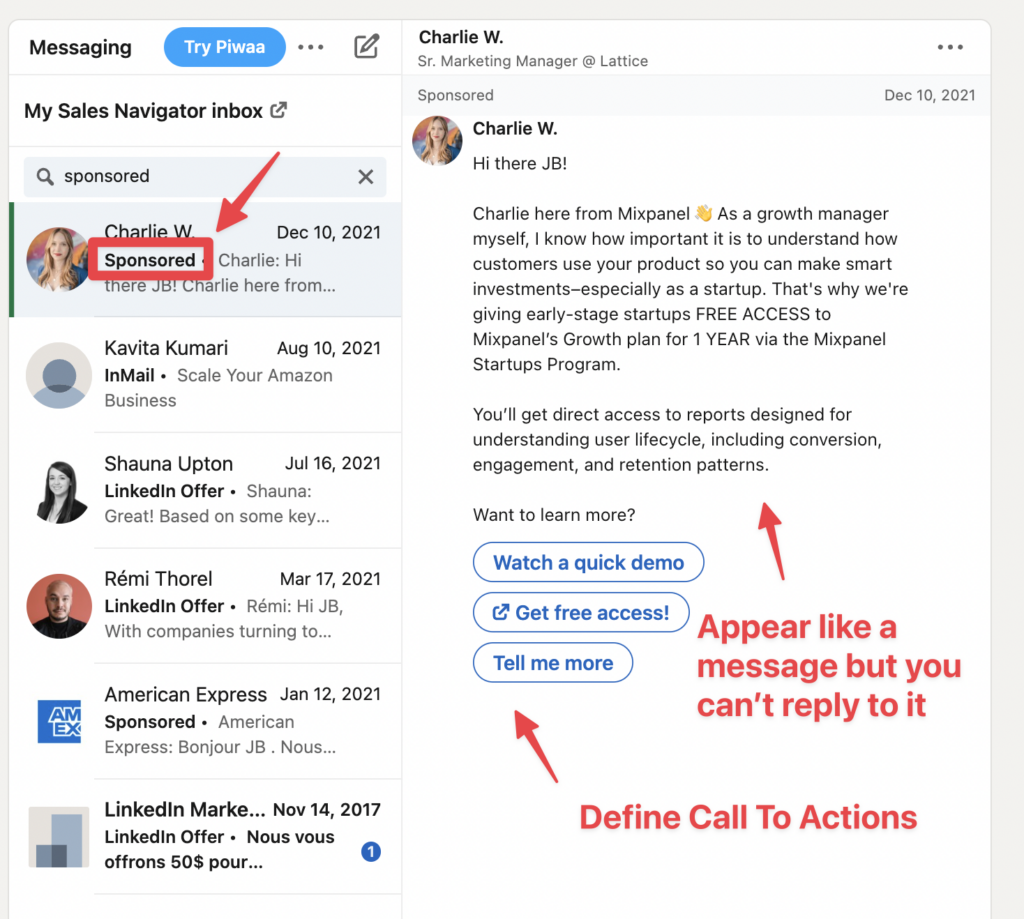
They can be used to:
- Invites to webinars or events
- Promote products or services
- Boost downloads of white papers or eBooks
Message Ads will only be delivered when you target is active on LinkedIn to optimize open rate.
According to a LinkedIn case study, BlackLine obtained 72% open rate and 15% CTR from LinkedIn Sponsored
InMail on a webinar registration campaign.
27. Run Lead Gen Forms Ads
Lead Gen Forms are an add-on that added to your Sponsored Content or Sponsored InMail to collect contact details directly from LinkedIn.
All the leads collected through your ad campaigns are directly sent to the campaign manager.
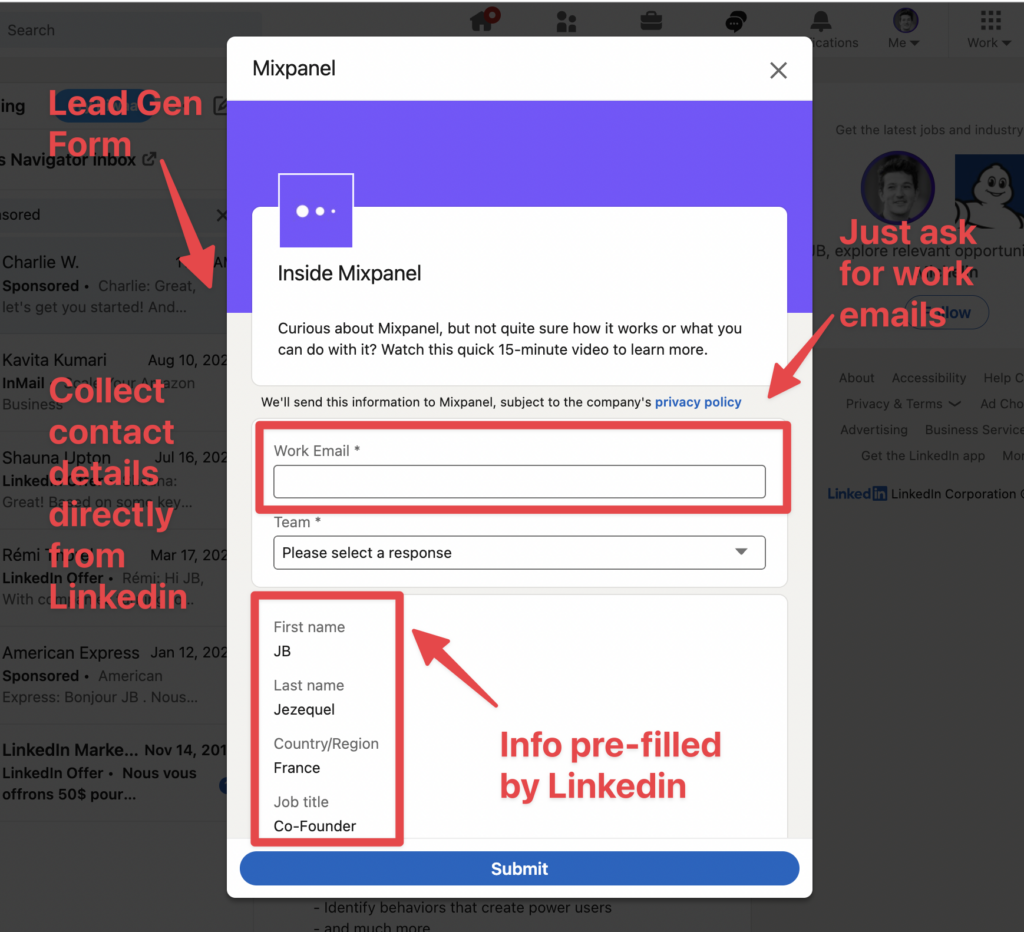
The main benefit of using LinkedIn Lead Gen forms?
LinkedIn fills the form with target’s data so, you only need to click or add their work emails to sign-up. This a huge help to increase conversion rate.
According to a LinkedIn case study, Hiredly achieved 2x higher fill rates and 70% MQL-to-SQL conversion rate with LinkedIn Lead Gen Forms.
28. Run Sponsored Content Ads
These ads run in the LinkedIn feed on desktop and mobile.
The possible ads formats are:
- Single image
- Video
- Carousel image
You can promote a content that you have already published on your LinkedIn profile or your LinkedIn company page. It’s simple to create awesome video ads for LinkedIn marketing campaigns with tools like Flexclip.
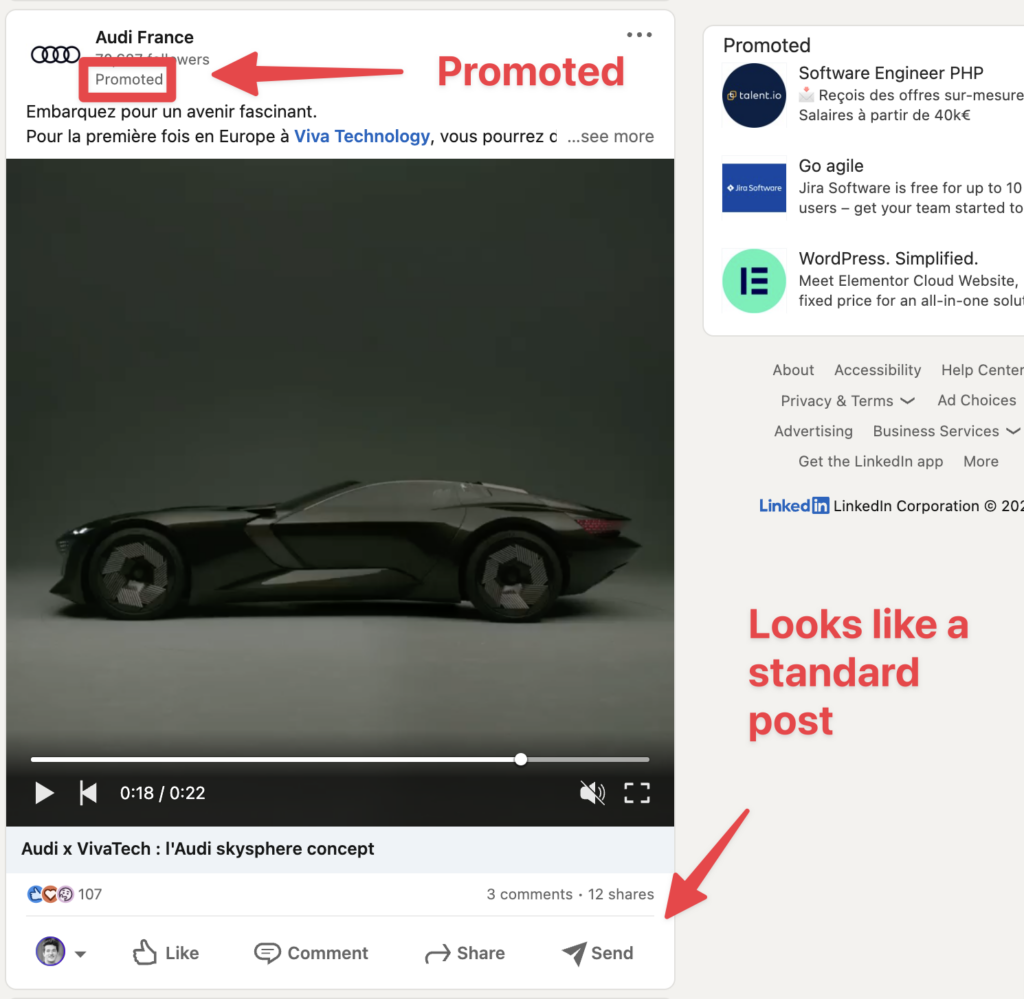
Or you can use Direct Sponsored Content if you want to share content to specific audiences without having to publish the content on your pages.
This is useful if you want to A/B testing on your audiences.
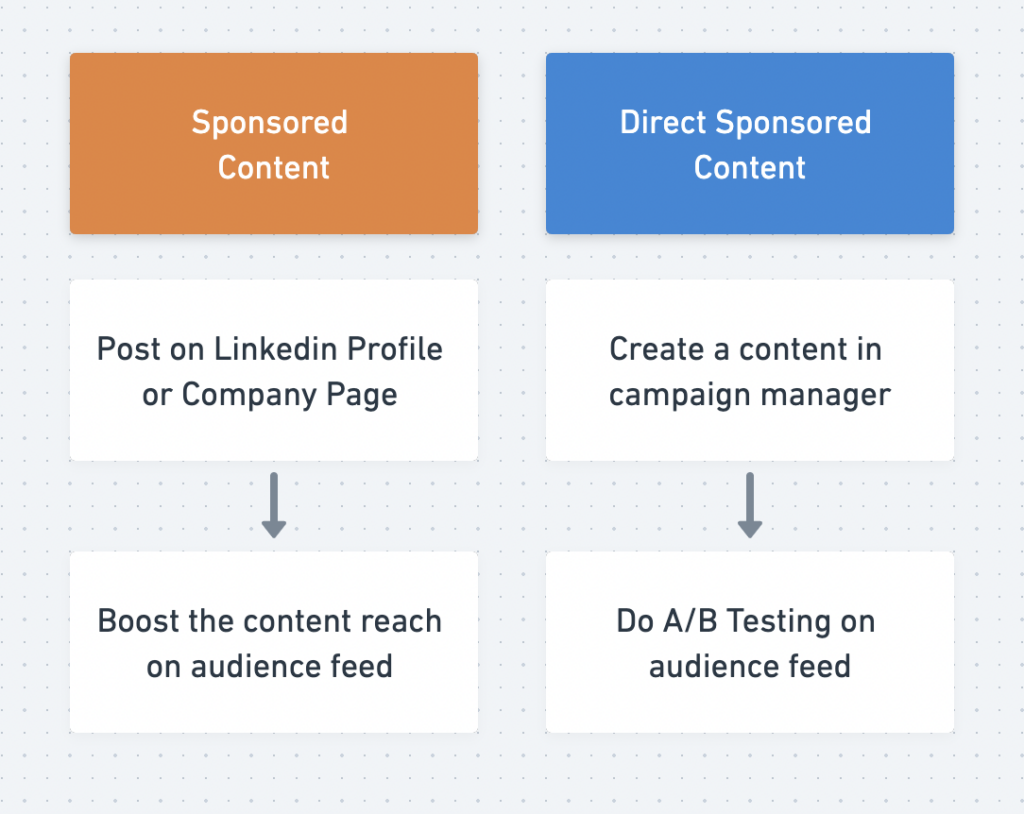
According LinkedIn case study, HubSpot generated 400% more leads within their target audience than lead generation efforts on other platforms
29. Run Dynamic Ads
Dynamic Ads appear in the sidebar of your LinkedIn feed and LinkedIn Profile.
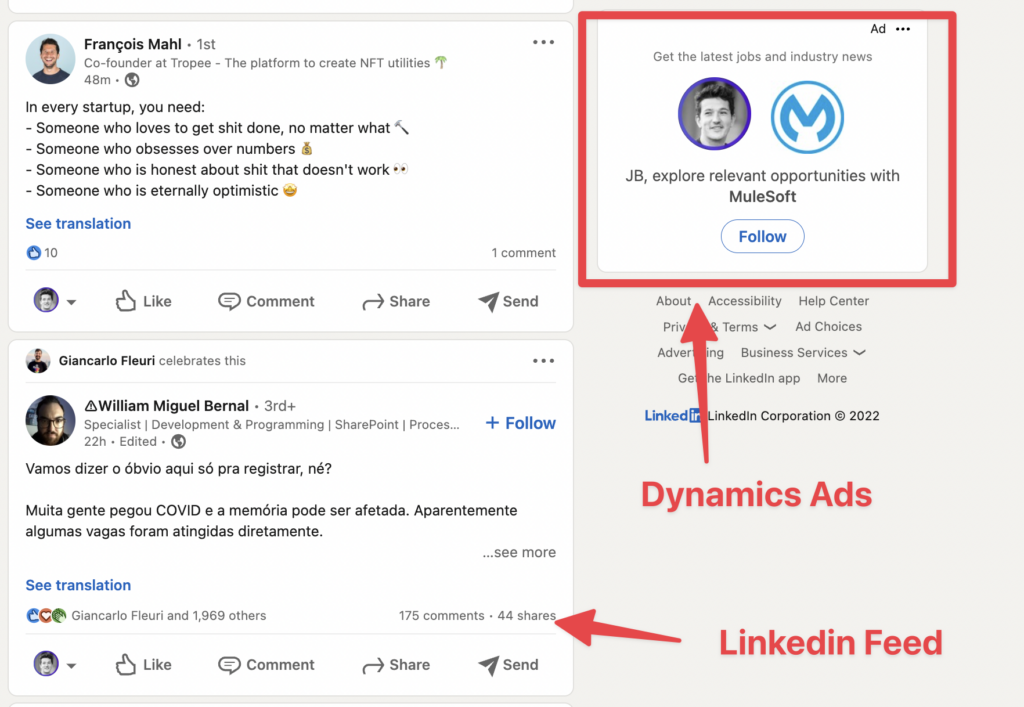
There a several types of Dynamics Ads that you can use to generate leads:
- Follower Ads to boost followers of your LinkedIn Page
- Spotlight Ads to drive traffic to landing pages
- Content Ads to increase content downloads
According to a LinkedIn Case Study, Equity Seed 5X its CTR with Dynamics Ads compared to Google Display Ads.
Bonus: Hack LinkedIn Ads with LinkedIn Sales Navigator
You can create hyper targeted LinkedIn ads audiences using LinkedIn Sales Navigator search engine.
Indeed, LinkedIn Ads allow you to import CSV to create audience.
By extracting data from LinkedIn Sales Navigator and re-uploading it into LinkedIn Ads, you can decide exactly who’s going to see your LinkedIn ads.
With this technique, you won’t spend your budget showing your ads to unqualified leads anymore.
With the chirurgical targeting provided by this technique, you are sure that every penny is well spent.
FAQ
What is LinkedIn Lead Generation?
LinkedIn Lead Generation describes the process of using LinkedIn to identify and get in touch with potential buyers and business partners. It includes LinkedIn Marketing, LinkedIn Paid Advertising and LinkedIn Outreach. All these techniques can be used on LinkedIn to network with people in your industry and to prospect your ideal customers.
How does LinkedIn generate leads?
To generate leads on LinkedIn, optimize your profile, expand your network, create engaging content, interact with connections, utilize LinkedIn Sales Navigator, and follow up with leads. Stay patient, consistent, and provide value to see results gradually.
Do LinkedIn lead gen forms work?
You can enhance your Message Ads and Sponsored Content with LinkedIn Lead Gen Forms, and the outcomes are impressive: while the typical landing page converts at 4.02% according to an Unbounce study, LinkedIn Lead Gen Forms average a 13% conversion rate.
What are LinkedIn lead generation features?
LinkedIn Lead Gen Forms are pre-filled with accurate profile data, allowing members to share their professional information with just a few clicks. Monitor your campaigns’ cost per lead, lead form fill rate, and the number of leads from specific professional audience segments.


![How To Find Decision-Makers on LinkedIn? [[year] Tutorial] 91 find decision makers on linkedin](https://evaboot.com/wp-content/uploads/2024/01/Find-Decision-Makers-on-Linkedin-768x432.jpg)
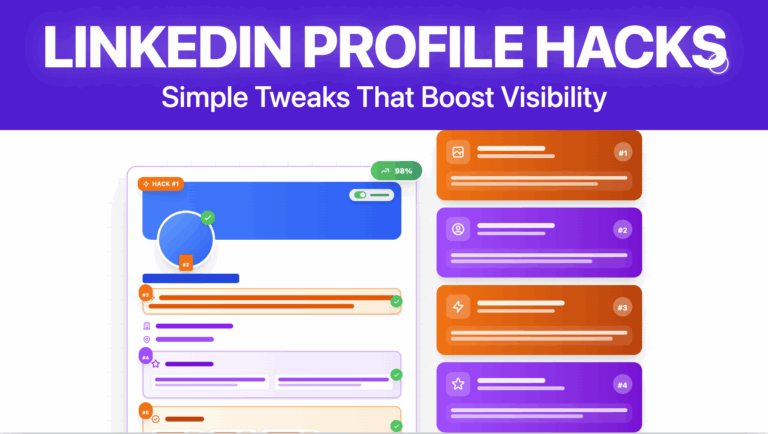
![How to Find Someone's Email on LinkedIn in [year] 93 find linkedin email](https://evaboot.com/wp-content/uploads/2025/01/FIND-LINKEDIN-EMAIL-768x432.png)
![How To Use LinkedIn Boolean Search? ([year] Guide) 94 linkedin boolean search tutorial](https://evaboot.com/wp-content/uploads/2022/11/linkedin-boolean-search-tutorial-768x432.png)
![How To Find-Decision Makers In A Company: 9 Tools for [year] 95 find decision makers](https://evaboot.com/wp-content/uploads/2024/02/FIND-DECISION-MAKERS-768x431.png)
![How To Search LinkedIn Premium Members? [[year] Guide] 96 search for linkedin premium members](https://evaboot.com/wp-content/uploads/2022/09/search-for-linkedin-premium-members-1-768x432.png)