How To Use LinkedIn Sales Navigator Alerts? (2025)
Contents
Tools like LinkedIn’s Sales Navigator have revolutionized how salespeople connect with potential clients, enabling more targeted outreach based on real-time notifications and alerts.
In this article, we will dive deep into the realm of LinkedIn Sales Navigator alerts, providing insights on:
- What Are Sales Navigator Alerts?
- Where To Find Alerts On Sales Navigator?
- The Different Types Of Sales Navigator Alerts
- How To Set Up LinkedIn Sales Navigator Alerts?
- How To Set Up Email Alerts On LinkedIn Sales Navigator?
- How To Use Sales Navigator Alerts For Lead Generation?
- Sales Navigator Buyer Interest Alerts
Whether you know how to use Sales Navigator or are a newbie, this exploration of LinkedIn’s sales solutions will turn off your uncertainty and your lead generation process to the next level.
Let’s get into it.
What Are Sales Navigator Alerts?
Sales Navigator Alerts are notifications that provide timely and relevant insights about your saved leads and accounts, such as when they change jobs, share updates, view your profile, or are mentioned in the news.
They appear on your Sales Navigator account homepage, email inbox, and LinkedIn app.

Alerts help you monitor your leads’ activities and interests so you can reach out to your prospects with personalized and engaging messages.
Most of the time, you’ll get alerts on your saved leads and accounts and timely insights on your most popular and trending accounts at the top of your home page.
Where To Find Alerts on Sales Navigator?
You can find your alerts in three places:
- Sales Navigator homepage
- Your email inbox
- LinkedIn app
1. Sales Navigator Homepage
On your Sales Navigator homepage, you can see a feed of all the alerts related to your saved leads and accounts, with suggested actions like “Learn more” and “View article”.

You can filter your alerts by type (lead or account filters), date, or list.
2. Your email inbox
You can receive weekly or daily emails summarizing the most important alerts for your saved leads and accounts in your email inbox.

You can also customize your email preferences on the Settings page.
3. LinkedIn App
The LinkedIn App sends push notifications to your mobile device when a saved lead or account does something noteworthy, such as viewing your profile or changing jobs.

To manage the notifications, go to your settings in the LinkedIn app.
The Different Types of Sales Navigator Alerts
There are many types of alerts that you can get on Sales Navigator, depending on the actions and events of your saved leads and accounts.
Here is a list of some of the most common ones:
- Account News: A saved account was mentioned in an article shared or published on LinkedIn.

This alert helps you stay informed about the latest developments and trends affecting your prospects’ businesses.
- Account Shared Update: A saved account shares a post, article, photo, or published article.

It helps you learn more about the interests and opinions of your prospects’ organizations.
- Accounts Growth: In the past 90 days, a saved account has posted more jobs on LinkedIn profiles.

This alert indicates that your prospect’s company is expanding and may have new opportunities for you.
- Talent Moving to Another Account: Employees at a saved account are joining a new company.

This alert helps you identify potential decision-makers or influencers at other accounts that may be interested in your solution.
- Layoffs: A saved account is experiencing layoffs.

This alert helps you empathize with your prospect’s situation and adjust your LinkedIn outreach strategy accordingly.
- Account Slowing Growth: A saved account has experienced a decrease in employee growth in the past 90 days.

This alert helps you understand your prospect’s company’s challenges and pain points.
- Lead Changed Jobs: A saved lead has moved to a new company. This alert helps you follow up with your lead and re-establish rapport in their new role.

- Lead Changed Roles: A saved lead has changed roles within a company. This alert helps you update your records and send them a hyper-personalized message to their new position.

- Lead News: A saved lead was mentioned in the news. This alert helps you congratulate your lead on their achievements and show interest in their work.

- Lead Shares: A saved lead has shared their or another person’s post on LinkedIn. This alert helps you engage with your lead’s content and start a conversation.

- Lead Viewed Profile: A saved lead has viewed your profile. This alert indicates that your lead is interested in you and your solution and may be ready to talk.
- Lead Accepted your connections: A lead accepted your connection request on LinkedIn. This alert helps you build trust and rapport with your lead and moves them further along the sales cycle.

- Recently Viewed Lead: A lead recommendation for a new user to save a previously viewed profile. This alert helps you discover new prospects that match your criteria and add them to your lists.
- Potential lead viewed your profile: A lead recommendation who has viewed your profile and works at a company that is a saved account.
This alert helps you identify new leads within your target accounts and reach out to them.
- Lead engaged with your content: A lead publicly engaged with (liked, commented, or shared) your company’s content on LinkedIn.
This alert helps you measure the impact of your content marketing and nurture your leads with relevant information.
How To Set Up LinkedIn Sales Navigator Alerts?
The first step of getting LinkedIn Sales Navigator alerts is to create lead and account lists.
Lead and account lists are collections of prospects that you want to track and target.

You can create them manually using the advanced search filters or automatically using the lead and account recommendations feature.
You can also import your accounts from your CRM to LinkedIn.
Once you have created your lead and account lists, you can access them anytime, anywhere, and from any device.

With all the LinkedIn limits, you can save up to 10,000 leads and 1,000 accounts on Sales Navigator.
How To Set Up Email Alerts On LinkedIn Sales Navigator?
To effectively manage your email, follow the steps below to set your preferences and ensure you only receive the messages that are most important to you:
1. Sign in to the Sales Navigator Account
2. Click on your profile photo at the top right of the page and select “Settings” from the drop-down menu to access your account settings.
3. Under the Settings menu, scroll down to the Email Preferences section (or quickly find it with Ctrl/Command+F).

Here, you can control the frequency and types of emails you receive.
4. Enable the “Receive emails?” option for the categories of emails that you find useful.

This setting helps you stay informed about updates or features without cluttering your inbox.
5. In the Alert Preferences section below, toggle the alerts you want to be notified about.

Opting into certain alerts can promptly notify you of critical developments or opportunities.
By customizing these settings, you can streamline the information you receive according to your professional needs and preferences, increasing your efficiency and productivity with Sales Navigator.
How To Use Sales Navigator Alerts For Lead Generation?
Alerts are not just notifications; they are opportunities.
They provide you with valuable information and insights that you can use to craft efficient icebreakers for prospecting messages.

Here are some tips on how to use alerts for sales:
- Be timely: Respond to alerts immediately while they are fresh and relevant. Don’t let your prospects forget about you or lose interest in your solution.
- Be personal: Use the alerts to show that you have done your research and care about your prospects’ needs and goals. Mention their name, company, role, or any other detail related to the alert.
- Be helpful: Use the alerts to offer value and assistance to your prospects. Share useful resources, insights, or advice to help them solve problems or achieve their objectives.
- Be curious: Use the alerts to ask open-ended questions to spark a dialogue and uncover more information about your prospects’ pain points, challenges, and opportunities.
- Be clear: Use the alerts to state your purpose and goal for reaching out. Explain how your solution can benefit your prospects and why they should talk to you.

For example, if your lead shares something on LinkedIn, you can:
- Like the post
- Leave a comment
- Send a DM
Alerts are an efficient way to easily find icebreaker ideas for your LinkedIn prospecting messages and follow-ups.
Sales Navigator Buyer Interest Alerts
If you are a Sales Navigator Advanced or Advanced Plus user, you can also benefit from a special type of alert called Buyer Interest Alerts.
These buyer intent alerts show you when someone from a saved account wants to get your product/services by:
- visiting your LinkedIn company page
- visiting your profile
- engage with your ads
- Send you InMail
This type of alert can also grab data from LinkedIn Insight Tag.
It’s a piece of code you can install on your website to track and measure the performance of your campaigns.

The Insight Tag also allows you to collect data on the attributes of the visitors from LinkedIn, such as their:
- seniority level
- job title, function
- geographic location
- etc…
However, it does not reveal their identity to protect their privacy.
Buyer Interest Alerts can help you generate more leads and sales by identifying potential buyers already interested in your solution.

You can use these alerts to prioritize leads based on their engagement level.
If the level of engagement is “High,” it means the prospects should know your brand well, and your message should ring a bell.

If the level of engagement is “Low” or “Moderate,” you can wait a bit for the lead to warm up and become more top of mind through marketing tactics before sending a cold message.
Conclusion
Sales Navigator Alerts are a powerful feature that can help you find and connect with more prospects, monitor their activities and interests, and engage them with personalized and relevant messages.
If you know how to use LinkedIn Sales Navigator alerts effectively, it’ll increase your sales productivity and efficiency.
FAQ
How to turn off sales navigator notifications?
- Open the Sales Navigator mobile application.
- Tap your profile picture at the top.
- Tap Settings.
- Next to Notifications, toggle right to turn notifications on and left to turn them off. You can also mute them.
What are top sales leads?
Top-of-funnel sales leads are prospects interested in your product or service. They have not yet taken action but have visited your company website or social media page, signed up for a newsletter, or requested more information.
Are Sales Navigator alerts free?
Sales Navigator alerts are not free. While you can use LinkedIn Sales Navigator for free with a free trial, you won’t access features crucial for effective lead generation, like Account or Lead Lists and Saved Searches.
How do I get sales navigator alerts?
Receive Sales Navigator Alerts:
- Save critical leads and accounts by clicking their page’s “Save” button.
- Once saved, you’ll receive lead or account alerts.
- Alerts appear on your Sales Navigator account page to inform you of their activity and engagement.
What are buyer interest alerts on Sales Navigator?
Buyer Interest Alerts in Sales Navigator notify you when employees or executives from saved accounts engage with your LinkedIn company page or website.
These alerts can help you identify potential buyer interest and engagement.
Disclosure
This content was partly written by AI (ChatGPT 4), I added my own perspective, fact-checked it and made sure it is helpful for you.



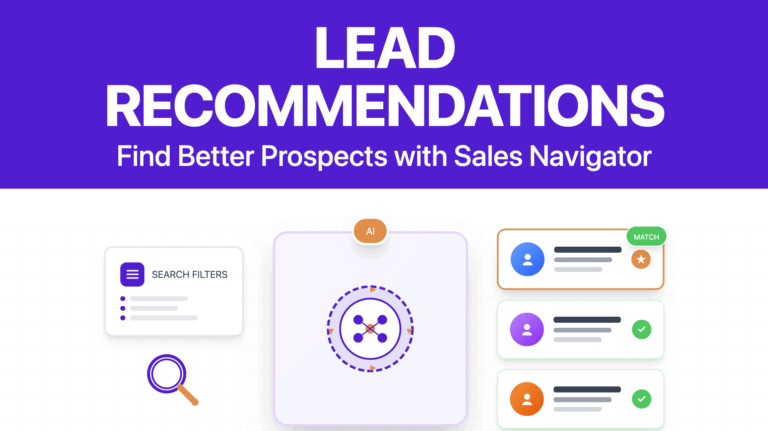
![Sales Navigator for Founders: Scale Your Startup's Growth in [year] 53 sales nav for founders](https://evaboot.com/wp-content/uploads/2025/06/SALES-NAV-FOR-FOUNDERS-768x433.png)
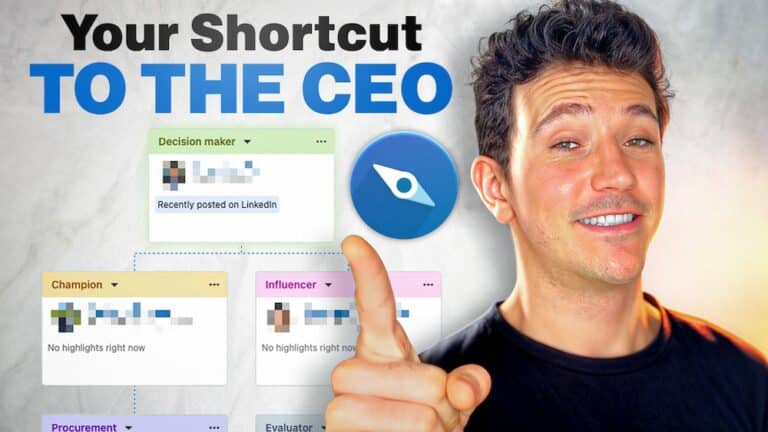
![How To Upload CSV Files To LinkedIn Sales Navigator? ([year]) 55 import csv sales navigator](https://evaboot.com/wp-content/uploads/2022/09/import-csv-sales-navigator-768x432.png)
![LinkedIn Sales Navigator Search Filters: [year] Guide 56 sales nav search filters](https://evaboot.com/wp-content/uploads/2022/11/SALES-NAV-SEARCH-FILTERS-768x433.png)