How To Find Decision-Makers on LinkedIn? [2026 Tutorial]
Contents
Today, finding someone who might skip the chance to find decision-makers during their lead-generation journey is impossible.
Consider this: knowing how to find decision-makers on LinkedIn is beneficial and essential to your effective lead generation and business growth.
![How To Find Decision-Makers on LinkedIn? [2026 Tutorial] 1 4 ways to find decision makes on linkedin by doing seraches, using sales navigator and account based searches](https://evaboot.com/wp-content/uploads/2024/01/CleanShot-at-@-x-42-1024x236.png)
But you may wonder how to find them on LinkedIn, the platform with over 1 billion users and 65 million businesses.
In this article, you’ll learn how to find important LinkedIn decision-makers using its free search tools and LinkedIn Sales Navigator.
We’ll examine their profiles, roles, and influence circles to give you the inside track on spotting these key players for your LinkedIn lead-generation strategies.
Here is the plan that we’ll be following:
- How to find decision-makers on LinkedIn
- How to bypass LinkedIn search limits
- How to find decision-makers on LinkedIn Sales Navigator
- How to find decision-makers with Account-based searches
- How to engage with and reach decision-makers on LinkedIn
Then, let’s dive in!
How To Find Decision-Makers On LinkedIn?
When looking for decision-makers, your best friend is LinkedIn’s search bar.
And be ready; you’ll use it a lot!
![How To Find Decision-Makers on LinkedIn? [2026 Tutorial] 2 linkedin is a free search engine to finde decision makers for sales prospecting](https://evaboot.com/wp-content/uploads/2024/01/CleanShot-2024-01-09-at-18.51.23@2x-1024x586.png)
Every member has access to this gem for sales prospecting.
You must use the right keywords, industry, title, and company name for effective results.
Here are 3 strategies to help you reach the people who matter most in your sales process:
- LinkedIn company pages
- LinkedIn search
- LinkedIn boolean search
1. LinkedIn Company Pages
Got your ideal customer in sight at a specific company?
Make a beeline for their LinkedIn company page, and explore the ‘people’ section.
![How To Find Decision-Makers on LinkedIn? [2026 Tutorial] 3 linkedin people filter helps you to find information about employees and their contact information](https://evaboot.com/wp-content/uploads/2024/01/CleanShot-2024-01-09-at-19.00.50@2x-1024x854.png)
This treasure trove offers a directory of employees, complete with their roles and sometimes even direct contact information.
Filter the list by location, function, seniority, and title to home in on key decision-makers.
![How To Find Decision-Makers on LinkedIn? [2026 Tutorial] 4 find who workes in a company on linkedin and filter their data](https://evaboot.com/wp-content/uploads/2024/01/CleanShot-at-@-x-43-1024x586.png)
Reviewing their LinkedIn profiles might reveal some common connections—these are your inroads to send a refined connection request or a skillfully composed LinkedIn message.
Now, you’re equipped to initiate contact with tailored messaging.
2. LinkedIn Search
Use the search bar at the top of your LinkedIn page and select the “People” filter to narrow your search.
![How To Find Decision-Makers on LinkedIn? [2026 Tutorial] 5 how to use linkedin search](https://evaboot.com/wp-content/uploads/2024/01/CleanShot-2024-01-09-at-19.04.24@2x-1024x490.png)
You can include anything from industry keywords to previous work experience and the educational past.
If you’re looking for a specific role, use the title filter and type roles like “sales director” or “founder.”
![How To Find Decision-Makers on LinkedIn? [2026 Tutorial] 6 how to search for a specific job title on linkedin](https://evaboot.com/wp-content/uploads/2024/01/CleanShot-2024-01-09-at-20.58.38@2x-1024x822.png)
Once you have your target, you can sort by relevance, connection level, or activity to choose the most approachable decision-makers.
3. LinkedIn Boolean Search
To find qualified leads on LinkedIn, you must kno how to use LinkedIn Boolean search.
Once you master this approach, you’ll consider it the most efficient way to find leads on LinkedIn.
This technique lets you pair keywords with operators like AND, NOT, and OR to fine-tune your searches.
Want to pick the big player among SaaS startups?
Your Boolean search should include (founder OR CEO) AND startup AND SaaS to snag profiles that hit the jackpot.
![How To Find Decision-Makers on LinkedIn? [2026 Tutorial] 7 boolean search on linkedin with separators and or](https://evaboot.com/wp-content/uploads/2024/01/CleanShot-2024-01-09-at-21.20.38@2x-1024x811.png)
Need more precise matches?
Put terms in quotation marks (“founding CEO”, “SaaS startup”), and exclude the unwanted terms with the “NOT” operator or corral multiple terms with parentheses to get your ideal hit list.
![How To Find Decision-Makers on LinkedIn? [2026 Tutorial] 8 how to do a boolean search on linkedin with separators or and not](https://evaboot.com/wp-content/uploads/2024/01/CleanShot-2024-01-09-at-21.24.53@2x-1024x610.png)
Once you understand the basics, writing Boolean queries manually can be quite repetitive.
To save time and ensure error-free queries, try our LinkedIn Boolean Search Generator.
![How To Find Decision-Makers on LinkedIn? [2026 Tutorial] 9 linkedin boolean search generator](https://evaboot.com/wp-content/uploads/2025/02/CleanShot-at--1024x665.png)
Simply type a prompt describing your target audience, and select whether you want a Lead Search or an Account Search.
How to Bypass LinkedIn Search Limits?
Once you get into the game, you may get so caught up in it that you forget LinkedIn’s limits.
When I mention bypassing LinkedIn Search limits, I can also consider the number of profile visits, your connection requests, and how many messages you send.
![How To Find Decision-Makers on LinkedIn? [2026 Tutorial] 10 how much to pay for linkedin premium](https://evaboot.com/wp-content/uploads/2024/01/CleanShot-2024-01-09-at-21.30.25@2x-1024x499.png)
The main purpose of these restrictions is to prevent the misuse of the platform without buying a premium subscription.
Here are the common limitations you’re likely to face in this phase:
- The search results limit
- The commercial use limit
- Boolean search limit
1. The Search Results Limit
When you use the free version of LinkedIn’s search engine, there is a limit to how much you can search.
The standard free account allows you to view 1000 profiles or 100 pages.
If you’re using LinkedIn Sales Navigator, you’ll face a similar restriction at the 2500-profile or 100-page mark.
![How To Find Decision-Makers on LinkedIn? [2026 Tutorial] 11 linkedin limits your searches on 100 pages](https://evaboot.com/wp-content/uploads/2024/01/CleanShot-at-@-x-44-1024x181.png)
You may need to upgrade your LinkedIn account type to LinkedIn Premium to increase your search results.
2. The Commercial Use Limit
LinkedIn has also established a commercial use limit, capping the number of profiles you can browse.
Once you reach your 300 monthly searches, you won’t be able to conduct any more searches on LinkedIn.
This feature restricts commercial activities like prospecting and lead generation by closely monitoring your usage.
This includes viewing profiles outside your direct network, searching beyond your immediate connections, and exploring the “People Also Viewed” section.
And all you can do is wait for LinkedIn to renew your monthly quota.
The simple workaround?
Upgrade to LinkedIn Premium and open the gates for unlimited search and profile explorations.
3. The Boolean Search Limit
Last is the constraint of handling complex Boolean Search with your free LinkedIn account.
Boolean searches employ logical operators like AND, OR, and NOT to pinpoint your quarry with greater acuity, knitting together terms and phrases.
![How To Find Decision-Makers on LinkedIn? [2026 Tutorial] 12 linkedin premium account worth it](https://evaboot.com/wp-content/uploads/2024/01/CleanShot-2024-01-09-at-21.41.13@2x-1024x929.png)
Take this Boolean combo for a spin: (founder OR CEO) AND startup AND SaaS.
This ropes in profiles tagged with either “founder” or “CEO” and pairs them up with mentions of “startup” and “SaaS.”
This caliber of search savvy is reserved for the premiums, including tools like Sales Navigator and Recruiter Lite.
![How To Find Decision-Makers on LinkedIn? [2026 Tutorial] 13 limitations of linkedin free account](https://evaboot.com/wp-content/uploads/2024/01/CleanShot-2024-01-09-at-21.38.18@2x-1024x847.png)
Free account holders?
They’re fenced into basic filtering lanes, limited to keyword, location, sector, workplace chronicle, etc.
How To Find Decision-Makers On LinkedIn Sales Navigator?
Another great way to find decision-makers on LinkedIn is to get a LinkedIn Sales Navigator Subscription.
This premium version enhances the free version with advanced search capabilities, custom algorithms, and outstanding user insights.
No worries; we’re diving deep to show you how to use LinkedIn Sales Navigator:
- Relationship maps
- Advanced search filters
- Limits of Lead Searches
1. Relationship Maps
LinkedIn Sales Navigator’s Relationship Maps help you find key business contacts instantly.
It provides a detailed view of potential leads and key contacts, shows their network connections, and offers personalized notes and alerts to keep you informed.
![How To Find Decision-Makers on LinkedIn? [2026 Tutorial] 14 linkedin sales navigator account maps](https://evaboot.com/wp-content/uploads/2024/01/image-19-1024x623.png)
You’ll also stumble upon lead recommendations tailored to your saved lead lists or even fresh, unsaved prospects through the relationship explorer .
![How To Find Decision-Makers on LinkedIn? [2026 Tutorial] 15 find your linkedin sales navigator lead saved searches](https://evaboot.com/wp-content/uploads/2024/01/CleanShot-2024-01-09-at-21.58.50@2x-1024x259.png)
Kickstart your journey with your saved company profiles, hit up the Persona Leads link, and shift out the decision-makers with your trusty persona filters.
![How To Find Decision-Makers on LinkedIn? [2026 Tutorial] 16 linkedin sales navigator savec searches](https://evaboot.com/wp-content/uploads/2024/01/CleanShot-2024-01-09-at-21.58.28@2x-1024x482.png)
Next, efficiently organize these leads into a clear account view, share insights with your team, distribute leads among team members, and make notes on their profiles.
2. Advanced Search Filters
The next powerful tool is LinkedIn Sales Navigator’s advanced search filters, which help you precisely target decision-makers.
![How To Find Decision-Makers on LinkedIn? [2026 Tutorial] 17 linkedin sales navigator advanced search filters](https://evaboot.com/wp-content/uploads/2024/01/CleanShot-2024-01-09-at-22.03.46@2x-1024x550.png)
Here’s how to refine your search:
- Select your target companies – Use the “Account List” filter to choose the companies you want to focus on. If you’ve already created an account list, select it here.
- Add relevant job titles – In the “Current job title” filter, input high-level decision-making roles such as “CEO,” “Founder,” “Head of Sales,” or “VP of Marketing.”
- Fine-tune with additional filters – Narrow down results by industry, company size, or location to ensure you’re reaching the most relevant prospects.
![How To Find Decision-Makers on LinkedIn? [2026 Tutorial] 18 linkedin sales navigator advanced search filters](https://evaboot.com/wp-content/uploads/2022/09/LinkedIn-Sales-Navigator-Advanced-Search-Filters-1024x576.jpeg)
This advanced scouting method goes beyond basic LinkedIn searches, offering a richer selection, detailed filtering options, and the insights you need to avoid that terrible salesperson’s blind spot.
3. The Limit of Lead Searches
One catch with LinkedIn Sales Navigator is the monthly lead quota – LinkedIn’s way of keeping things proper for commercial use.
Depending on how many profiles you view and search outside your network, you may reach your limit and be suspended for the rest of the month.
And yeah, that might mean you get stuck with leads that are kind of meh for your needs.
Get around this obstacle by moving to a more advanced plan, or get creative with account maps, persona plays, and social selling smarts to lock in these game-changing decision-makers.
How To Find Decision-Makers With Account-Based Searches?
Chasing decision-makers?
That’s what seals deals in the sales process, especially on LinkedIn.
Account-Based Search in LinkedIn Sales Navigator is your ticket to the C-suite.
Dive into specific target companies that fit your buyer persona like a glove, and watch how you effortlessly bypass the usual gatekeepers.
Account-based Search is a game-changer.
It helps you focus on high-potential prospects, potentially rocket your conversion rates, and even tighten the sales cycle timeframe.
Let’s get down to its essentials and make the most out of Account Based Search on LinkedIn Sales Navigator by following these steps:
- Create an account list
- Add this account list to the lead search
- Add filters to find decision-makers
- Use icebreaker filters
1. Create an account list
First, build your account list – your A-list of companies to hit up.
This is where LinkedIn’s advanced search filters step in: industry, company size, type, and HQ location.
![How To Find Decision-Makers on LinkedIn? [2026 Tutorial] 19 how to create lead list on sales navigator](https://evaboot.com/wp-content/uploads/2024/01/image-21-1024x857.png)
Get fancy with a Boolean search like startup AND SaaS AND “United States” to bring up the cream of the crop – SaaS startups stateside.
If you already have a list, export your lead list as CSV and get that account list cooking.
Using LinkedIn scraping tools, you can optimize this process and facilitate your job for 10x.
2. Add this account list to the lead search
Next, fold your account list into the lead search – your hunt for people working at your chosen companies.
Go to the lead results page, hit the “custom lists” tab, and select your tailored account list to filter the leads.
![How To Find Decision-Makers on LinkedIn? [2026 Tutorial] 20 add account lists to your linkedin sales navigator lead searches](https://evaboot.com/wp-content/uploads/2024/01/CleanShot-2024-01-09-at-22.30.27@2x-1024x403.png)
This magic move will display all those connected to your chosen firms.
Craving efficiency?
Sort leads by relevance, connections, or who’s been active lately.
3. Add filters to find decision-makers
Ready to zero in on the decision-makers?
Stack more filters on top of your account list – think industry and company specifics you used earlier.
The job title filter lets you target specific roles.
![How To Find Decision-Makers on LinkedIn? [2026 Tutorial] 21 find decision makes on linkedin sales navigator with advanced searches](https://evaboot.com/wp-content/uploads/2024/01/image-23-1024x557.png)
Or why not whip up another Boolean search like (sales OR marketing) AND (director OR manager OR VP), to hook in those decision-making fish?
Tweak that search with filters based on function, seniority, experience, or tenure.
Don’t back down now!
4. Use icebreaker filters
Finally, deploy icebreaker filters to upgrade your outreach game.
These are your secret sauce for finding commonalities between those smooth conversation starters with the big guns you’ve found.
Watch out for mutual connections, or if they’ve gotten cozy in your company’s webinar – these bits could be gold.
![How To Find Decision-Makers on LinkedIn? [2026 Tutorial] 22 icebreaker filters to use on linkedin sales navigator](https://evaboot.com/wp-content/uploads/2024/01/CleanShot-2024-01-10-at-17.28.31@2x-1024x973.png)
Use those icebreakers to show you’ve done your homework: If they’re into a relevant case study, riff on that.
Spotted engagement in a ChatGPT debate?
Work that into your pitch.
If you get this right, you’ll have meaningful chats with the power players—the end users or the VIP stakeholders.
How To Engage With And Reach Decision-Makers On LinkedIn?
Great, you made it till here. This is the last most important step in this Decision-maker finding process.
After you’ve identified the decision-maker persona and found them on LinkedIn, LinkedIn Sales Navigator, here is what you should do next:
- Send a personalized connection request
- Engage with their content
- Send personalized inmails or messages
- Use referrals and mutual connections
- Offer your value first
- Follow up strategically
1. Send a personalized connection request
The first step is to send a connection request.
Start by looking at their LinkedIn profile. This will give you a sense of their career path, recent major accomplishments, and any discussions they’ve contributed to in their field.
Use this information to make your request more personal.
For example, you might say:
Hey {Name}
I enjoyed your recent article on innovative marketing strategies.
I’d love to get in touch and learn more about your ideas.
This shows that you’ve taken the time to understand their work and are genuinely interested in connecting with them.
However, sometimes, you can test and not include a connection message with your request.
If you optimize your LinkedIn profile and show credibility, you’ll have higher chances, too.
2. Engage with their content
If they have an open account, start interacting with their LinkedIn posts before you send a connection request.
Be sure to like, comment, and share their updates meaningfully.
This will indicate your genuine interest in their work and start building a relationship before you ask to connect.
3. Send personalized inmails or messages
Once you’ve become contacts, it’s time to write brief and personalized messages tailored to their specific industry or current pain points.
Clearly explain how your skills, product, or service can benefit them.
![How To Find Decision-Makers on LinkedIn? [2026 Tutorial] 23 reach decision makers message template](https://evaboot.com/wp-content/uploads/2024/05/image-1024x313.png)
Skip the broad, one-size-fits-all sales pitch. Instead, use the RABT formula:
- Give a reason for outreach
- Ask a question to qualify
- Backup with data
- Tease a solution
![How To Find Decision-Makers on LinkedIn? [2026 Tutorial] 24 linkedin message bad example](https://evaboot.com/wp-content/uploads/2024/05/image-4-1024x634.png)
Here is a bad message example, including all the DON’Ts in LinkedIn message ethics.
4. Use referrals and mutual connections
If you’re unsure about the first message, ask for a mutual connection to introduce you to them.
Let’s not forget that LinkedIn is a great networking tool, special for introducing people to each other.
It can add credibility and make them more receptive to your outreach if someone they trust endorses you.
This type of referral can often lead to a friendlier and more productive initial conversation.
5. Offer your value first
Now it’s time for action.
Start your message by showing them what you have to offer right away.
![How To Find Decision-Makers on LinkedIn? [2026 Tutorial] 25 offer value message example linkedin](https://evaboot.com/wp-content/uploads/2024/05/image-2.png)
For example, you can share an article that aligns with their interests, provide a case study related to a problem they’re solving, or offer insights unique to their business challenges.
Sharing something of value upfront shows that you understand their needs and sets the stage for building trust.
6. Follow up strategically
After sending your message, The last thing you need to do is track their response and follow up on it.
You can send a follow-up if you don’t hear back after your initial message. Wait about a week to show respect for their time.
![How To Find Decision-Makers on LinkedIn? [2026 Tutorial] 26 how not to send a follow up message](https://evaboot.com/wp-content/uploads/2024/05/image-5.png)
When you do follow up, keep your message brief. Remind them briefly how you can help or add value to their work.
This gentle nudge can help keep the conversation going without being too intrusive.
Conclusion
Diving deep into this piece, we’ve broken down a handful of killer tactics for zeroing in on the power players on LinkedIn.
Whether you’ve tapped into the no-cost search features or leveled up your game with Sales Navigator’s advanced tools.
You’re now locked and loaded with savvy moves to hunt down the top brass critical for your pitch.
![How To Find Decision-Makers on LinkedIn? [2026 Tutorial] 27 learn how use linkedin for lead-generation](https://evaboot.com/wp-content/uploads/2024/01/Copy-of-Visual-Purple-Background-15-1024x256.png)
Here’s a swift run-through of the killer points on the list:
- Decision-makers play an essential role in sales
- Use LinkedIn’s free search, apply filters, and use Boolean searches
- Note LinkedIn’s query and commercial use restrictions that may affect your search.
- For deeper insights through advanced filters, use LinkedIn Sales Navigator.
- Use an account-based search strategy to select top accounts that match your ideal customer profile.
![How To Find Decision-Makers on LinkedIn? [2026 Tutorial] 28 linkedin sales navigator for lead-generation](https://evaboot.com/wp-content/uploads/2024/01/Your-paragraph-text-10-1024x576.png)
With this detailed guide on how to find decision-makers on LinkedIn, you’re all set to elevate your sales strategies!
FAQ
How do I find decision-makers in a company on LinkedIn?
On the hunt for decision-makers in a company?
We’ve got the strategy you need. To get started, check out the corporation’s LinkedIn page.
Sift through the employee roster and look for titles that scream authority—think CEO, Director, or Manager.
![How To Find Decision-Makers on LinkedIn? [2026 Tutorial] 29 find decision-makers with linkedin free search bar](https://evaboot.com/wp-content/uploads/2024/01/CleanShot-2024-01-09-at-22.56.51@2x-1024x771.png)
Crank up the efficiency with LinkedIn’s search filters to zero in on those core players in the biz.
How do you find out who the decision-maker is?
You may think you can look at the title and find the decision maker, but no.
Usually, the decision maker does not always have a title like CEO. So you might need to contact the company directly through cold emails or phone calls.
You can also visit the company’s website, especially the About Us and Team sections, to find out who the decision-makers are.
Read press releases and news stories for additional insight or attend networking events and industry conferences to connect with key people.
How do I find decision-makers on LinkedIn Sales Navigator?
To find decision-makers on LinkedIn Sales Navigator, use its advanced search features, including intelligent lead recommendations and customizable filters.
- Start by opening LinkedIn and selecting Sales Navigator at the top right of the home page
![How To Find Decision-Makers on LinkedIn? [2026 Tutorial] 30 how to find decision makers on linkedin sales navigator step by step](https://evaboot.com/wp-content/uploads/2024/03/CleanShot-at-@-x-28-1024x260.png)
- Then, click Accounts and select a company
![How To Find Decision-Makers on LinkedIn? [2026 Tutorial] 31 use search filters on sales navigator](https://evaboot.com/wp-content/uploads/2024/03/CleanShot-at-@-x-29-1024x407.png)
- Click Decision Makers
![How To Find Decision-Makers on LinkedIn? [2026 Tutorial] 32 where to find decision makers on linkedin sales navigator](https://evaboot.com/wp-content/uploads/2024/03/CleanShot-at-@-x-30-1024x318.png)
- Finally, search for your target persona
![How To Find Decision-Makers on LinkedIn? [2026 Tutorial] 33 find decision maker persona on linkedin sales navigator](https://evaboot.com/wp-content/uploads/2024/03/CleanShot-at-@-x-31-1024x470.png)
Tailor your search by role, industry, or geography to identify ideal prospects.
Save your searches for easier networking in the future.
How to find a decision maker email address?
If you want to find the email addresses of key decision-makers, check their websites, which are often the first places to look.
Also, use LinkedIn’s contact section and profile banner photo and check their social media profiles.
![How To Find Decision-Makers on LinkedIn? [2026 Tutorial] 34 find emails on linkedin](https://evaboot.com/wp-content/uploads/2024/05/image-6-1024x432.png)
Finally, use a more automated solution: save your lead lists on LinkedIn Sales Navigator and use the Evaboot Chrome extension for more accurate results.
Disclosure
This content was partly written by AI (ChatGPT 4), I added my own perspective, fact-checked it and made sure it is helpful for you.


![How To Search LinkedIn Premium Members? [[year] Guide] 69 search for linkedin premium members](https://evaboot.com/wp-content/uploads/2022/09/search-for-linkedin-premium-members-1-768x432.png)
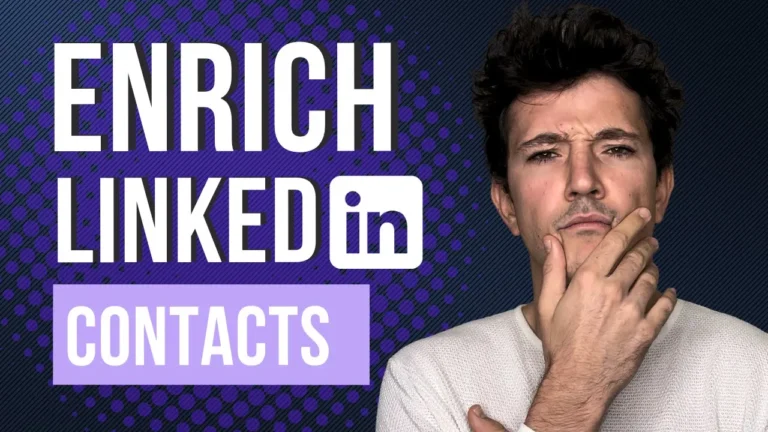
![How to Find Someone's Email on LinkedIn in [year] 71 find linkedin email](https://evaboot.com/wp-content/uploads/2025/01/FIND-LINKEDIN-EMAIL-768x432.png)
![LinkedIn Open Profiles: Meaning And How To Find Them? ([year]) 72 how to search for open profiles on linkedin](https://evaboot.com/wp-content/uploads/2022/09/How-To-Search-For-Open-Profiles-on-Linkedin-768x432.jpg)
![How To Bypass LinkedIn Search Limit? [3 Hacks for [year]] 73 bypass linkedin commercial limit (1)](https://evaboot.com/wp-content/uploads/2022/03/bypass-linkedin-commercial-limit-1-768x432.png)
![How to Find LinkedIn Profiles by Email Addresses in [year]? 74 find linkedin from email](https://evaboot.com/wp-content/uploads/2023/02/FIND-LINKEDIN-FROM-EMAIL-768x431.png)