Export Leads From Sales Navigator

Create a clean B2B email list from LinkedIn Sales Navigator in just one click with the Evaboot Chrome Extension.
Export Leads From Sales Navigator

Create a clean B2B email list from LinkedIn Sales Navigator in just one click with the Evaboot Chrome Extension.
Contents
Are you wasting your budget on LinkedIn ads by targeting unqualified leads and the wrong audience?
You’re not alone. Many marketers face the same challenge of targeting prospects who don’t match their ideal customer profile, resulting in low engagement and poor ROI.
LinkedIn Ads are the most expensive ads in the digital marketing market.
So, before opening your wallet, you better know how to launch ad campaigns and target the right audience segments.
In this tutorial, you will learn:
It’s time to get the most out of LinkedIn Sales Navigator and enhance your LinkedIn lead-generation strategies.
Let’s dive in.
Targeted LinkedIn ads are customized to reach specific audiences based on various criteria. These ads help businesses connect more effectively with their ideal customers on LinkedIn.
![Target LinkedIn Ads Using Sales Navigator Audiences [2026 Guide] 1 create a new linkedin ads campaign](https://evaboot.com/wp-content/uploads/2024/05/CleanShot-at-@-x-122-1024x530.png)
LinkedIn allows interest targeting and lets advertisers build audiences based on member traits or professional groups while respecting ad preferences and guidelines.
Setting up a marketing campaign with the ideal audience is critical to achieving results.
To get better LinkedIn Ads Targeting, let’s see:
Well-defined and custom audience targeting ensures the campaign focuses on LinkedIn members who will likely engage with your ads.
Campaign managers mostly opt for the following targeting options:
![Target LinkedIn Ads Using Sales Navigator Audiences [2026 Guide] 2 location filter of your target audience linkedin ads](https://evaboot.com/wp-content/uploads/2024/05/CleanShot-at-@-x-125-1024x529.png)
![Target LinkedIn Ads Using Sales Navigator Audiences [2026 Guide] 3 job seniority and function linkedin ads](https://evaboot.com/wp-content/uploads/2024/05/CleanShot-at-@-x-124-1024x505.png)
![Target LinkedIn Ads Using Sales Navigator Audiences [2026 Guide] 4 demographics target audience filter linkedin ads](https://evaboot.com/wp-content/uploads/2024/05/CleanShot-at-@-x-129-1024x465.png)
![Target LinkedIn Ads Using Sales Navigator Audiences [2026 Guide] 5 audience filter by company linkedin ads](https://evaboot.com/wp-content/uploads/2024/05/CleanShot-at-@-x-126-1024x471.png)
![Target LinkedIn Ads Using Sales Navigator Audiences [2026 Guide] 6 job experience target audience filter linkedin ads](https://evaboot.com/wp-content/uploads/2024/05/CleanShot-at-@-x-128-1024x465.png)
![Target LinkedIn Ads Using Sales Navigator Audiences [2026 Guide] 7 linkedin ads audience attributes](https://evaboot.com/wp-content/uploads/2024/05/CleanShot-at-@-x-123-1024x505.png)
By leveraging these targeting facets, you can effectively reach the best audience for your B2B marketing strategy goals and increase the impact of your LinkedIn ad campaigns.
LinkedIn offers different ad types to meet different marketing goals:
![Target LinkedIn Ads Using Sales Navigator Audiences [2026 Guide] 8 linkedin ads type guide](https://evaboot.com/wp-content/uploads/2024/05/CleanShot-at-@-x-127-1024x540.png)
If you plan to advertise on LinkedIn, you must know about the LinkedIn advertising limits.
LinkedIn has character limits for each ad type to help you create effective, engaging ads that capture your audience’s attention.
![LinkedIn Character Limit: All You Need To Know [2024 Tips] 24 linkedin ads character limits](https://evaboot.com/wp-content/uploads/2024/01/CleanShot-at-@-x-115-809x1024.png)
![LinkedIn Character Limit: All You Need To Know [2024 Tips] 25 linkedin text ads character limits](https://evaboot.com/wp-content/uploads/2024/01/CleanShot-at-@-x-137.png)
This means you must be succinct and creative with your message in a limited space.
The headline can be up to 150 characters, and the body can be 600 characters.
![LinkedIn Character Limit: All You Need To Know [2024 Tips] 26 linkedin sponsored ads character limits](https://evaboot.com/wp-content/uploads/2024/01/CleanShot-at-@-x-135-1024x880.png)
In addition, it’s recommended that you include a thumbnail image to make your ad more visually appealing.
However, it’s important to note that longer messages may be shortened, so try to keep your message clear and to the point.
![LinkedIn Character Limit: All You Need To Know [2024 Tips] 27 linkedin dynamic ads character limits](https://evaboot.com/wp-content/uploads/2024/01/CleanShot-at-@-x-136.png)
These ads are personalized based on the viewer’s profile, making them highly effective for targeted advertising.
While the maximum duration for a video ad is 30 minutes, it’s recommended to keep it shorter for better engagement.
![LinkedIn Character Limit: All You Need To Know [2024 Tips] 28 linkedin video ads](https://evaboot.com/wp-content/uploads/2024/01/CleanShot-at-@-x-138-1024x870.png)
This will help you maximize the use of your ad budget and create ads that resonate with your target audience.
To target Sales Navigator leads with LinkedIn ads:
The first thing you will need to do is to extract targeted accounts from LinkedIn Sales Navigator.
Sales Navigator’s search filters allow you to build target lead lists.
However, Data Export is not a native LinkedIn Sales Navigator feature, so you will need a third-party tool to do this.
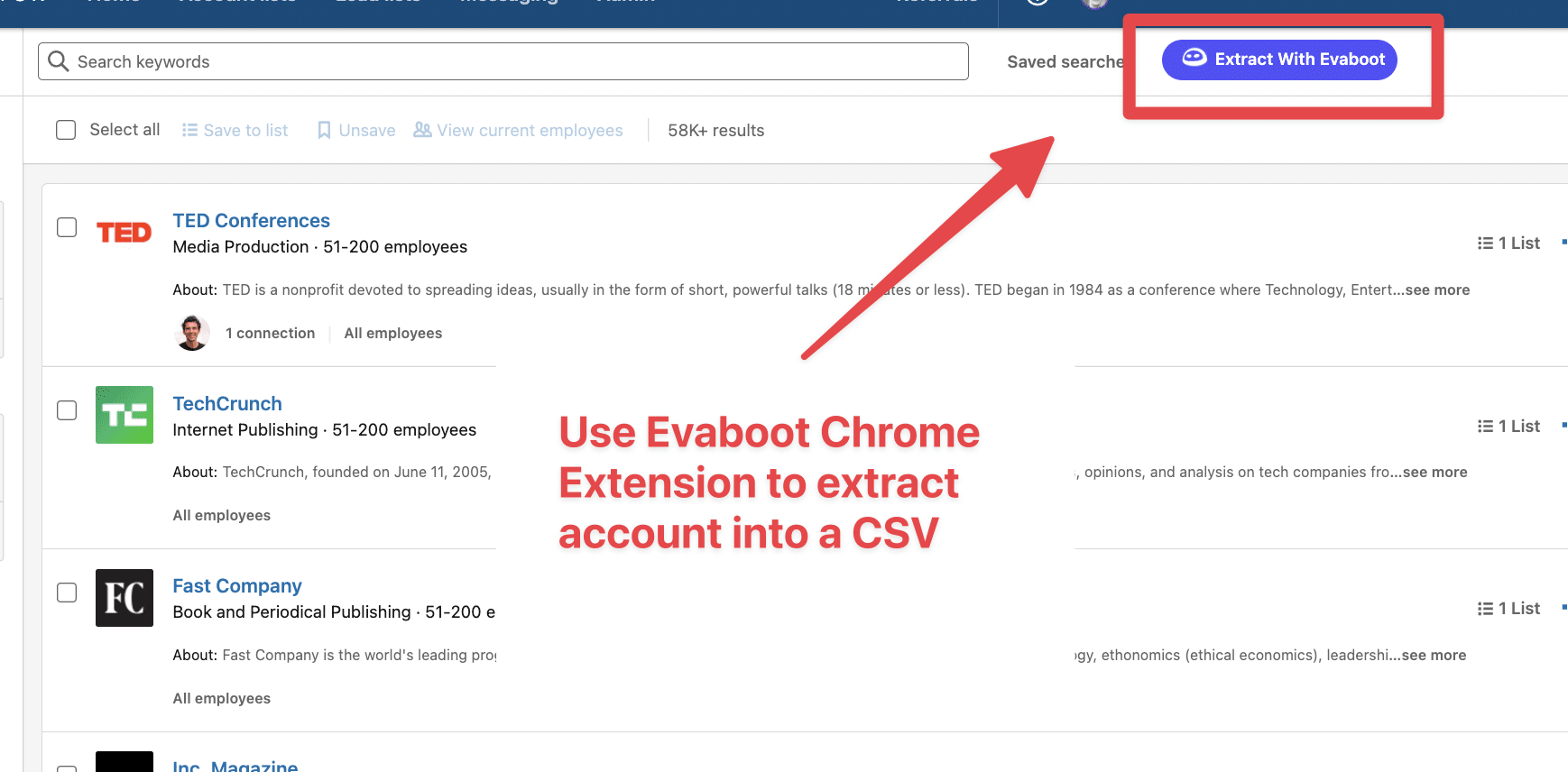
Evaboot is excellent at exporting leads from LinkedIn Sales Navigator.
Here is a video tutorial:
The next step is to upload the data extracted from Sales Navigator into LinkedIn Ads.
To do so, you need to click on Word > Advertise.
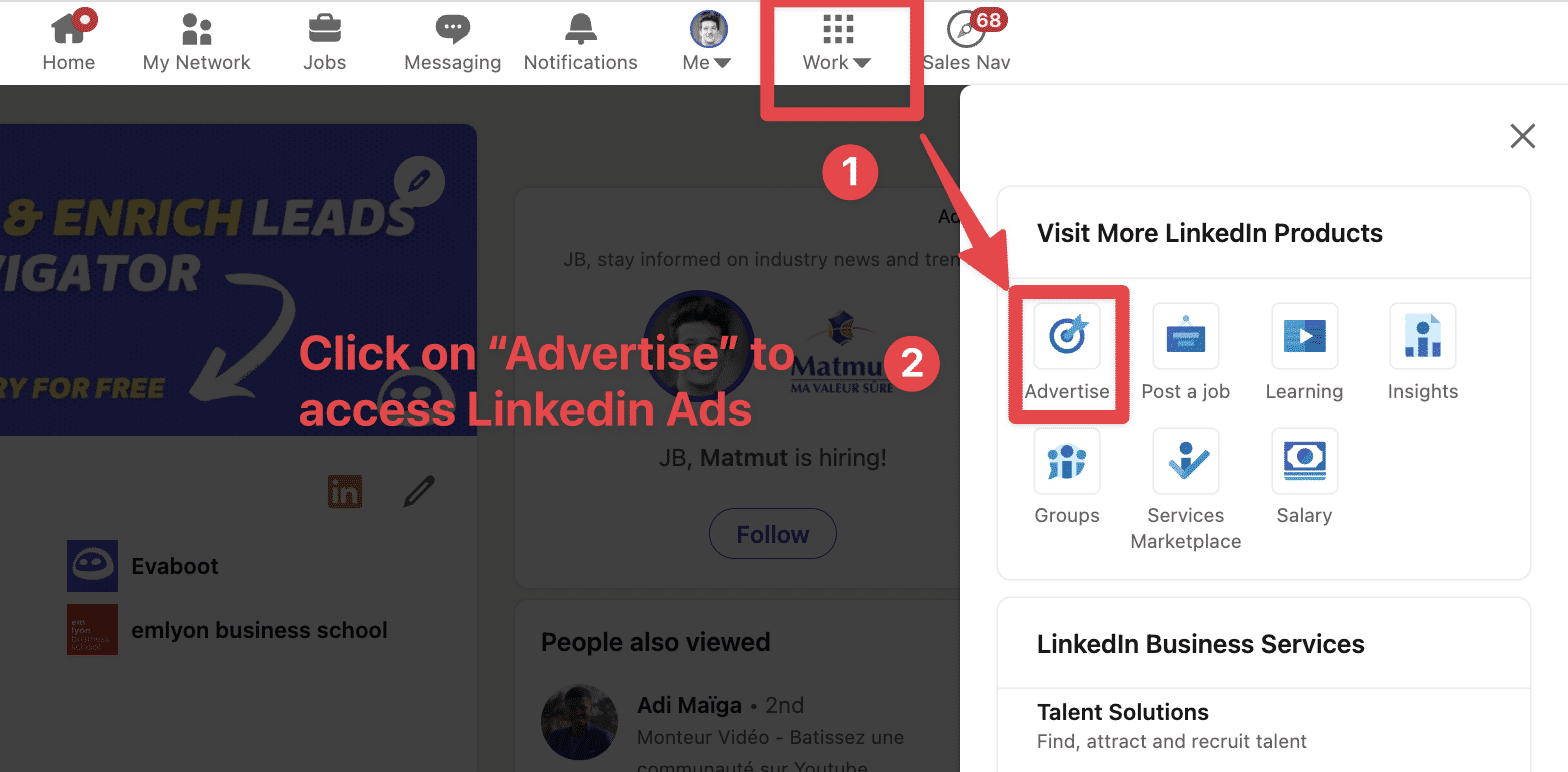
Then, create an add account or select one if you have already created it.
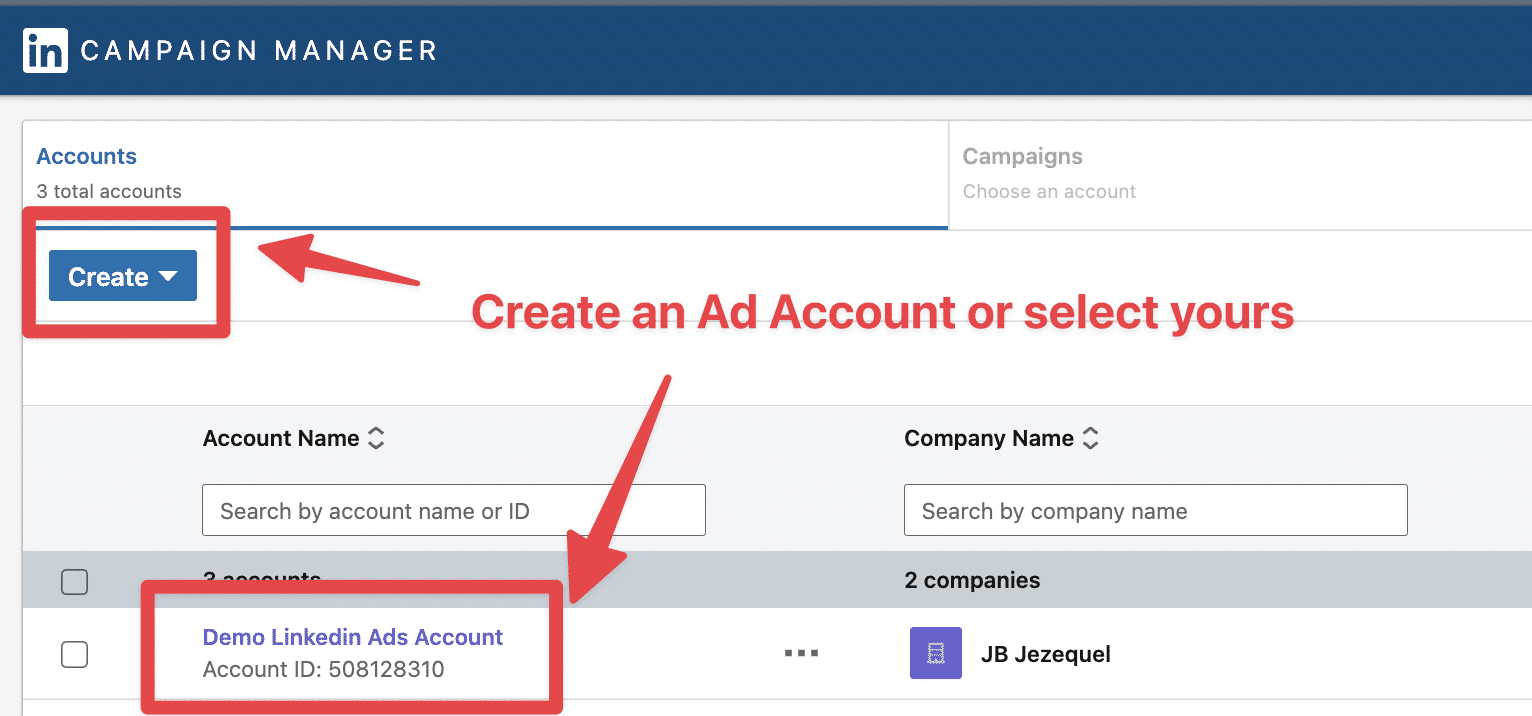
Click on Create > Campaign.
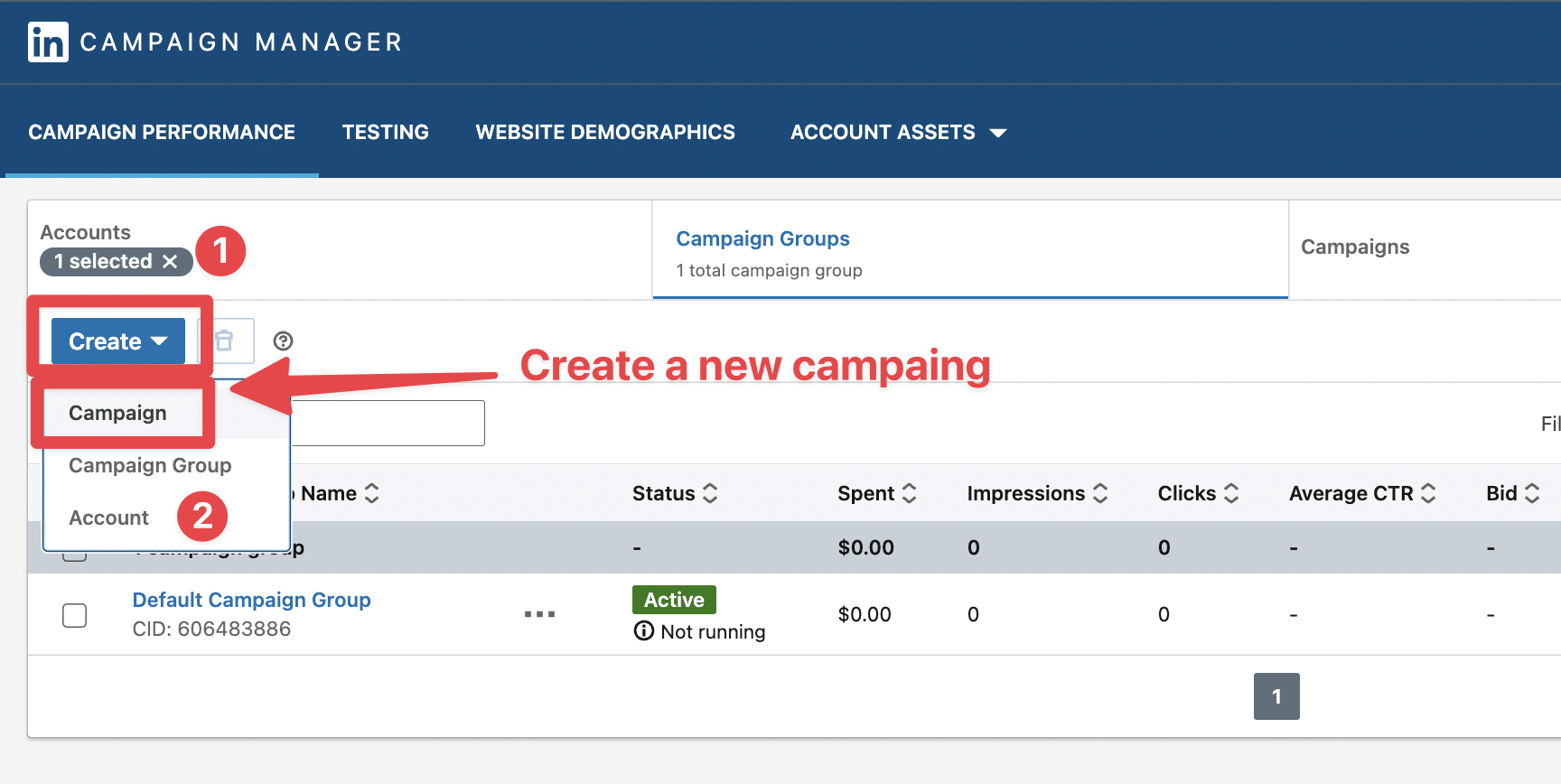
Then select your campaign goal, scroll down and click Audience > List Upload.
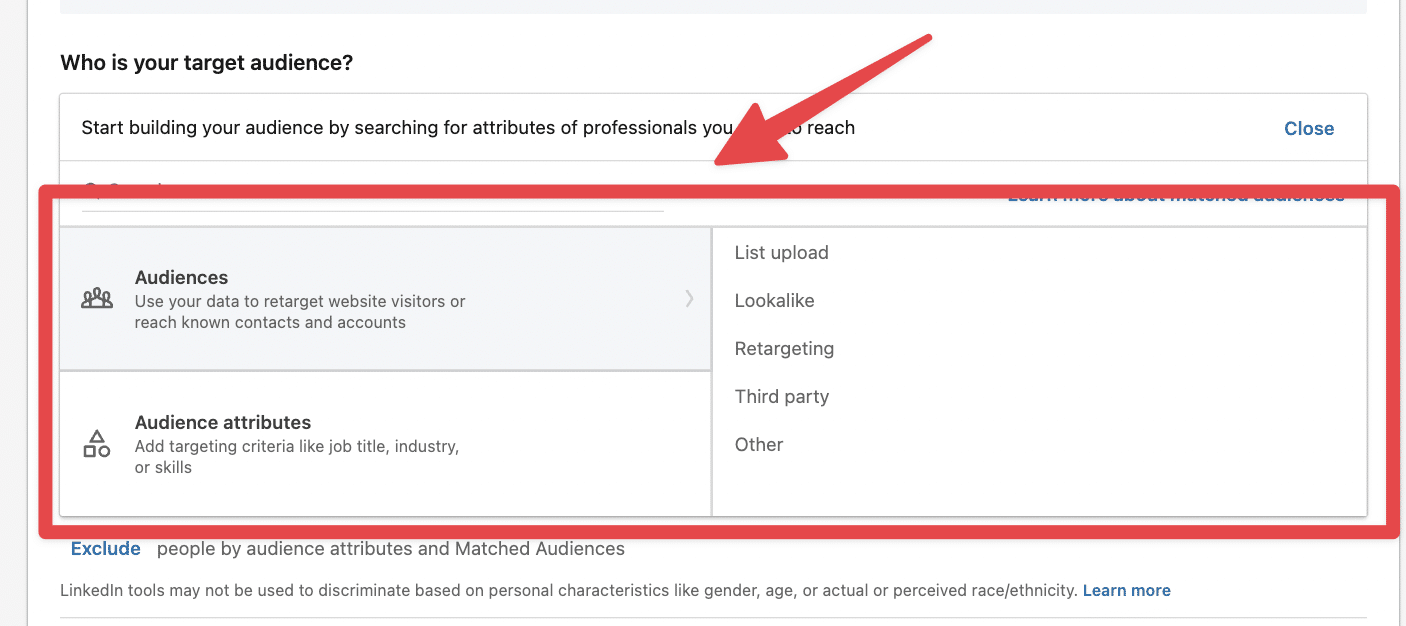
Click on Company List.
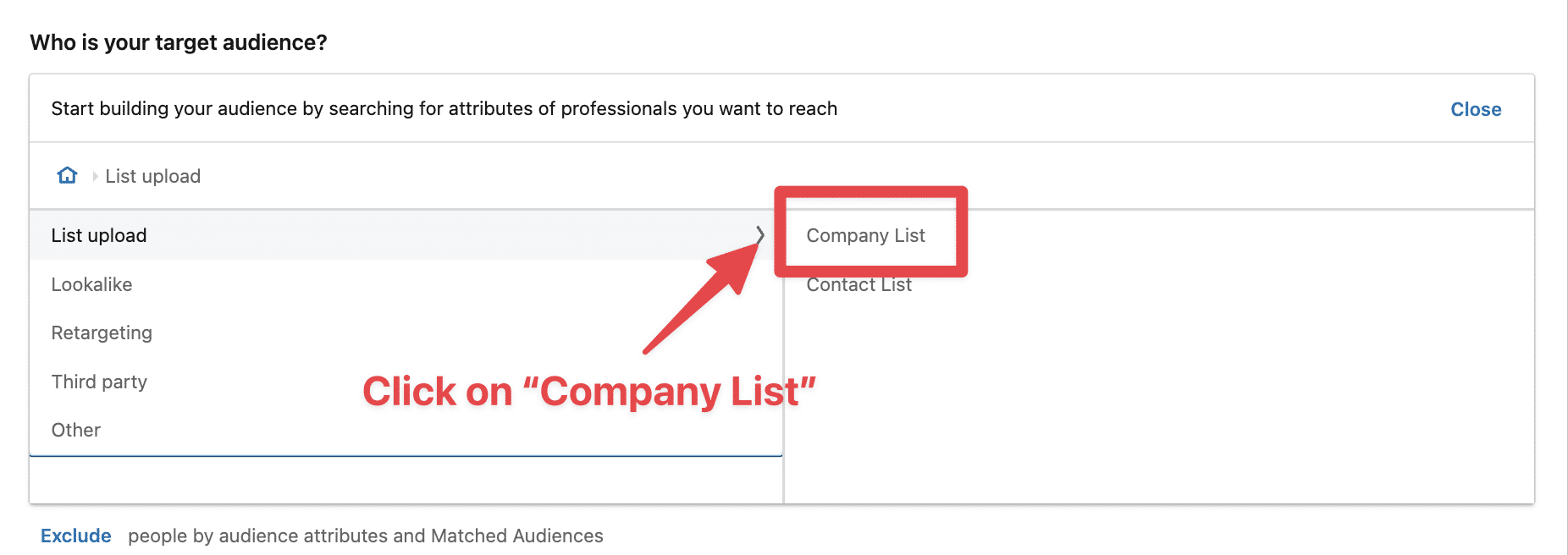
Then click on Upload a List.
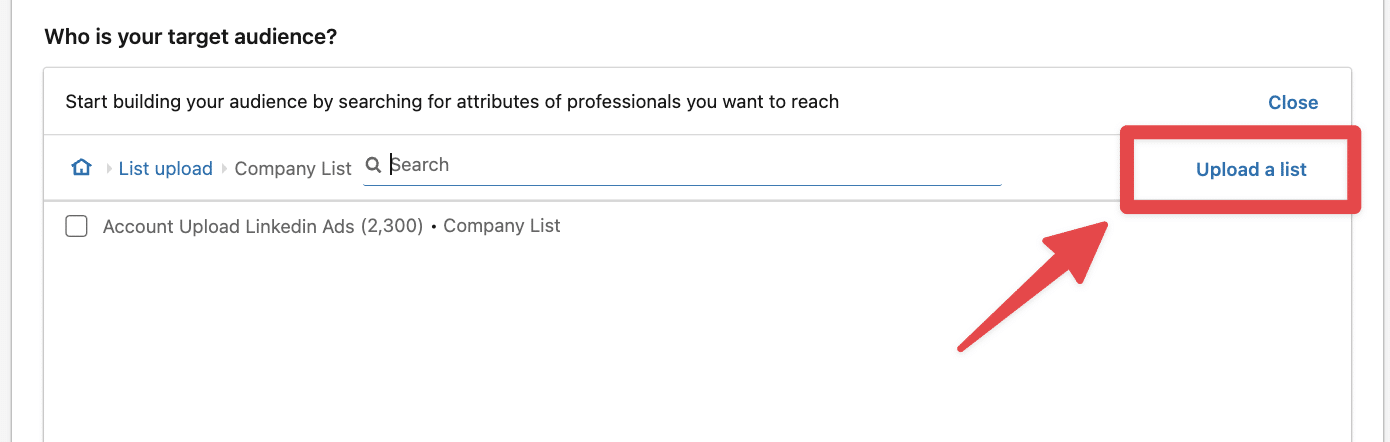
You will land on the upload interface of LinkedIn Ads.
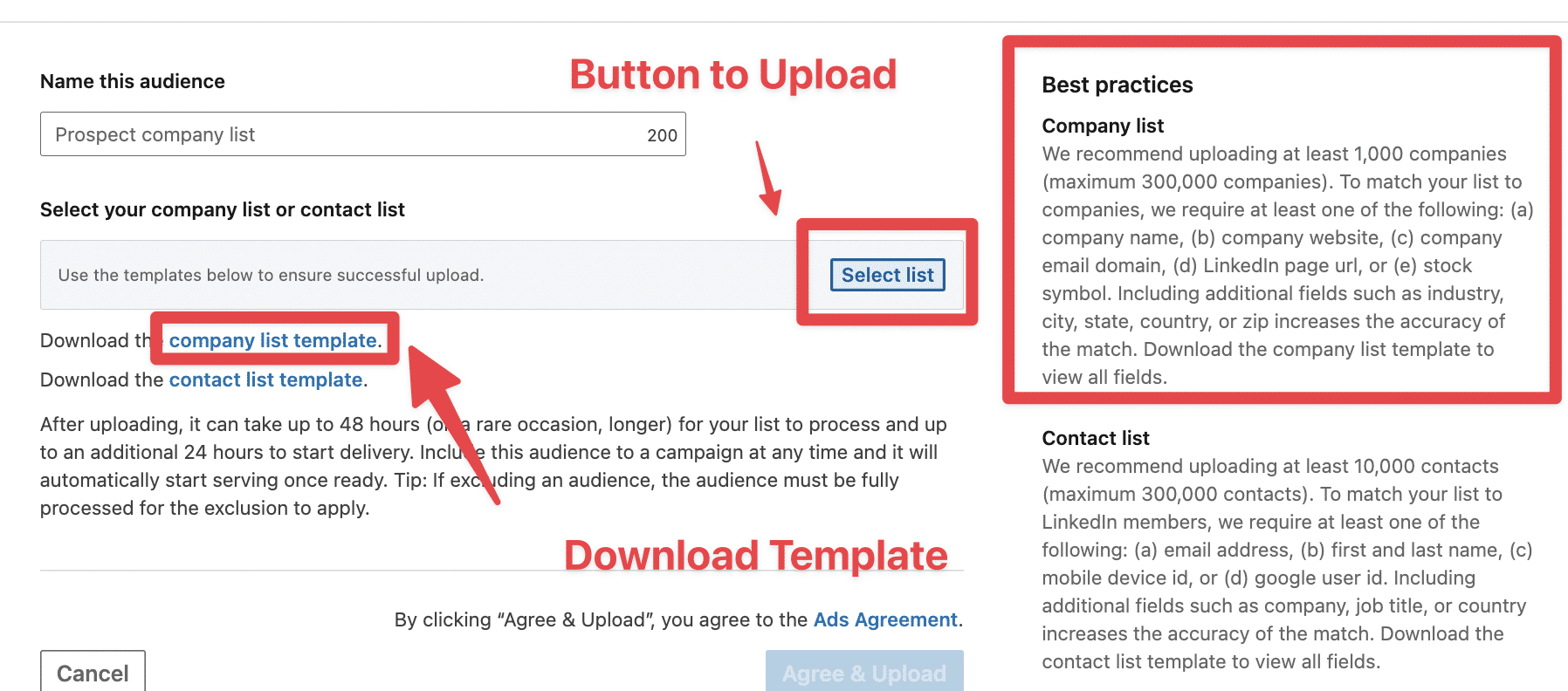
Before you upload your file, you must modify it to match the templates LinkedIn expects.
That’s precisely what I am going to show in step number 3.
LinkedIn is expected to create a file containing a LinkedIn Ads audience from your LinkedIn Sales Navigator export.
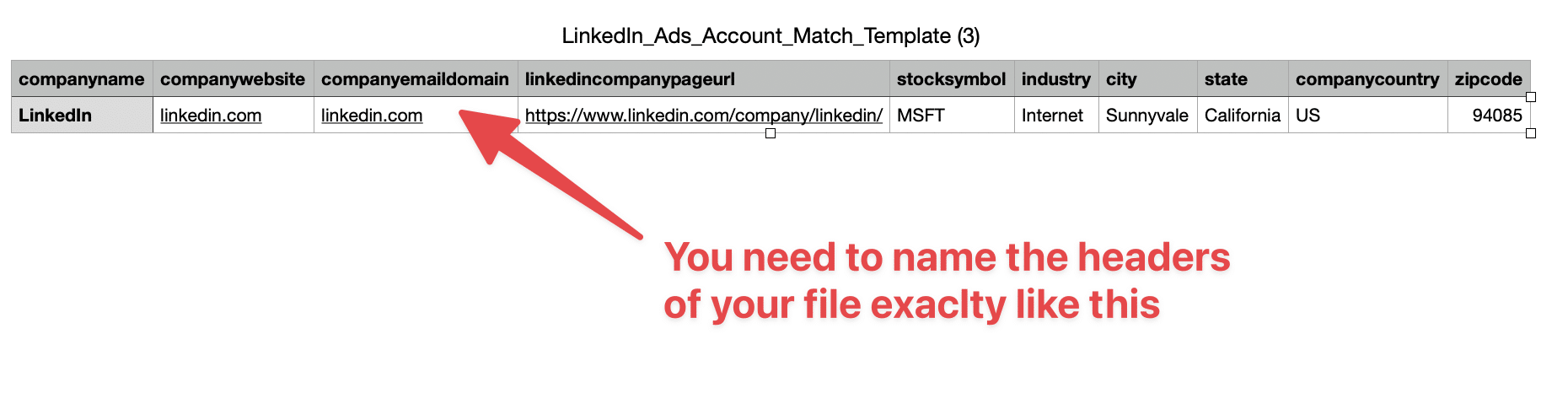
Evaboot does not provide the right header name (as they are not clear, and Evaboot is not only used for LinkedIn Ads)
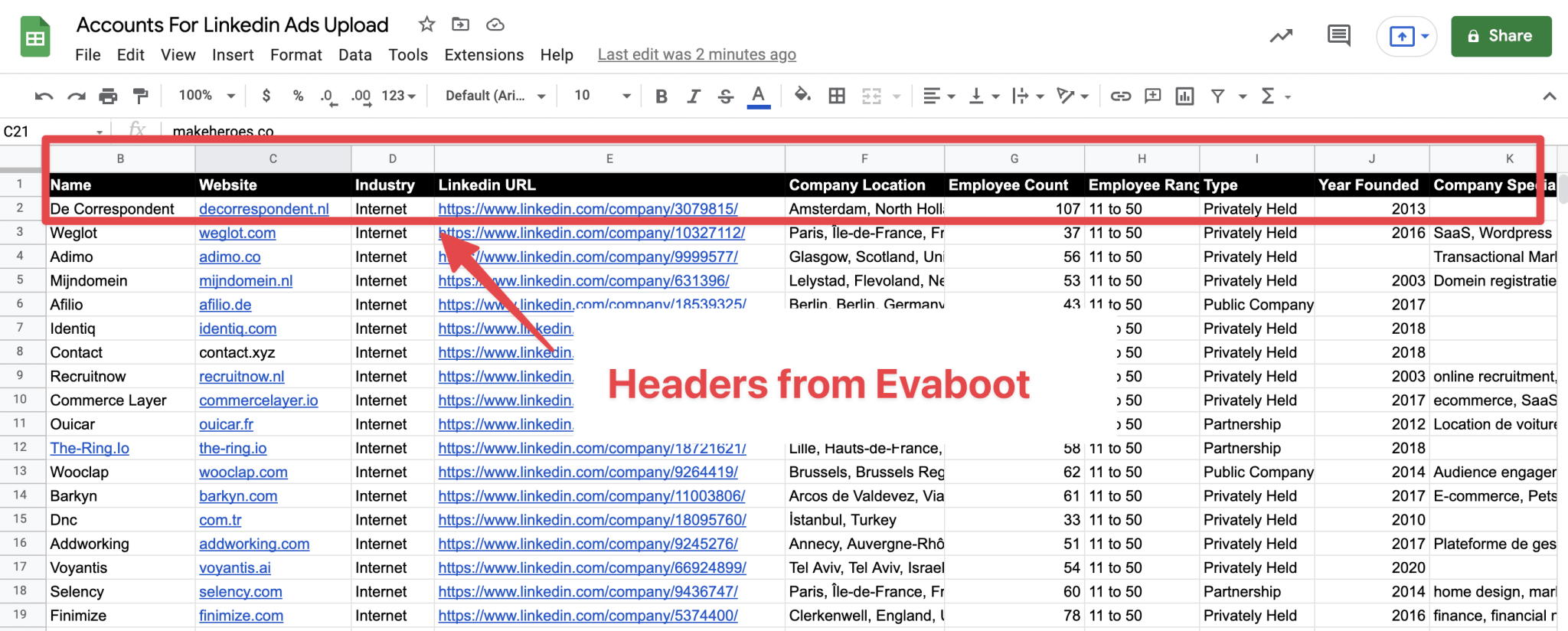
You will need two things.
The first one is to delete the unnecessary columns.
If you export your data with Evaboot, you can keep the following:
These 3 fields are enough for LinkedIn to retrieve the companies in its database (especially the LinkedIn URLs).
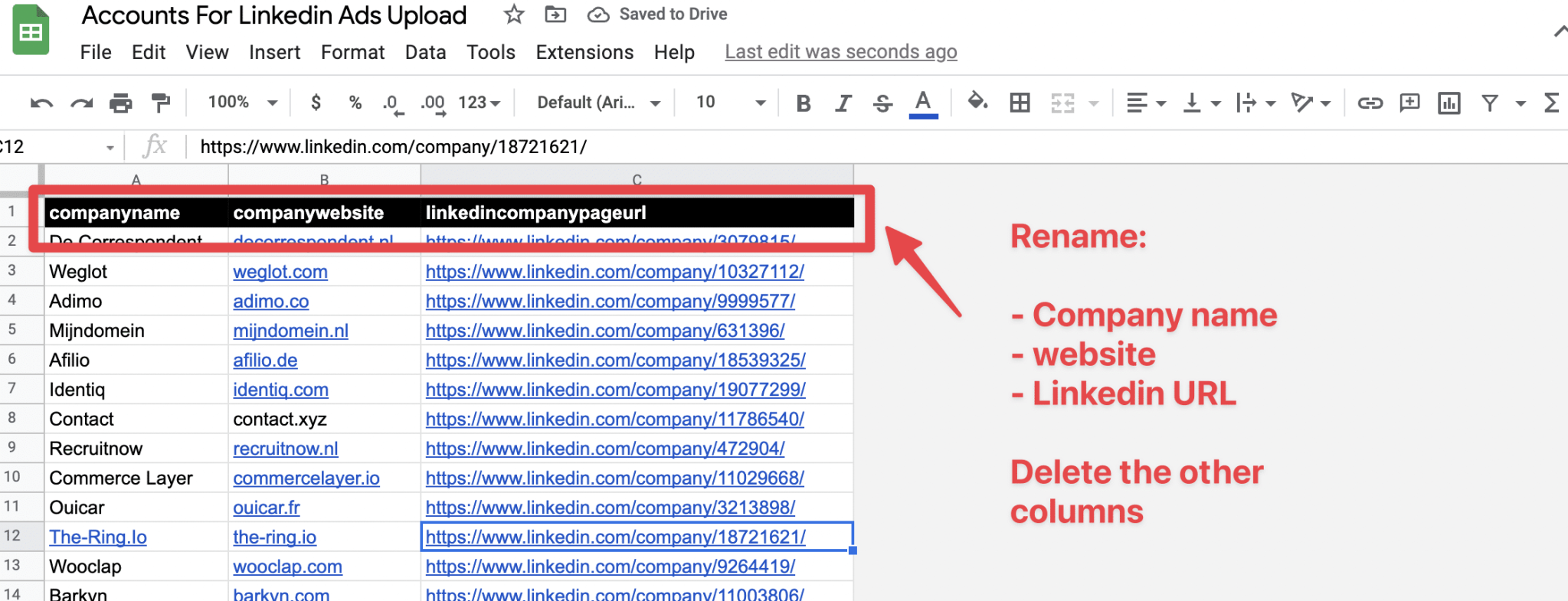
Once your file matches the template, click Select List and upload your file.
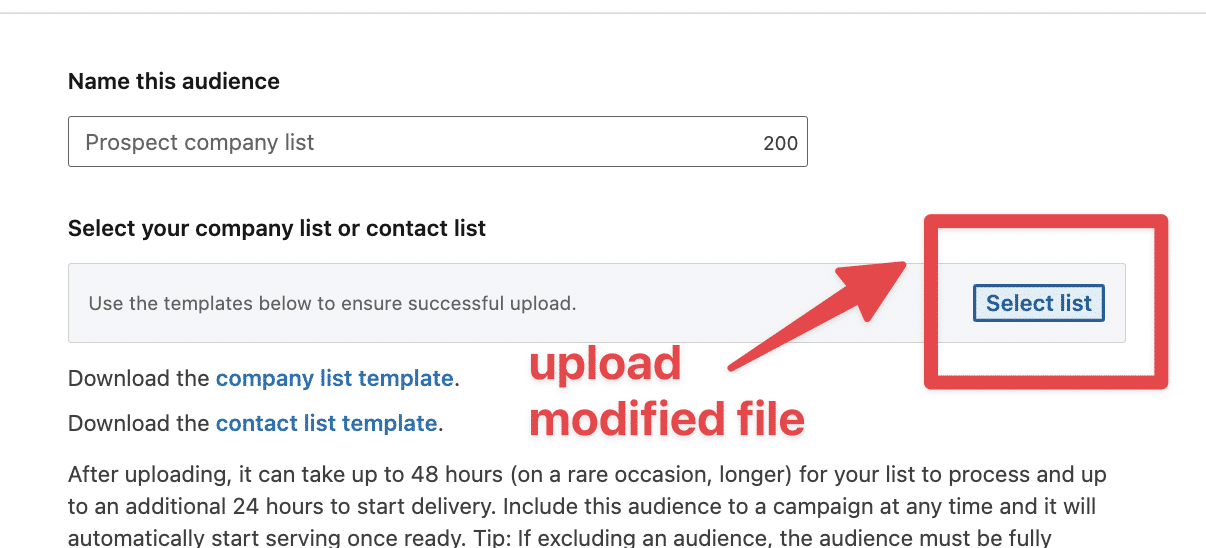
Your list will now appear in the LinkedIn Ads interface, and you can select it by ticking the checkbox next to the name.
![Target LinkedIn Ads Using Sales Navigator Audiences [2026 Guide] 9 narrow down linkedin ads audience with lead filters](https://evaboot.com/wp-content/uploads/2022/04/narrow-down-linkedin-ads-audience-lead-filters.png)
The next step?
Click on Narrow to add some lead filters to target decision-makers.
You have told LinkedIn you want to target people on your account list.
Now, it’s time to give the algorithm more precision to help him identify the right decision-makers.
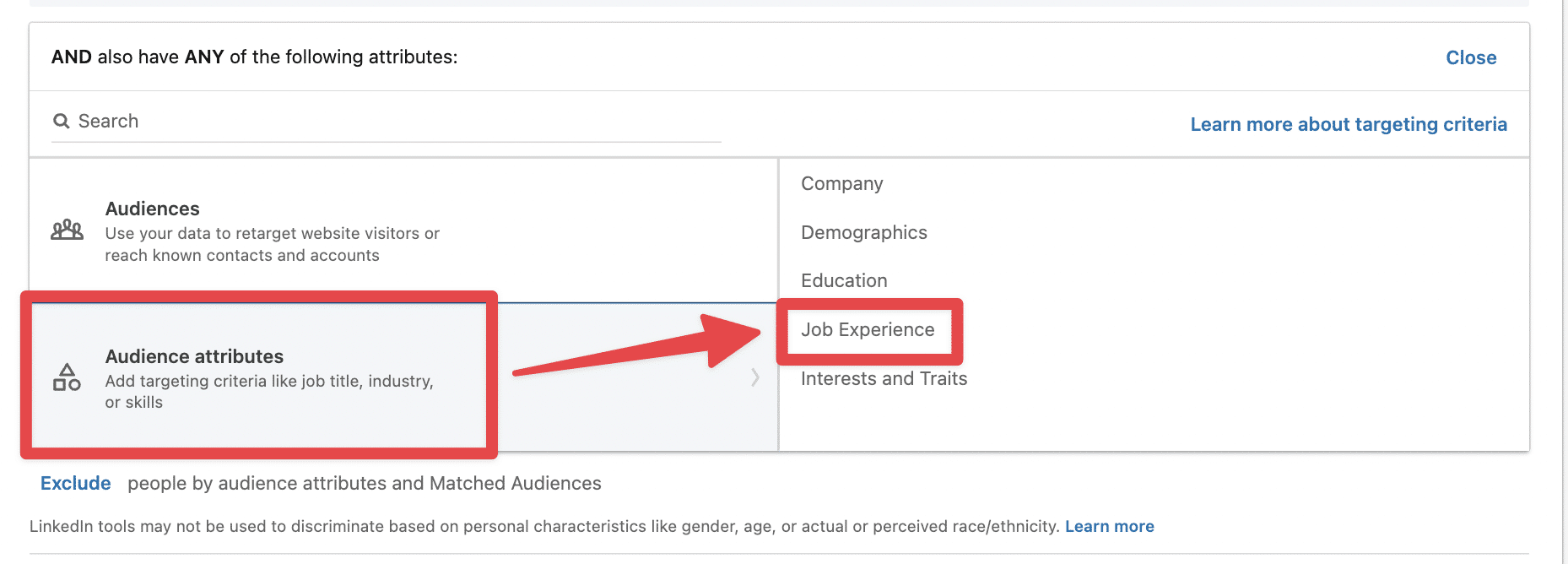
Click on Audience attributes > Job Experience.
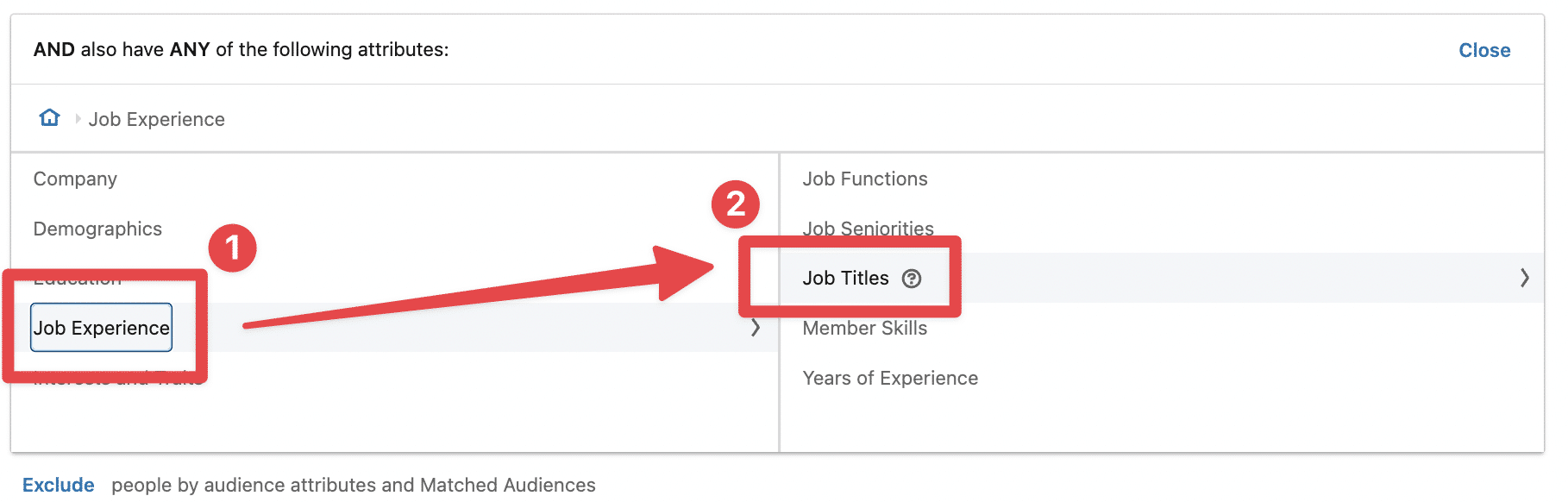
Then click on Job Titles.
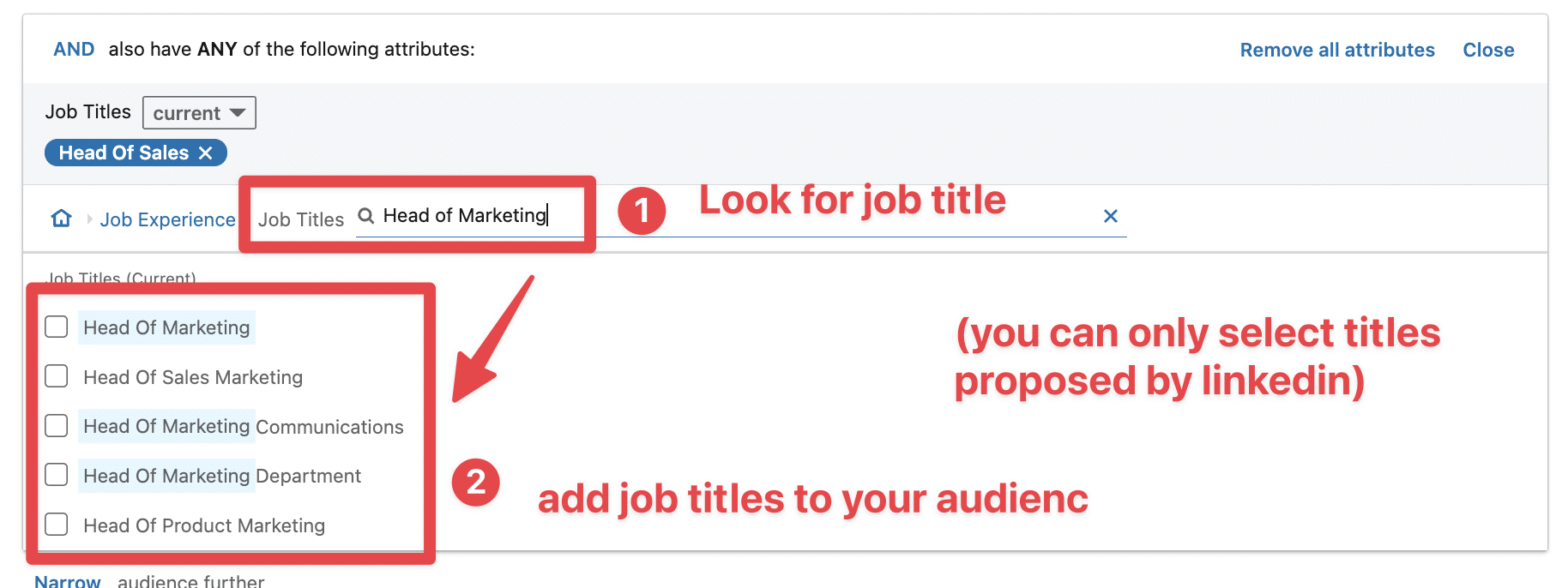
You can specify which job titles you want to target inside these accounts.
DISCLAIMER: you can only add job titles proposed by LinkedIn.
They are broad categories that regroup variations of the same job title. It works exactly like on LinkedIn Sales Navigator.
In this example, the category “Head of Sales” does not include people whose position is exactly “Head of Sales” but also slightly different titles like “Head of Digital Sales,” “Head of Marketing and Sales,” etc.
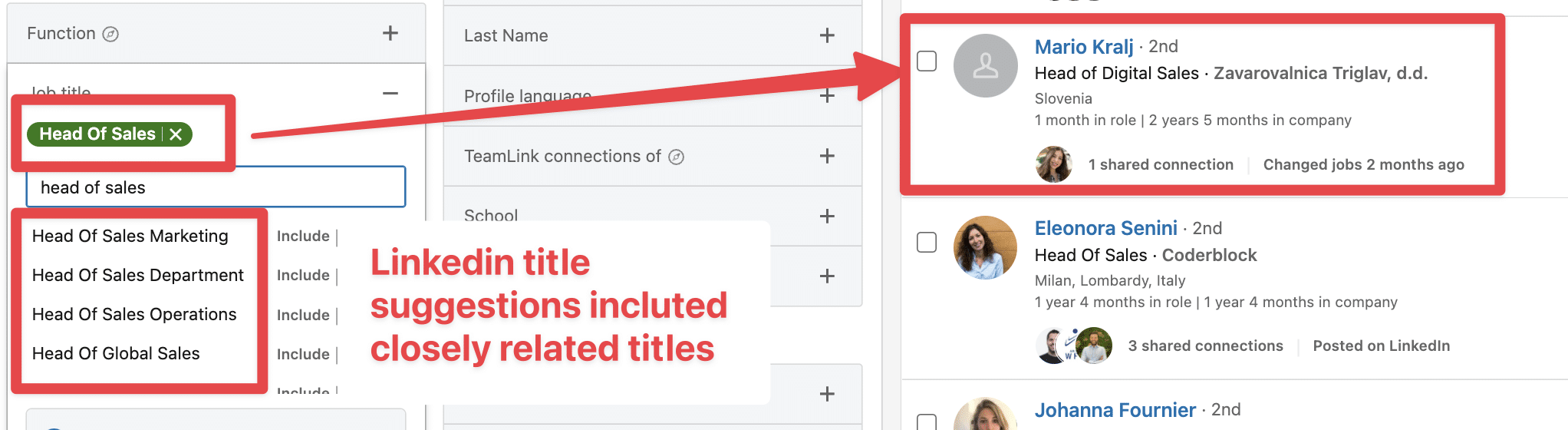
You may not find what you want with this filter if you target uncommonly specific job titles.
But no worries, there is a way to get around this if necessary.
If the job title you are targeting is too specific, and you can’t find it on the LinkedIn search engine, you can upload your lead list to narrow your audience.
DISCLAIMER
For this technique, you must upload at least 300 people in LinkedIn ads.
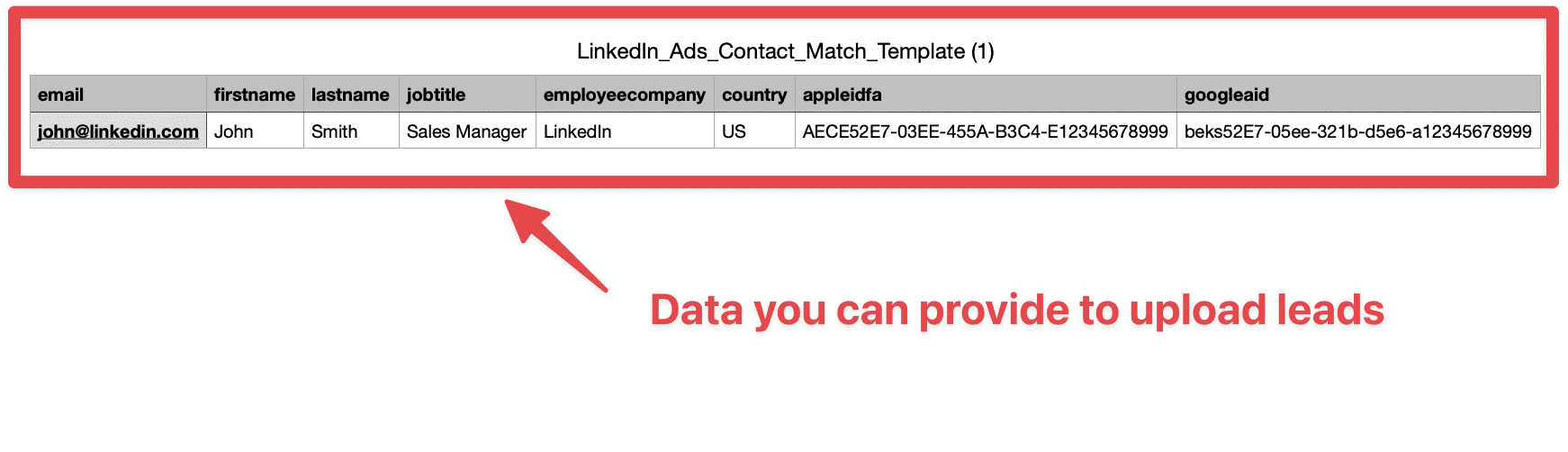
For that, LinkedIn asks for the following:
As you did for accounts, you can create another sheet and modify the Evaboot file to fit the prospect upload template.
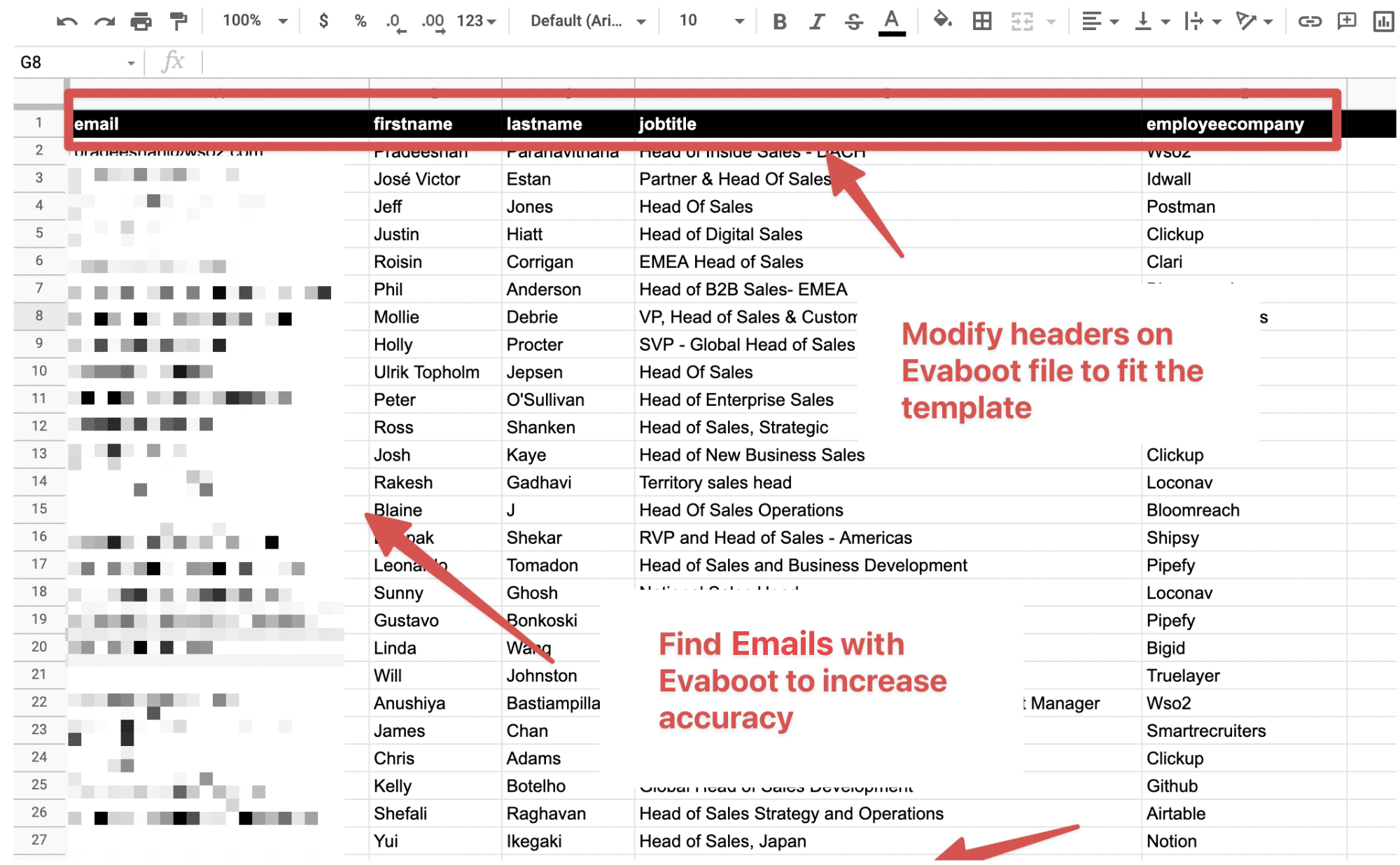
To sum this up, in case you can’t find your job titles:
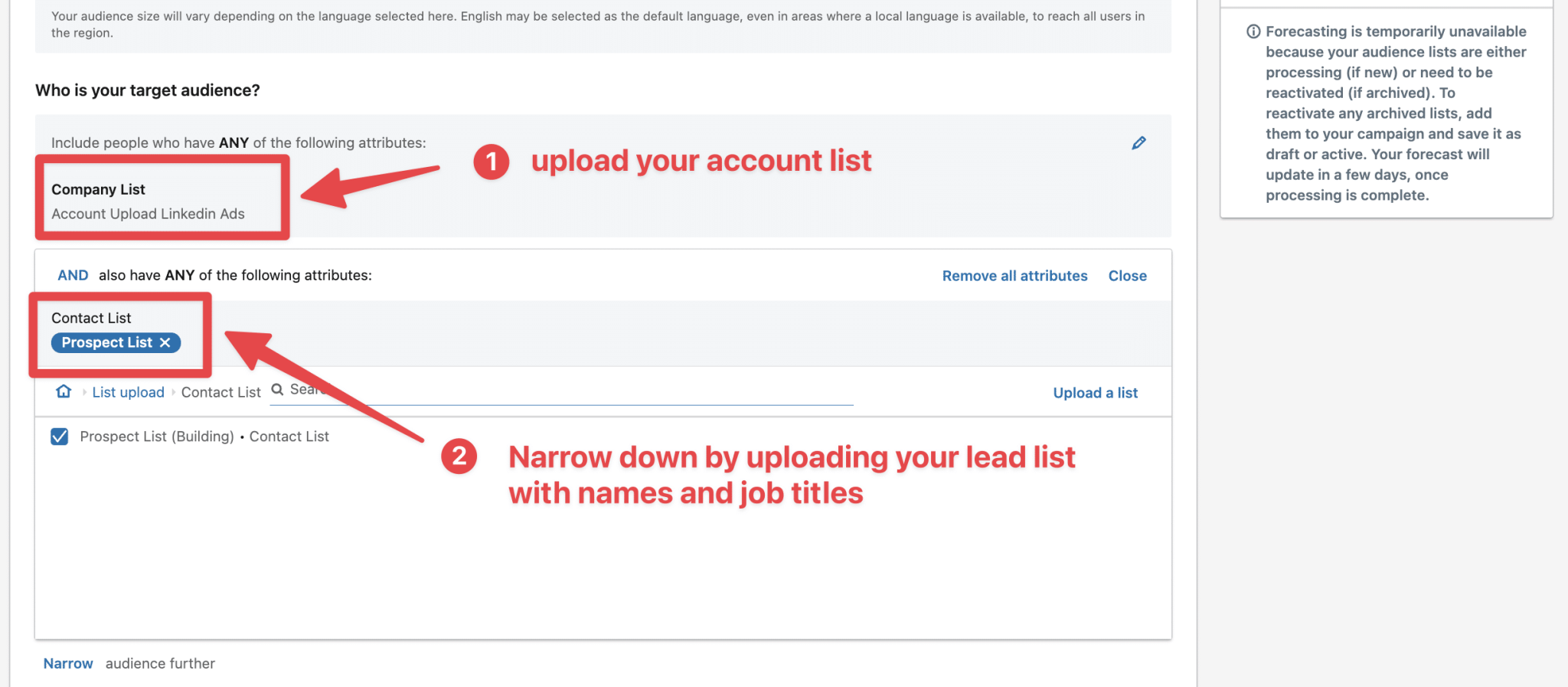
This was the technical part.
These strategies are efficient if you want to start using LinkedIn Account-Based Marketing to generate leads.
There are 4 concepts to master:
The mere-exposure effect is a psychological phenomenon by which people tend to develop a preference for things merely because they are familiar with them.
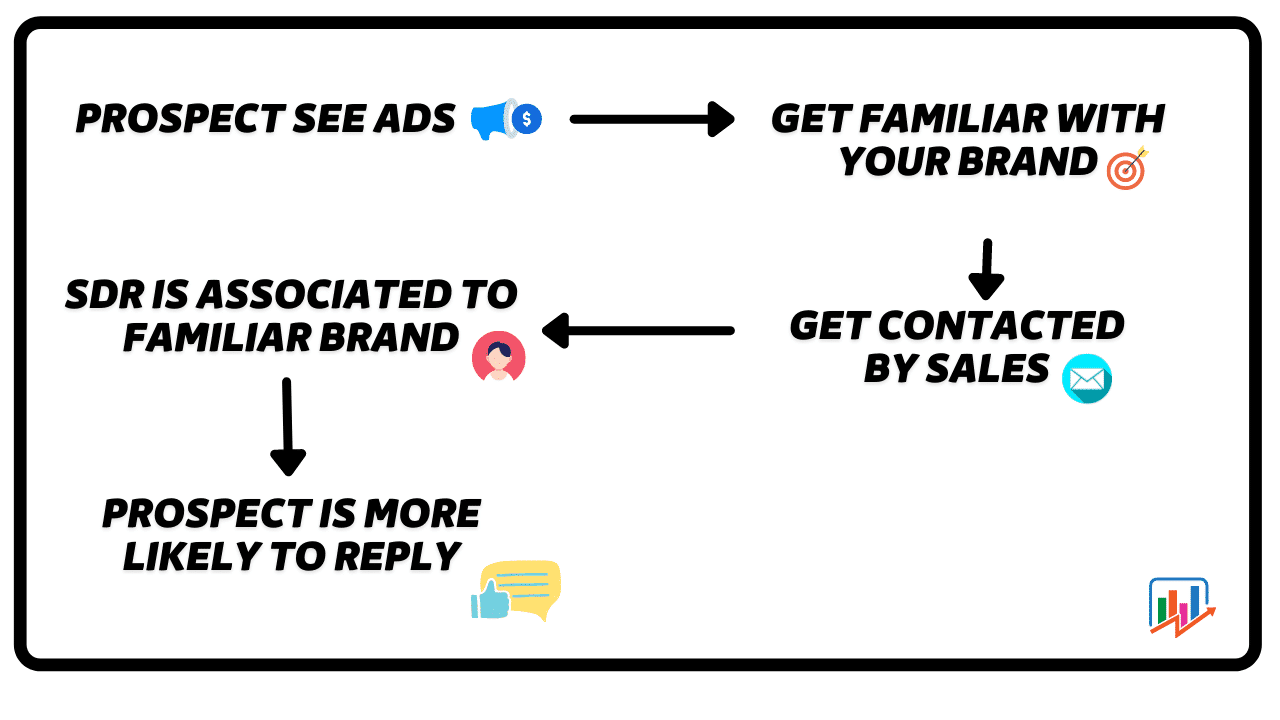
The more your prospect is exposed to your brand through ads or content, the more familiar they will feel with your sales.
The more they feel familiar with your sales, the more likely they will meet with you.
This campaign aims to slowly introduce your brand to your prospect before you start your LinkedIn prospecting campaign.
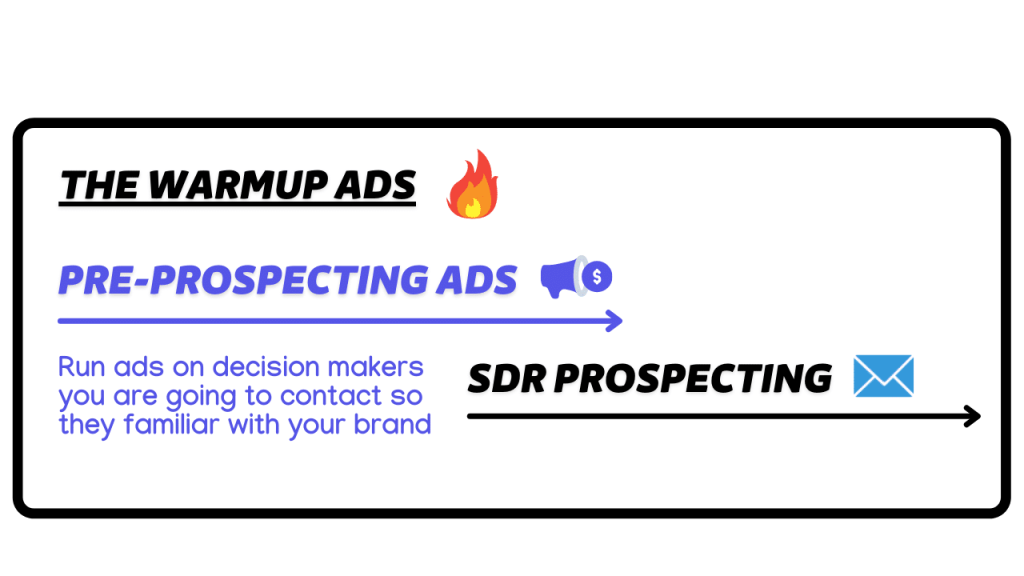
Indeed, if you pique your prospect’s curiosity before your SDR starts contacting them, the reply rate might increase, as your prospects might have already considered your offers several times.
Getting contacted by a Sales is a great opportunity to ask them!
The goal of these campaigns is to stay top of mind while your SDRs talk with your prospects.
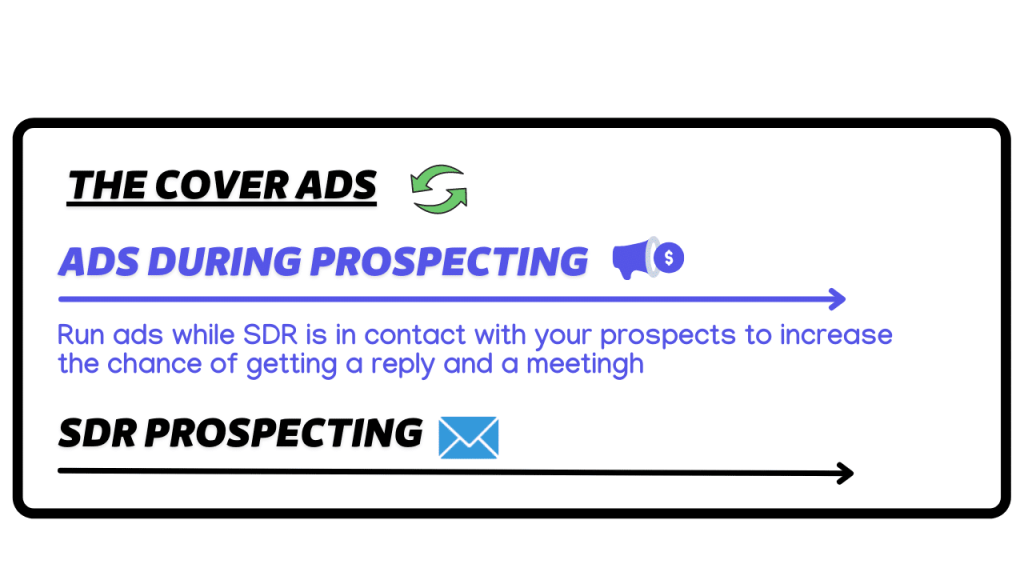
Imagine your SDR sends a follow-up, and your prospect doesn’t reply.
Two days later, he sees your ads on his LinkedIn feed and thinks: “Oh, I forgot to reply to the guy from this company. Let’s do it right now.”
Running Ads while talking to your prospect is a great way to follow up without sending LinkedIn messages.
Many prospects won’t reply to your prospecting messages even after 4 follow-ups.
Is it a reason to give them up?
Not at all!
You don’t want to seem pushy.
So why don’t you retarget them with ads?
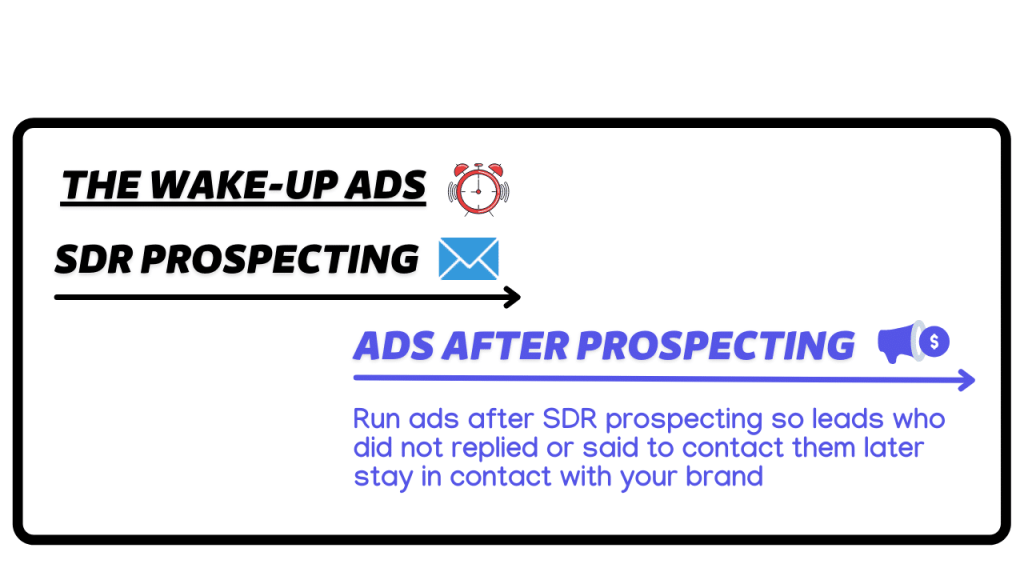
Maybe your prospects just needed time to consider your offer.
By running LinkedIn Ads after your prospecting campaigns, you will stay top of mind even if you stop your LinkedIn outreach for a month or two.
Targeted LinkedIn ads are a powerful way to reach your ideal audience and achieve your marketing goals.
By understanding and using LinkedIn ad types and knowing how to use LinkedIn Sales Navigator for targeting, you can improve the relevance of your ads, engage the right prospects, and maximize your ROI.
Step 1: Set Up Your Campaign
Step 2: Set Up Your Ads
Step 3: Review & Launch
Yes, you can target your ideal audience with LinkedIn ads.
LinkedIn offers a range of targeting options that allow you to reach specific audiences based on various criteria, such as job title, industry, company size, skills, and more.
Choose from targeting options:
Here are tips on improving your LinkedIn ads for lead generation:
Yes, LinkedIn ads can be targeted by device. You can select specific operating systems or browsers for your target devices.
LinkedIn also allows you to use device-specific creative formats, such as sponsored content, sponsored messaging, or text ads, to reach your B2B audience and generate leads and conversions.
LinkedIn Ads work in several steps through the LinkedIn Campaign Manager: