Export Leads From Sales Navigator

Create a clean B2B email list from LinkedIn Sales Navigator in just one click with the Evaboot Chrome Extension.
Export Leads From Sales Navigator

Create a clean B2B email list from LinkedIn Sales Navigator in just one click with the Evaboot Chrome Extension.
Contents
If you’re a recruiter, sales professional, or a LinkedIn premium account user, mastering LinkedIn InMails can be crucial for your outreach strategy.
Understanding LinkedIn InMail credits can be a game changer for LinkedIn members looking to expand their network or seeking top talent.
But how do these credits work, and how can you maximize their potential?
In this article, we’ll take a deep dive into:
Here is everything you need to know about Sales Navigator and LinkedIn InMail credits and how to level up your LinkedIn prospecting game.
LinkedIn InMail credits are a premium feature that allow you to send direct messages to someone you’re not currently connected with on LinkedIn.
They are useful when contacting 2nd and 3rd-degree connections without sending a connection request.
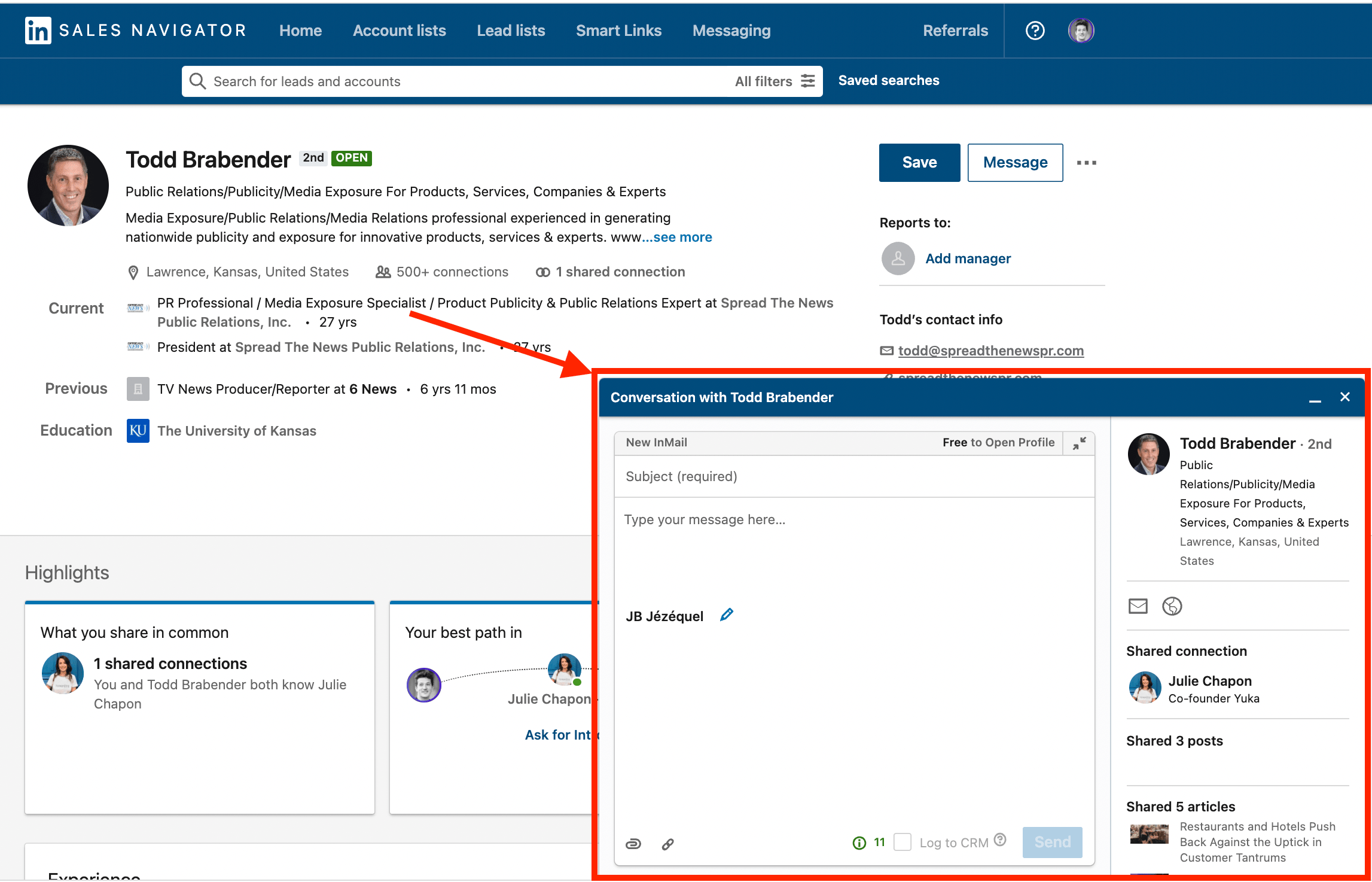
If you use a LinkedIn Basic account, you can only directly message those already in your network or people with open profiles.
However, depending on the type of your premium subscription, Sales Navigator or Recruiter Lite, you get a certain number of InMail message credits that enhance your networking and connection opportunities.

There are three types of InMails:
The number of LinkedIn InMail credits you receive each month depends on your subscription plan.
LinkedIn Premium members receive fewer credits than those on the Sales Navigator or Recruiter plans.

Monthly InMail Credits by your account type are:

Maximum InMail credits by your account type are:
InMail subject line character limit is up to 200 characters, while the InMail body word count can have up to 1900 characters, including spaces and punctuation.
You cannot send another InMail message to a member until they respond to the first message you sent.
You’ll get an automatic reminder within three days after sending the InMail message.

As on your Sales Navigator plan, you can get:
If your InMail is responded to within 90 days of you sending it, the InMail credit will be refunded.
Finally, you can check your InMail credits by going to the compose window. It shows at the top of the box where you must compose a new InMail.

If necessary, you can purchase InMail credits above your monthly usage limit. They cost $10 each, which can soon make things expensive.
Here are 3 main strategies for getting more InMail credits:
Every InMail message accepted/declined or responded to directly within 90 days of being sent is credited back.
So you consider them free.
This is an essential InMail best practice to keep in mind.
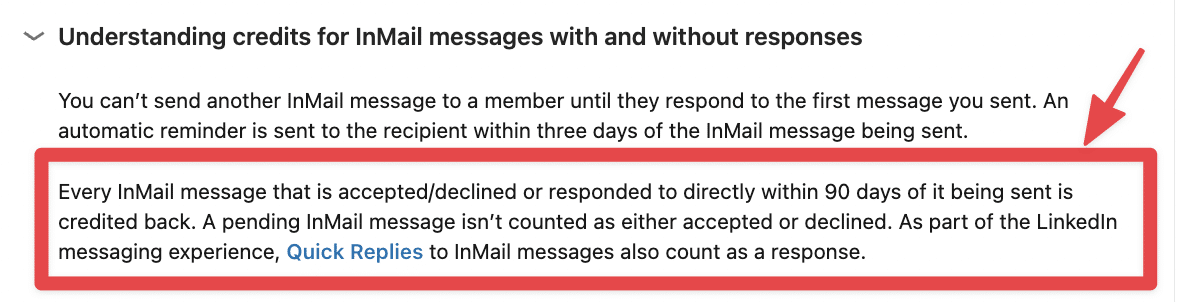
If most of your InMail gets replies, you can send unlimited InMails on LinkedIn, as your credits will be refunded every time you reply.
Before you start shooting your InMail campaign, take the time to work on copywriting your messages.
This will have a huge impact on your InMail credits spending.
This video offers tips on how to get more replies to your LinkedIn prospecting messages.
Another great way to preserve your InMail credits is to send messages to Open Profiles for free.
To find Open Profiles on LinkedIn, you must visit the profiles, click on More, then Message. If you see the Open InMail messages box mentioning “Free Messages“, then it means you found on Open Profile.
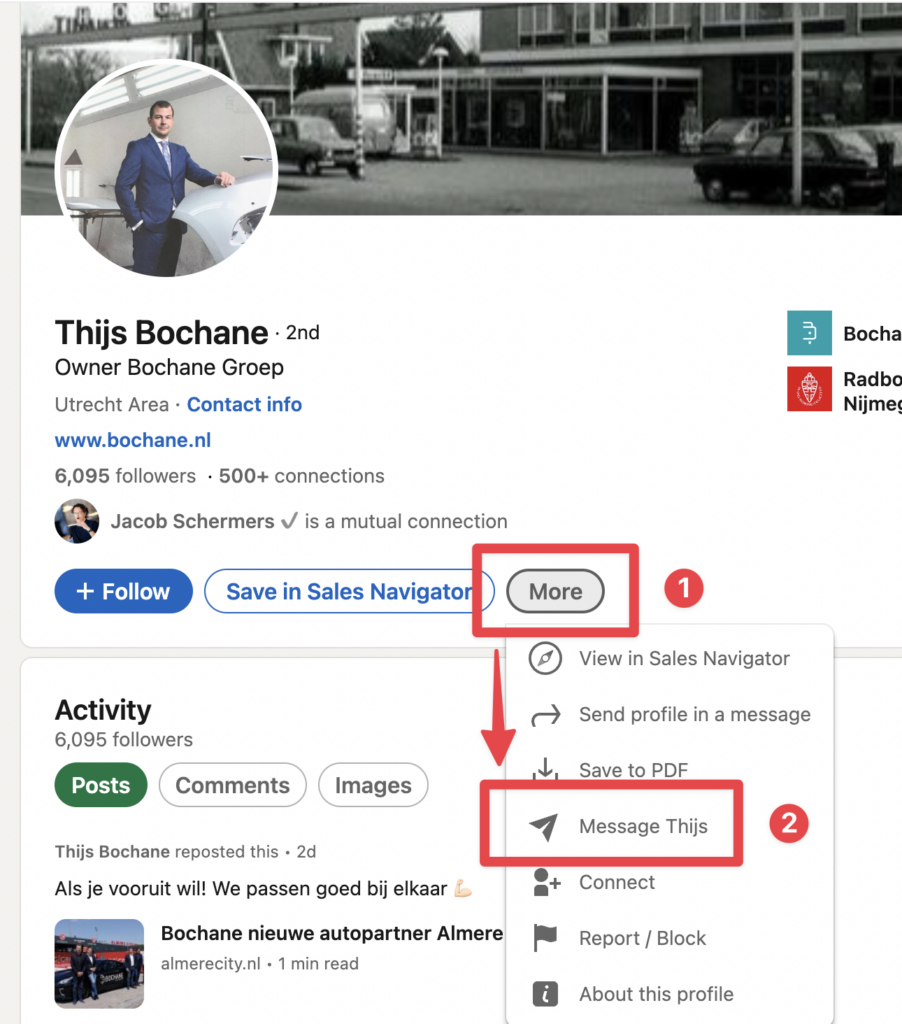
So the first step is to visit the profile and click “More”.
Then, a dropdown will appear; click “Messages”.
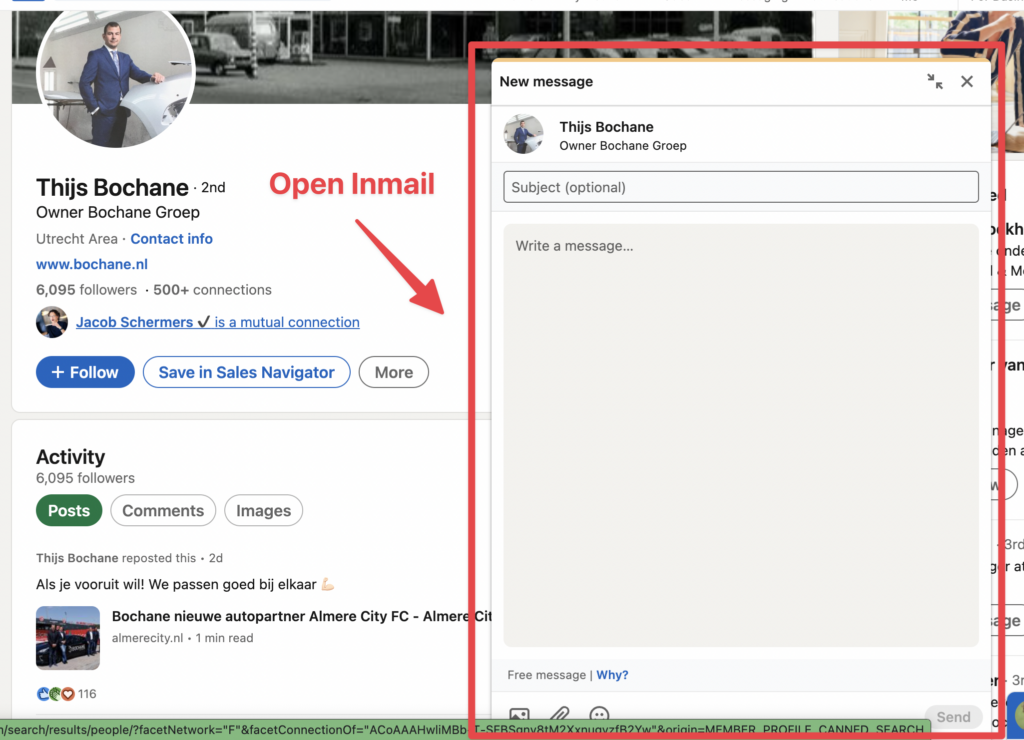
After clicking on Message, a box will appear, showing that the profile is Open.
You could be tempted to use the InMail credits sales navigator gives you to build your lead generation strategy.
The best idea is to focus on email and to keep InMails as a last effort.
You should not focus on InMails to execute your LinkedIn outreach strategy.
Why?
Because InMails are flagged in the LinkedIn Messaging interface.
Your prospect will immediately notice that he’s receiving a LinkedIn outreach message.
Sending an email is equal to writing:
“Hey! I’m here to sell you something” right next to your face.
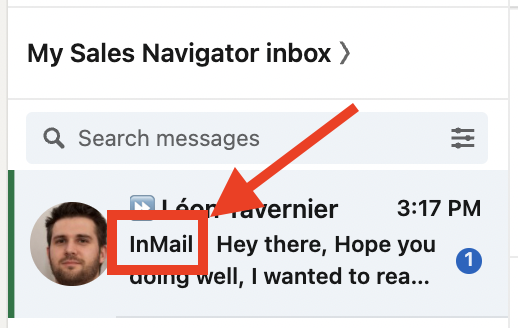
You should keep InMails as the last resort if your prospect does not reply to your emails or LinkedIn messages.
You only have between 20 and 50 InMail monthly credits with your Sales Navigator account.

You can’t base your whole LinkedIn prospecting strategy on InMails.
Compared to InMails, you can send up to:
So, instead of sending InMails, you could export lead lists from Sales Navigator into a CSV and find their emails.
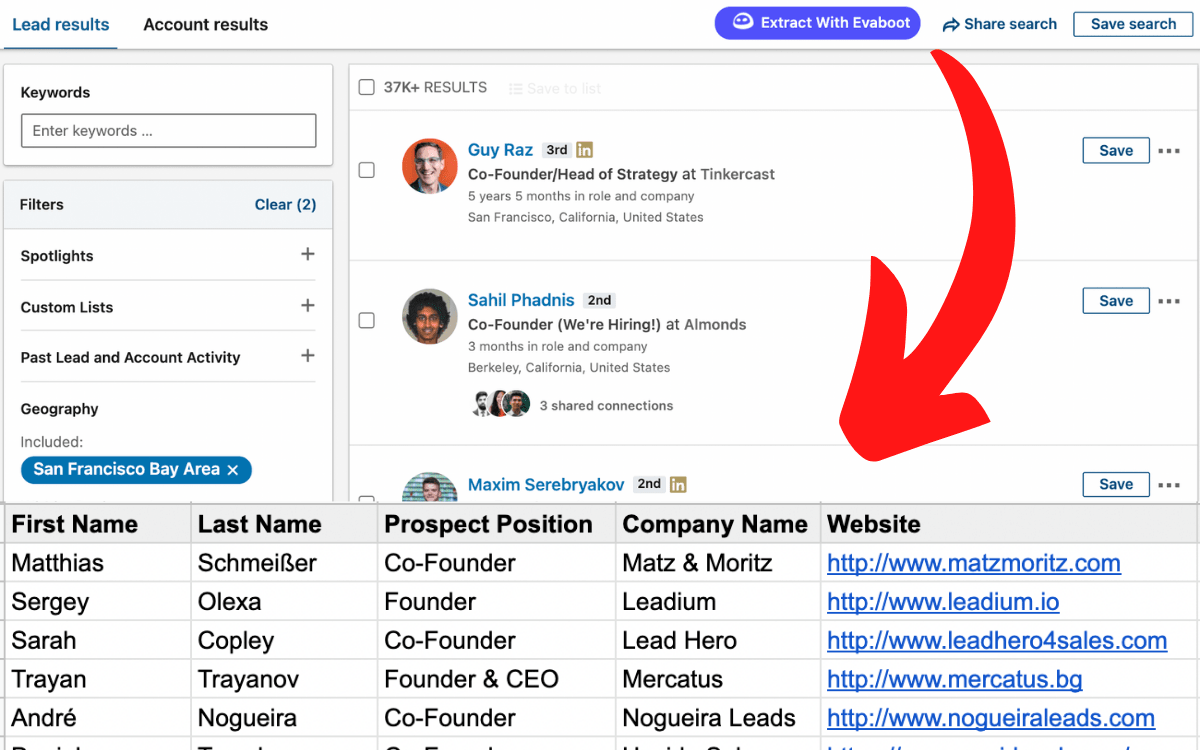
Hence, you won’t need InMails to contact these people; you’ll be able to send them LinkedIn prospecting messages and cold emails.
Keep your InMails for people you absolutely need to contact, but can’t reach out through LinkedIn or Email.
Sales Navigator InMail credits can be efficient if you are making enterprise sales and want to reach for a small group of high-touch leads with a high budget.
But if you want to contact dozens or hundreds of leads per week, you won’t go far with InMails.
If you want to reach a few high-touch leads with InMails, here are InMail’s best practices.
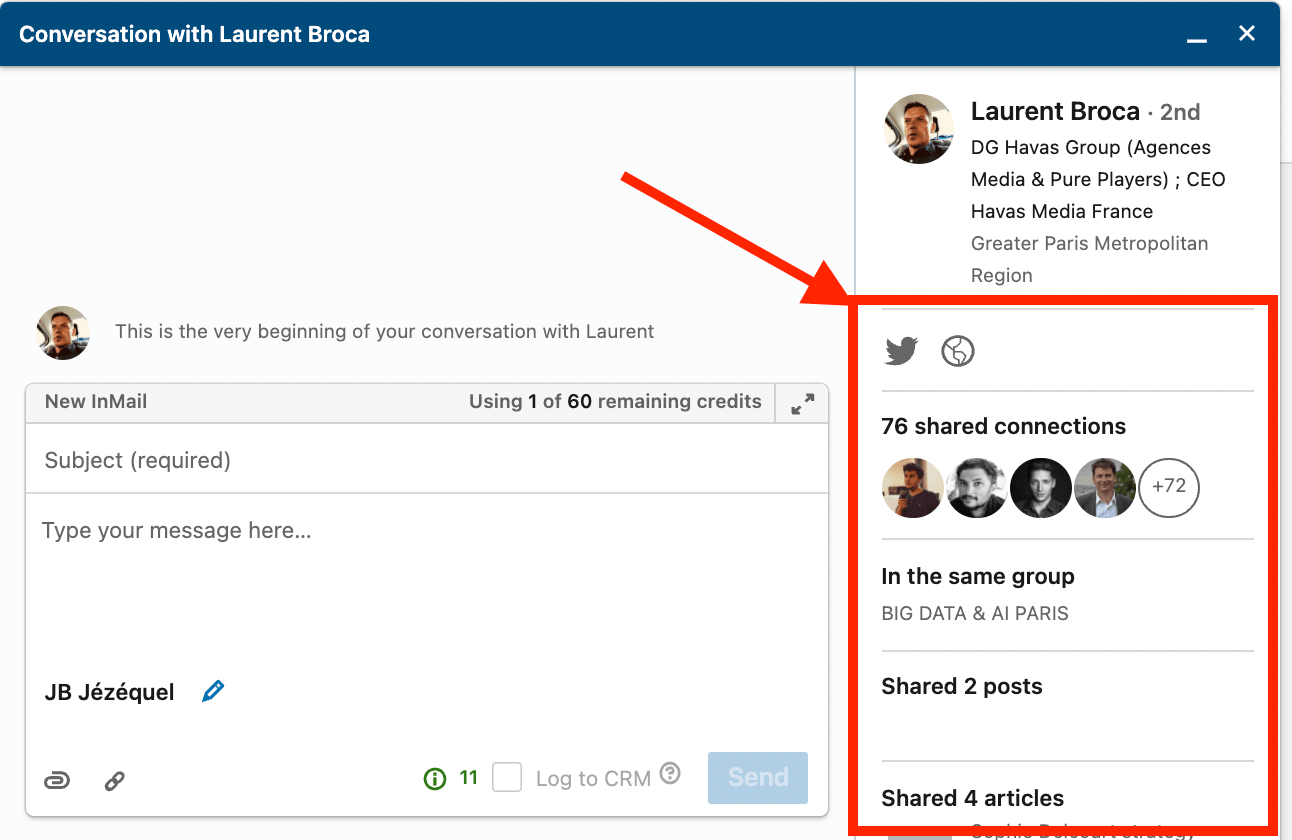
I won’t give you a complete course on email copywriting here; my simple tip is to use one of the many icebreakers offered by LinkedIn on the right side of the InMail interface:
Ensure your InMail subject lines are short and straight to the point. Your prospects are busy, so be as clear as possible.

And for the body:
This is a goldmine for finding relevant icebreakers and triggering your prospect’s interest.
It’s time to act now!
Learn how to use Sales Navigator to create email lists and get more clients with outbound sales prospecting.
LinkedIn InMail credits are a powerful tool for enhancing LinkedIn prospecting and networking.
By understanding how to earn more credits and strategies to maximize their effectiveness, you can significantly improve your chances of connecting with key industry decision-makers and potential leads.
Your Premium subscription type determines your InMail credits.
To get more, click the “Me” icon on your LinkedIn home page and select Access My Premium from the drop-down menu to explore upgrade options.
InMail messages allow you to connect directly with anyone on LinkedIn without sending a connection request, needing an introduction or contact information.
LinkedIn data shows that InMails have a response rate of 18-25%, compared to 3% for regular messages.
In addition, up to 85% of InMails are opened by recipients.
InMail message credits expire after 90 days, but you can get them back when the recipient accepts your InMail.
This encourages you to create targeted and engaging messages to maximize your credits. Regularly monitoring your InMail performance can help you refine your approach and improve response rates.
InMail messages have a subject line limit of 200 characters and a body limit of 1900 characters.
A dynamic character counter in the lower-right corner of the composition pane helps you keep track of your character count as you type.
Each additional InMail costs approximately $10, depending on your location.
Before purchasing more, evaluate the success rate of your outreach and the return on investment (ROI) of your InMail campaigns. Maybe it’ll be more profitable to upgrade your subscription instead of getting one after one.
Each Sales Navigator account receives monthly InMail credits based on the subscription level.
Unused credits roll over to the next month, but there’s a cap to prevent them from accumulating indefinitely.
Plan your outreach effectively and avoid running out of credits by knowing your billing cycle.