How to Find E-Commerce Clients on LinkedIn? [2026 Tutorial]
Contents
You have a top-notch product or service that is a lifesaver, but you struggle to reach the right audience. Just never say never, okay?
Because there is always a solution to everything. Okay, less talk, more action!
In this article, I’ll show you how to find e-commerce clients on LinkedIn using Sales Navigator.
LinkedIn Sales Navigator is a great tool for many industries, but it’s far from the best in e-commerce.
That’s mainly because the technology lookup filter does not work.
LinkedIn won’t crawl websites for technologies like other solutions. Instead, it relies on the information provided by company page creators, who are often poorly informed.
In this post, you’ll find battle-tested digital marketing strategies that work.
Here are my 5 techniques to find leads on LinkedIn with Sales Navigator:
- E-commerce Leads with LinkedIn Lead Search
- E-commerce Leads with LinkedIn Account Search
- E-commerce Leads with Combine Wappalyzer and LinkedIn
- E-commerce Leads with LinkedIn Groups
- E-commerce Leads with LinkedIn Events
E-Commerce Leads with LinkedIn Lead Search
This technique focuses on finding people rather than finding companies. LinkedIn Sales Navigator has more than 30 lead search filters.
If you don’t have an account-based LinkedIn prospecting strategy, you can look for the job titles you want in the Lead Search.
![How to Find E-Commerce Clients on LinkedIn? [2026 Tutorial] 1 how to find e-commerce clients on linkedin](https://evaboot.com/wp-content/uploads/2024/07/CleanShot-at-@-x-9-1024x498.png)
Let’s say you’re looking for E-Commerce clients in a particular industry.
You can create a Sales Navigator Boolean search with the keyword “E-commerce” and the job titles you’re looking for:
"E-Commerce" AND ("Owner" OR "VP" OR "Director" OR "Manager")With this search, you are looking for:
- E-commerce Owner
- VP E-commerce
- E-commerce Director
- E-Commerce Manager
Warning
Don’t use the Seniority Level filter to look for decision-makers. It is really random as it’s LinkedIn trying to rebuild the hierarchy of companies through messy algorithms
You can exclude all non-decision-maker personas, such as Interns or Assistants, and give LinkedIn Sales Navigator details about an industry or a keyword related to your product.
Once happy with the results, you can extract the lead list into a spreadsheet and start your outbound campaigns.
With this technique, the list of companies you’re targeting will build itself from your potential clients on LinkedIn Sales Navigator.
The next techniques will do the opposite.
E-Commerce Businesses with LinkedIn Account Search
If you have an account-based outbound strategy, you can start by building a list of e-commerce companies you want to target and then find decision-makers in these companies.
As the Technology filter of LinkedIn Sales Navigator doesn’t work, your only weapons will be the keywords and industries. Think about the keywords you want to see appear on the company page of your prospects.
Let’s see an example.
Start using the Sales Navigator advanced search filters to find your target audience in E-Commerce and Fashion.
So, the Boolean search will start with “E-commerce” AND “Fashion”.
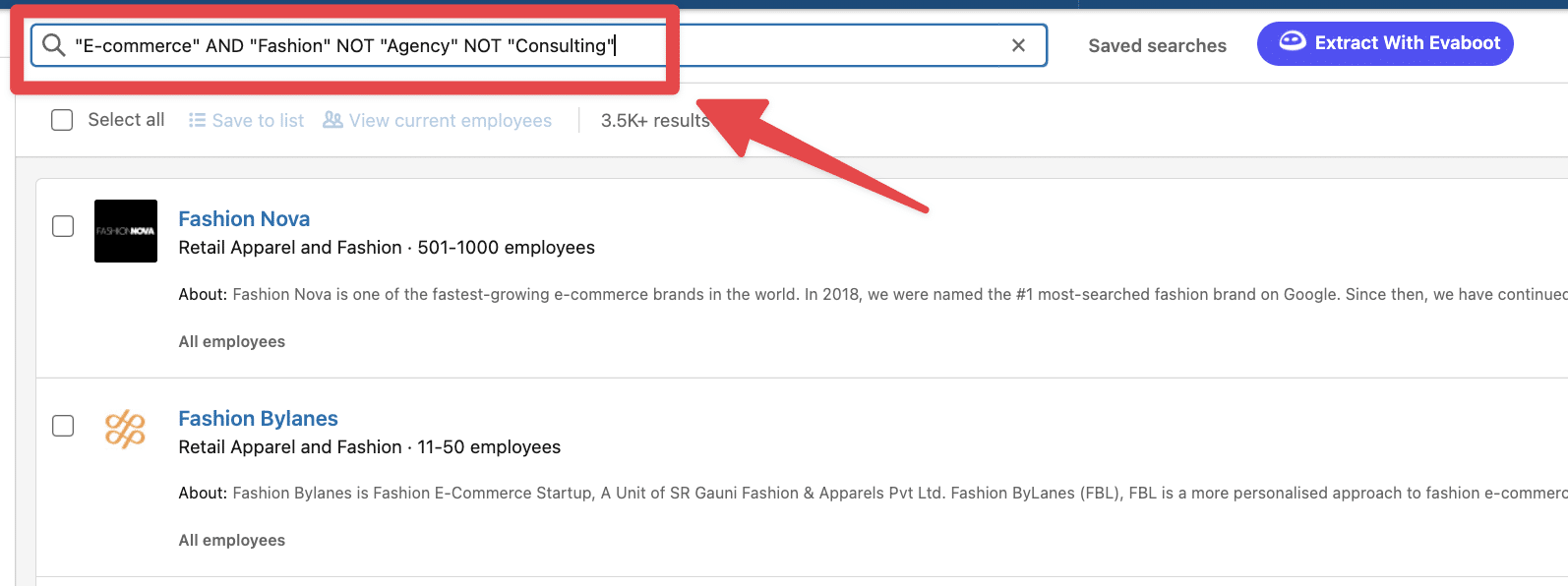
Then, consider all the potential irrelevant companies that could appear in this search (consulting firms, agencies, SaaS Products for e-commerce, etc.).
Exclude some keywords, such as agency, consulting, services, platform, or software, to prevent them from appearing in your search.
So our Boolean will now look like:
E-commerce AND Fashion NOT Agency NOT Consulting NOT Services NOT Platform NOT Software.Notes
A good practice is to exclude keywords as you explore your search. Maybe you won’t find all the keyword to exclude on the first shot. This is an iterative process
Once you’ve curated a list of e-commerce websites, you can add them to an Account List.
![How to Find E-Commerce Clients on LinkedIn? [2026 Tutorial] 2 how to create an e-commerce account list on linkedin sales navigator](https://evaboot.com/wp-content/uploads/2024/07/CleanShot-at-@-x-10-1024x493.png)
Your list will then appear on the Account List tab.
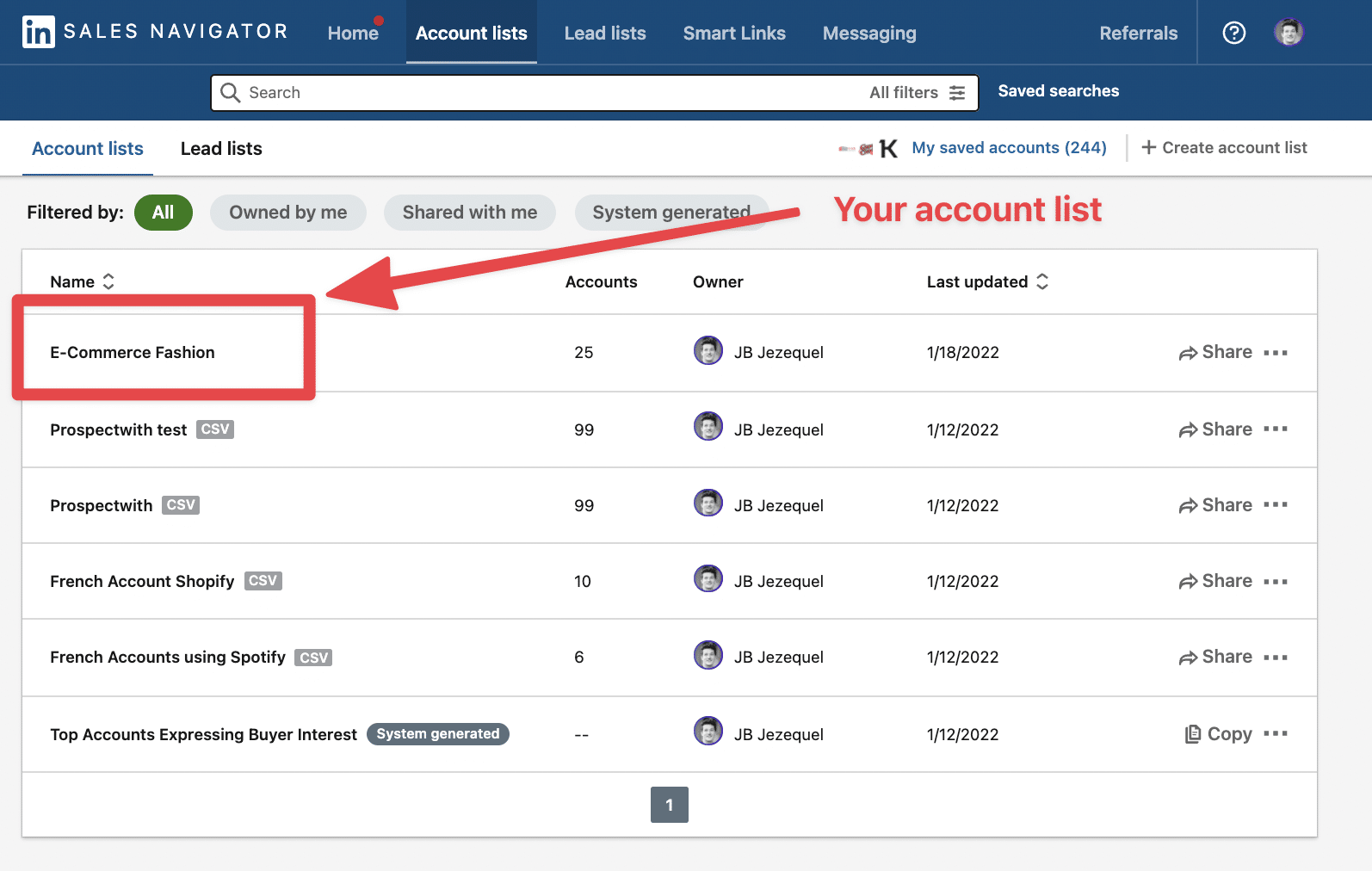
Once you’re happy with your list, you can use Lead Search to find the decision-makers within your selected e-commerce companies.
Go to Lead Results > Custom Lists > Accounts > Select your created list.
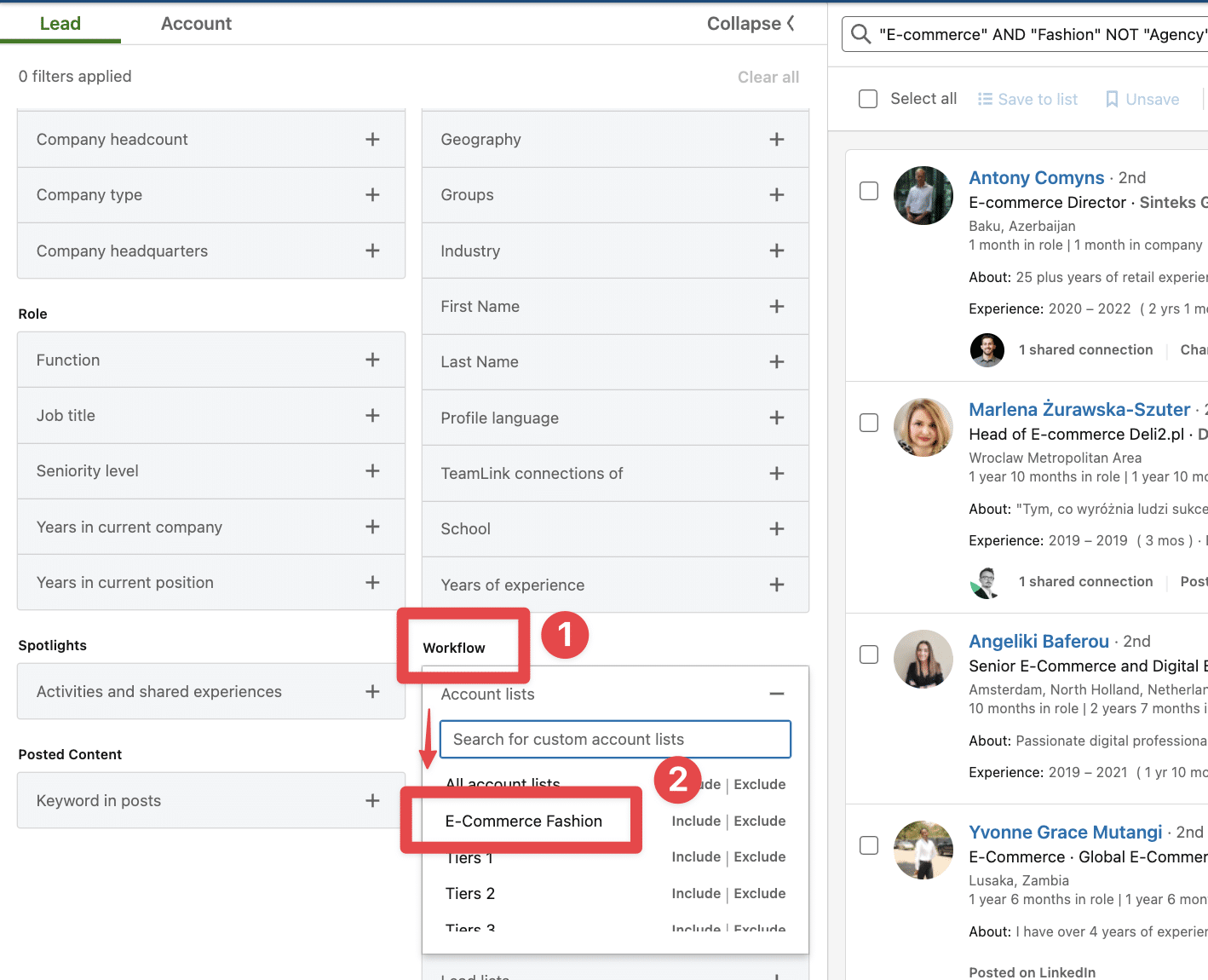
![How to Find E-Commerce Clients on LinkedIn? [2026 Tutorial] 3 cleanshot at @ x](https://evaboot.com/wp-content/uploads/2024/07/CleanShot-at-@-x-11-1024x787.png)
All the people working in these E-commerce companies will appear on the search.
![How to Find E-Commerce Clients on LinkedIn? [2026 Tutorial] 4 sales navigator lead search results e-commerce](https://evaboot.com/wp-content/uploads/2024/07/CleanShot-at-@-x-12-1024x495.png)
You can look for your persona/decision-makers within this list by adding keywords in the Title Filter.
Congrats! You now have a list of the decision-makers in the targeted companies. You can start doing the outreach on LinkedIn.
Likewise, you can now extract them to start outbound campaigns with your favorite LinkedIn automation tool.
Finally, target these people through LinkedIn Ads.
Using Sales Navigator with LinkedIn Ads guarantees a super optimization of your campaign as you precisely decide who will see your Ads.
E-Commerce Stores Combining Wappalyzer and LinkedIn
As we said earlier, LinkedIn Sales Navigator is not good at finding technologies used by e-commerce sites.
You must combine Sales Navigator with other technology lookup tools to adopt this strategy.
Here, we’re going to use Wappalyzer.
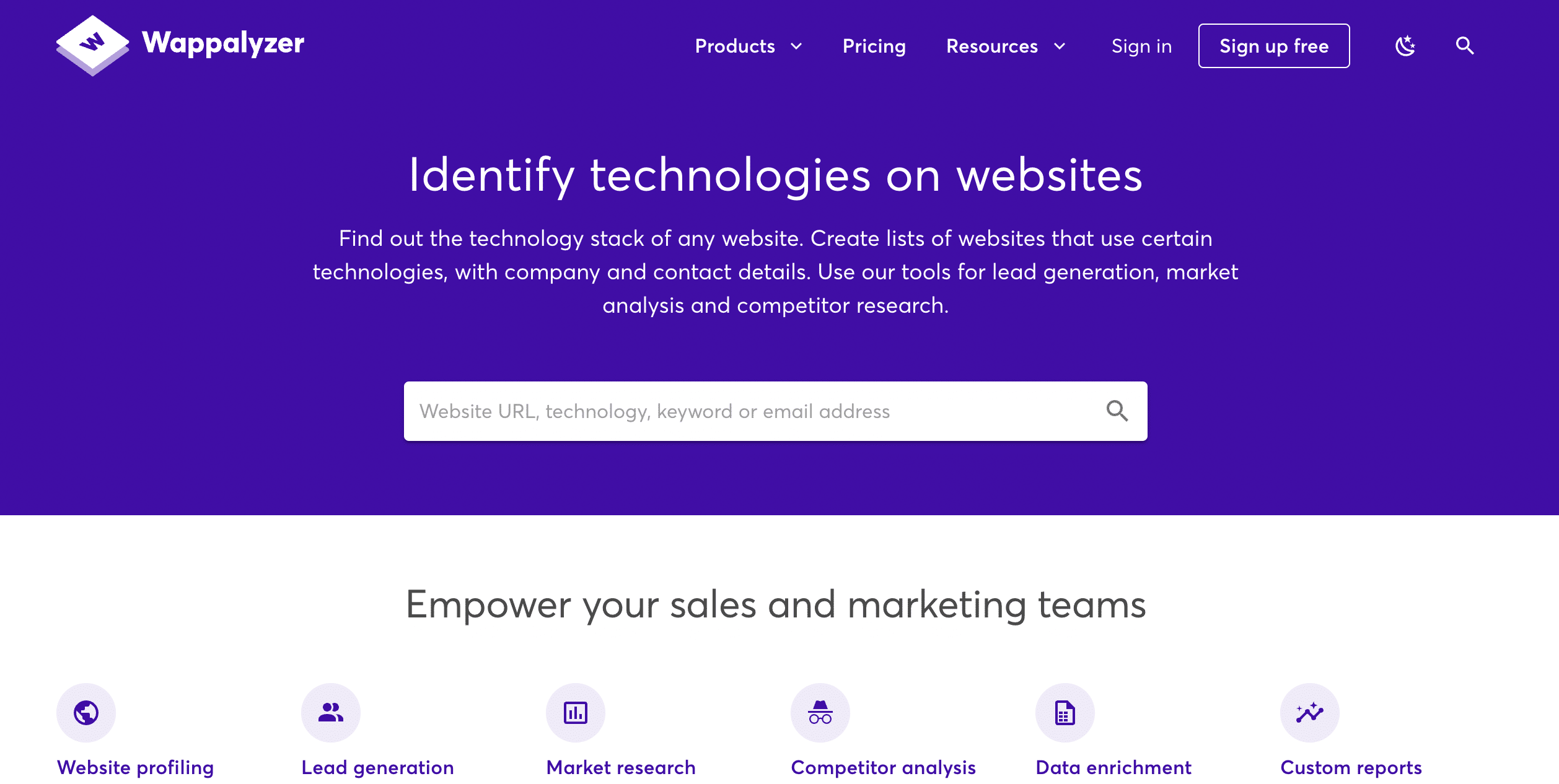
These lookup tools are great at finding technologies companies use but not good at finding people.
LinkedIn Sales Navigator + Wappalyzer is a great combination for identifying companies and finding decision-makers inside them.
Here is how to do this.
1. Go to Products > Lead List.
![How to Find E-Commerce Clients on LinkedIn? [2026 Tutorial] 5 find technologies website with wappalyzer](https://evaboot.com/wp-content/uploads/2024/07/CleanShot-at-@-x-13-1024x679.png)
2. Enter a technology to identify e-commerce websites and your target country (here, I took Shopify and the US).
3. Then, Create a List and wait a few minutes. You’ll also be notified by email when the list is ready.
![How to Find E-Commerce Clients on LinkedIn? [2026 Tutorial] 6 buy lead list wappalyzer](https://evaboot.com/wp-content/uploads/2024/07/CleanShot-at-@-x-14-1024x936.png)
You now have a list of websites using the target technology you can buy anytime.
Now, we are going to import these files on Sales Navigator to see if LinkedIn has them in its database.
Warning
You need a Sales Navigator team account to enjoy this feature. Otherwise, you’ll need to look for the companies in your file manually with the LinkedIn account search
Download your CSV and upload it to Google Sheets.
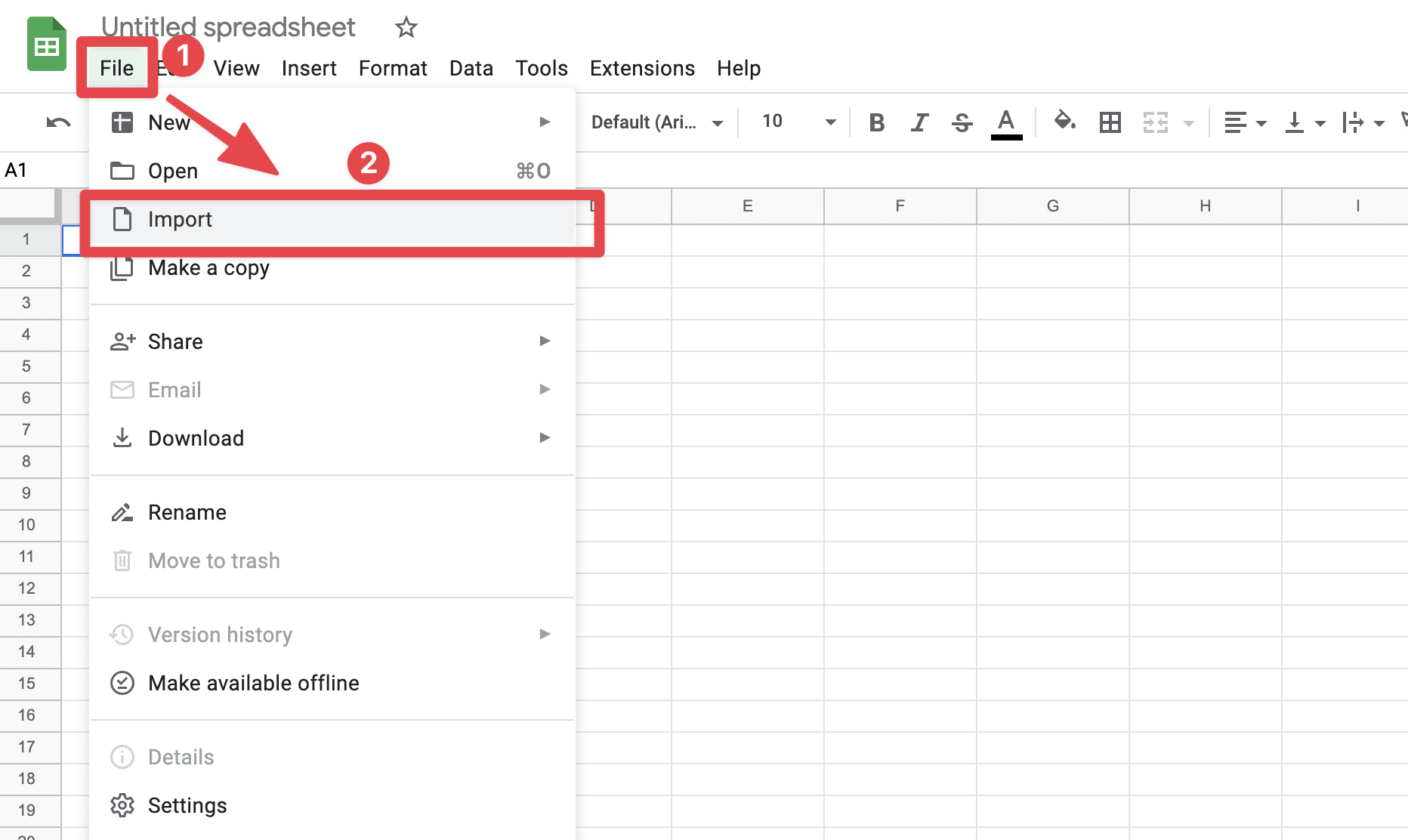
Delete all the columns except:
- URL
- Company
Go to Sales Navigator > Account List > Upload accounts from CSV.
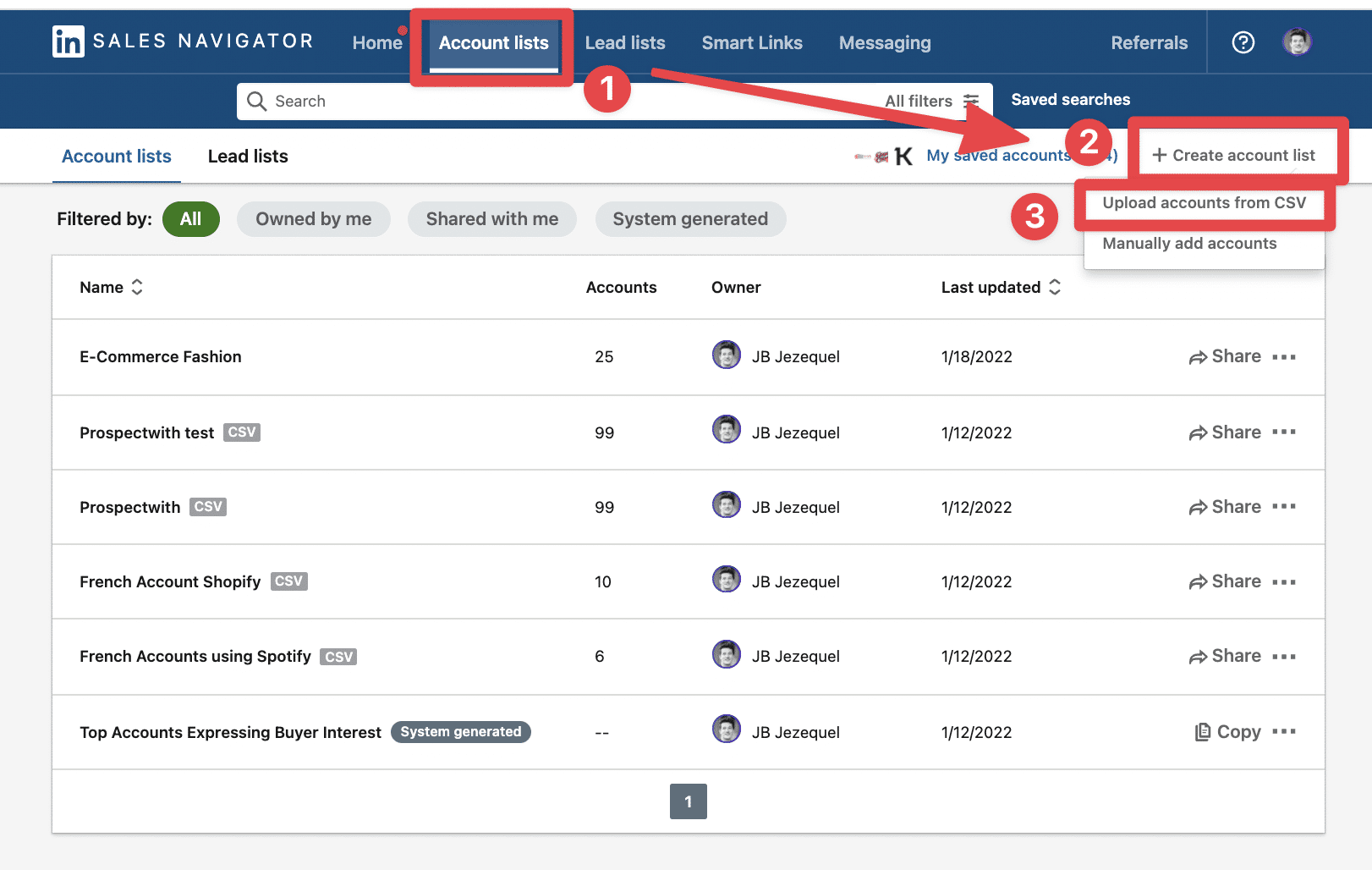
Download your file from Google Sheets.
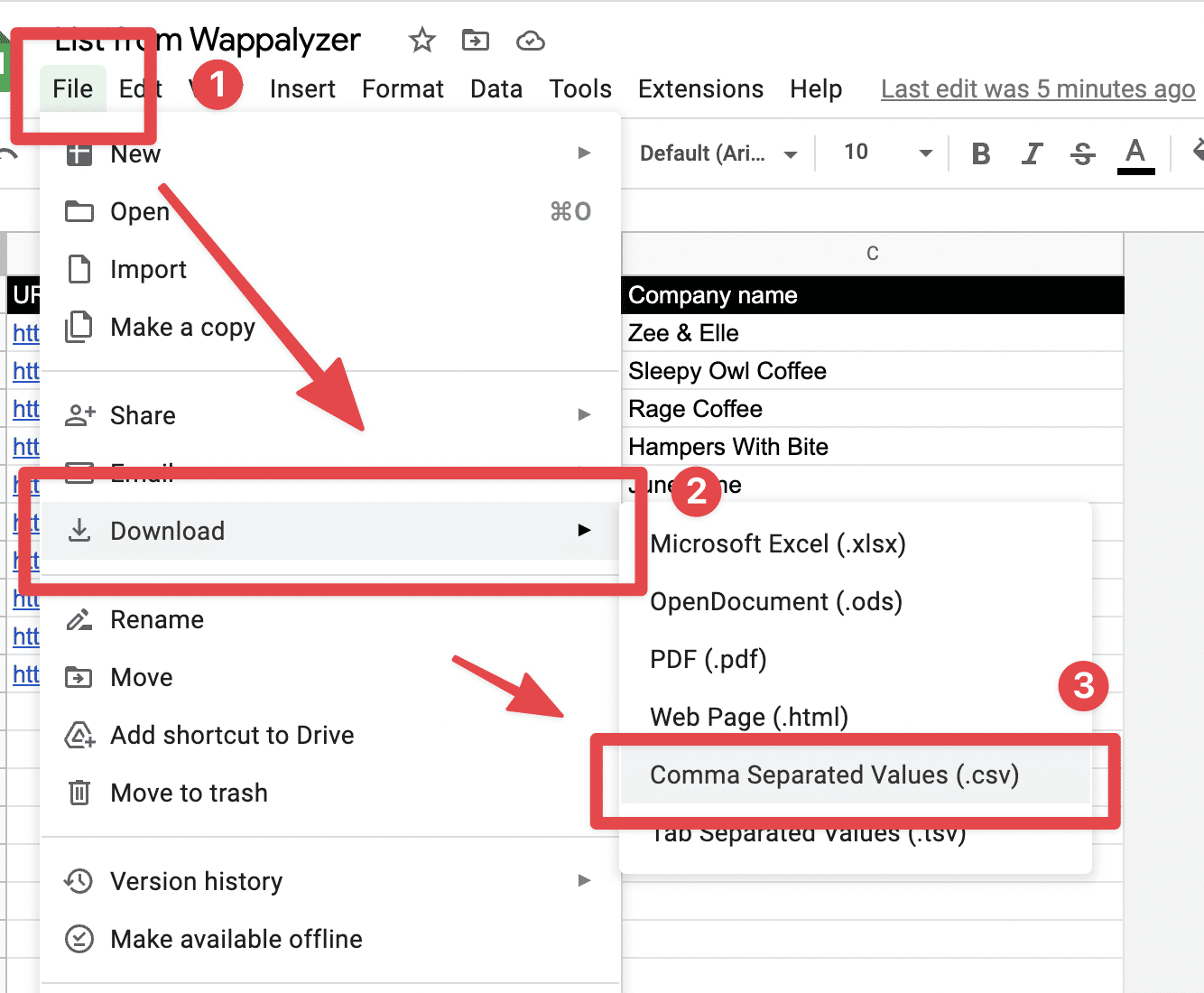
Upload it into Sales Navigator and match the 3 columns with the right fields.
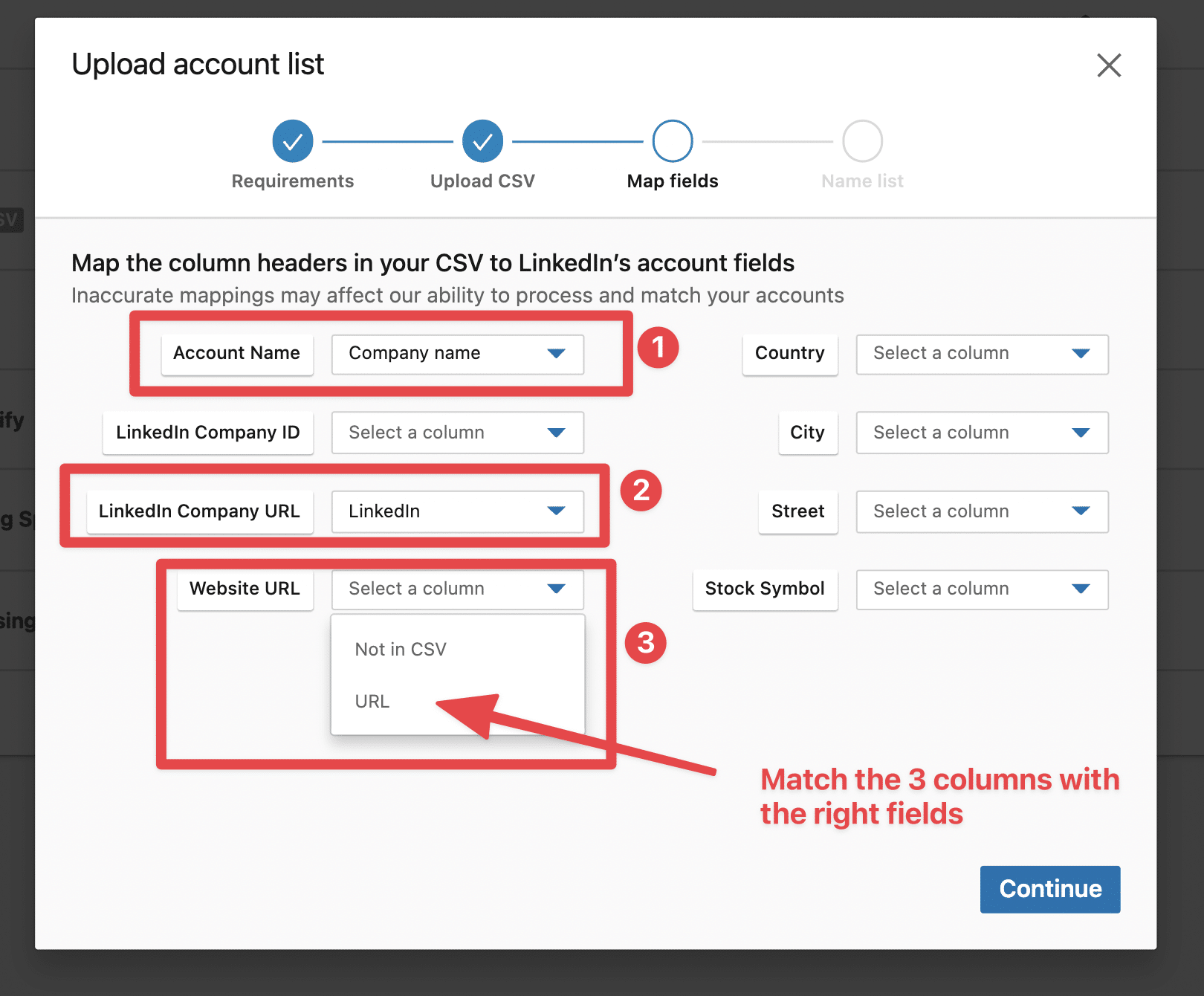
LinkedIn will try to find your companies in its database.
Repeat the process described above to find decision-makers in the companies on your list.
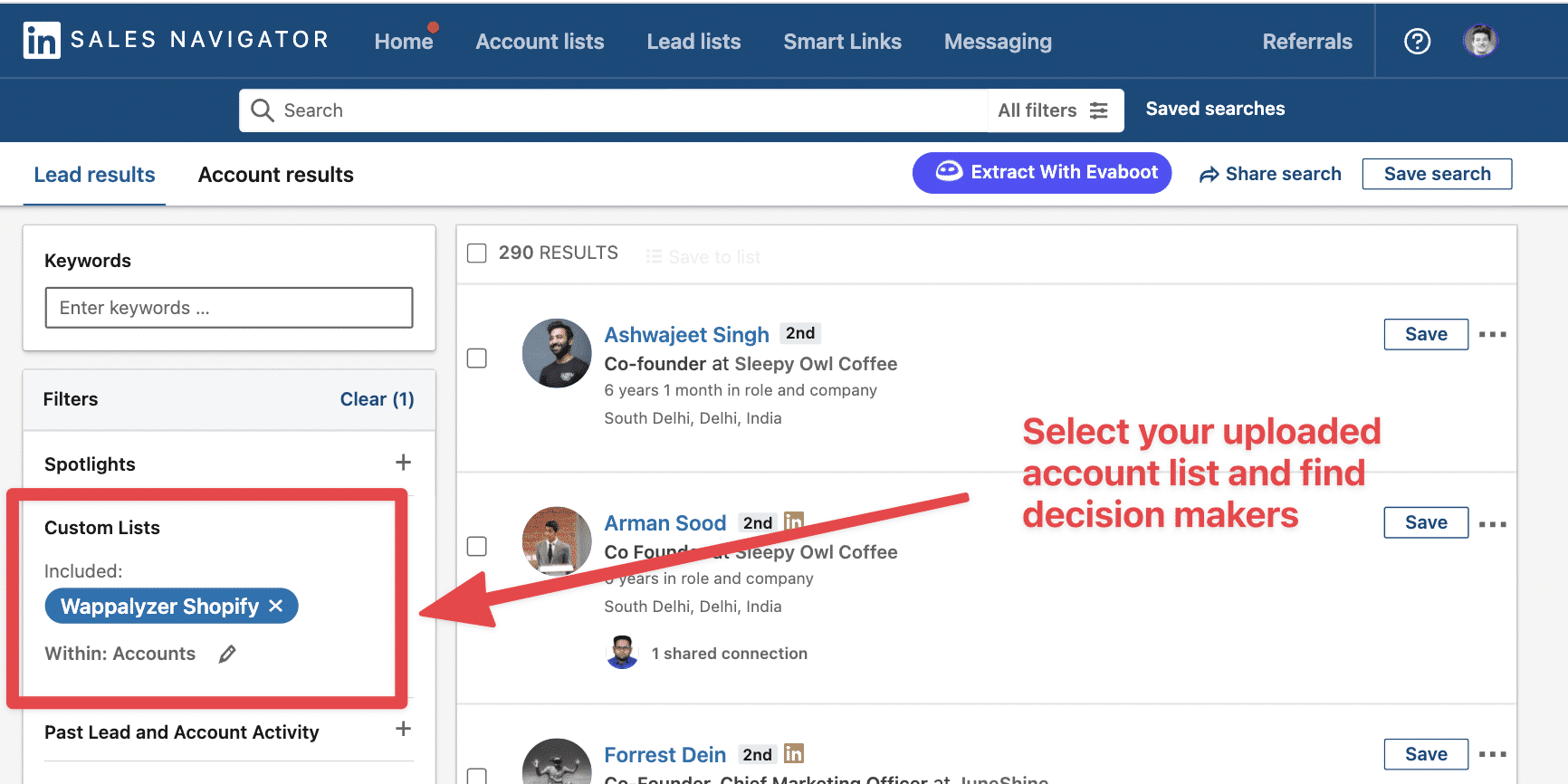
This is one of the most efficient ways to get new leads and fill your sales funnel.
Especially if you’re selling a technical solution that plugs itself into other specific technologies.
This step-by-step approach is a guaranteed way to map your target market.
E-commerce Leads With LinkedIn Groups
There are a lot of LinkedIn groups that gather e-commerce business owners.
You can find them using the regular LinkedIn search engine.
![How to Find E-Commerce Clients on LinkedIn? [2026 Tutorial] 7 use linkedin group to find ecommerce clients](https://evaboot.com/wp-content/uploads/2023/09/use-linkedin-group-to-find-ecommerce-clients-1024x651.png)
But the best technique is to search LinkedIn groups using Sales Navigator.
![How to Find E-Commerce Clients on LinkedIn? [2026 Tutorial] 8 e commerce group search linkedin sales navigator](https://evaboot.com/wp-content/uploads/2023/09/e-commerce-group-search-linkedin-sales-navigator-1024x670.png)
With Sales Navigator, you can use the group filter and add other filters to find the right decision-makers inside the groups.
![How to Find E-Commerce Clients on LinkedIn? [2026 Tutorial] 9 find e commerce clients in linkedin groups](https://evaboot.com/wp-content/uploads/2023/09/find-e-commerce-clients-in-linkedin-groups-1024x503.png)
You can also join these groups and engage with active users.
That is a good way to build trust and get new clients.
After connecting with them, you can send sales LinkedIn messages or InMails, explain why you reached out to them, and strengthen personal and business relationships.
E-commerce Leads With LinkedIn Events
You can also find potential customers at LinkedIn events.
It’s a good marketing strategy to identify signs of interest on social media platforms and use them as triggers for messages.
To find E-commerce LinkedIn events, write “E-commerce” in the search bar and select the Event Tab.
![How to Find E-Commerce Clients on LinkedIn? [2026 Tutorial] 10 linkedin event ecommerce businesses](https://evaboot.com/wp-content/uploads/2023/09/linkedin-event-ecommerce-businesses-1024x807.png)
Then click “Attend”.
You will get access to the list of LinkedIn profiles willing to attend this event.
![How to Find E-Commerce Clients on LinkedIn? [2026 Tutorial] 11 linkedin ecommerce event attendee list](https://evaboot.com/wp-content/uploads/2023/09/linkedin-ecommerce-event-attendee-list-1024x563.png)
You can send them connection requests to know more about their pain points.
The cool thing is that you can directly message some LinkedIn event attendees without sending a connection request.
These messages are called “Message requests”.
They will land in the “Other Tab” of your LinkedIn inbox.
![How to Find E-Commerce Clients on LinkedIn? [2026 Tutorial] 12 linkedin event message request](https://evaboot.com/wp-content/uploads/2023/09/linkedin-event-message-request-1024x697.png)
This LinkedIn lead generation strategy guarantees a higher reply rate than a classic cold messaging campaign because you’re using a relevant sign of interest to start building relationships.
Here’s a template you can potentially use:
LinkedIn Event outreach template
Hello <first name>
I’m trying to collect feedback on the webinar {{webinar_name}}.
Did you attend to it?
Would like to know more about your thoughts on it.
Best, <your name>
Simple, efficient, no fluff.
As all cold emails and email marketing campaigns should be.
Warm pitches are always way more efficient than non-personalized cold messages.
Here are more tips on how to write LinkedIn prospecting messages in this video.
Conclusion
Other articles will tell you to create a business page, post on LinkedIn, and be active on the social network. These are generic advice that won’t fill your CRM with qualified leads.
But be assured, with the 5 techniques to find leads on LinkedIn, you’ll have 5 concrete ways to optimize your Sales funnel from tomorrow.
So pick one and start implementing it one by one!
FAQ
How do I find eCommerce clients on LinkedIn?
Here are several tips on how to find e-commerce clients on LinkedIn:
- Identify your target market
- Connect and network with your audience
- Use LinkedIn automation tools
- Utilize paid sales tools
- Participate in LinkedIn groups
- Use LinkedIn Lead Search
How do I find potential clients on LinkedIn?
To find e-commerce leads for your product, you can:
- Use search engines like Google (a plain research)
- Invest in LinkedIn advertising
- Engage on social media
- Utilize email marketing or send LinkedIn InMails
- Personalize customer interactions
- Attend LinkedIn events
- Use LinkedIn Groups
How do I find companies to sell to on LinkedIn?
To find companies to sell to on LinkedIn, you can start with the basic search feature to identify potential businesses.
For more specific results, use the advanced search feature, which allows you to filter by industry, location, and other criteria. LinkedIn Sales Navigator is a powerful tool for comprehensive search capabilities and detailed insights that can help you target the right companies effectively.


![LinkedIn Account Based Marketing: The Ultimate Guide in [year] 25 linkedin account based marketing](https://evaboot.com/wp-content/uploads/2022/04/linkedin-account-based-marketing-768x432.png)
![LinkedIn Outreach: The Ultimate Guide for Sales [[year] Tips] 26 linkedin outreach](https://evaboot.com/wp-content/uploads/2023/01/LINKEDIN-OUTREACH-768x431.png)
![How To Write LinkedIn Prospecting Messages? [19 Examples] 27 prospecting message examples](https://evaboot.com/wp-content/uploads/2021/12/PROSPECTING-MESSAGE-EXAMPLES-768x433.png)
![InMail VS Connection Request: What Gets More Replies? [year] 28 inmail vs connection](https://evaboot.com/wp-content/uploads/2022/06/Inmail-vs-connection-768x433.png)
![LinkedIn Prospecting: The Ultimate Guide For Sales [year] 29 linkedin prospecting](https://evaboot.com/wp-content/uploads/2022/12/linkedin-prospecting-768x432.png)
![4 Safe Ways To Bypass LinkedIn Weekly Invitation Limit in [year] 30 bypass linkedin weekly invitation limit](https://evaboot.com/wp-content/uploads/2022/02/bypass-linkedin-weekly-invitation-1-768x432.jpeg)