How To Exclude a Company From a LinkedIn Search? 2026
Contents
Sometimes, you may want to exclude a company from LinkedIn search results
For example, you may want to avoid contacting:
- your current or past clients,
- competitors,
- or past company employer,
- or focus on a specific industry or niche.
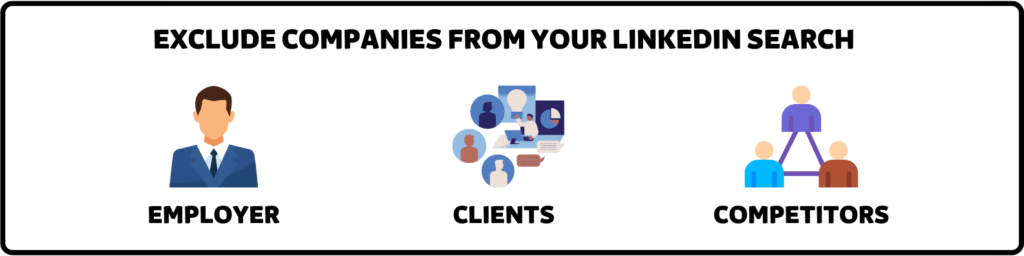
But how can you exclude a company from a LinkedIn search?
Is there a simple way to filter unwanted results and focus on the most relevant ones?
The answer is yes, and we will show you how to do it in this article.
Using the regular LinkedIn or the advanced Sales Navigator search, you can use simple tricks to exclude companies from your search results.

Excluding companies from your LinkedIn search can help narrow your target audience and improve your LinkedIn lead generation or job search strategy.
Here is a quick summary of what you will learn:
- How To Exclude A Company from LinkedIn Search Results?
- How To Exclude A Company From Sales Navigator Search Results?
- How To Exclude Companies From LinkedIn Recruiter?
So, let’s get started!
How To Exclude A Company from LinkedIn Search Results?
If you’re tired of seeing multiple postings from the same companies, you might want to filter out some of them from your job search results…
And one of the easiest ways to exclude
This operator lets you specify a company name to exclude from your search results.

Here is an example of a search string:
CRM NOT SalesforceIn this video tutorial, you can see how I use boolean operators for a more precise search of LinkedIn accounts that are decision-makers.
Another example is where I’m looking for “Sales Tech consulting” companies hiring on LinkedIn.

Let’s say I want to exclude the second one.
I will add NOT “Sales People GmbH” in the search bar.

As you can see, the company has disappeared from search results.
You can exclude several companies from your search by adding the NOT operator:
shoes NOT Adidas NOT Nike NOT Reebok
Note that you can’t use NOT if there are no keywords before it.
Look at this example:

NOT must follow and be followed by a keyword to work.
So, even if you did not intend to use the keyword search bar for your search, you are forced to do so if you want to exclude companies.
That is the limit of the LinkedIn free search engine for excluding companies.
In the next section, we will show you how to exclude companies from your Sales Navigator search results, which offers more flexibility and accuracy than the regular LinkedIn search.

How To Exclude A Company From Sales Navigator Search Results?
Sales Navigator is a premium LinkedIn service that offers more advanced search filters for finding and engaging with your ideal prospects.
One of the benefits of Sales Navigator is that it allows you to exclude a company from your search results in two different ways:
- Using the NOT Boolean Search Operator
- Using the List Exclusions Feature
Let’s see how each method works.
1. Using the NOT Boolean Search Operator
The Boolean search works exactly the same way for LinkedIn Sales Navigator.
Here are the steps to exclude companies from your Sales Navigator search results using Boolean search operators:
- Open your LinkedIn Sales Navigator account.
- In the top left corner, next to the search bar, click “Account filters”.
- Type your search term, followed by the NOT operator and the company name you want to exclude.
- Launch the search.
Let’s take an example:

The good thing about LinkedIn Sales Navigator is that I can use NOT without adding a keyword first.
Take a look:

You can see that Pentoz was deleted from the search results after I added “NOT Pentoz” in the keyword search bar.
If you are looking for people, you can do the same in the “Current Company” filter.

You can see that I added “NOT Labra” in the filter, and the first person in the search has disappeared.

Another way to exclude companies from your search is to write Company name and click “Exclude” next to it.

That will produce exactly the same effect.

2. Using the List Exclusions Feature
Another way to exclude companies from your Sales Navigator search results is to use the list exclusions feature.
This feature allows you to exclude lists of people or companies from your search results.
That way, you can build blacklists of current/past clients or competitors to exclude them from your search results easily.
The first step is to build an account list.

- Make an account search
- Tick the checkboxes
- Click on “Save List”
- Click on Create New List
The account list will now appear in the account tab on Sales Navigator.

Once your list is created:
- Go to the “Account” search
- Go to the “Account Lists” filter
- Find your account list
- Click on Exclude

All the companies in this list will be filtered out of the search results.

💡 Want to streamline your workflow? You can export this refined list and work with it outside of LinkedIn. Watch this video to see how it’s done:
You can also use this blacklist in the lead search.
Same thing:
- Go to “Lead” search
- Go to the “Account Lists” filter
- Find your account list
- Click on Exclude

All the saved searches of people working in the companies inside your account list will be filtered out.

But we’re not done with this!
How To Exclude Companies From LinkedIn Recruiter?
Our final step is to see how to exclude companies from LinkedIn Recruiter.
You may be surprised, but you can use the Boolean Search technique on LinkedIn Recruiter.
The methods are the same:
- Use Boolean operator NOT
- Use “Exclude” or “Don’t have” filter
Here is how.
1. Use Boolean operator NOT

I searched for the job title of Marketing Specialist.
My first two results are people who work in two different companies.
Now, let’s say I want to exclude people who work at the company named Planet.

By using the NOT Boolean Operator, I managed to refine my search results to 7 search results, with exactly the company I was searching for.
2. Use “Exclude” or “Don’t have” filter
The second way is to choose the “Don’t have” filter to remove specific companies from your search results.

I want to exclude people who’ve worked at the company named “Scopely”.

As you can see, the first LinkedIn profile result with the Scopely Company name disappeared.
All I did was to:
- Write the company name in the Company field,
- Hit the 3 dots,
- Choose “Doesn’t have” = Exclude.
Conclusion
Now that you know how to exclude a company from a LinkedIn search, you can use this skill to refine your search criteria and get more relevant and targeted results.
You can also enhance your networking and outreach efforts by using other LinkedIn tools and features, such as Sales Navigator, Recruiter, or Company Pages.

FAQ
What Is LinkedIn Boolean Search?
LinkedIn Boolean Logic searches are a query technique that combines different operators or modifiers to combine, group, expand, or exclude your keyword search for more targeted and exact results.
It uses a combination of logical connectors (AND, OR, NOT) and punctuation (parentheses and quotation marks).
How do I exclude something from a LinkedIn search?
To exclude something from LinkedIn Search, use the “NOT” Boolean operator before the search term you want to exclude.
For example: “Programmer NOT Developer”. This helps narrow your search results and save time for the right target.
Disclosure
This content was partly written by AI (ChatGPT 4), I added my own perspective, fact-checked it and made sure it is helpful for you.


![How To Build A Sales Prospecting List In 5 Steps [+Tools] 51 prospecting list](https://evaboot.com/wp-content/uploads/2023/12/PROSPECTING-LIST-768x434.png)

![How To Search LinkedIn Premium Members? [[year] Guide] 53 search for linkedin premium members](https://evaboot.com/wp-content/uploads/2022/09/search-for-linkedin-premium-members-1-768x432.png)
![How to Find LinkedIn Profiles by Email Addresses in [year]? 54 find linkedin from email](https://evaboot.com/wp-content/uploads/2023/02/FIND-LINKEDIN-FROM-EMAIL-768x431.png)
![How To Find Decision-Makers on LinkedIn? [[year] Tutorial] 55 find decision makers on linkedin](https://evaboot.com/wp-content/uploads/2024/01/Find-Decision-Makers-on-Linkedin-768x432.jpg)
