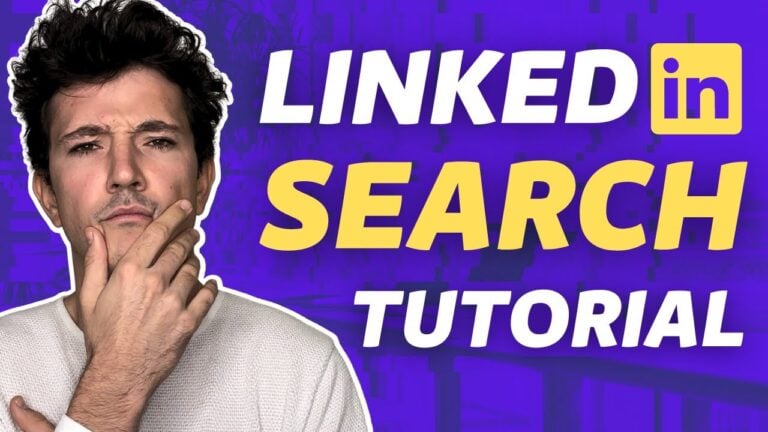How To Bypass LinkedIn Search Limit? [3 Hacks for 2026]
Contents
Is there a search limit on LinkedIn?
Yes.
There are even 2 search limits on LinkedIn.
In this article you are going to learn:
- What are these LinkedIn search limits
- How do they work
- How to bypass them
Let’s see how to bypass this LinkedIn limit.
What Are The LinkedIn Search Limits?
There are two types of LinkedIn search limits when you have a free LinkedIn account: the Commercial Use limit and the LinkedIn profile search limit.
What is the LinkedIn Commercial Use Limit?
With a free LinkedIn account, you will hit the commercial use limit after around 300 searches in a month. Once you hit the commercial use limit, you can no longer search on LinkedIn.
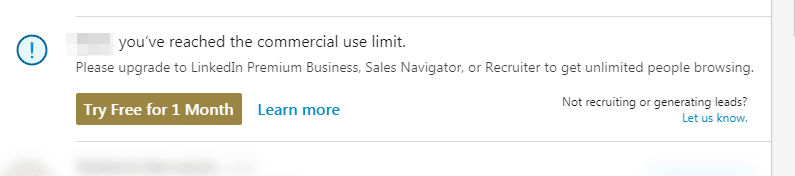
If you came across the commercial use limit pop up. It means that LinkedIn thinks you are using their free search engine for commercial activities like hiring or prospecting.
How Long To Reset Commercial Use Limit On LinkedIn?
The LinkedIn Commercial Use limit resets at midnight on the 1st of each month. However, LinkedIn won’t show you how many searches you have left on how far you are from the limit before you reach it.
What Is The LinkedIn Profile Search Limit?
The LinkedIn profile search limit works like this:
- With a free LinkedIn account, the search will be limited to 1000 profiles (100 pages of 10 results)
- With Sales Navigator, the search will be limited to 2500 profiles (100 pages of 25 results)
If you go to page 100 of a LinkedIn search, you won’t be able to click on the button “Next” anymore.
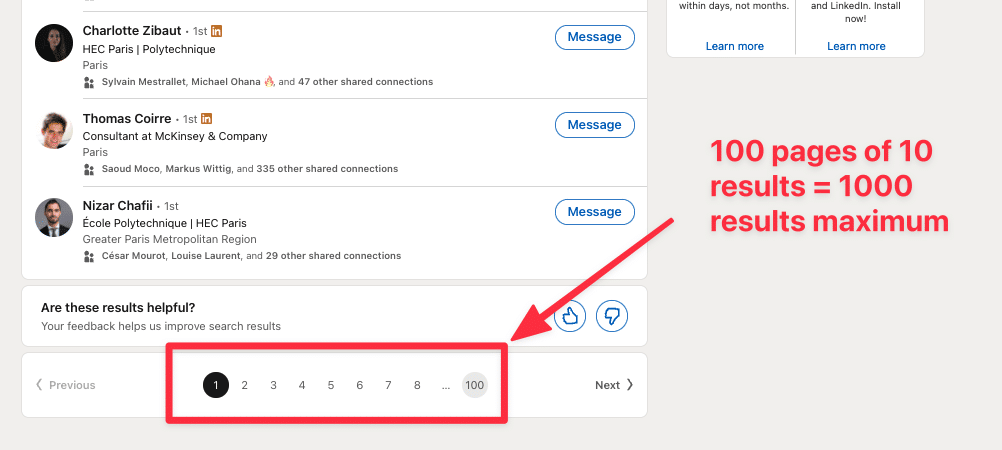
So if you have more than 1000 results in your search, you won’t be able to browse or extract all of them.
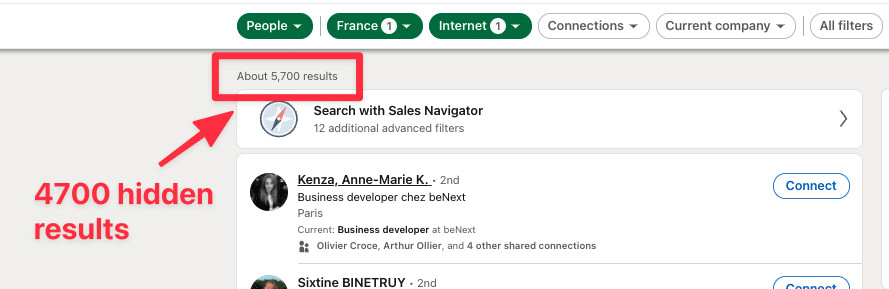
Now that you know how the LinkedIn search limits work, let’s see some hacks to get around them.
What Are The Hacks To Bypass LinkedIn Search Limits?
If you have the budget, you can obviously buy LinkedIn premium, LinkedIn Sales Navigator or LinkedIn Recruiter to get unlimited people search. If you don’t, there are still some hacks you can use.
How to get around LinkedIn commercial use limit?
The only way to bypass LinkedIn commercial search limit is to have various LinkedIn accounts. Once you hit the LinkedIn commercial search limit, you can switch account to start making searches with a fresh one.
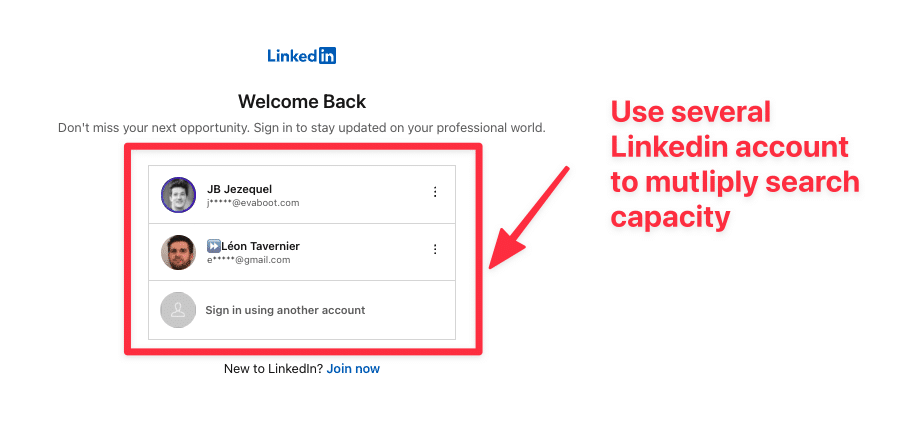
To get unlimited people search with a free LinkedIn account, the only option is to have multiple LinkedIn accounts.
How to see more than 1000 results in LinkedIn?
To see more than 1000 results in LinkedIn, you need to split your searches into several chunks using the search filters.
You can do so by using filters like:
- Geography
- Industry
- Function
- Seniority
- School
- Current Company
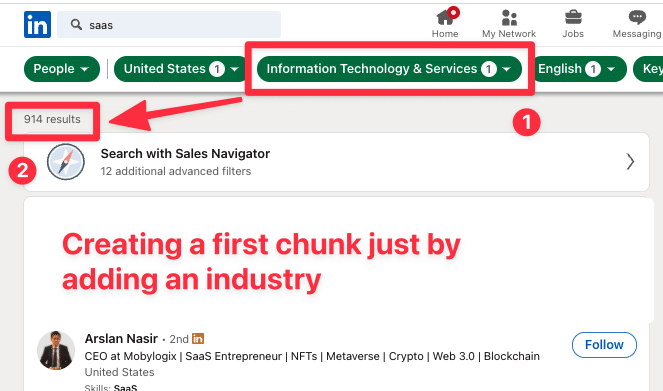
Once you have your first chunk, you add other industries, schools or location to make the second one
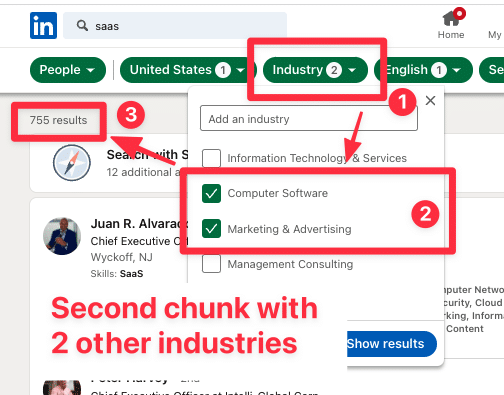
You can repeat this process as many times as you want to be able to browse or extract all your LinkedIn search results.
If you don’t want to pay any LinkedIn premium subscription, you have to use these tricks.
But if you take prospecting seriously and you have 100 dollars per month to invest: I highly advise you to buy a Sales Navigator license.
![How To Bypass LinkedIn Search Limit? [3 Hacks for 2026] 1 linkedin lead generation strategies](https://evaboot.com/wp-content/uploads/2022/09/linkedin-lead-generation-strategies-1.jpg)
Getting around LinkedIn search limits with Sales Navigator
With Sales Navigator, you get unlimited people search and account search. The LinkedIn profile search limits also increases from 1000 to 2500 results. Let’s see how to bypass this limit to get more results from LinkedIn prospecting.
1. Get unlimited people search
Once you pay for one of their premium products, LinkedIn won’t bother you with the Commercial Use Limit anymore
You can do unlimited people search without calculating how many searches you have left until the end of the month.
To get this privilege, the entry ticket for Sales Navigator Core (Professional) is $99/month
![How To Bypass LinkedIn Search Limit? [3 Hacks for 2026] 2 image](https://landen.imgix.net/blog_amYZOtSUVoUFvStR/assets/TgAcJZFWcfzbKHFz.png)
2. Increase LinkedIn profile search limit to 2500 results
The search results are also limited, but it’s higher than LinkedIn free search limit:
- Up to 2500 results for the lead search
- Up to 1000 results for the account search
If you want to have access to more than 2500 search results in LinkedIn Sales Navigator, you can also use the splitting technique using the search filters.
Here is a video on how to split your Sales Navigator searches properly.
If you really want to get results from LinkedIn cold outreach, getting a Sales Navigator license is mandatory as it is much more powerful than the free LinkedIn search engine.
3. Export up to 2500 leads per day to CSV
If you are using LinkedIn search to export leads into CSV file, know that you can export up to 2500 leads per day using Sales Navigator and Evaboot.
Here is a demo of the tool:
Once your leads are exported, you can even use the Evaboot email finder to get the emails of leads inside your searches.
Evaboot make sure your account never goes above LinkedIn limits so your account never end up in LinkedIn jail.


![How To Search LinkedIn Premium Members? [[year] Guide] 5 search for linkedin premium members](https://evaboot.com/wp-content/uploads/2022/09/search-for-linkedin-premium-members-1-768x432.png)
![How To Find-Decision Makers In A Company: 9 Tools for [year] 6 find decision makers](https://evaboot.com/wp-content/uploads/2024/02/FIND-DECISION-MAKERS-768x431.png)
![How To Generate B2B Leads : 13 Strategies You Can Use In [year] 7 generate b b leads](https://evaboot.com/wp-content/uploads/2024/07/GENERATE-B-B-LEADS-768x432.png)
![How to Find LinkedIn Profiles by Email Addresses in [year]? 8 find linkedin from email](https://evaboot.com/wp-content/uploads/2023/02/FIND-LINKEDIN-FROM-EMAIL-768x431.png)
![How To Find Decision-Makers on LinkedIn? [[year] Tutorial] 9 find decision makers on linkedin](https://evaboot.com/wp-content/uploads/2024/01/Find-Decision-Makers-on-Linkedin-768x432.jpg)