Easily Use Google to Search Profiles on LinkedIn (2026 Tutorial)
Contents
Google indexes all web pages, including LinkedIn Profiles.
As a consequence, you can search LinkedIn profiles on Google Search engine.
In this tutorial, you will learn:
- How to Search LinkedIn Profiles On Google?
- How to Use Boolean Search on Google To Find LinkedIn Profiles?
- How to Extract Your Google Search Results?
- The Limits of Searching LinkedIn Profiles on Google
Let’s dive and see how to find leads on LinkedIn from Google.
How to Search LinkedIn Profiles On Google?
Telling Google to search for LinkedIn URLs is simple. Use the x-ray search operator “site”.
Here is how your search must look in the search bar: site:linkedin.com/in/.
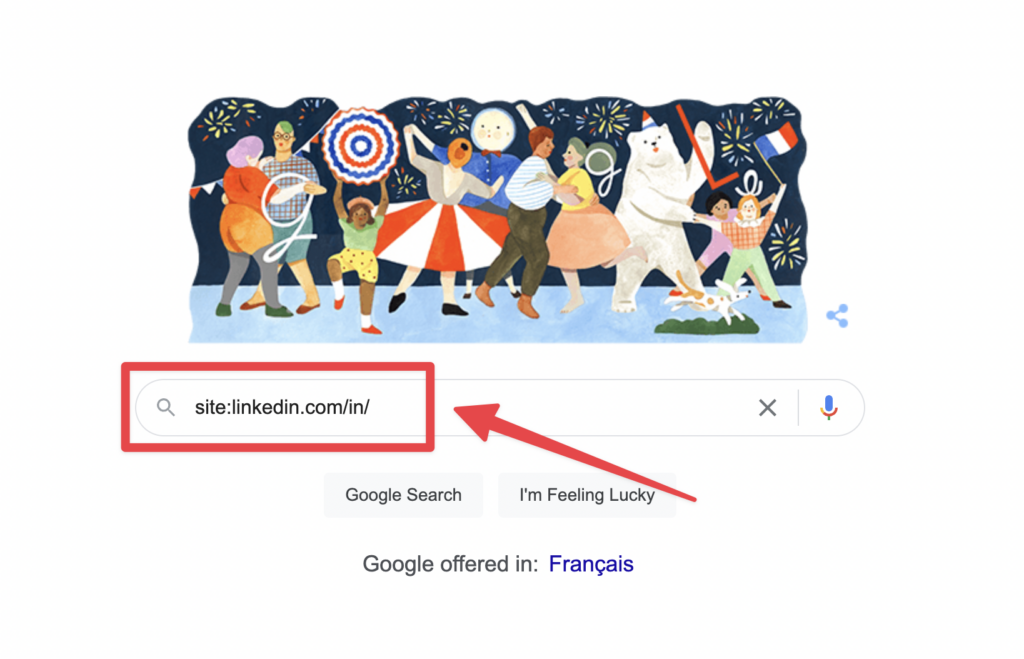
You will see that the results are only for LinkedIn profiles.
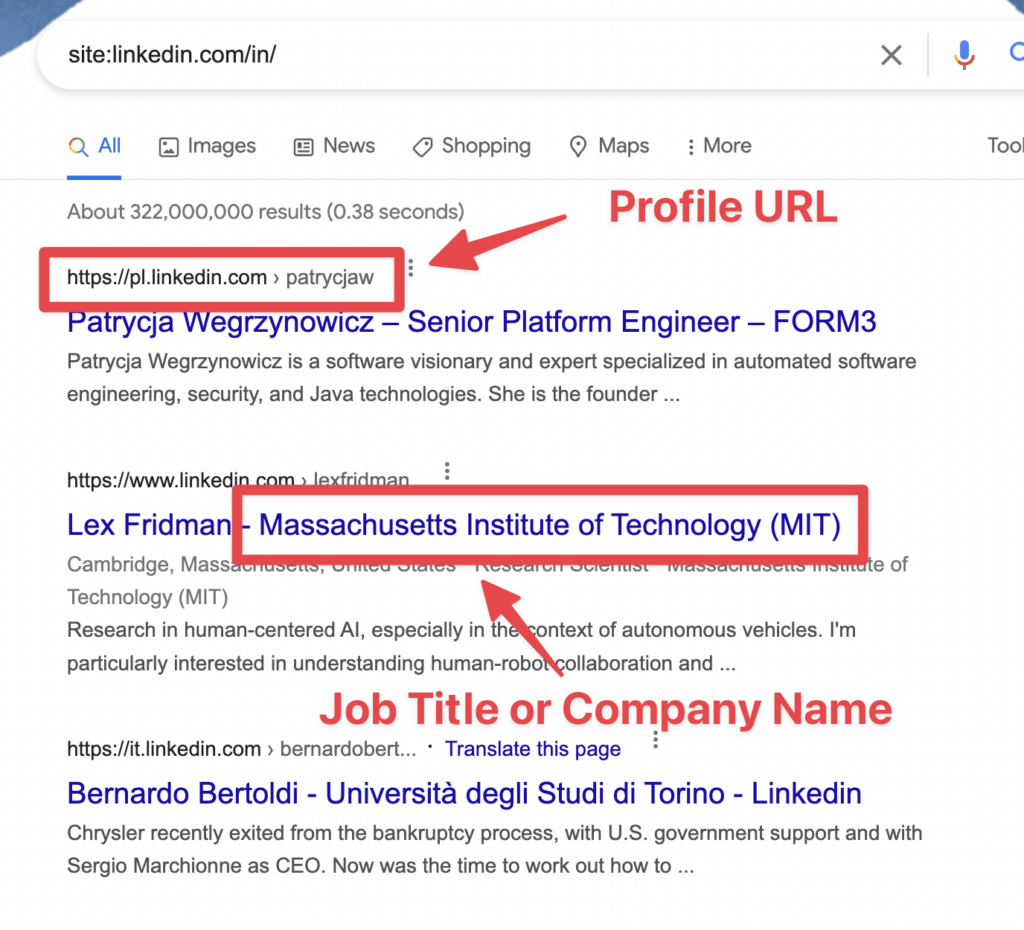
Among the things that will appear are:
- the profile URL
- the full name
- the job title or the company name
Google appears to randomly select the job title or the company name to add it to the search title.
The job title is better, but you won’t have it every time.
Except if you use the “intitle” Google operator.
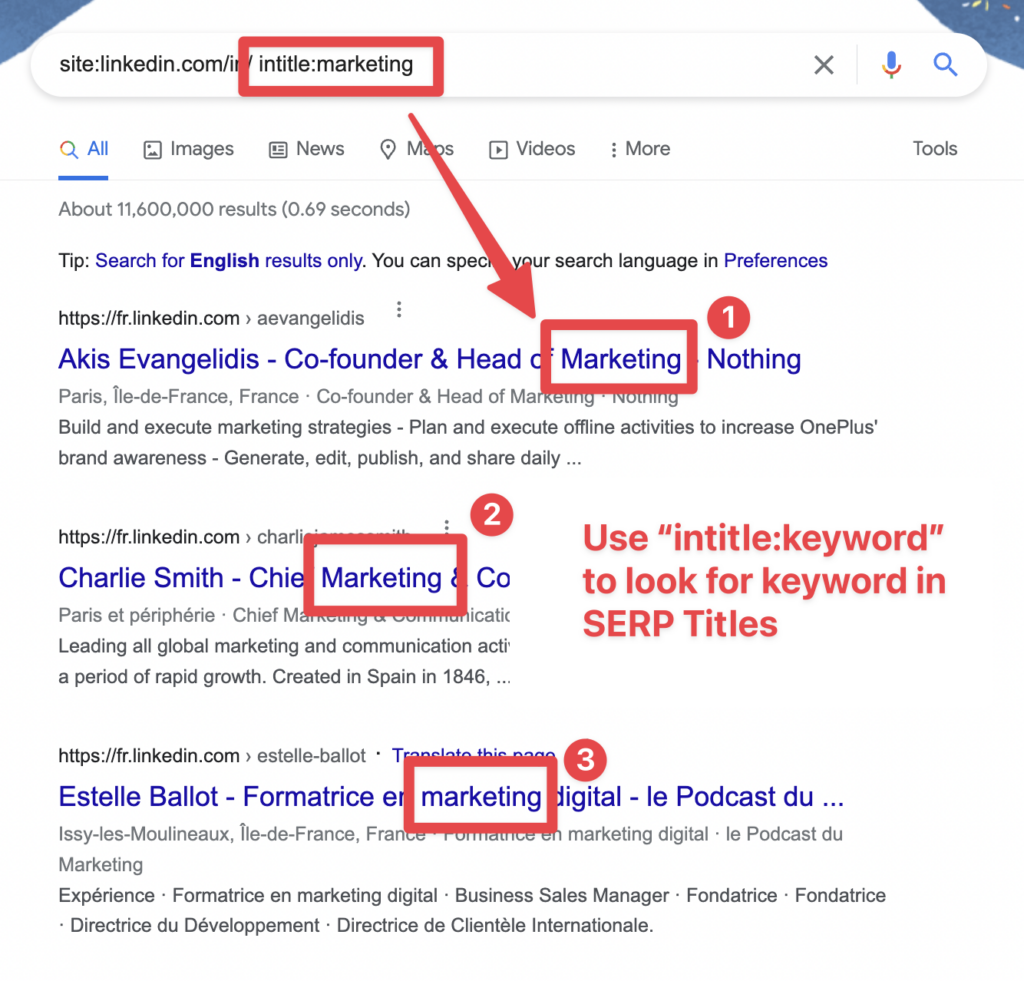
Even if you write “in title:marketing“, sometimes search results will not include “marketing” in the title.
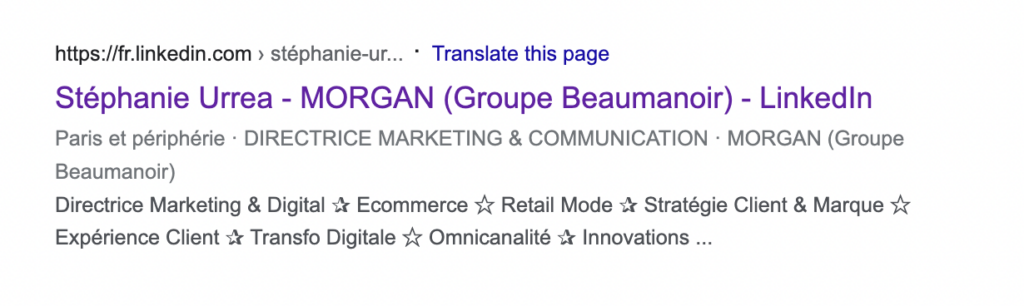
But don’t worry. If you open the profile you will see that the person has “marketing” in his job title.
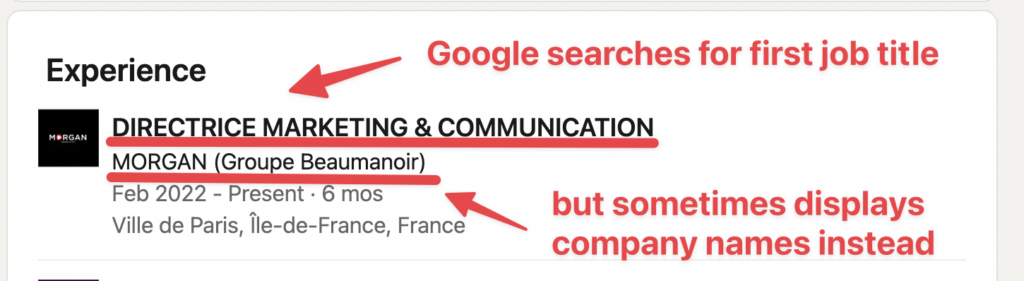
I don’t know why they still display the company even with the ‘intitle’ filter.
However, using “intitle” will increase the number of search results, including the job title in your search.
Now that you know the basics of searching LinkedIn profiles through Google, let’s move on to Boolean search.
How To Use Boolean Search on Google To Find LinkedIn Profiles?
Yes, you can use Boolean search on Google for LinkedIn profiles.
Here’s how it works.
Boolean search is a simple programmatic language that works with a combination of logical connectors and punctuations:
- AND: look for several keywords
- OR: look for at least one keyword in a list
- NOT: exclude keywords
- Quotes: look for an exact expression of several words
- Parentheses: combine several Boolean operators
Here is a video explaining how Boolean search works on Sales Navigator.
It’s exactly the same technique for Google.
Let’s see a specific example.
We are looking for a Head of Sales and a Head of Marketing in the Software industry.
There are two ways you can do this with Boolean search:
- “Head of Sales” OR “Head of Marketing” AND Software
- Head AND (Sales OR Marketing) AND Software
Let’s apply this to Google search.
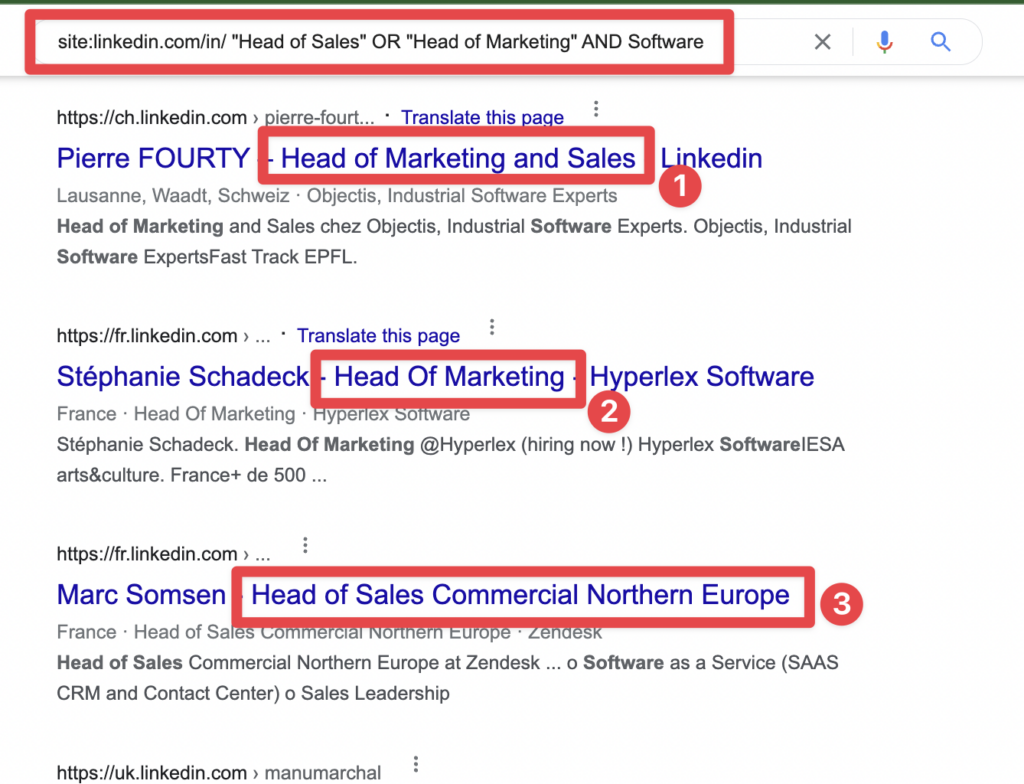
You can see that in the search results, I have 3 types of job titles, as expected:
- Head of Sales
- Head of Marketing
- Head of Marketing and Sales
If I open the first profile, I can see that the keyword “software” does appear on the page as expected:
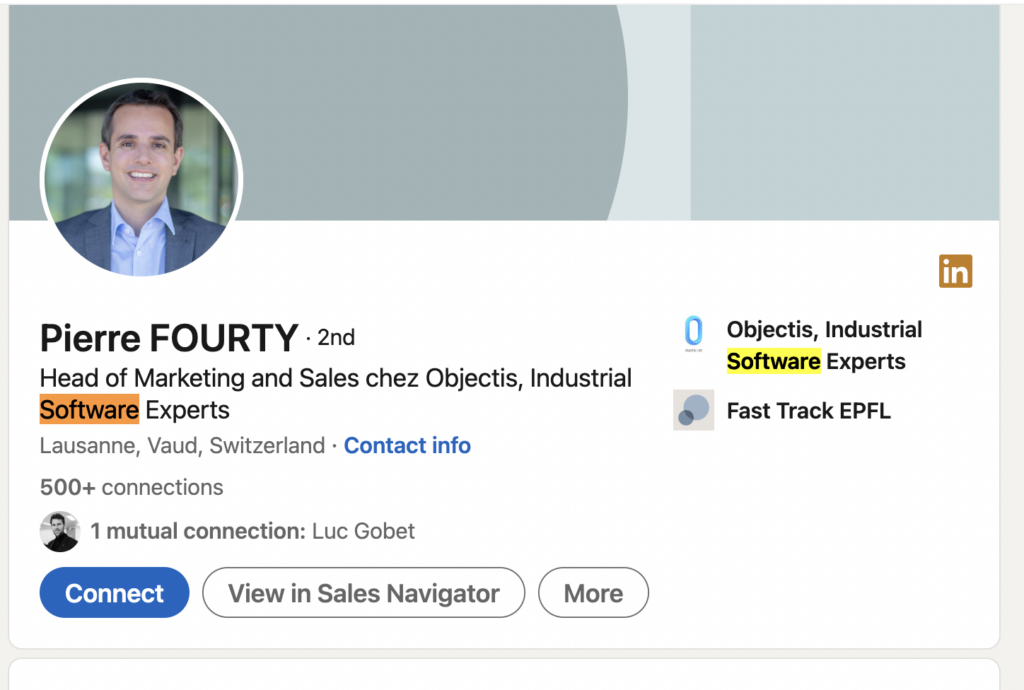
You can even combine Google and Boolean operators like this:
- site:linkedin.com/in/ intitle: Head AND (Sales OR Marketing) software OR Saas
This will search for Head of Sales or Head of Marketing in the title and for software or SaaS in the whole profile.
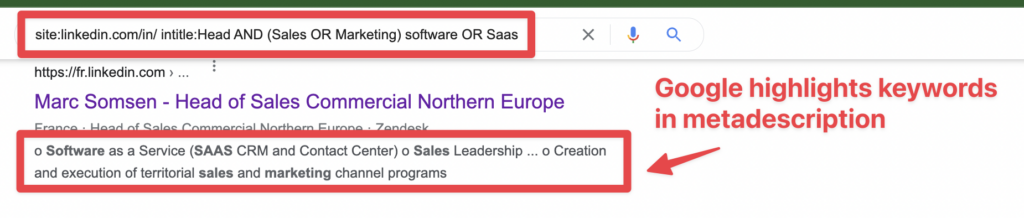
Note that your keywords will be highlighted in the meta-description if they are present.
Congratulations. You are now an expert at searching LinkedIn profiles with Google.
Having this list in front of your eyes is the first step.
But wouldn’t having all these URLs in a CSV or Google sheet be better?
That’s what the next part is all about.

How to Extract Your Google Search Results?
If you are reading this article, maybe you are a marketer or salesperson looking to use these LinkedIn profiles for lead generation.
In that case, converting URLs into a CSV is mandatory to add them to your CRM or cold outreach tool.
To do this, we are going to use Scaleserp.
After you create your account, the first step is to copy and paste the URL of your Google search into the URL field.
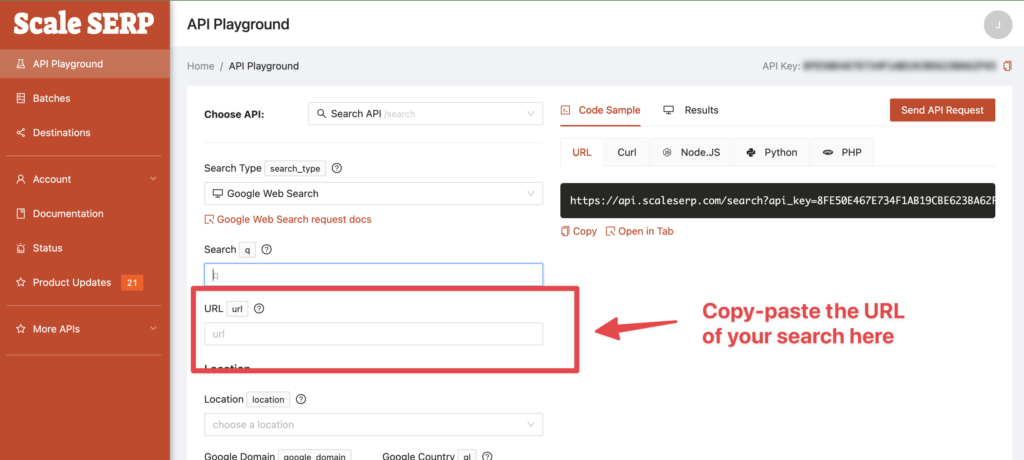
Then, define the number of pages you want to extract and the number of results per page.
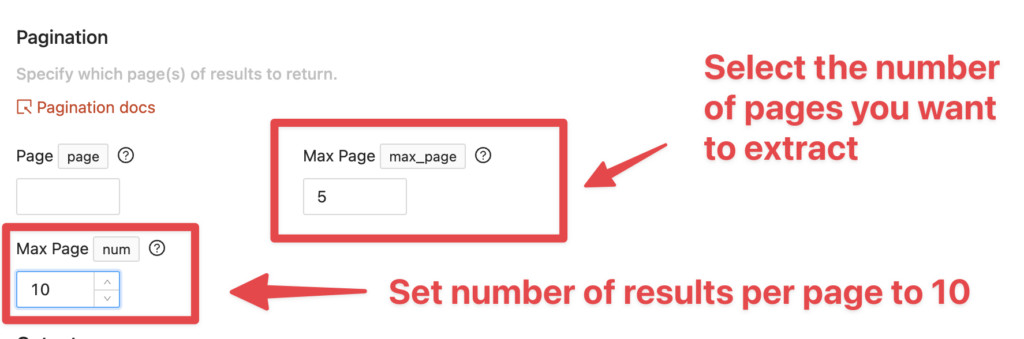
The number of search results per page depends on what you have chosen in your Google settings.
To change it, you can go to google.com > Settings > Search Settings
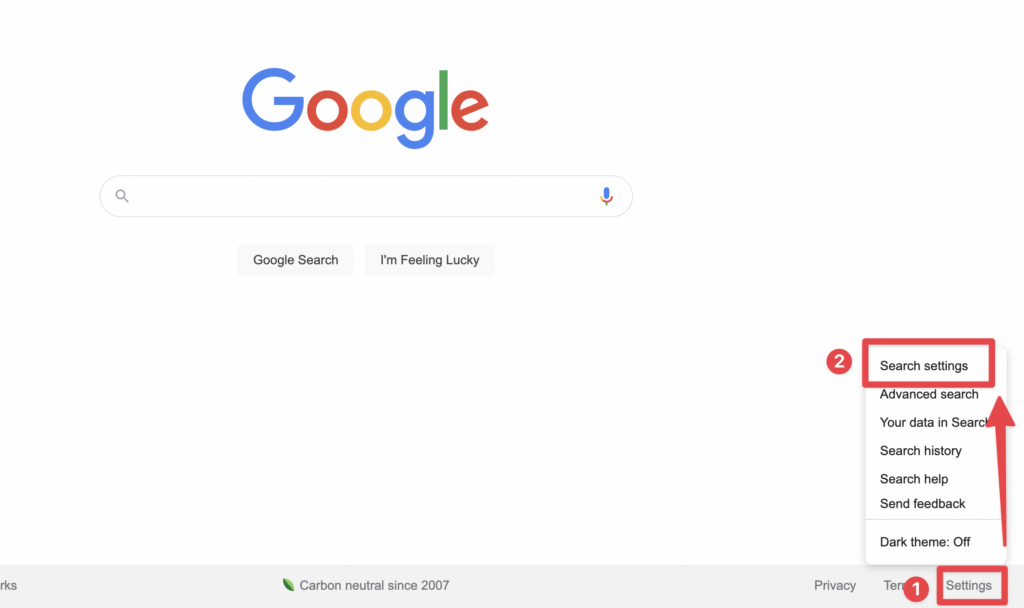
Then change the number of search results per page, click on Save, and you’re done
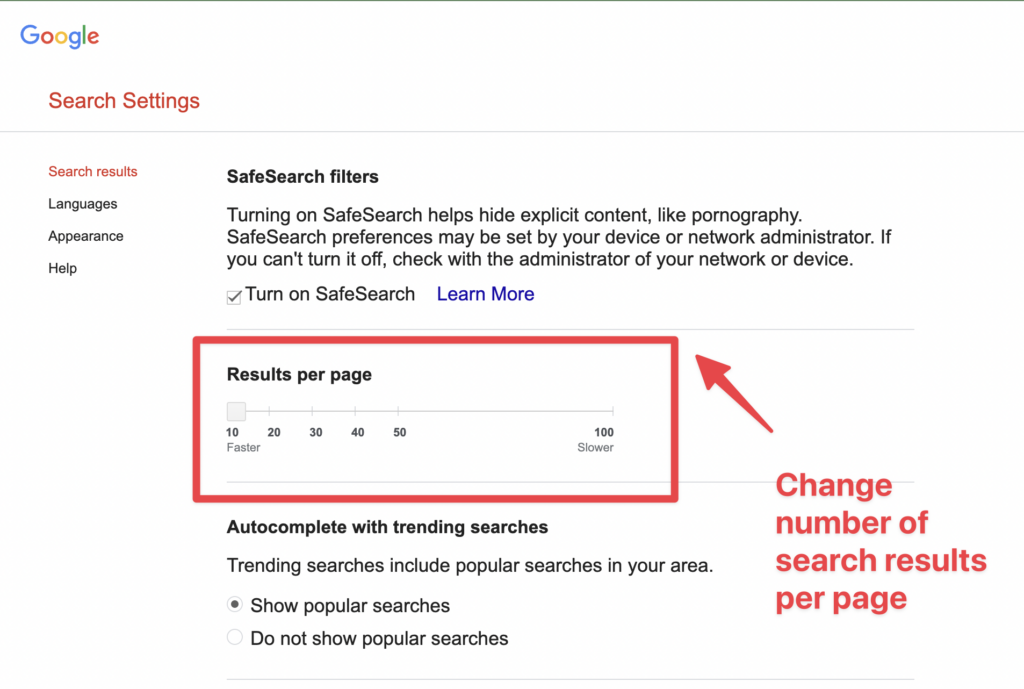
Back to Scaleserp, the next thing you need to do is to define the output.
Most of you will need a CSV to select the CSV option in the dropdown.
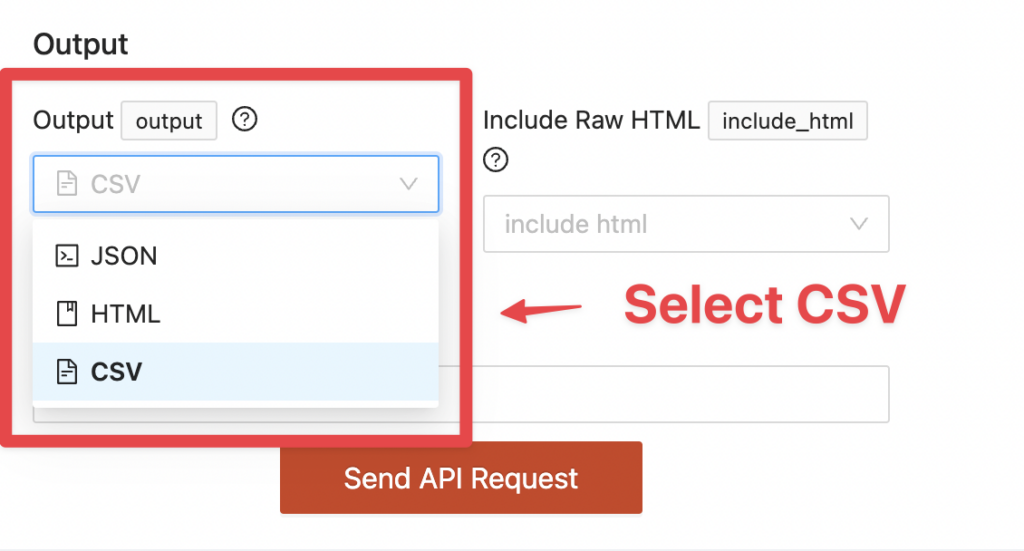
Once the results are ready, you can download them by clicking the button in the top right.
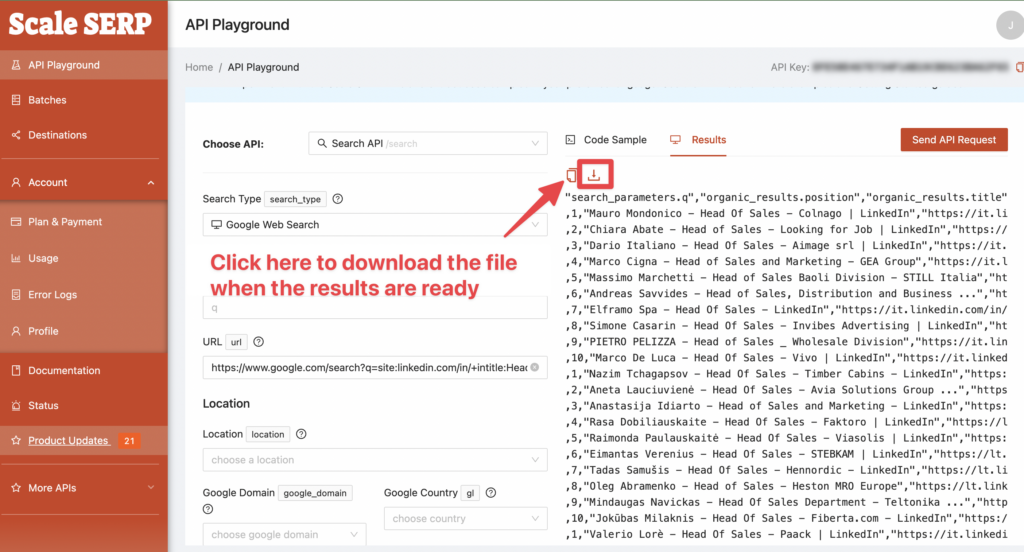
You will get a clean CSV with the title of the search results and the LinkedIn account URLs.

You’re done!
Furthermore, you can now upload this file to your CRM Software or start an email or LinkedIn outreach.
Limitations do not restrict Google scraping; it all depends on the tool you are using.
If you want to scale LinkedIn profile URL extraction on Google, you must buy a subscription so they can handle your limitations.
The Limits of Searching LinkedIn Profiles on Google
The main limitation of Google search regarding LinkedIn profiles is the filtering.
You can indeed use Boolean search operators, but you can’t filter on specific criteria like:
- company size
- company industry
- years of experience
- etc…
That is why if you want to build qualified lead lists and get their LinkedIn URL, there is no better tool than LinkedIn Sales Navigator. They offer much more advanced search filters than Google.
Using Evaboot and LinkedIn Sales Navigator, you can extract up to 2500 leads per day.
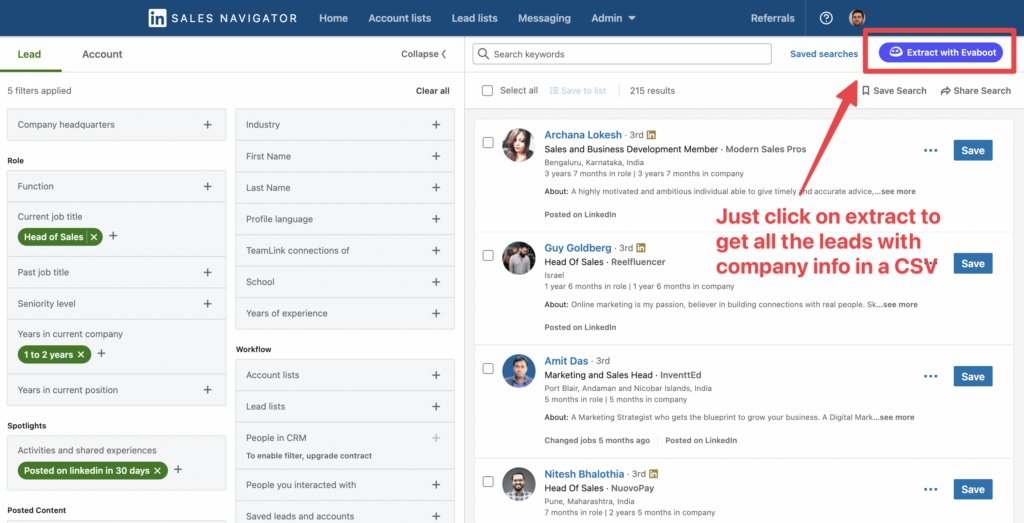
Moreover, Evaboot, a LinkedIn scraper tool, will help you to get even their email and LinkedIn URL.
Evaboot gets a lot of interesting data like:
- company website
- company industry
- company specialties
- number of connections
- and more…
We also automatically convert the Sales Navigator URLs into LinkedIn URLs, giving you a clean list of LinkedIn profiles.
Conclusion
Finding LinkedIn profiles on Google is a great technique for bypassing the LinkedIn search limit and finding qualified leads.
However, if you want to be precise, you may want to consider including Sales Navigator in this process.
If you decide to search for LinkedIn profiles on Google, consider it a hack to find more public profiles on SERP with a simple search query.

FAQ
How can I make my LinkedIn profile visible on Google?
To make your LinkedIn profile visible in Google searches:
- Select Settings & Privacy.
- Under the Visibility tab, click Edit your public profile.
- Under the Edit Visibility section, turn on the public visibility of your profile.
This helps to be visible to recruiters, employers, and everyone.
You can also use trending keywords in your profile description, boosting your visibility.
Are LinkedIn posts searchable on Google?
Yes, Google indexes LinkedIn articles, helping attract an audience over time. You can optimize your LinkedIn profile, posts, and articles for SEO in several ways.
How can you use SEO to get noticed by recruiters?
To make your LinkedIn profile visible on Google and get noticed by recruiters using SEO:
- Choose the right keywords
- Optimize your LinkedIn profile URL
- Optimize your content and publish regularly
- Use a professional shot on your profile
- Connect with relevant members
- Create a quality network
Can I find someone’s LinkedIn profile without logging in using Google Search?
You can find someone’s LinkedIn profile using Google search without logging in.
This is because Google indexes LinkedIn profiles, making them easy to find on its search results.
How do I refine Google search results to find specific LinkedIn profiles?
To refine Google search results for specific LinkedIn profiles, use Boolean operators such as “AND” or “OR” to combine or exclude keywords.
Use double quotation marks (“”) for exact phrases.
By using Boolean search operators, you can increase search accuracy.


![How To Export LinkedIn Post Likers & Commenters in [year]? 37 how to export linkedin posts likers & commenters?](https://evaboot.com/wp-content/uploads/2023/08/How-To-Export-Linkedin-Posts-Likers-Commenters-768x432.jpg)
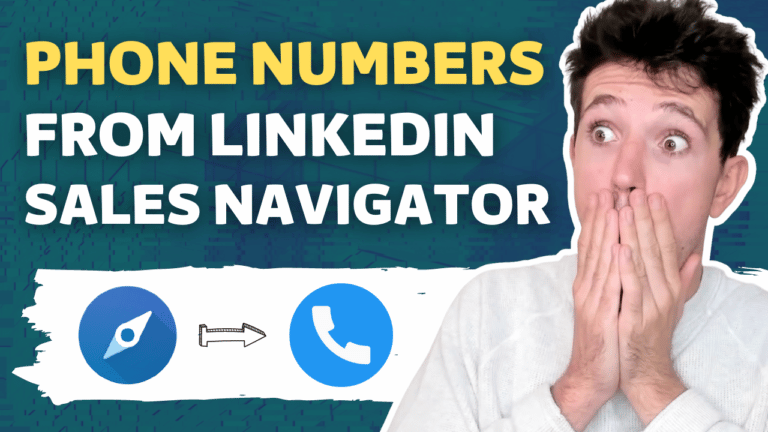
![13 Best Findymail Alternatives & Competitors [Free & Paid] 39 findymail alternatives](https://evaboot.com/wp-content/uploads/2025/01/FINDYMAIL-ALTERNATIVES-768x432.png)
![What Is LinkedIn Jail And How To Keep Out Of It? [[year] Tips] 40 linkedin jail](https://evaboot.com/wp-content/uploads/2023/09/LINKEDIN-JAIL-768x434.png)
![5 Best Evaboot Alternatives & Competitors [Free & Paid] 41 evaboot alternatives](https://evaboot.com/wp-content/uploads/2024/01/EVABOOT-ALTERNATIVES-1-768x431.png)
![11 Best Phantombuster Alternatives For LinkedIn [Free & Paid] 42 phantombuster alternatives](https://evaboot.com/wp-content/uploads/2024/01/PHANTOMBUSTER-ALTERNATIVES-1-768x434.png)