Export Leads From Sales Navigator

Create a clean B2B email list from LinkedIn Sales Navigator in just one click with the Evaboot Chrome Extension.
Export Leads From Sales Navigator

Create a clean B2B email list from LinkedIn Sales Navigator in just one click with the Evaboot Chrome Extension.
Contents
Enriching LinkedIn contacts helps sales and marketing teams optimize their outreach by adding valuable, accurate data directly from LinkedIn profiles.
Evaboot simplifies this process using its LinkedIn URL Enrichment feature.
Enriching LinkedIn contacts means enhancing your existing contact data with valuable additional information such as verified email addresses, job titles, company details, and more.
This practice ensures your outreach is accurate, targeted, and effective, dramatically improving engagement rates.
In this comprehensive guide, I’m going to cover:
Let’s get into it.
Evaboot’s Bulk URL Enrichment feature makes enriching LinkedIn contacts simple and automated.
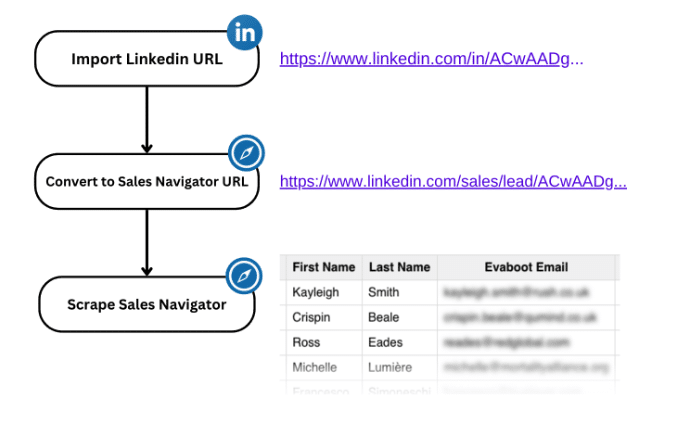
Here’s how to do it:
If you don’t already have one, the first step is to to create an account on Evaboot.

Then, collect the LinkedIn URLs you want to enrich.
Common use cases for enriching LinkedIn URLs include:
The URL Enrichment feature takes as input:
| Linkedin Profile Unique ID URLs | https://www.linkedin.com/in/ACwAADgSKTgBG1rXvNCRIb44opw_2XvX5ocaegI |
| Sales Navigator Profiles URLs | https://www.linkedin.com/sales/lead/ACwAADgSKTgBG1rXvNCRIb44opw_2XvX5ocaegI, |
| Linkedin Company Unique ID URLs | https://www.linkedin.com/company/71273401 |
| Sales Navigator Company URLs | https://www.linkedin.com/sales/company/9311503 |
The URL Enrichment feature does not accept public LinkedIn URLs:
| Linkedin Profile Public URLs | https://www.linkedin.com/in/enzo-colbachiny/ |
| Linkedin Company Public URLs | https://www.linkedin.com/company/ec-sistemas-srl/ |
The reason is simple: All enriched data comes from LinkedIn Sales Navigator, and to retrieve a profile’s Sales Nav page we need that profile’s unique ID code.
Public LinkedIn URLs don’t include the numeric ID, so they cannot be converted into a Sales Navigator URL.
But using the LinkedIn Unique ID URL isn’t just required for Evaboot, it’s also best practice for your CRM.
A public profile URL can be changed by the user at any time. If you’ve saved a public URL in your CRM and the person updates their LinkedIn handle, this URL will turn into a 404.
Linkedin Unique ID URL | Linkedin Public URL |
| https://www.linkedin.com/in/ACwAADgSKTgBG1rXvNCRIb44opw_2XvX5ocaegI | https://www.linkedin.com/in/enzo-colbachiny/ |
| Can be uploaded on Evaboot | Can’t be uploaded on Evaboot |
| Never changes | Can be modified by user |
| Can be converted into Sales Navigator URL | Can’t be converted into Sales Navigator URL |
This will break your prospecting automations and your enrichment workflow.
On the other hand, a Unique ID URL will never change so you can store indefinitely in your CRM.
You can find out more details in this video:
Log into your Evaboot account and navigate to the URL Enrichment tab.
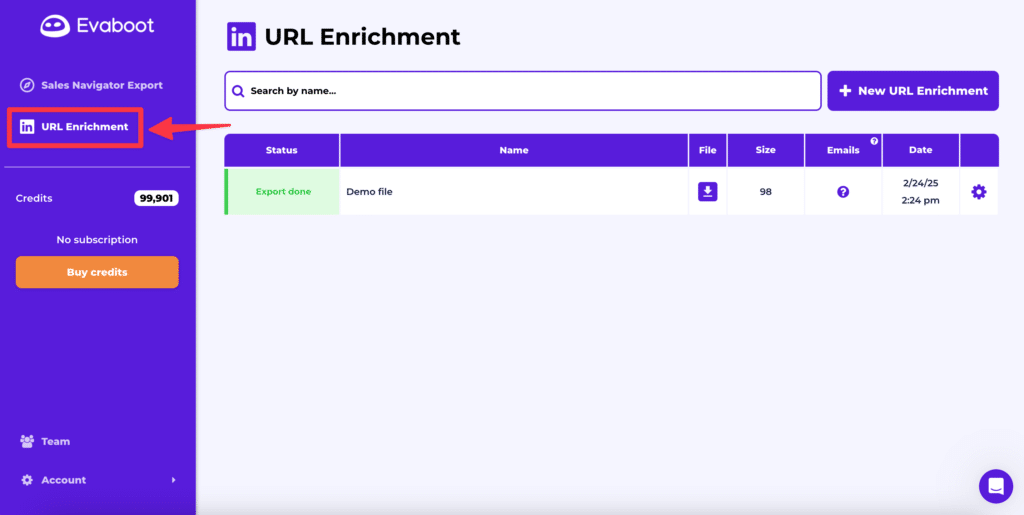
Click on “New URL Enrichment” next to the search bar.
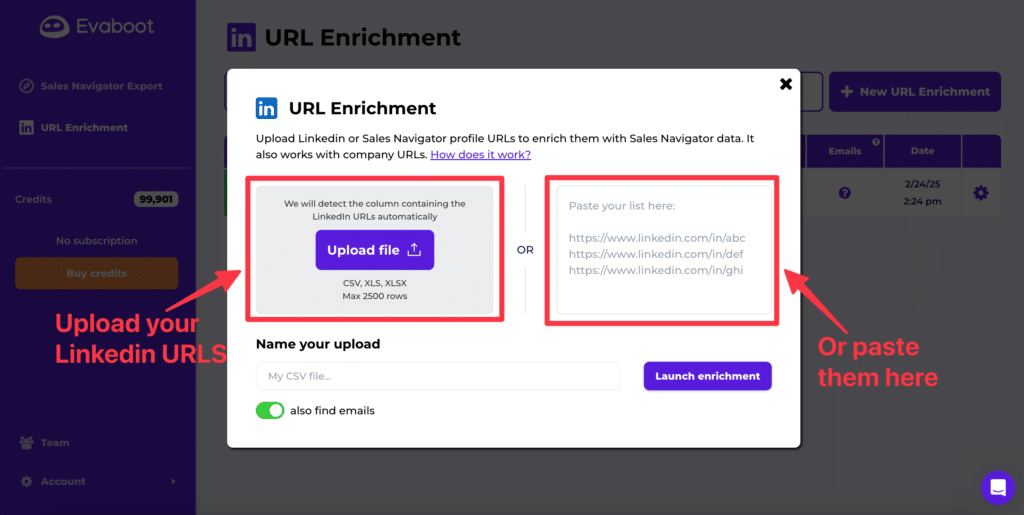
From there, you can either:
Evaboot supports bulk imports up to 2,500 row, making it ideal for enriching large contact lists quickly.
Enter a name for your upload.
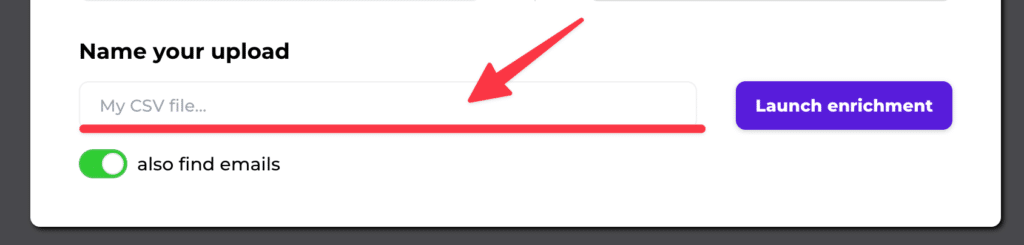
You can decide if you want to also find the professional emails of your contacts or not by clicking the toggle button below.
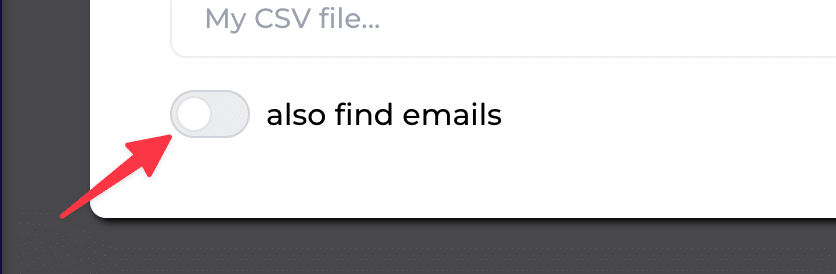
Now it’s time to click on the “Launch enrichment” button. Evaboot will detect the LinkedIn URLs you provided in a few seconds.
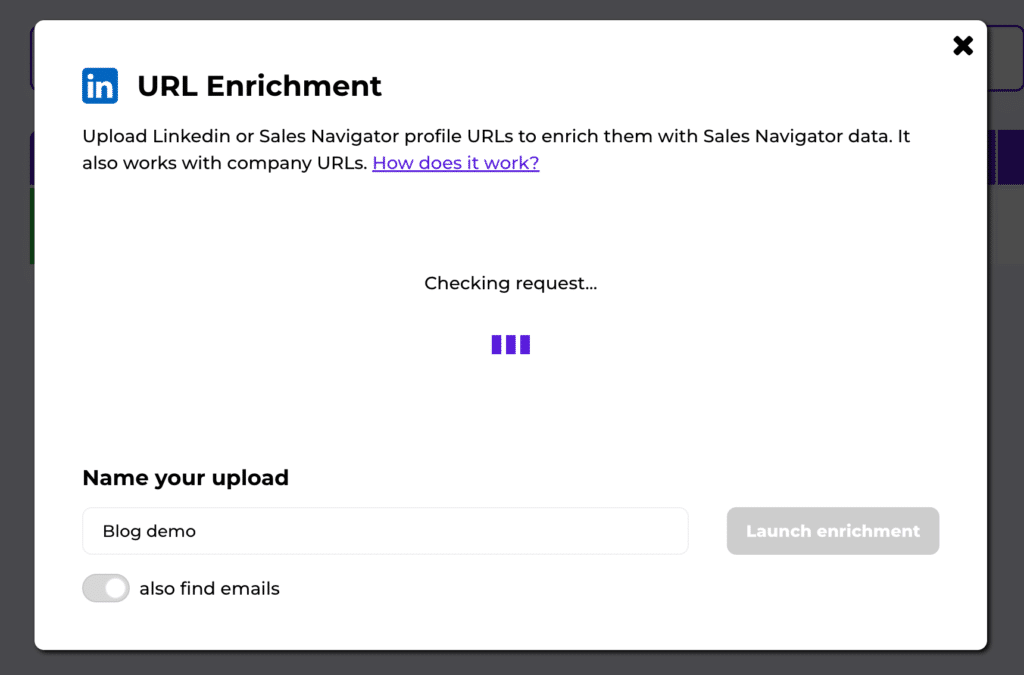
Once this is done, click again on “Launch enrichment”.
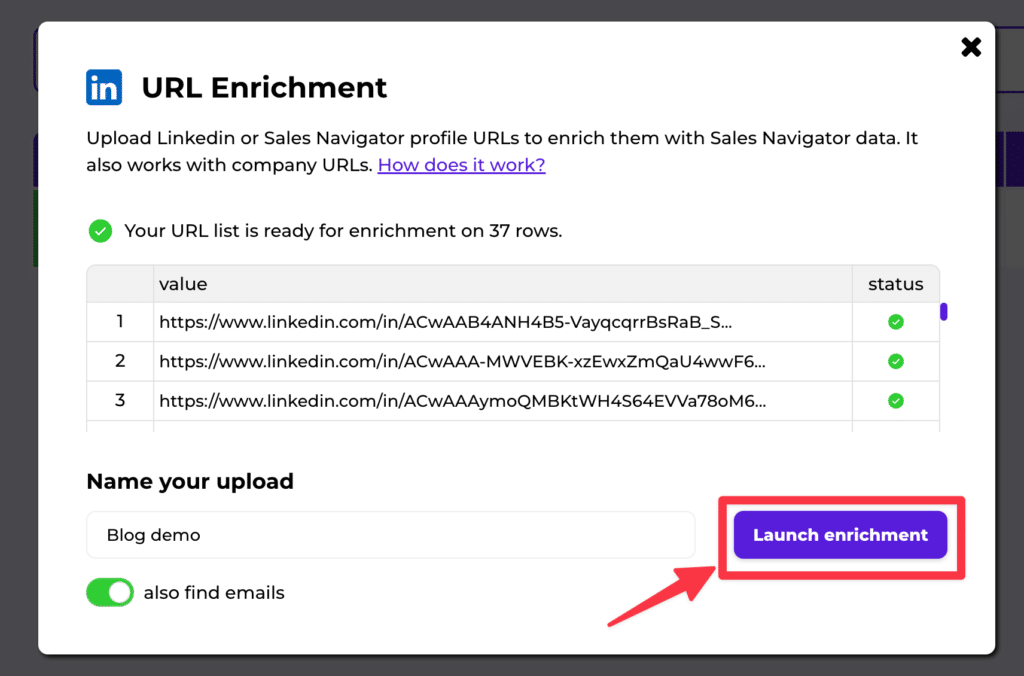
The enrichment process will only take a couple of minutes to complete.
After that, download the results as a CSV file.
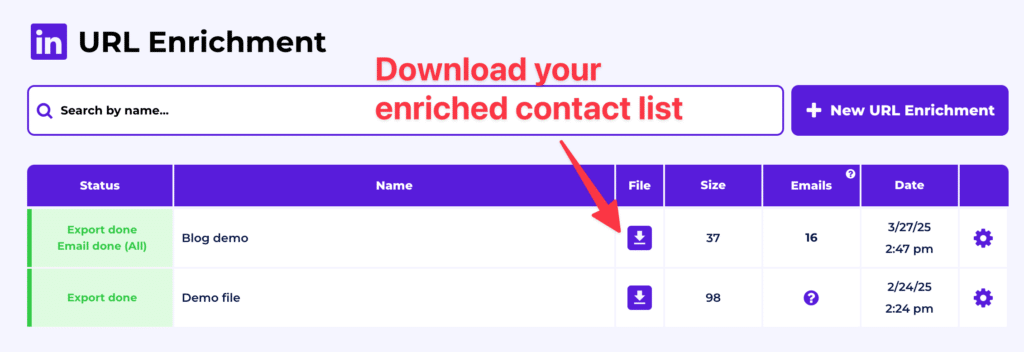
You can select if you want to download all the leads (safe + risky + empty), only the leads with emails (safe + risky) or only the leads with safe emails (safe only).
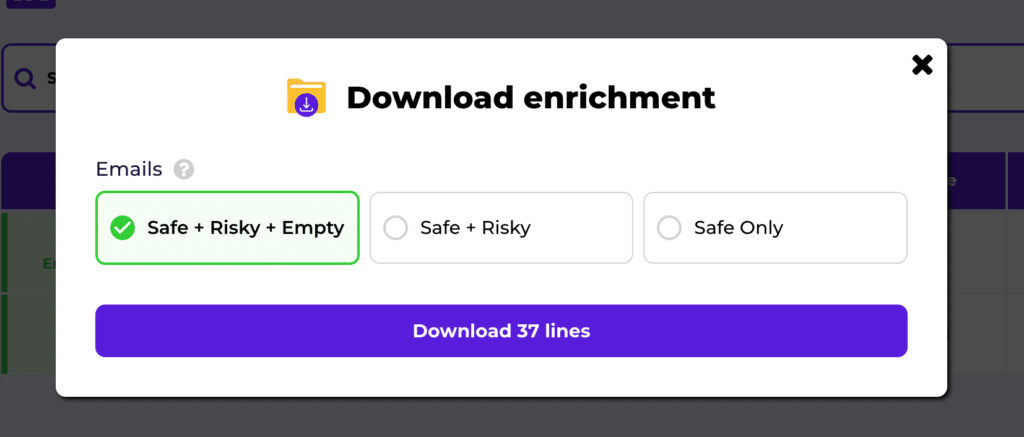
The exported file includes detailed contact information such as:
Here’s a preview of what it’ll look like:
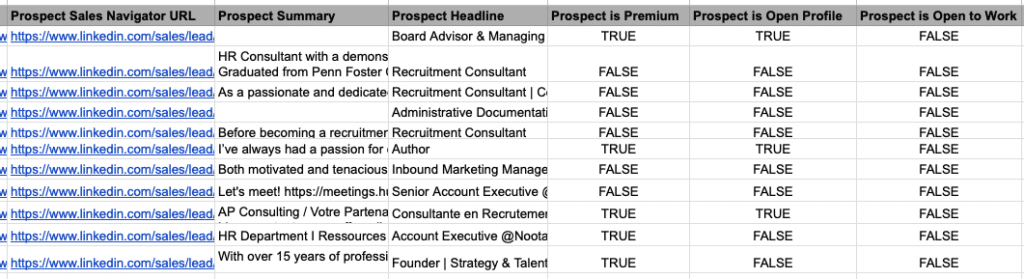
This enriched data can now be directly imported into your CRM or other prospecting workflows.
Alternatively, you can also use our Linkedin URL Enrichment API to integrate Evaboot’s enrichment power directly into your existing workflows. The API is perfect if you want to automate enrichment at scale without manually uploading files.
Using Evaboot for LinkedIn contact enrichment offers several advantages that go beyond just saving time. Here’s why it’s a powerful tool to upgrade your lead generation process.
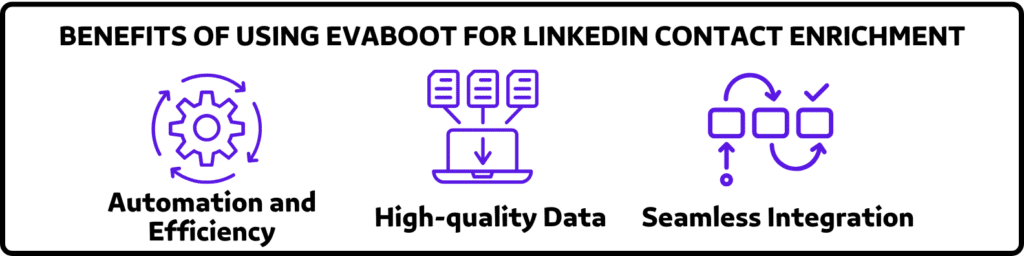
Evaboot automates enrichment, significantly reducing manual data collection. You can even export your leads directly from Sales Navigator, letting teams focus on strategic outreach.
Evaboot ensures accuracy and relevancy by leveraging Sales Navigator data combined with sophisticated scraping methods. It offers verified emails, current job titles, and precise company details.
Integrating enriched data into your existing workflows or CRM systems is simple. Evaboot’s CSV exports are optimized for easy importation.
B2B data decays by 2.1% per month, meaning 22.5% of your exported leads could be outdated within a year.
Job titles change, companies evolve, and outdated information leads to wasted outreach efforts.
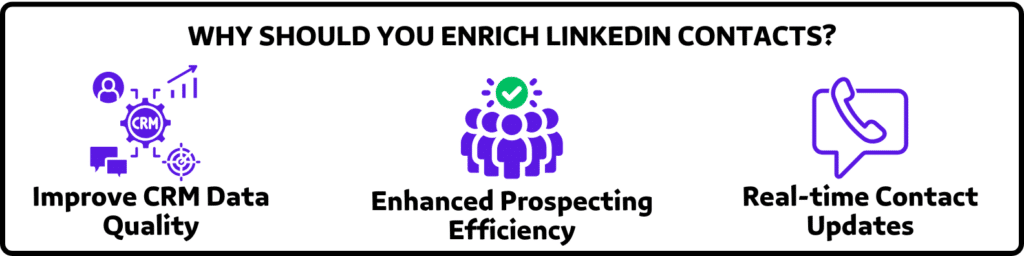
Here are three key reasons why you should make LinkedIn contact enrichment part of your sales routine:
Keeping your CRM data clean and updated with regular enrichment ensures all information is accurate and actionable.
This eliminates outdated data issues such as incorrect job titles, obsolete emails, or wrong company information.
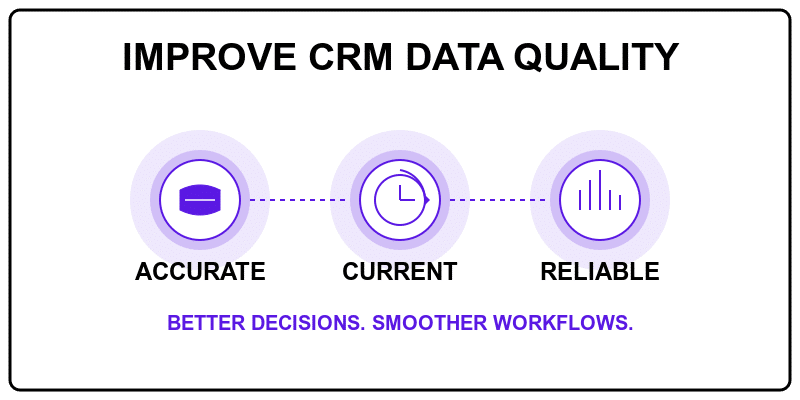
Your sales and marketing teams will have reliable insights, enabling more informed decision-making and smoother workflows.
Accurate, enriched data directly improves your outreach performance.
With up-to-date verified email addresses and current company information, you’ll experience fewer bounced emails and fewer wasted outreach attempts.
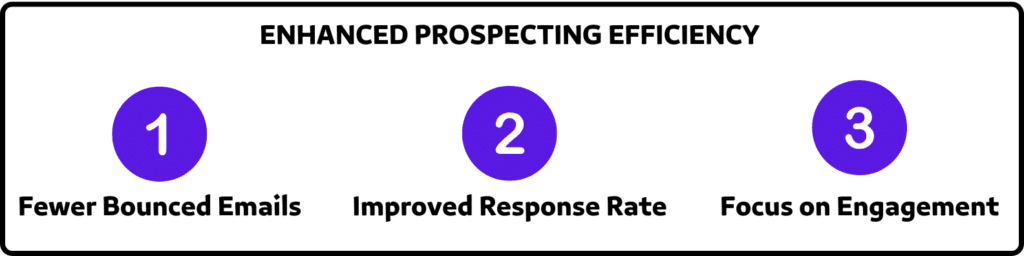
Better data means your sales reps spend more time engaging with prospects instead of chasing incorrect leads, leading to improved productivity and higher response rates.
Continuous enrichment ensures your outreach is timely and relevant, reflecting any changes in your contacts’ professional situations.

We recommend updating your lead lists every 3-6 months to maintain accuracy. This ensures your database stays fresh, so your sales efforts never go to waste.
With Evaboot’s URL Enrichment feature, enriching your LinkedIn contacts becomes straightforward and efficient. Boost your outreach by leveraging high-quality, accurate data.
Sign up for Evaboot and experience streamlined LinkedIn contact enrichment today.
Evaboot gets all the data from LinkedIn Sales Navigator to provide detailed and accurate enrichment results. But LinkedIn Public URLs can’t be converted into Sales Navigator URLs.
The enrichment process typically takes only a few minutes, even for large lists, making Evaboot highly efficient for sales and marketing teams.
Yes, Evaboot provides verified professional email addresses to ensure accurate and actionable contact information for your outreach campaigns.
Absolutely! Evaboot exports enriched data as CSV files, making it easy and seamless to import directly into your CRM or outreach platforms.
The other columns of your file that you upload with Linkedin URL are added at the end of the file (to the right) after the data exported by Evaboot.