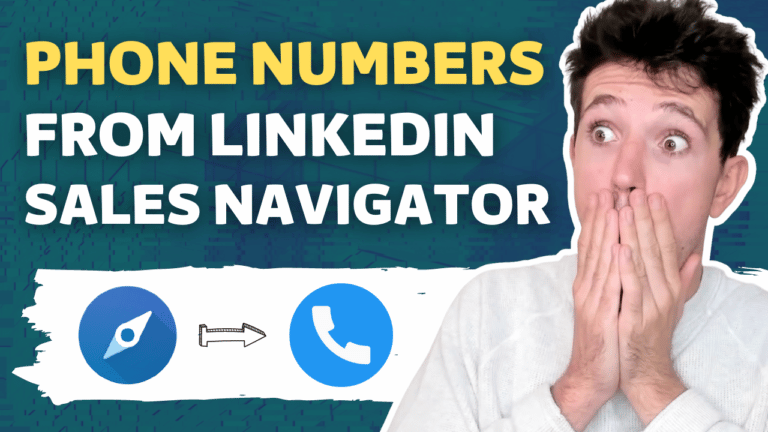What Are TeamLink and TeamLink Extend On LinkedIn?
Contents
If you have a Sales Navigator Advanced or Advanced Plus account, you can access LinkedIn TeamLink, a feature that allows you to view your team’s network.
If you’re not sure what TeamLink Extend is, you’ve come to the right place.
In this article, I will explain:
- What is LinkedIn TeamLink Extend?
- How to Use TeamLink on LinkedIn Sales Navigator?
- What is TeamLink Extend on LinkedIn?
- How to Use TeamLink Extend on LinkedIn Sales Navigator?
- Other Features of the LinkedIn Sales Navigator Advanced and Advanced Plus
Be aware that you must get an Advanced or Advanced Plus account to be able to use this feature on Sales Navigator.
What Is TeamLink On LinkedIn?
LinkedIn TeamLink Extend is a feature of LinkedIn Sales Navigator. It allows Sales Navigator users to leverage their colleagues’ networks to get introductions to new people like sales prospects or decision-makers.
LinkedIn TeamLink helps sales teams detect warm introduction opportunities with their prospects. It shows if people in your search results are among your teammates’ 1st-degree connections.
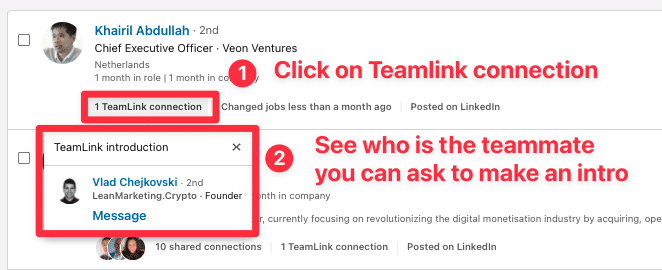
LinkedIn TeamLink is one of LinkedIn Sales Navigator Team (Advanced) features, the medium offer of Sales Navigator that costs $159/month.
Every Sales Navigator Team Account has 10 seats.

Every time LinkedIn detects that people in your search results are connected to one of your teammates, you will see the mention “TeamLink Introduction”
If you click on it, you will be able to see the teammate’s name and send him a message to ask for an intro.
How To Use TeamLink On LinkedIn Sales Navigator?
When you are looking for prospects using Sales Navigator search filters, just go to Activities and Shared Experience > With TeamLink intro.

You will see next, “With team link intro”, the number of prospects connected to one of your teammates.
Just click on it, and then you will see these people displayed in the search engine.

If you want to run LinkedIn prospecting campaigns on these people, you can extract these search results with Evaboot.
It lets you get these leads into a CSV and find their emails.
What is TeamLink Extend on LinkedIn?
LinkedIn TeamLink Extend is the same thing as TeamLink, except it allows you to access the network of everyone in your company.
Instead of having access to the network of your teammates (maximum 10 people), you can now access all your colleagues’ networks.

This feature is powerful because it increases the potential warm introductions to 10 times.
How to Use TeamLink Extend on LinkedIn Sales Navigator?
Exactly like classic LinkedIn TeamLink, activate the “With TeamLink intro” filter to see all the leads within at least one connection inside your company.
School alumni, colleagues, and cousins, you’d be surprised to see how little the world is.

After you spot some opportunities, click “Message” and ask for an intro to your colleague.

Other Features Of the LinkedIn Sales Navigator Team
TeamLink is not the only feature the Sales Navigator Team has to offer to boost your LinkedIn outreach results.
There are also Smart Links and account list creation through CSV upload.
As you can see, LinkedIn Sales Navigator turbocharges your lead generation and unlocks sales opportunities that regular LinkedIn user sales professionals can’t access.
Let’s see how it changes your lead generation strategies.
In this video, I discuss everything possible using the Sales Navigator Advanced and Sales Navigator Enterprise, so check it out if you are considering upgrading your Sales Navigator subscription.
Here are the features that make the Enterprise plan different from other plans:
- InMail Credits: You get 50 monthly credits to message non-connected prospects, bypassing the usual requirement of a prior connection. This feature speeds up initial contact with potential leads.
- Advanced Tools: Use advanced search filters to find and prioritize top prospects and decision-makers.
Free LinkedIn users can access basic filters like name, industry, language, school, and title.
![LinkedIn Sales Navigator Enterprise VS Team [2024 Review] 4 linkedin sales navigator advanced search filters](https://evaboot.com/wp-content/uploads/2024/05/CleanShot-at-@-x-88-1024x956.png)
With Sales Navigator, you’ll have access to these, plus a comprehensive list of additional filters to enhance your ability to find the right contacts.
Additional filters include:
- Company size
- Recent LinkedIn activity
- Seniority level
- Company Revenue
- Recent leadership changes
- Years in current position
- Etc
This expanded set of filters allows for more precise and strategic targeting of your lead generation efforts.
- Lead recommendations: Sales Navigator learns from your activity to suggest new leads that match your sales history, streamlining your prospecting process.
![LinkedIn Sales Navigator Enterprise VS Team [2024 Review] 5 lead recommendations on sales navigator](https://evaboot.com/wp-content/uploads/2024/05/CleanShot-at-@-x-89-528x1024.png)
This great feature will show you other profiles that match your search filters.
Conclusion
LinkedIn TeamLink Extend is an invaluable tool for sales teams to increase their lead-generation efforts and get the best out of LinkedIn Sales Navigator.
By leveraging colleagues’ connections, TeamLink Extend facilitates warm introductions, increases InMail efficiency, and provides valuable insights and analytics.
Whether using Sales Navigator Advanced or Advanced Plus, integrating TeamLink Extend into your sales process can significantly increase your success rate and lead to more meaningful engagements.
FAQ
Can I add external contacts to LinkedIn TeamLink Extend?
You can add up to 1,000 external contacts to your sales team using TeamLink, even if they don’t have Sales Navigator. By connecting multiple Sales Navigator instances with TeamLink Groups, you can access more TeamLink connections.
How does TeamLink Extend help sales teams?
By accepting the TeamLink Extend invitation, Sales Navigator users in your organization can see if you are connected to potential leads and request introductions.
Your dashboard will not share any other information.
Can you integrate LinkedIn TeamLink Extend with a CRM system?
Yes, you can integrate LinkedIn TeamLink Extend with a CRM system.
Set the “Enable TeamLink” option to “Yes.” For CRM integrations such as LinkedIn for Salesforce or Microsoft Dynamics, go to your name-drop menu and select “Setup” in the upper right corner to change your settings.
How to Use TeamLink Extend on LinkedIn Sales Navigator?
To assign a TeamLink Extend license in the LinkedIn Sales Navigator
- Log in to Sales Navigator.
- Click Admin at the top of the home page.
- Click Account Center (or People Management, if available).
- Click People in the Account Center.
- Select the Users tab.
You will see the number of Sales Navigator and TeamLink Extend licenses in three categories:
- Available: Licenses that you can allocate.
- Invited: Licenses awaiting acceptance.
- Activated: Licenses in use.
- Under the TeamLink Extend License category, click the number for Available licenses.
- In the Add Users by Email pop-up, enter the user’s email address in the Add Users section. By clicking Add, you can add multiple users separated by commas.
- Select TeamLink Extended License for the user in the Licenses and Permissions tab.
- (Optional) Set permission levels for the user.
- (Optional) In the Groups tab, browse for group names and select the groups you want to add users to.
- Click Approve.
An email will be sent to the assigned individuals asking them to “Opt-in today.” Members must opt in to share their connections with your Sales Navigator dashboard.


![11 Kaspr Alternatives and Competitors in [year] (Free and Paid) 1 kaspr alternatives](https://evaboot.com/wp-content/uploads/2024/03/KASPR-ALTERNATIVES-768x434.png)
![11 RocketReach Alternatives and Competitors in [year] (Tried & Tested) 2 rocketreach alternatives](https://evaboot.com/wp-content/uploads/2024/02/rocketreach-alternatives-768x432.png)

![LinkedIn Sales Navigator Enterprise VS Team [[year] Review] 4 sales nav enterprise](https://evaboot.com/wp-content/uploads/2021/11/SALES-NAV-ENTERPRISE-768x433.png)
![LinkedIn InMail Credits: Meaning, Cost and How To Get More in [year] 5 linkedin inmail credits](https://evaboot.com/wp-content/uploads/2021/11/linkedin-inmail-credits-768x432.png)