How to Get Unlimited InMails on LinkedIn? [2026 Tutorial]
Contents
InMails are really useful when you have to contact 2nd and 3rd degree connection without sending a connection request first.
Unfortunately, you only get 50 InMails/month with Sales Navigator and 150 InMails/month with LinkedIn Recruiter.
That’s too low.
Let’s see how you can send way more LinkedIn InMails every month.
How to Send Unlimited InMails on LinkedIn?
3 techniques to get unlimited InMails on LinkedIn:
- Send InMails to Open Profiles
- Contact LinkedIn group members
- Contact LinkedIn event attendees
![How to Get Unlimited InMails on LinkedIn? [2026 Tutorial] 1 send unlimited inmails linkedin](https://evaboot.com/wp-content/uploads/2024/04/send-unlimited-inmails-linkedin-1024x256.png)
1. Send InMails to Open Profiles
The first technique you can use to get unlimited InMails on LinkedIn is to message Open Profiles.
Indeed, InMails sent to Open Profiles are free.
You won’t spend any InMail credits when you contact these people.
So how to identify Open Profiles?
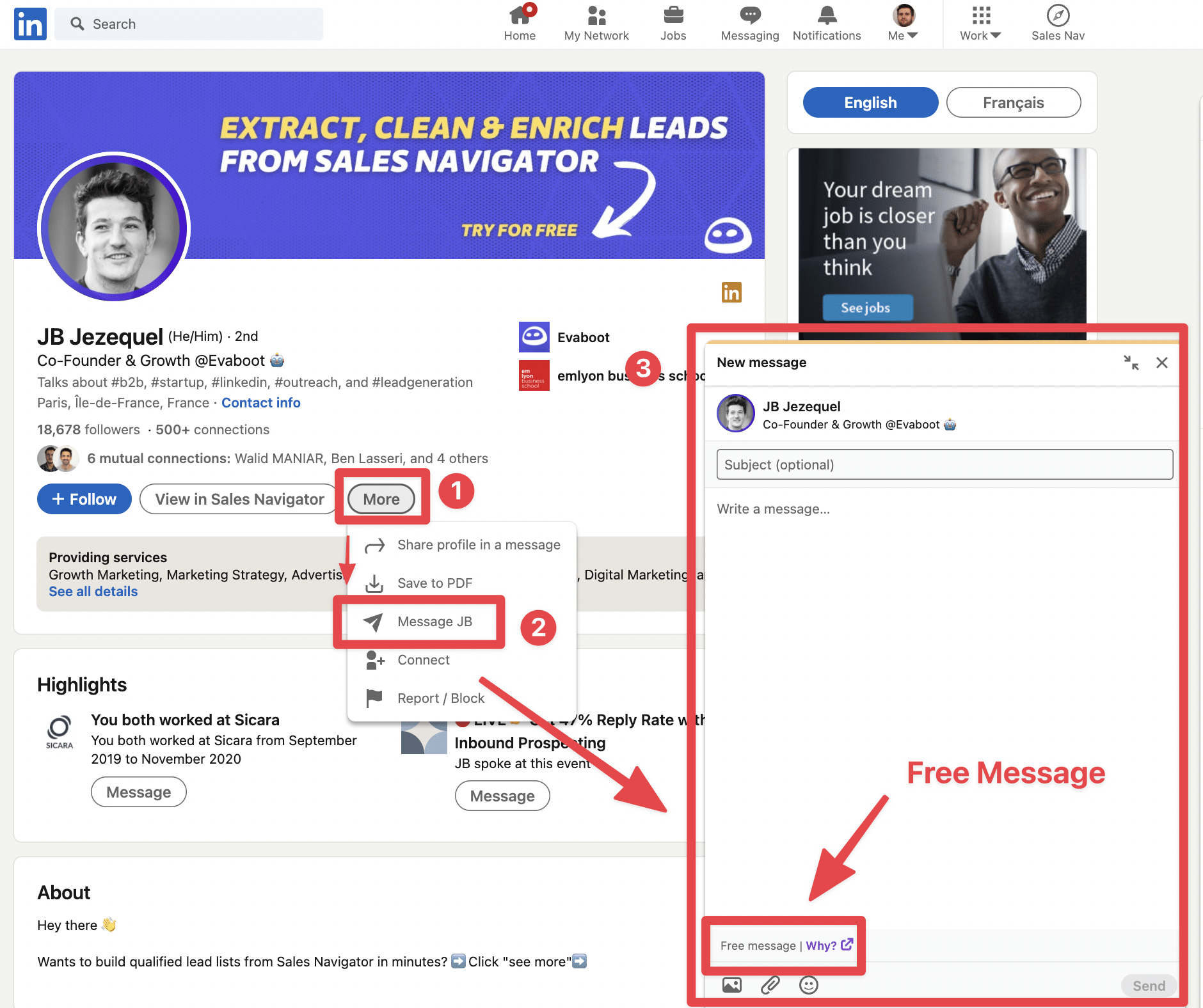
There is no sign on the profiles, the only thing you can do is to click on More > Message.
If this Message Box appear with the mention Free Message, it means the profile is open.
If you click on why you will see the detailed explanation on LinkedIn Documentation.
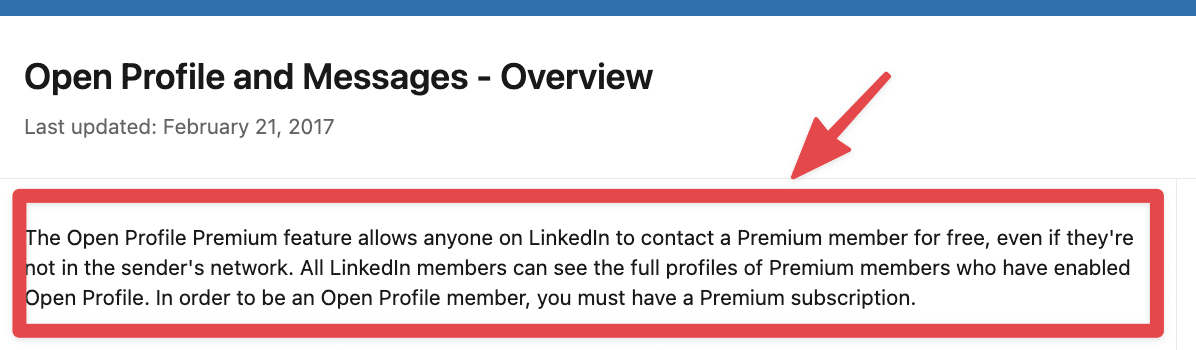
Now that you know how to identify and contact Open Profiles manually, let’s see how to automate this approach.
If you are a Sales Navigator user, you can use Evaboot to identify Open Profile at scale.
Evaboot allow you to export your leads from Linkedin Sales Navigator to a CSV and to detect Open Profiles.
Here’s what an Evaboot file will look like. In the column “Prospect is Open Profile”, you will be able to see if the profile is open when the value is “TRUE”.
![How to Get Unlimited InMails on LinkedIn? [2026 Tutorial] 2 how to identify open profiles at scale for unlimited inmails](https://evaboot.com/wp-content/uploads/2022/02/CleanShot-2022-02-14-at-14.40.11@2x.png)
You can then filter the column on the value “TRUE” to extract all the open profiles in your Sales Navigator search or list.
Once you have your file ready, you can upload it into a LinkedIn outreach tool that handle InMails like Linked Helper.
![How to Get Unlimited InMails on LinkedIn? [2026 Tutorial] 3 how to automate unlimited inmail sending on linkedin](https://evaboot.com/wp-content/uploads/2022/02/CleanShot-2022-02-14-at-14.44.52@2x.png)
This tool will send InMails on your behalf.
If you feed this LinkedIn outreach sequence with new Open Profiles every week, you will literally be able to send unlimited InMails on LinkedIn on autopilot.
One important thing to know is that you can’t send follow-ups with InMails. If you want to send follow-ups after your InMails, you will need to fall back on a classic LinkedIn outreach sequence.
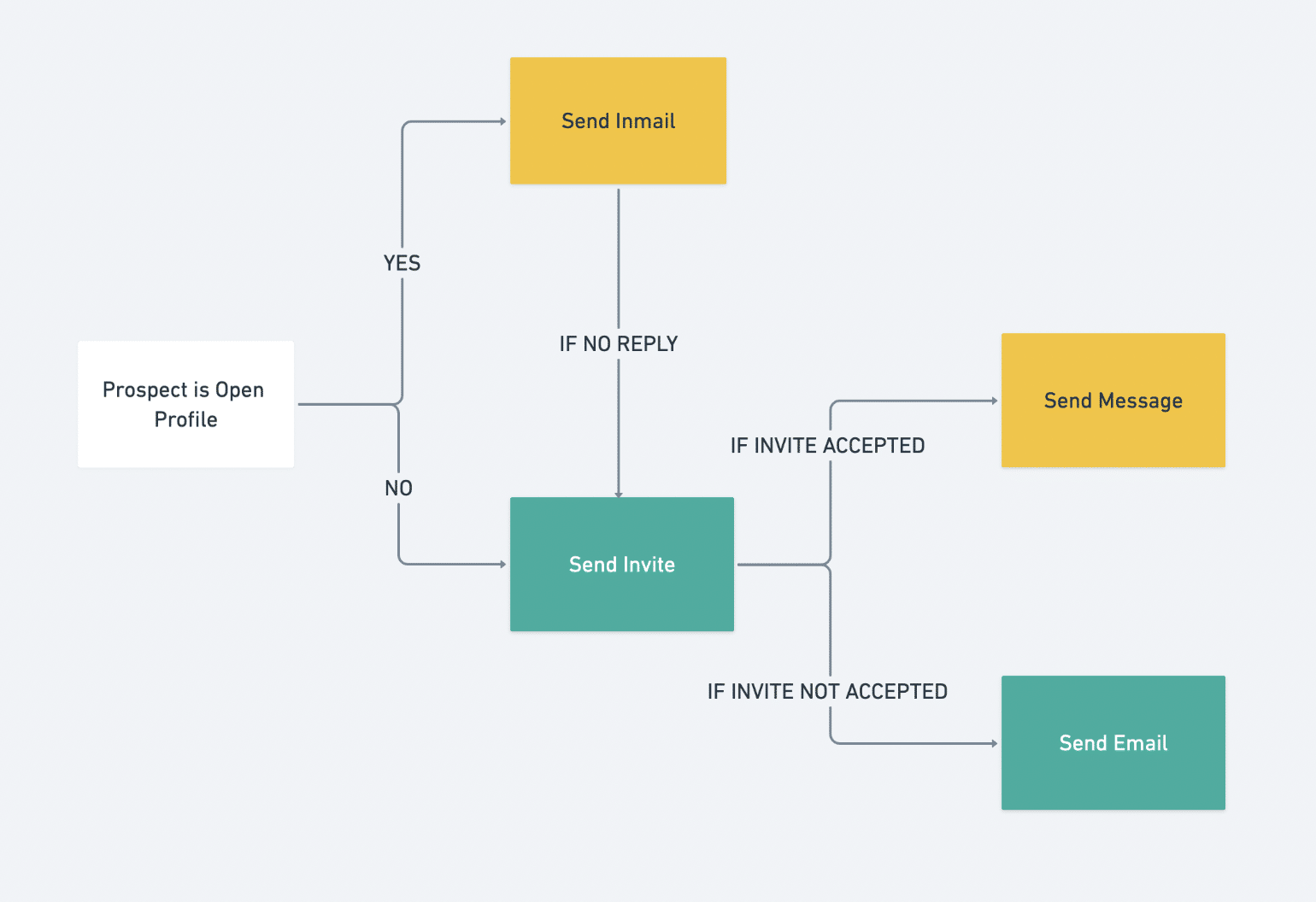
2. Contact LinkedIn group members
The second way to get unlimited InMail credits on LinkedIn is to message LinkedIn group members.
Message sent to LinkedIn group members are not really InMails. But still, they allow you to contact 2nd and 3rd degree connections.
![How to Get Unlimited InMails on LinkedIn? [2026 Tutorial] 4 how to send unlimited inmails to linkedin group members](https://evaboot.com/wp-content/uploads/2022/02/CleanShot-2022-02-14-at-14.49.24@2x.png)
To use this technique you need to be a member of the group.
So before doing anything, make to sure to send a request and get accepted by the group admins.
Once you see the list of members you will see that you are able to message any member without sending a connection request first.
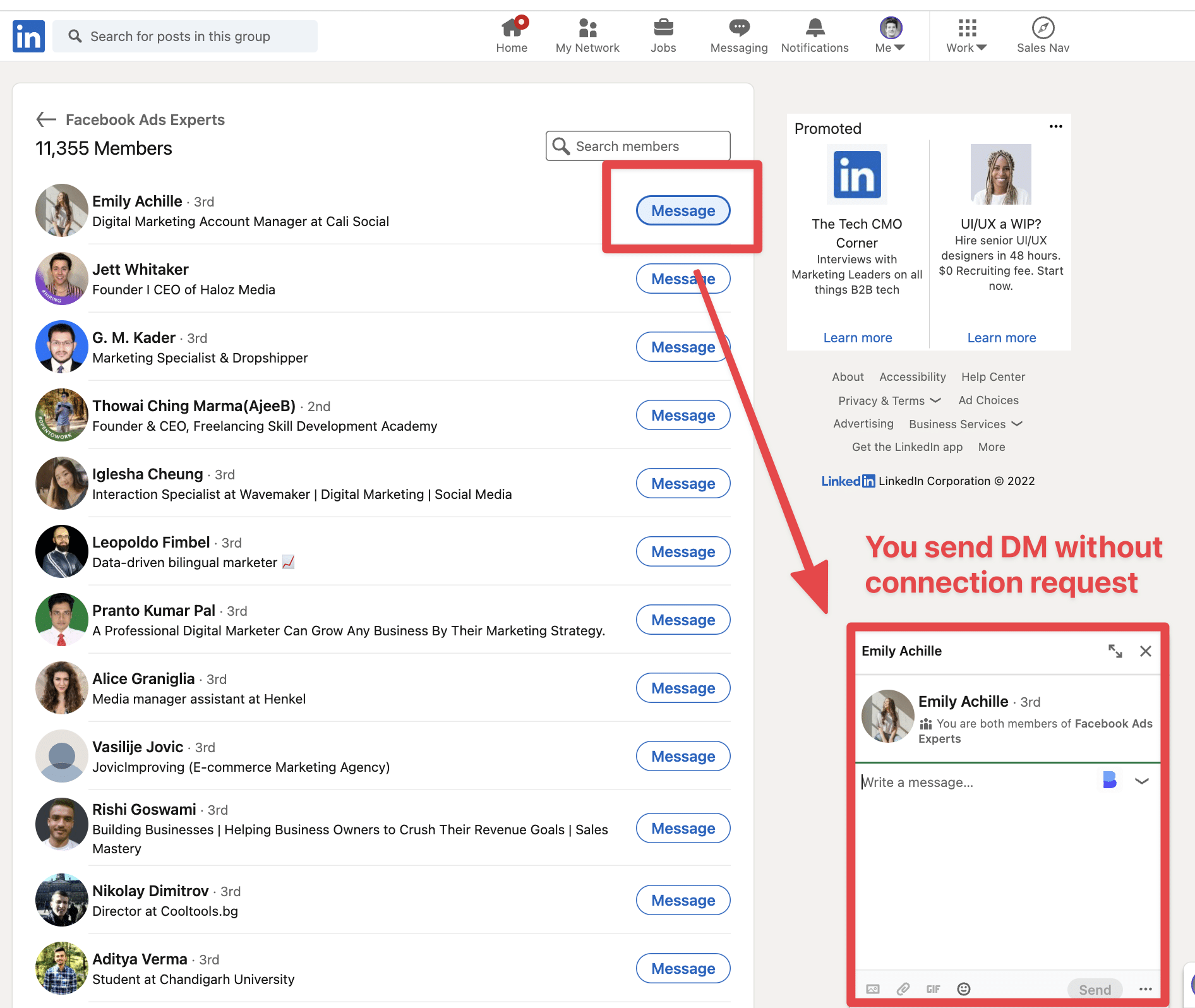
Your message will not land into the main inbox but on the message request.
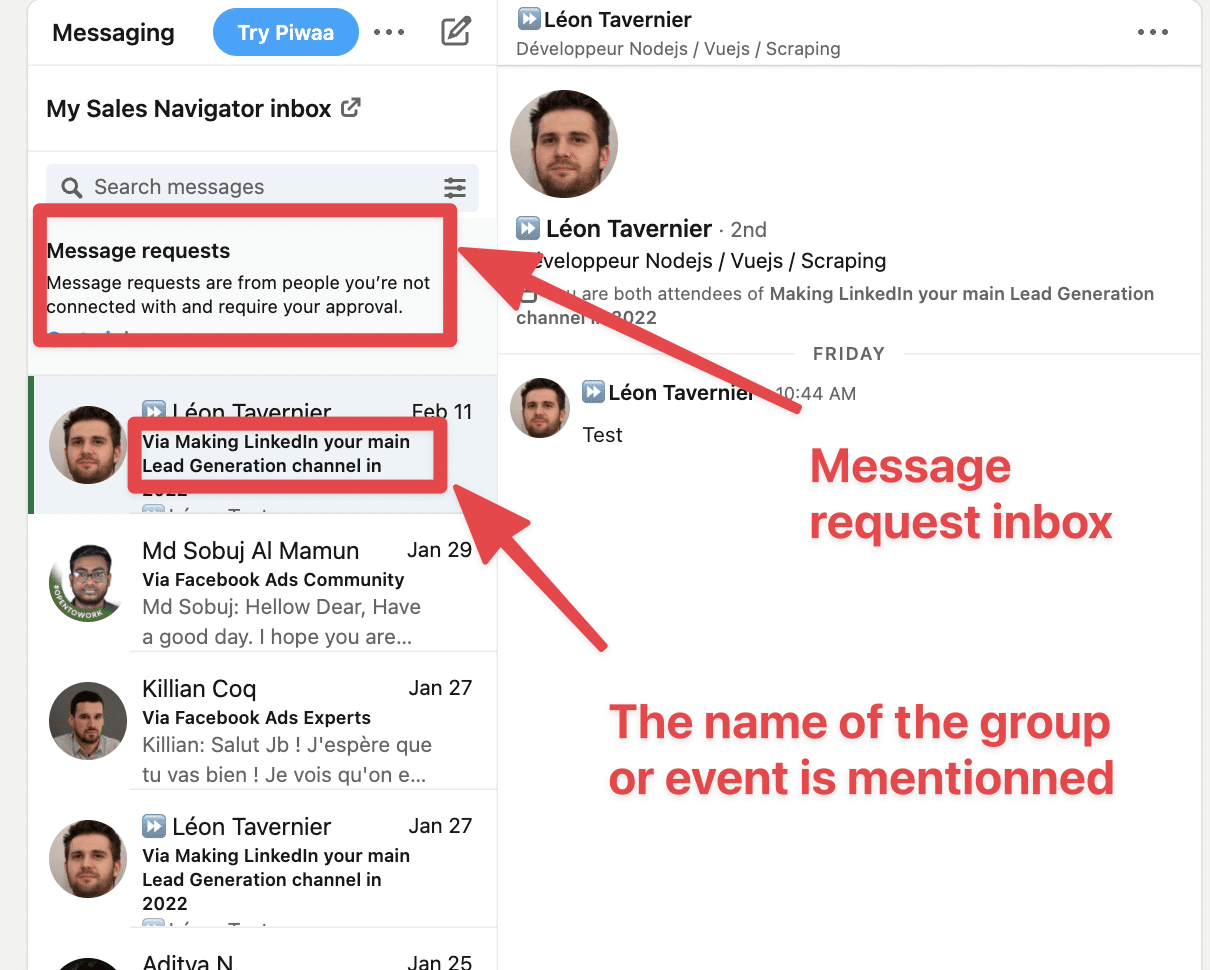
That is why I prefer the Open Profile method as you land into the main inbox, but you can still try this technique and see if it works for your business.
To automate this process, you can use Phantombuster to extract LinkedIn group members into a CSV. Just provide the URL of the LinkedIn group and Phantombuster will do the rest.
To automate the outreach part, you can use Linked Helper or any other LinkedIn outreach tool.
![How to Get Unlimited InMails on LinkedIn? [2026 Tutorial] 5 automate unlimited messaging to linkedin group members](https://evaboot.com/wp-content/uploads/2022/02/CleanShot-2022-02-14-at-14.56.15@2x.png)
3. Contact LinkedIn event attendees
You can use the same technique to send unlimited InMails to LinkedIn event attendees. It’s also a really efficient LinkedIn prospecting technique.
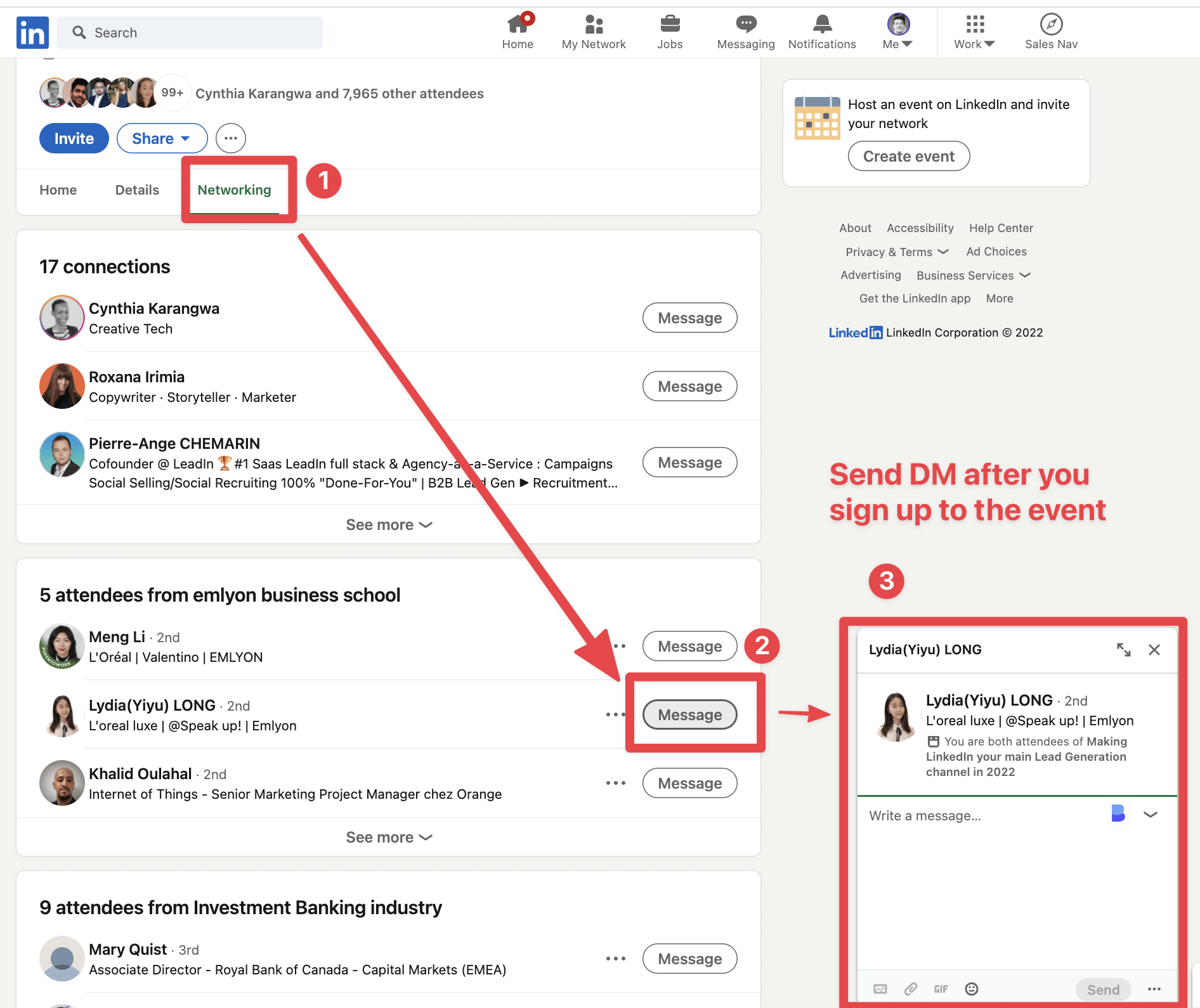
Go on Networking tab > Message and you will be able to DM anyone.
To automate this technique, you can still use Phantombuster, more Precisely the LinkedIn Event Guest Exporter Phantom.
![How to Get Unlimited InMails on LinkedIn? [2026 Tutorial] 6 extract linkedin event attendess](https://evaboot.com/wp-content/uploads/2022/02/CleanShot-2022-02-14-at-15.02.30@2x.png)
To automate the outreach, you can also use Linked Helper and the “Message to event attendees” feature.
![How to Get Unlimited InMails on LinkedIn? [2026 Tutorial] 7 messages linkedin event attendess](https://evaboot.com/wp-content/uploads/2022/02/CleanShot-2022-02-14-at-15.03.24@2x.png)
How To Get More Inmail Credits For Free?
Every InMail message that is accepted/declined or responded to directly within 90 days of it being sent is credited back. So you consider them free.
This is a really essential InMail best practice to keep in mind.
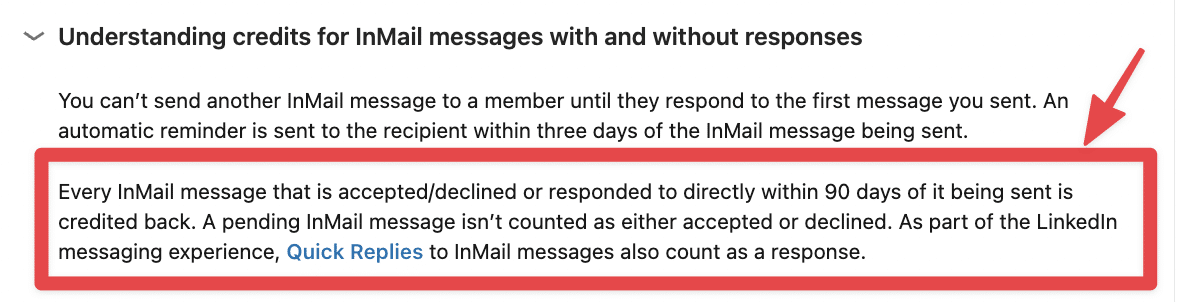
It means that if most of your InMail get replies, you can potentially send unlimited InMails on LinkedIn, as your credits will be refunded every time you get a reply.
Before you start shooting your InMail campaign, take the time to work on the copywriting of your messages, as it will have a huge impact on your InMail credits spending.
You will get tips on how to get more replies to your LinkedIn prospecting messages in this video at 10:20.
Conclusion
You don’t need to pay for more InMail credits. You just need to be smarter than LinkedIn’s default limits.
- Use Open Profiles to message people for free
- Join relevant LinkedIn groups and reach out directly
- Contact event attendees while they’re still warm
- And if you’re paying for InMails—make sure your message gets replies, so you get your credits back
Master these techniques, automate the process, and you’ve got yourself a system to send unlimited InMails on LinkedIn.
FAQs
Can You Send InMails Without A LinkedIn Premium Subscription?
Yes, you can send InMails without a premium subscription by targeting Open Profiles, LinkedIn Group Members, or LinkedIn Event Attendees.
These methods allow you to bypass standard InMail credit limitations.
How Do You Check InMail Credits On LinkedIn?
To check your InMail credit balance, go to your LinkedIn account, click on the ‘Me’ icon > Settings & Privacy > Premium Subscription.
Your available InMail credits will be listed under your current plan.
Are LinkedIn InMails Considered Spam?
LinkedIn InMails are not inherently spam, but poorly targeted or generic messages can be flagged by users.
To avoid this, always personalize your outreach, keep it concise, and provide clear value.
Can You Purchase Extra InMail Credits On LinkedIn?
Yes, LinkedIn allows you to buy additional InMail credits once you’ve used your monthly allocation. The cost is approximately $10 per extra credit depending on your region and subscription tier.
Do LinkedIn InMail Credits Expire?
Yes, unused InMail credits roll over for up to 90 days. After that period, any unused credits are automatically removed from your account.


![How to Find E-Commerce Clients on LinkedIn? [[year] Tutorial] 15 how to find e-commerce clients on linkedin](https://evaboot.com/wp-content/uploads/2021/11/find-e-commerce-clients-on-linkedin.webp)
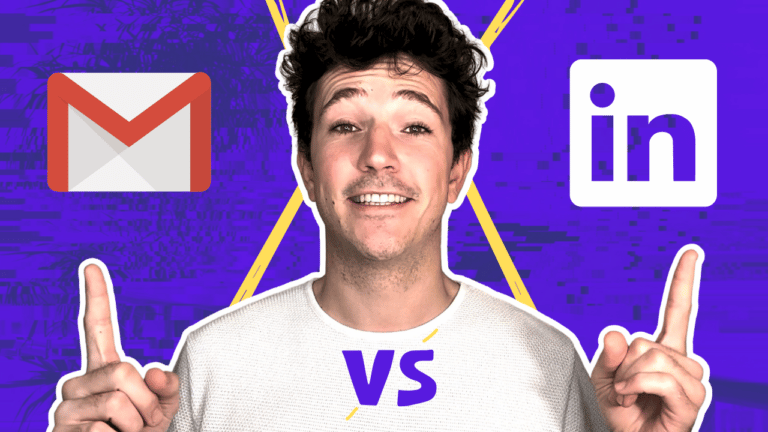
![LinkedIn Prospecting: The Ultimate Guide For Sales [year] 17 linkedin prospecting](https://evaboot.com/wp-content/uploads/2022/12/linkedin-prospecting-768x432.png)
![Multichannel Outreach: Beginner's Guide for Sales [year] 18 x your reply rate with multichannel cold outreach](https://evaboot.com/wp-content/uploads/2022/11/x-Your-Reply-Rate-With-Multichannel-Cold-Outreach-768x432.jpg)
![LinkedIn Account Based Marketing: The Ultimate Guide in [year] 19 linkedin account based marketing](https://evaboot.com/wp-content/uploads/2022/04/linkedin-account-based-marketing-768x432.png)
![How To Write Follow-Up LinkedIn Messages After Networking Events? [year] 20 linkedin follow up message](https://evaboot.com/wp-content/uploads/2023/02/LINKEDIN-FOLLOW-UP-MESSAGE-768x431.png)