Export Leads From Sales Navigator

Create a clean B2B email list from LinkedIn Sales Navigator in just one click with the Evaboot Chrome Extension.
Export Leads From Sales Navigator

Create a clean B2B email list from LinkedIn Sales Navigator in just one click with the Evaboot Chrome Extension.
Contents
Congratulations on deciding to take your B2B lead generation to a new level.
Your LinkedIn company page followers are people interested in your product or service. They may be waiting for a job opening or simply love what you do.

This makes them a goldmine of potential clients who can become real clients with a slight nudge.
In this article, I will show you three ways to export followers from a LinkedIn company page. These tips will help you improve your LinkedIn lead-generation strategy. Here’s what you can expect:
Let’s get into it.
Well, if you decided to export your company page followers directly from LinkedIn, you’ll get something like this:

This is basically the qualitative analysis of your company followers during an exact timing
For a good outreach strategy or email marketing campaign, you need all the personal data from their profile, right?
That’s why I’ve got 3 tools to help you export the list of followers:
LinkedIn Sales Navigator is LinkedIn’s premium product that gives you access to LinkedIn’s expansive data, insight, and relationship-building tools.
If you don’t have a subscription, you can get a free trial of LinkedIn Sales Navigator for a month and benefit from its advanced features.
Step 1: Once you access your LinkedIn Sales Navigator account, click “Lead Filters” next to the search bar.

Step 2: Turn on the “Following your company” toggle from the Buyer intent filter category.

Step 3: You’ll see the search results of all the people who follow you on LinkedIn.

Now, your task is to export these profiles.
To do that, you need to export these leads using a third-party scraping tool like Evaboot.
Evaboot is a scraping tool that:
Step 4: Go to Evaboot and click “Sign up”. Then, create an account.

Once you’ve created your account, click “Get Chrome Extension” and install it from the Chrome Web Store.
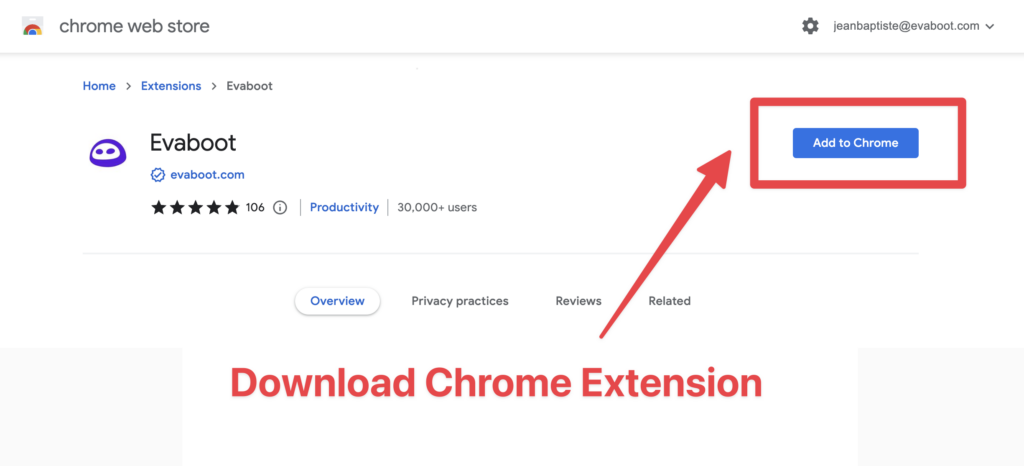
You’ll be automatically redirected to Sales Navigator. A popup will show you where the Evaboot export button is.

Step 5: Once the Chrome extension is installed, go to the leads you want to export. It can be:
Evaboot handles all the use cases.
In your case, click the “Export with Evaboot” button at the top of the Lead search dashboard.

Step 6: You’ll be redirected to Evaboot, where you must choose “No Emails” or “With Emails” options.

Step 7: After this, name your list, and you’ll be set to export your followers list.

Step 8: When your contact list is ready, you’ll be notified via email, and you can download the list.

When you export the ready list, you get a clean, organized CSV with the necessary data for your outreach.

Evaboot provides you with:
That being said, lead data is not static.
B2B data decays by 2.1% per month, meaning 22.5% of your exported leads could be outdated within a year. Job titles change, companies evolve, and outdated information leads to wasted outreach efforts.
To solve this, Evaboot offers URL Enrichment: a tool allowing you to upload Linkedin URLs stored in your CRM to enrich your LinkedIn contacts with Sales Navigator data.
How it works:


And here you go!
We recommend updating your lead lists every 3-6 months to maintain accuracy. This ensures your database stays fresh, relevant, and effective—so your sales efforts never go to waste.
For a visual step-by-step guide, check out the video tutorial:
Step 9: The last step is to figure out how to reach these followers.
There are several ways to reach them, including emails, phone calls, social media messages, and LinkedIn InMails.
You can test various channels and choose the most effective method to get your targeted prospects’ attention.

Check out our article about multichannel outreach strategies for effective practice.
The next method is using the scraping tool Phantombuster.
Step 1: If you don’t have an account, go and create one.
Step 2: From the Solution section type “LinkedIn Company Follower Collector” and add the phantom to your list.

Step 3: Connect your LinkedIn account to Phantombuster.

Step 4: Paste your LinkedIn Company Page URL.

Step 5: Select the frequency rate of the launch.

Step 6: And launch the export.

Step 7: Once your export is done, you can access the results in the “Results” tab.

You can either download them or directly send them to your HubSpot account.
Note that with the 1 free slot option, you can download only 10 results.

To get the whole list, you must upgrade your Phantombuster subscription.

Another Phantombuster drawback is that it doesn’t give you the emails or phone numbers of your followers. It only provides with:
TexAu is another data scraper, like Phantombuster, that scrapes your LinkedIn data.
Here is how you can scrape the followers of your LinkedIn company page with TexAu.
Step 1: Create or connect to your account.
Step 2: Click “Automation store”, type the “company follower” keyword, and choose “LinkedIn Company Followers Export” automation.

Step 3: Choose your input source.

With the Single Input, you only need to connect your LinkedIn account and paste your LinkedIn Company URL.

After that, you’ll get notified when the export is done.
Step 4: Once finished, you’ll get your results to export in a CSV or view in an Excel file.

In your exported file, you get the following data:

Again, if you compare with LinkedIn Sales Navigator, your exported results don’t include emails or phone numbers.
LinkedIn Sales Navigator export option gives advanced insights for a direct reach out.
To see who follows your LinkedIn Company page on LinkedIn:
1. Go to your admin view and click analytics on the left menu.

2. Scroll down to the bottom of the page, where you’ll see the profiles of the people and company pages that follow you.

This is a visual representation of your followers. However, you cannot do much with this information.
You can only visit their profiles, analyze your buyer persona, and contact them individually if their LinkedIn profile is open.
Even though LinkedIn doesn’t scrape your Company page followers, you can export your Personal LinkedIn account data.
Here is how to export LinkedIn profile followers:
1. Click Me > Privacy & Settings
2. Click Data Privacy > Get a copy of your data

3. Choose the data you want to export and click Request Archive.

You’ll receive an email to your primary email address, including a link to download your LinkedIn connections list.
Exporting LinkedIn company page followers is a great way to organize and effectively use their follower data.
You can perform detailed analyses, identify decision-makers and potential leads, and target them with tailored marketing messages, expanding your business reach on LinkedIn.
Here are 9 bold reasons why to export your LinkedIn company page followers for lead generation:
2. Enrich your lead data: When collecting follower data, you can find detailed information from LinkedIn profiles, including URLs, names, and descriptions.
You can further enrich this data by collecting email addresses for targeted outreach campaigns.
3. Connect with targeted prospects: You can use LinkedIn Auto-Connect automation to connect with sourced leads outside LinkedIn, customize your messages, and schedule recurring tasks to begin nurturing those leads.
4. Outreach on autopilot: With pre-built automations, use all the extracted data to reach followers directly via LinkedIn or email. This allows you to create efficient and personalized multichannel outreach campaigns.
5. Send leads to your CRM: You can put clean and enriched leads into your CRM for efficient lead management and seamless integration with your existing processes.
6. Record-keeping: Exporting your followers allows you to track the growth and evolution of your network and gain insight into audience engagement levels.
7. Backup leads as a CSV file: Download your leads as a CSV file for backup purposes, integration with other tools, or further analysis and data cleansing in Excel or Google Sheets.
8. Security and redundancy: Storing follower information in Excel provides an extra layer of security in case of account issues or changes to LinkedIn.

9. Organization and analysis: Using Excel, you can organize, sort, filter, and segment your network data for targeted outreach, relationship building, and marketing strategies to maximize your engagement efforts.
Now that you know why keeping this data outside LinkedIn is crucial let’s see how to export it.
Now that you have the list of people who follow your LinkedIn Company Page, you need to contact them and strengthen your relationship with them.
You can contact them and:

The subject depends on your goal. Do you want to make more sales, gather feedback, or hire new candidates?
Here is a message template you can use to reach out to someone on LinkedIn who has commented on your or your competitor’s post.
React to a comment on a LinkedIn post
Hi [First Name],
I came across your comment on [author]’s post regarding [topic].
Your point on [point] resonated with me.
I’d be interested in your take on [a particular element] of [topic].
What are your thoughts?
This hyper-personalized message encourages reciprocity and shows that you value their perspective.
Exporting your LinkedIn company page followers is a smart way to build your lead lists. This can help with your future LinkedIn outreach efforts.
Many scrapers can export your LinkedIn Company Page followers and other data. However, LinkedIn Sales Navigator offers more detailed and useful information.
This tool improves your LinkedIn lead generation. It gives you accurate data for targeted outreach campaigns and saves you time.
To see your LinkedIn business page followers, follow these steps:
You can scrape LinkedIn company page followers using third-party tools like LinkedIn Sales Navigator + Evaboot , Phantombuster, or TexAu.
With Phantombuster and TexAu, copy, and paste your LinkedIn company page URL and get only LinkedIn data.
Yes, you can export LinkedIn contacts, but you can only export 1st-degree connections. Here’s how to do it:
To extract LinkedIn data, you need to use third-party tools. But these tools won’t export emails or phone numbers for you.
You can use LinkedIn Sales Navigator and the Evaboot extension. These tools help you export lists of your company followers. They also help you gather important data for your outreach campaigns.
Other scraping tools you can use are:
Disclosure
This content was partly written by AI (ChatGPT 4), I added my own perspective, fact-checked it and made sure it is helpful for you.