Export Leads From Sales Navigator

Create a clean B2B email list from LinkedIn Sales Navigator in just one click with the Evaboot Chrome Extension.
Export Leads From Sales Navigator

Create a clean B2B email list from LinkedIn Sales Navigator in just one click with the Evaboot Chrome Extension.
Contents
If you’re a recruiter wondering if you should subscribe to LinkedIn Recruiter VS Sales Navigator, here are some facts you must know:
Initially, Sales Navigator was built for salespeople.
However, if you know how to use LinkedIn Sales Navigator, you can also find candidates and clients for your recruiting business.
To better understand which tool will work best for your recruiting agency, I’ll compare LinkedIn Recruiter Lite vs. Sales Navigator Core, which includes:
Let’s dig into this.
LinkedIn Recruiter is mainly for recruiters and hiring managers to find talent on LinkedIn.
LinkedIn Sales Navigator is used to generate leads. It allows you to find potential clients and people within organizations quickly.
Besides this, the main differences between these 2 platforms are:
The branding is not the same for these two products, but they work similarly.
They are both upgraded search engines that will be much more efficient than the basic LinkedIn search when it comes to searching the LinkedIn database.
They also offer additional features that make recruiting and LinkedIn prospecting easier.
LinkedIn Sales Navigator and LinkedIn Recruiter are two premium LinkedIn products offering several membership levels.
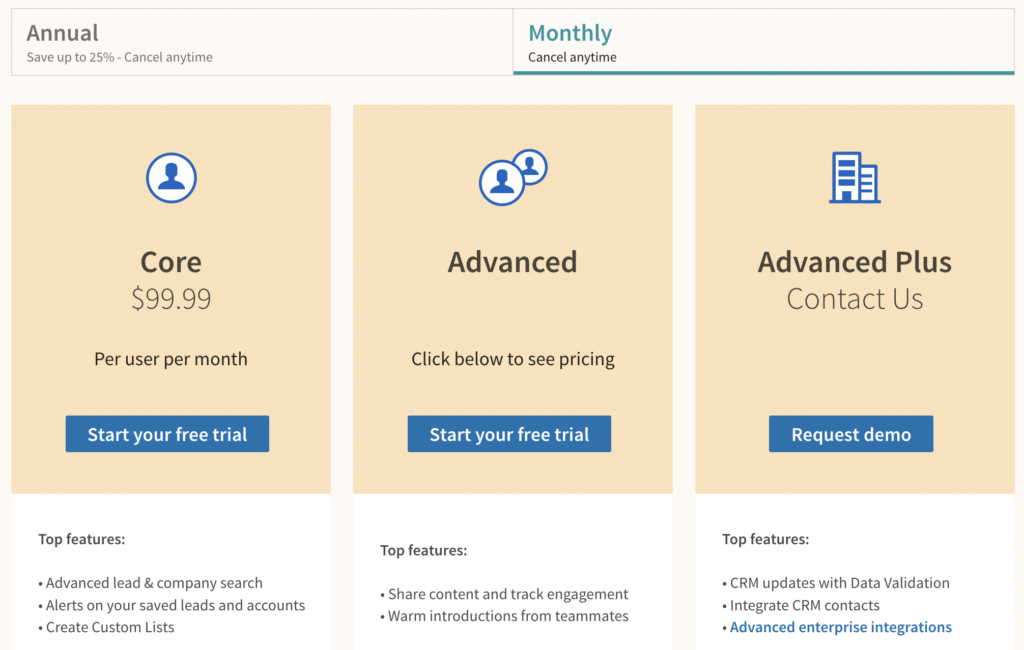
Sales Navigator offers 3 different pricing plans:
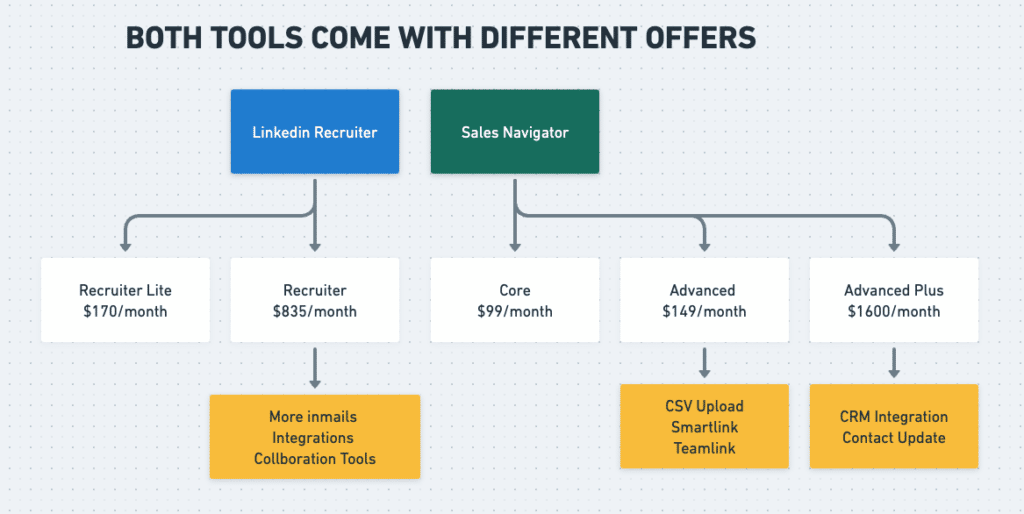
LinkedIn Recruiter offers two different plans:
You can see that LinkedIn Recruiter is more expensive than Sales Navigator on the basic plans.
So it all depends on your budget.
The LinkedIn Recruiter Lite and LinkedIn Sales Navigator search engines look the same.
You can use both to find potential candidates and clients.
Now, let’s see which filters are the same and which ones make a difference on both platforms.
LinkedIn Recruiter Lite offers 21 filters to find candidates.
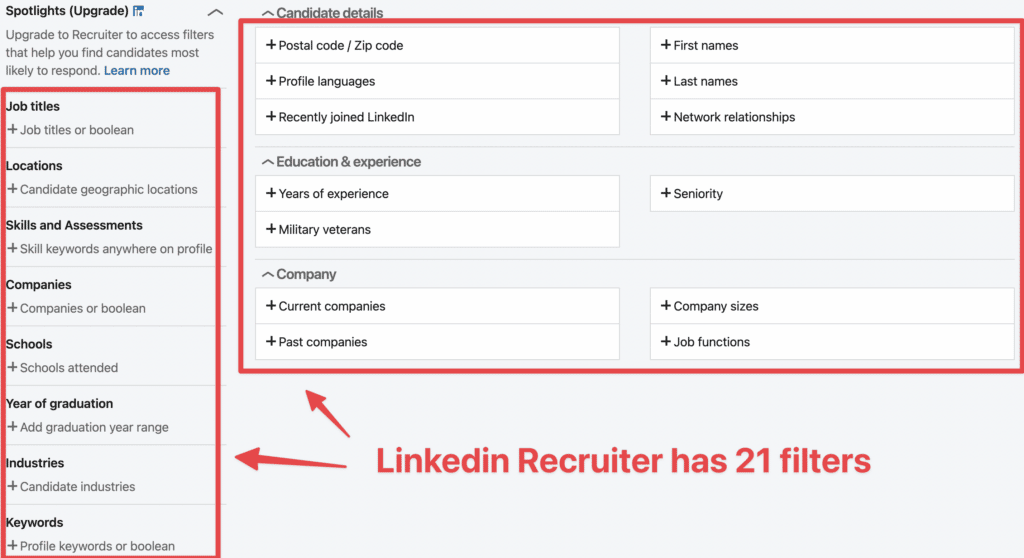
LinkedIn Sales Navigator has 30+ filters to help you find people.
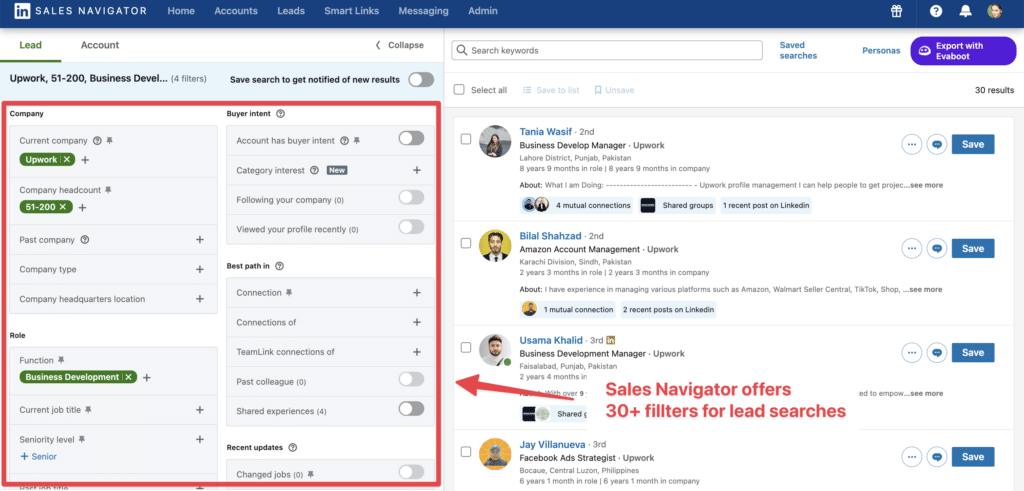
Among the filters that LinkedIn Sales Navigator and Recruiter have in common are:
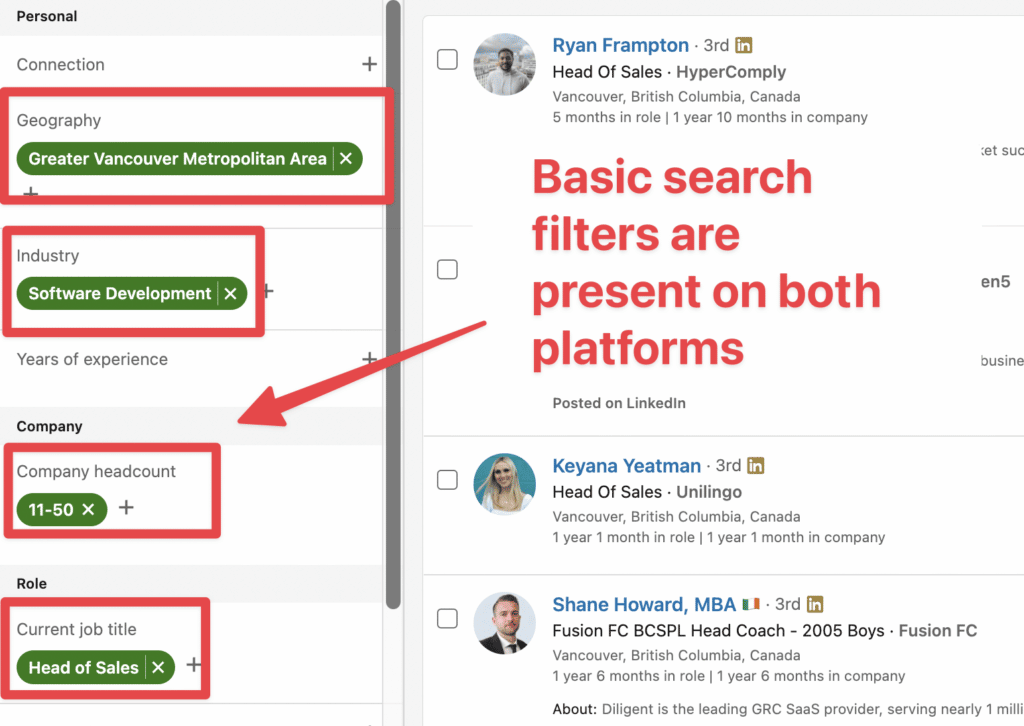
These are fundamental search filters that will help build candidate or lead lists.
This is a big difference between the 2 tools.
LinkedIn Sales Navigator lets you access the entire LinkedIn database, including +3rd-degree connections (people not directly connected with your 3rd-degree connection).
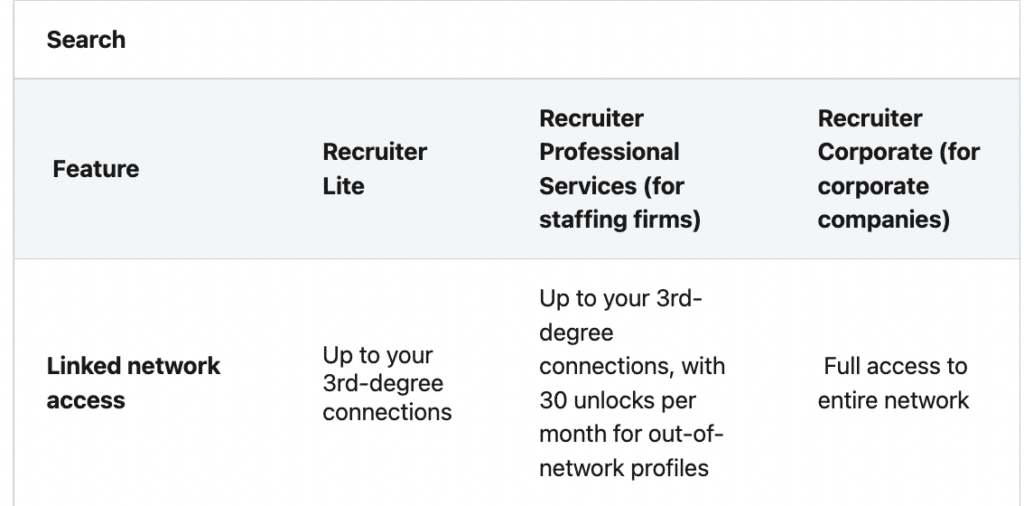
LinkedIn Recruiter doesn’t.
It means that your candidate searches will be limited to:
No more than that. It considerably reduces the number of people you can search on the Recruiter Lite search engine.
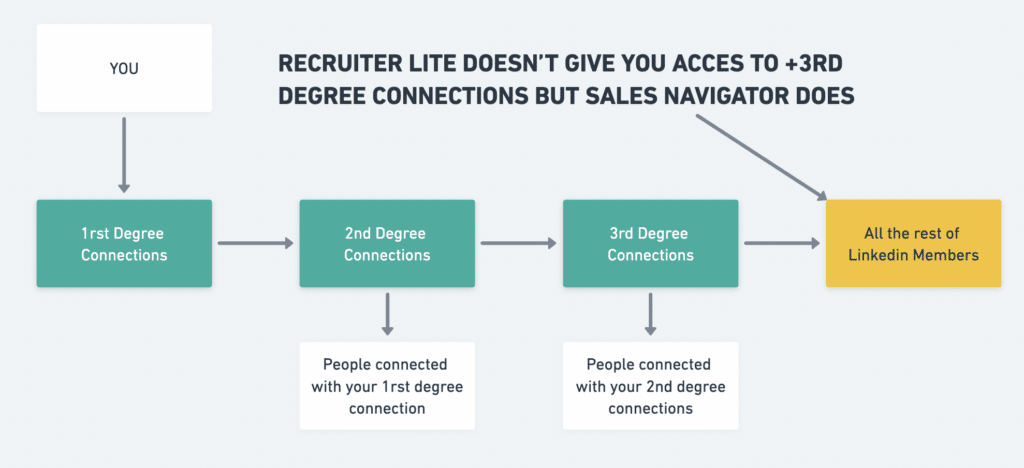
If you want access to the entire LinkedIn database, you’ll need to pay $835/month for Recruiter, whereas LinkedIn Sales Navigator has them for $99/month.
LinkedIn Recruiter Lite has 2 filters that Sales Navigator doesn’t have.
The first one is Skills and Assessments. It allows you to look for candidates with certain skills, such as programming languages, on their profiles.
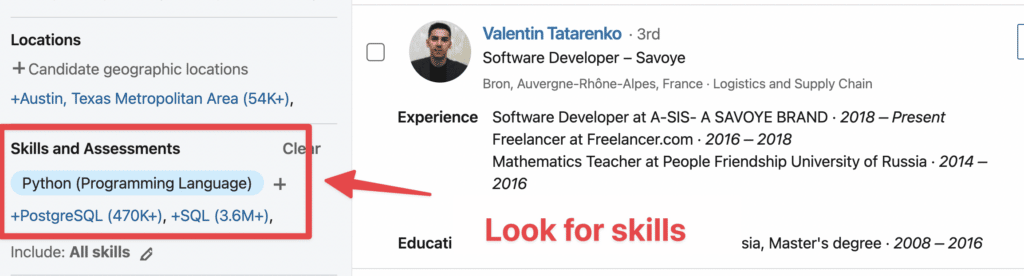
The problem is that this data can’t be trusted.
The skills section on LinkedIn profiles is often full of crap.
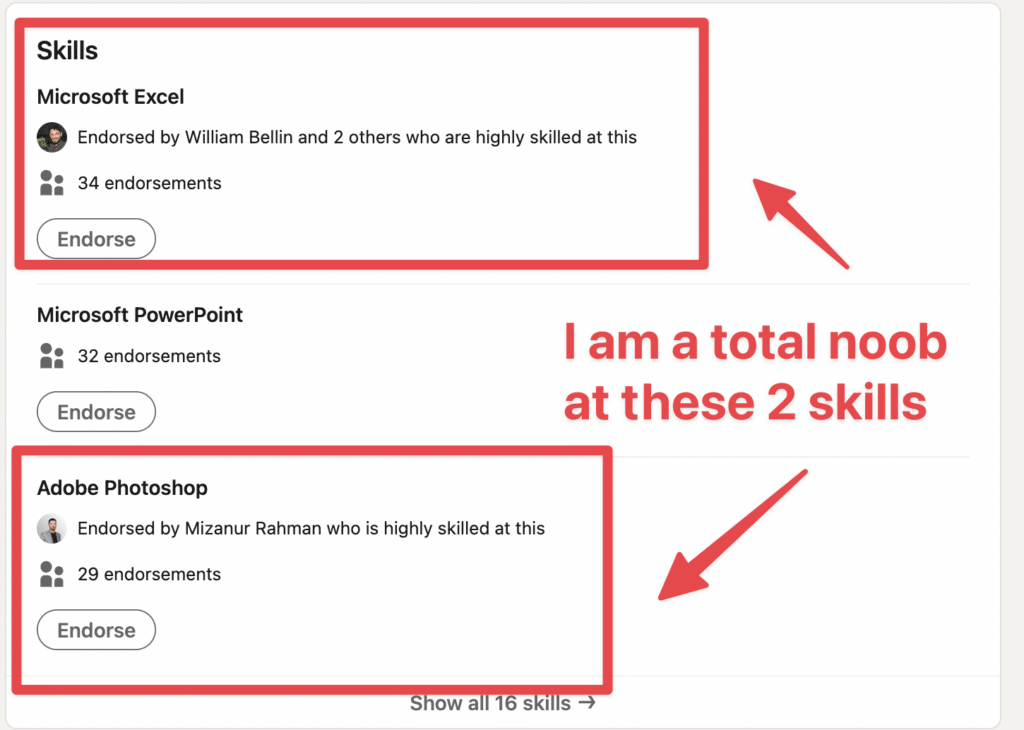
If I take my profile as an example, I’m recommended in Excel and Photoshop, even though I’m a total noob.
The second filter specific to LinkedIn Recruiter Lite is the Year of Graduation.
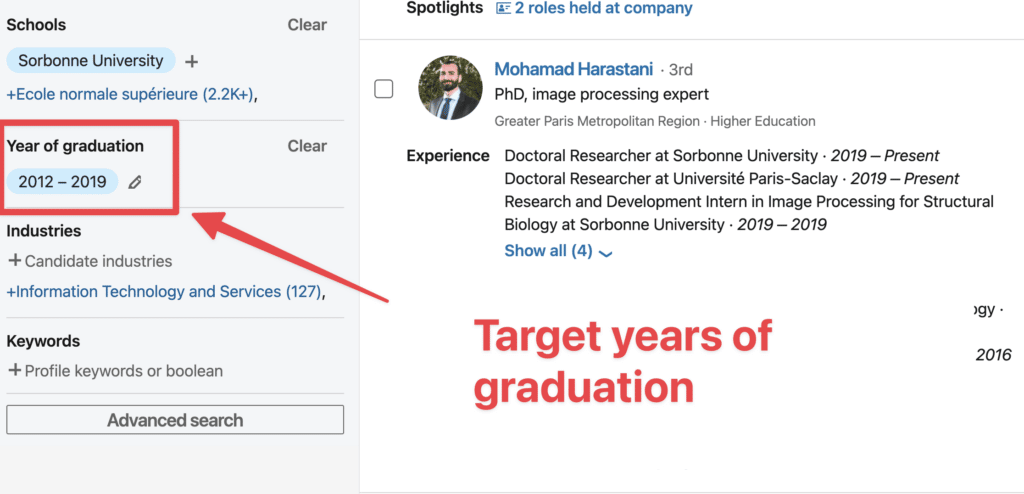
Honestly, I don’t see any super-relevant use cases for this one.
It’s not a game changer, as you also have the “Years of experience“.
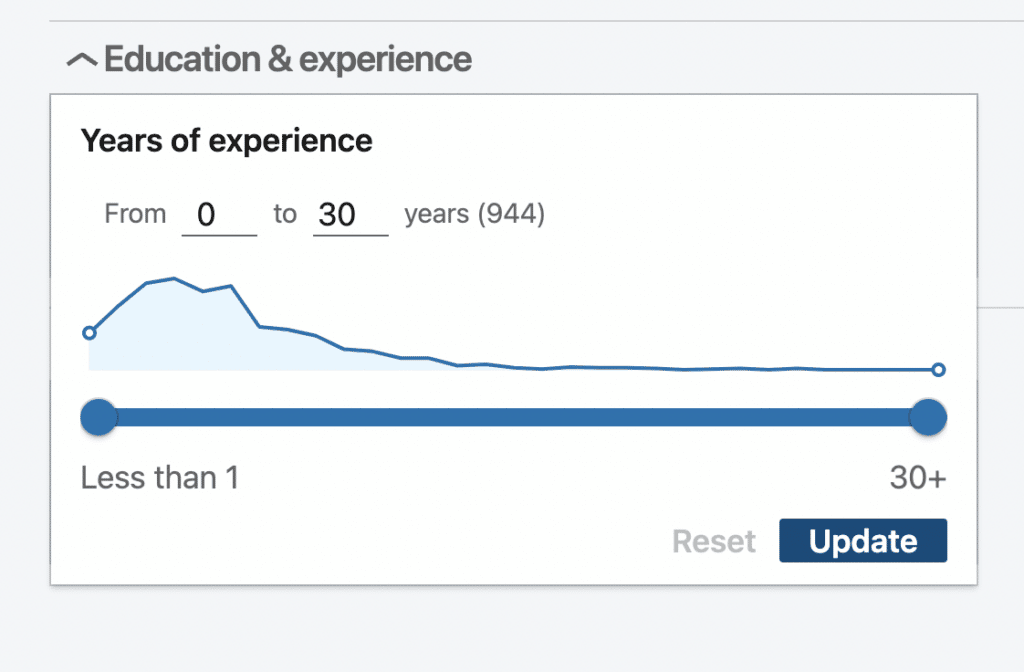
So, if you want to know how long someone is working, you should use this filter, also on Sales Navigator.
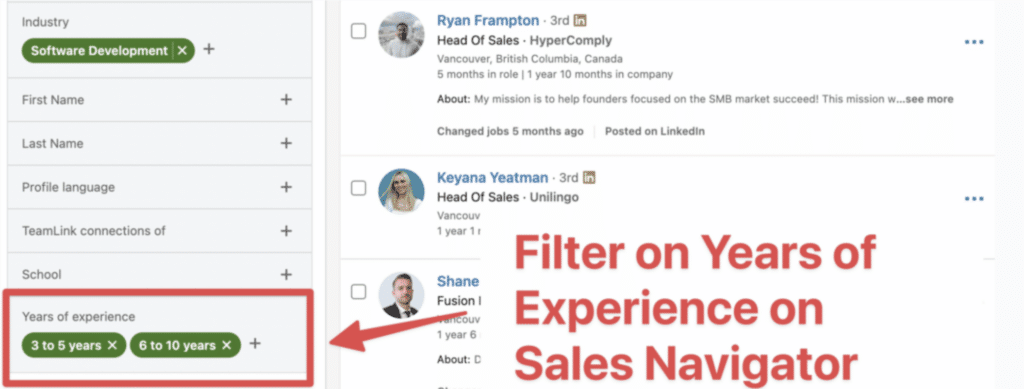
Sales Navigator has more than 5 filters that Recruiter Lite doesn’t have:
As a recruiter, knowing how long someone has been in the position is interesting.
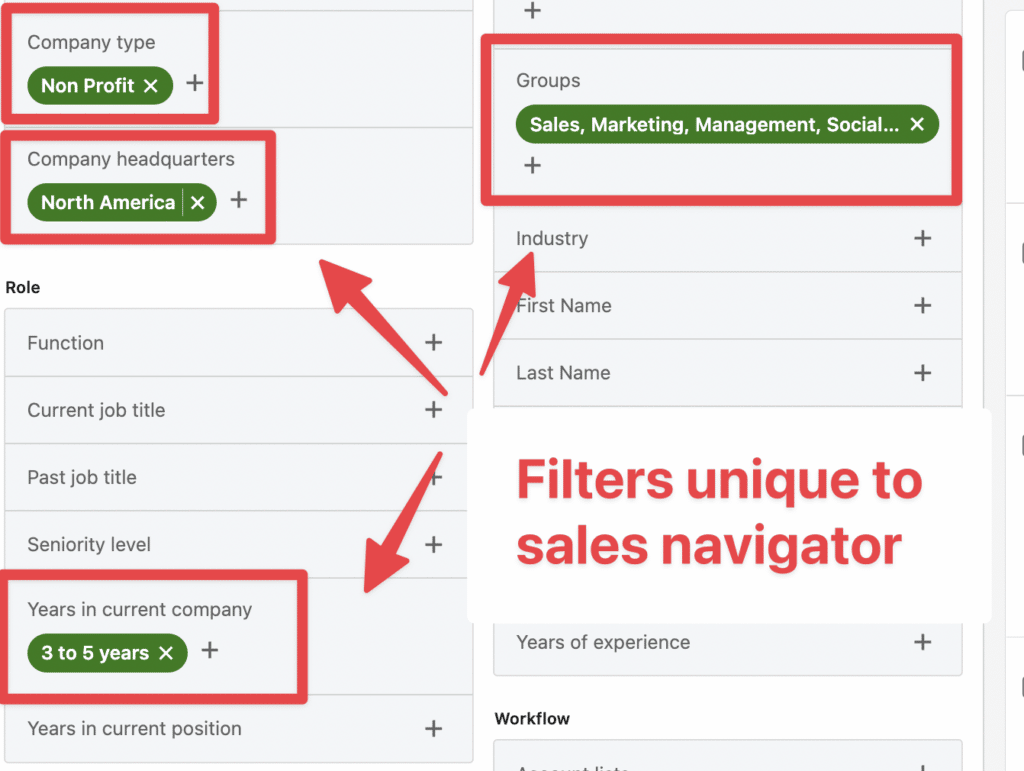
Indeed, someone who has been in a company for 6 months to 1 year is way less likely to leave than someone who has spent more than 3 years in a company.
LinkedIn Boolean search is a really simple programmatic language that uses a combination of logical connectors (AND, OR, NOT) and punctuation (parentheses and quotes).
It allows you to run really specific searches on the LinkedIn database.
Here is a video describing how to use it on LinkedIn Sales Navigator.
It works precisely the same on LinkedIn Sales Navigator and LinkedIn Recruiter.
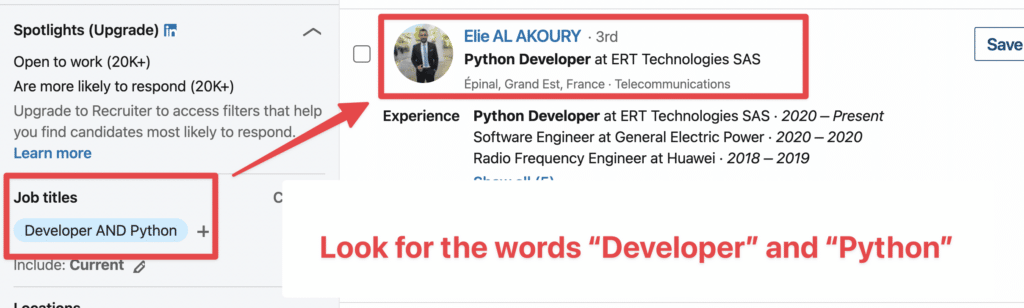
For example, writing “Developer AND Python” in the job title field will search for people whose job titles mention Developer and Python.
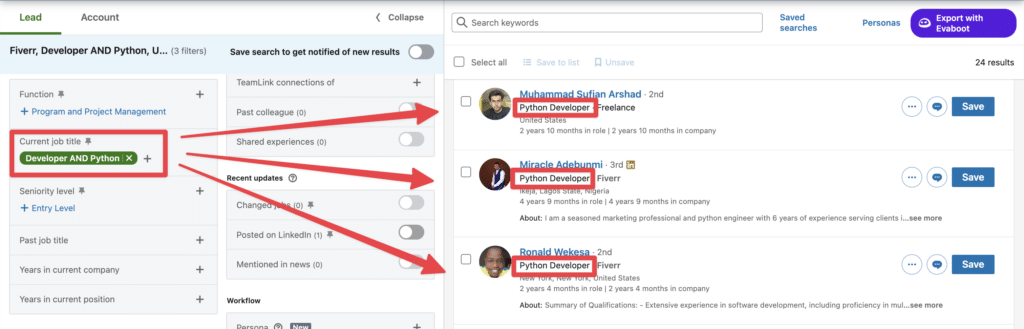
Regarding this feature, LinkedIn Recruiter and Sales Navigator are completely equal.
LinkedIn Recruiter is the upgraded version of LinkedIn Recruiter Lite and gives you access to more search filters.
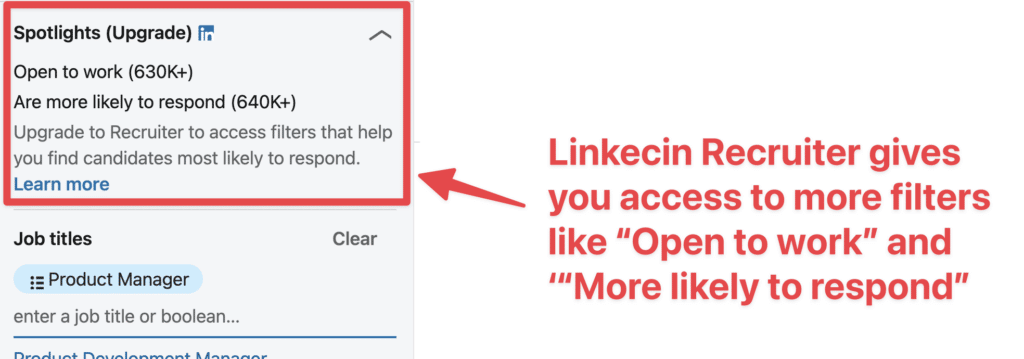
There are 6, but the most 2 important are “Open to Work” and “More likely to respond.”
This filter highlights candidates who match your search criteria and have indicated that they’re open to hearing from recruiters.
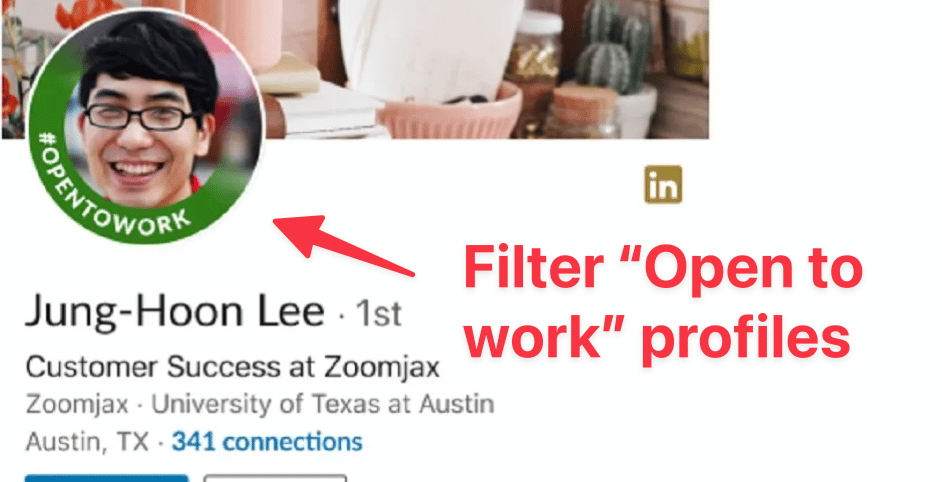
This is an excellent filter for detecting proactive job seekers.
This can work for a certain type of recruitment, but top profiles rarely display “Open to work” on LinkedIn.
This filter will show you candidates that have interacted with your company, and insights from your past recruiting activity.
You have to trust the LinkedIn algorithm on this one.
Now you have the information for yourself, do these 2 filters worth $835/month?
I don’t think so.
Moreover, there are some ways to replicate these filters on Sales Navigator.
Sales Navigator Advanced and Advanced Plus don’t come with additional search filers.
However, some ways exist to reproduce the missing filters existing on Recruiter.
Indeed, if you want to filter profiles that have interacted with your company, you can use the “Following your company” filter on Sales Navigator.
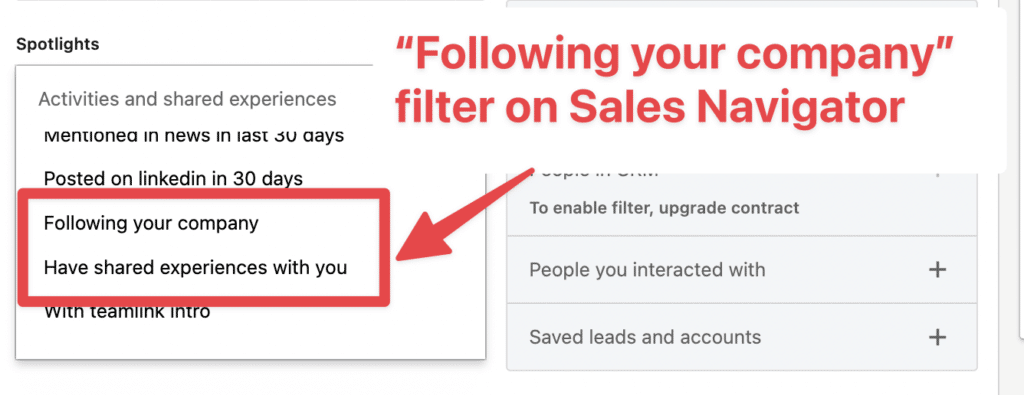
It will show you all the people in your list who follow your LinkedIn company page.
To find open to work profiles with Sales Navigator, it’s a bit more technical.
For that you need to export your leads from LinkedIn Sales Navigator into a CSV file.
You can use the Evaboot Chrome Extension, an intelligent LinkedIn Sales Navigator Scraper (demo in the video).
Sales Navigator doesn’t allow you to filter on “Open to Work” profiles, but Evaboot will detect who is the “Open to Work” profile among your lists.
The extension will add a new button on your Sales Navigator allowing you to export your lists into a CSV in one click.
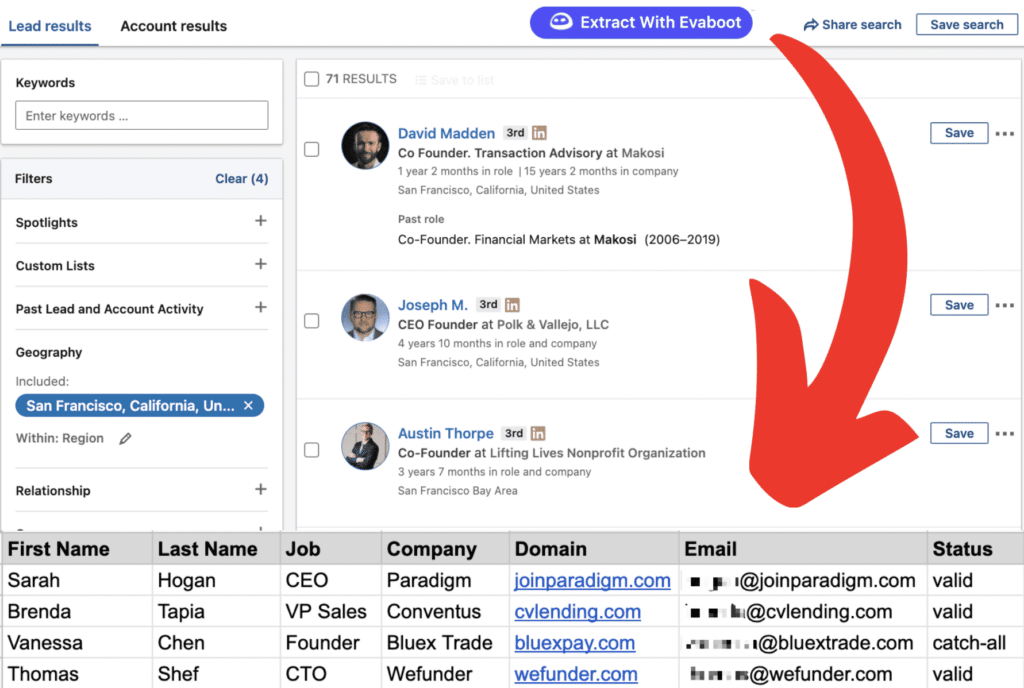
Once you have your file, scroll to the right.
You will find the column “PROSPECT IS OPEN TO WORK” with the mentions “TRUE” OR “FALSE.”
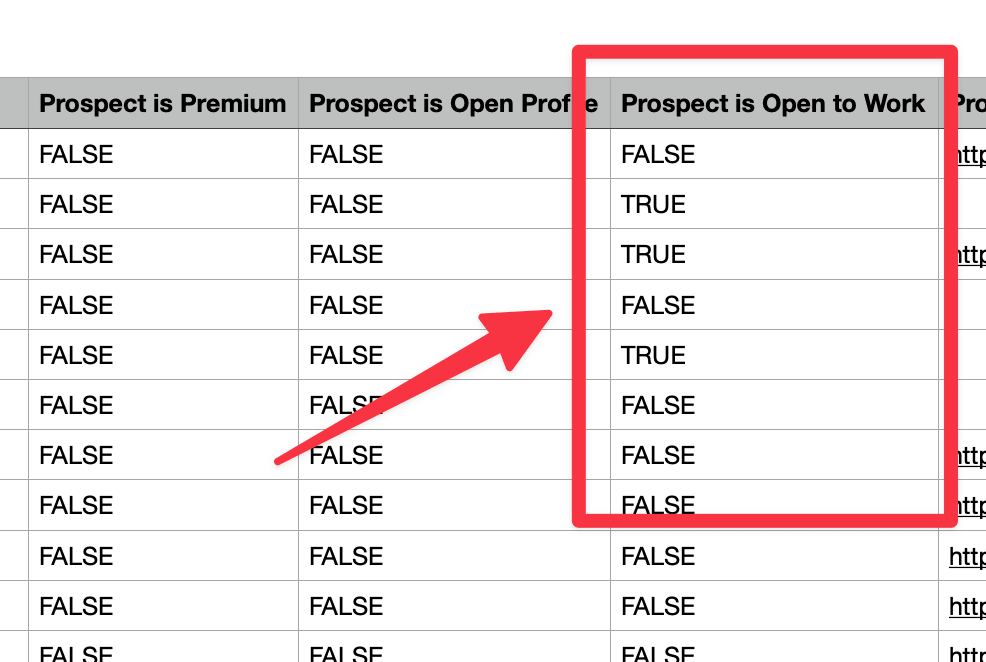
Now that we have analyzed all the search filters let’s see the other filters offered by these tools.
Advanced Search Filters are not the only feature LinkedIn Recruiter and Sales Navigator offer.
They also include InMail messages, saved searches, and more…
LinkedIn Recruiter Lite comes with 30 InMail per month for one user.
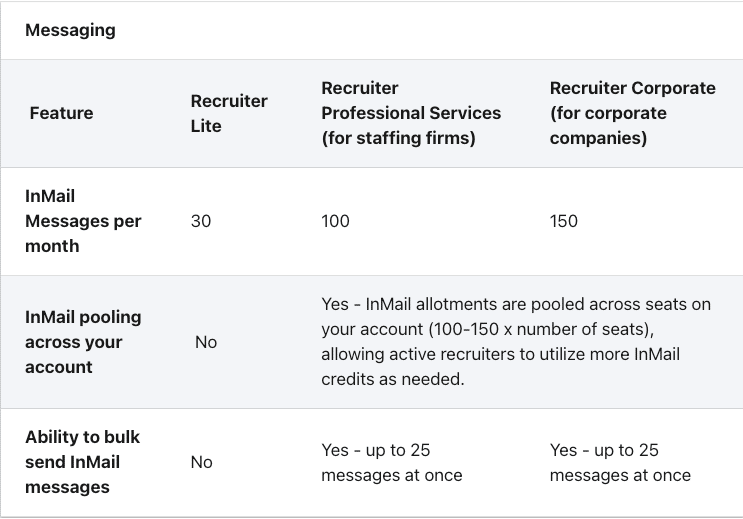
Sales Navigator comes with 50 InMail credits per month, regardless of the chosen offer.
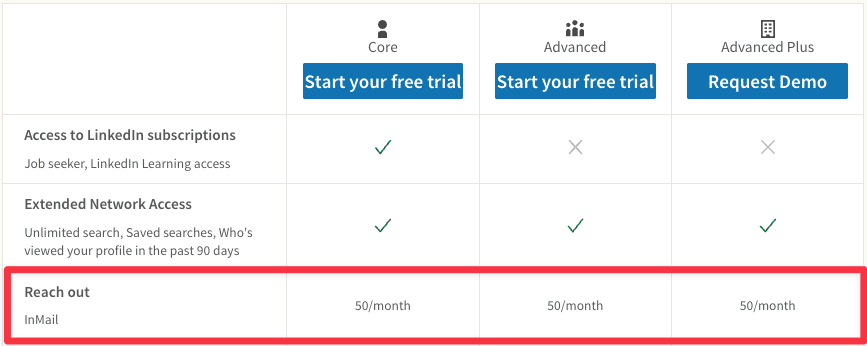
You don’t know what are InMails?
Well, they are premium LinkedIn messages that allow you to skip the LinkedIn connection request step and land directly in the candidate’s inbox.
It’s one of the best messaging features that LinkedIn accounts can have.
Both LinkedIn Recruiter and Sales Navigator offer the possibility to save your searches.
This feature is really powerful. It allows you to be notified every time a new candidate or lead matches your search filters.
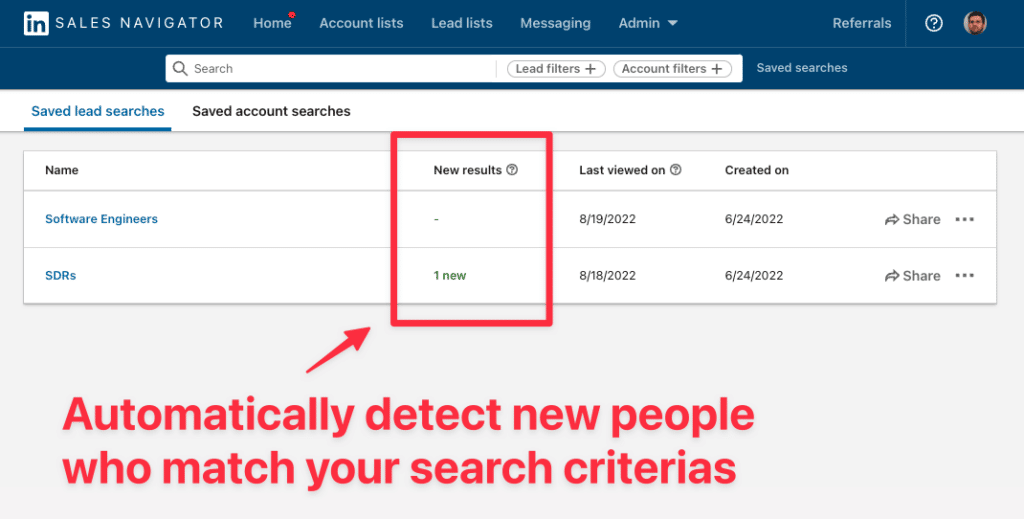
On Sales Navigator, simply click on Saved Searches > New Results
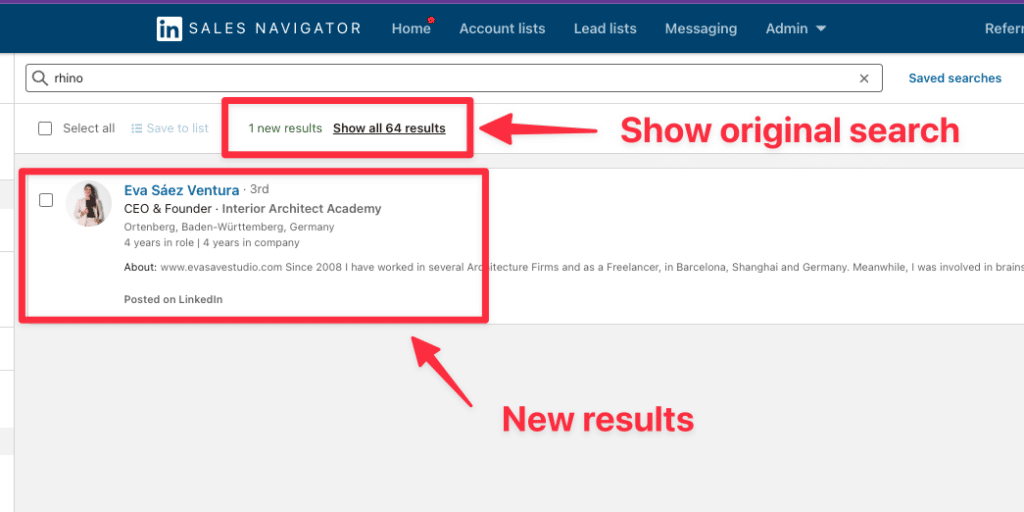
Then you will see the new people matching with your search filters.
You can come back to the original search anytime.
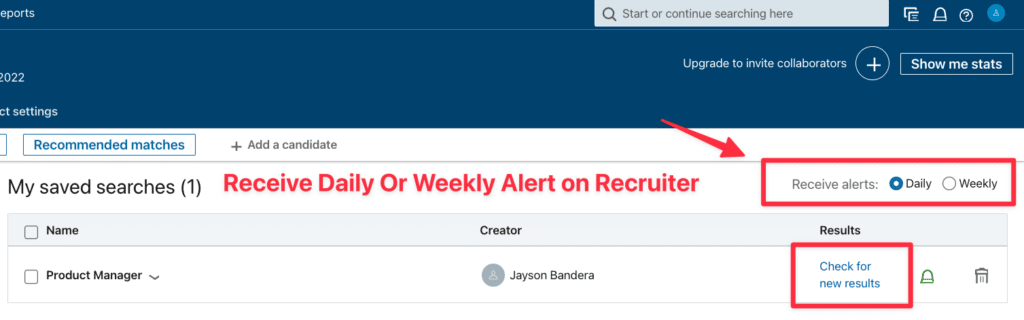
On LinkedIn Recruiter, the feature works exactly the same way.
You can decide to receive your notifications daily or weekly and LinkedIn will send you updates automatically.
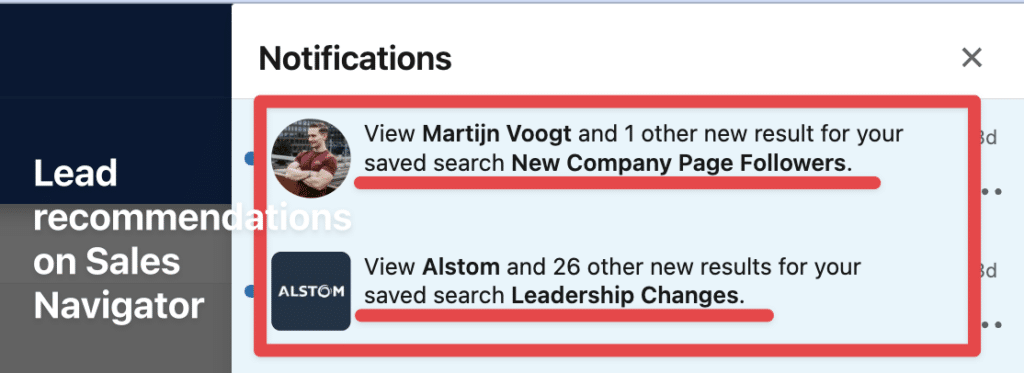
However, on LinkedIn Sales Navigator, after you’ve created Saved leads lists, you’ll get lead recommendations every time there are new leads that match the search criteria.
The big plus of LinkedIn Sales Navigator is that you can use it to find candidates AND Clients.
Indeed, Sales Navigator also gives the possibility to use the search filters to look for accounts.
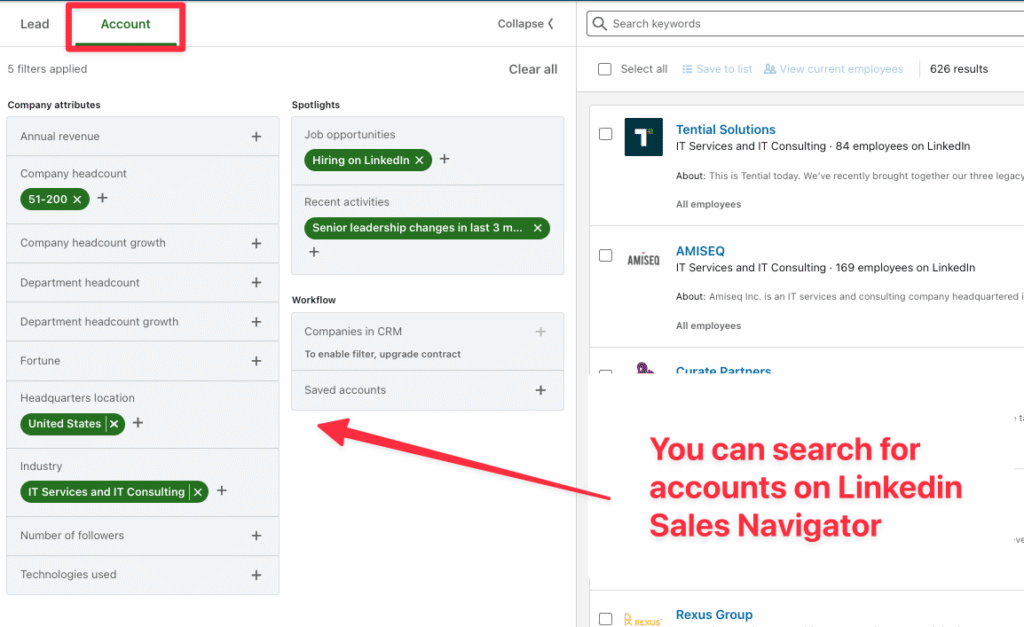
Among these search filters is a game change “Hiring on LinkedIn”
This filter is super useful as it allows you to find companies that have at least one job offer opened on LinkedIn.
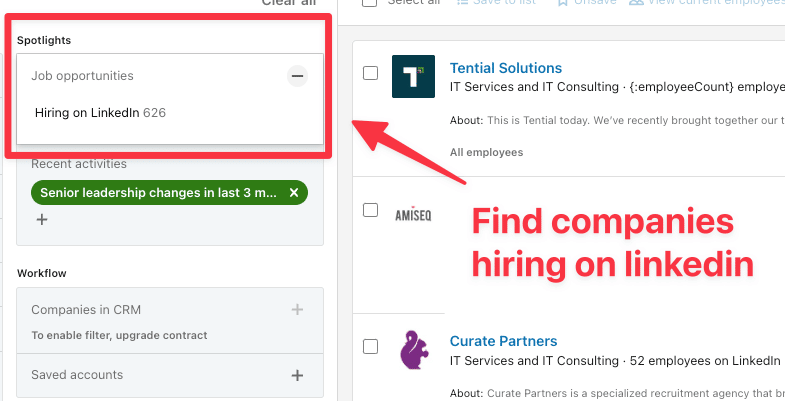
Once you have identified these companies, you can save them into a list and get some insight about them.
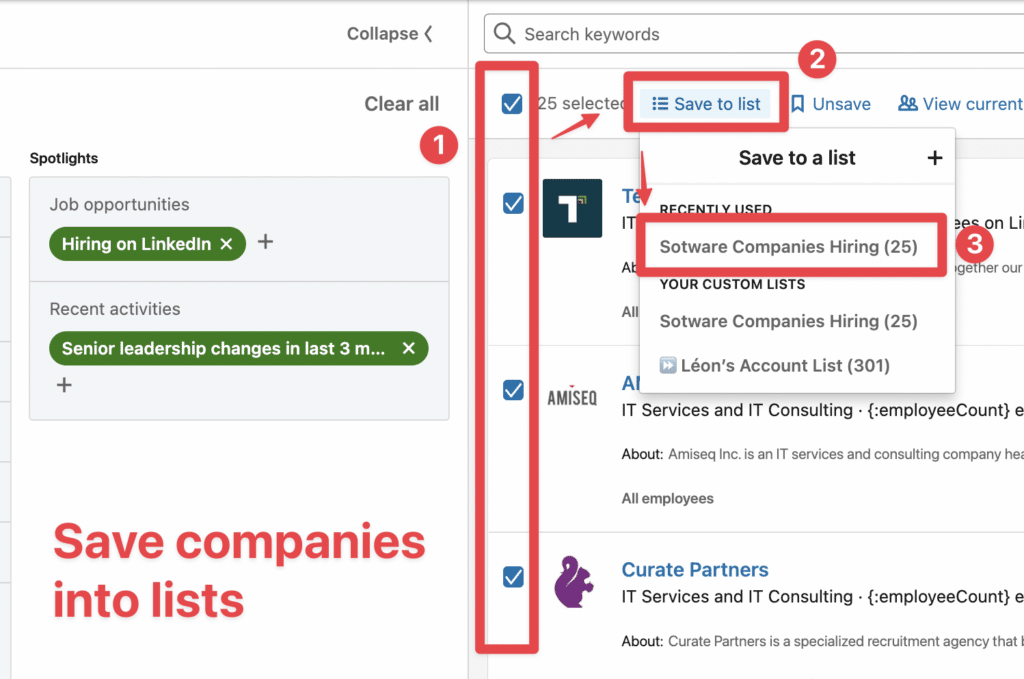
Sales Navigator also makes it really easy to find decision-makers inside these companies.
Let’s say you spotted some startup looking for developers.
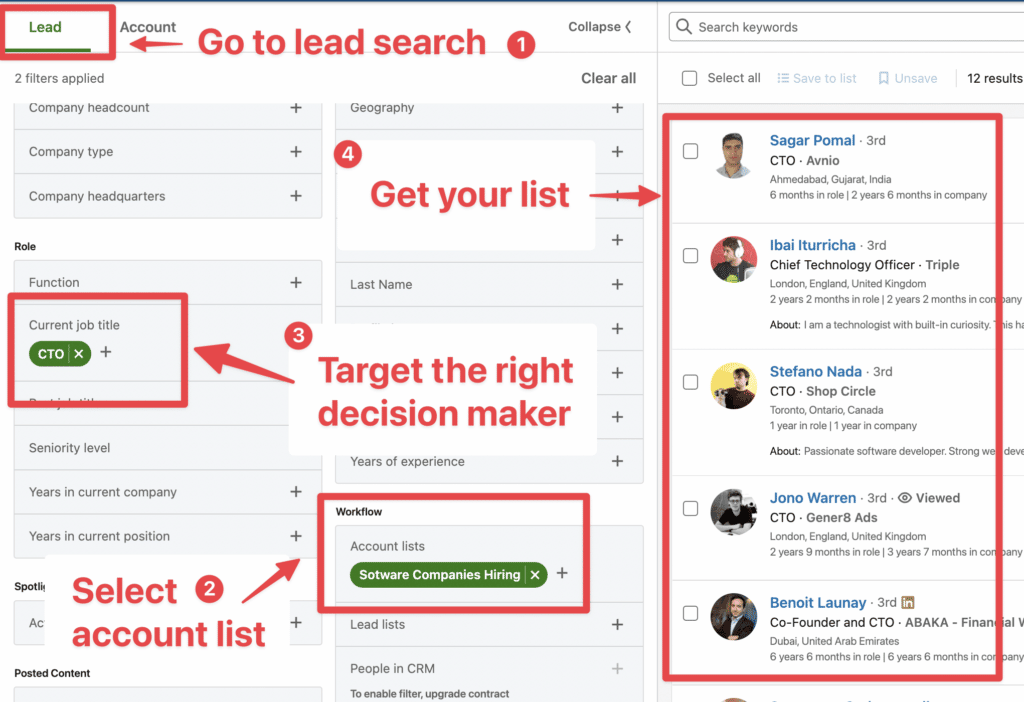
You can use Evaboot to extract this list into a CSV and get emails if needed.
LinkedIn Recruiter is not only a search tool; it’s also a recruiting CRM for managing your candidates’ pipeline.
Inside this CRM, you can create “Projects” that will centralize 3 sources of candidates:
You can easily access these sources through the “Talent Pool” Tab.
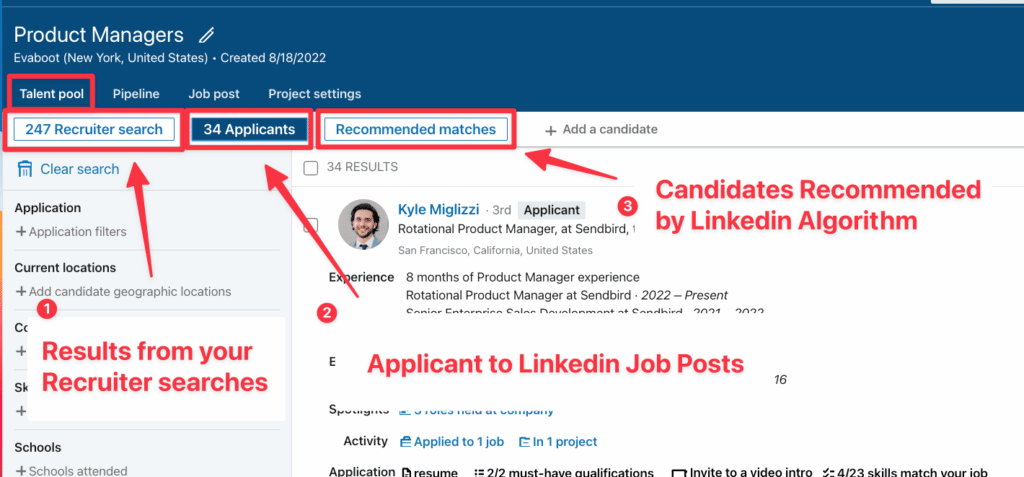
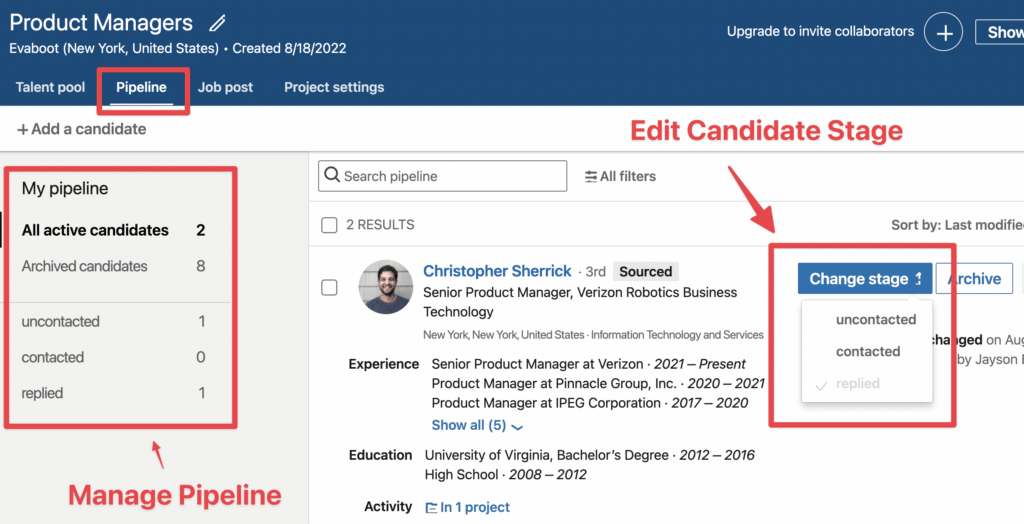
Note that you can also add candidates who are not present on LinkedIn by clicking on “+ Add candidate.”
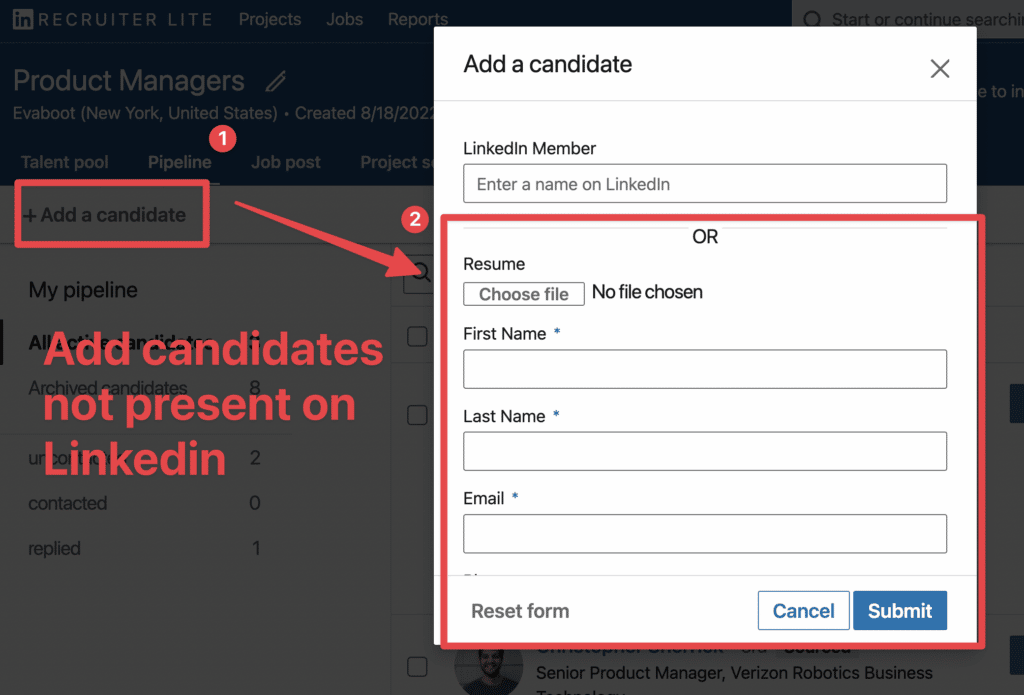
Recruiter CRM also allows you to post job offers directly from the platform and get stats about them.
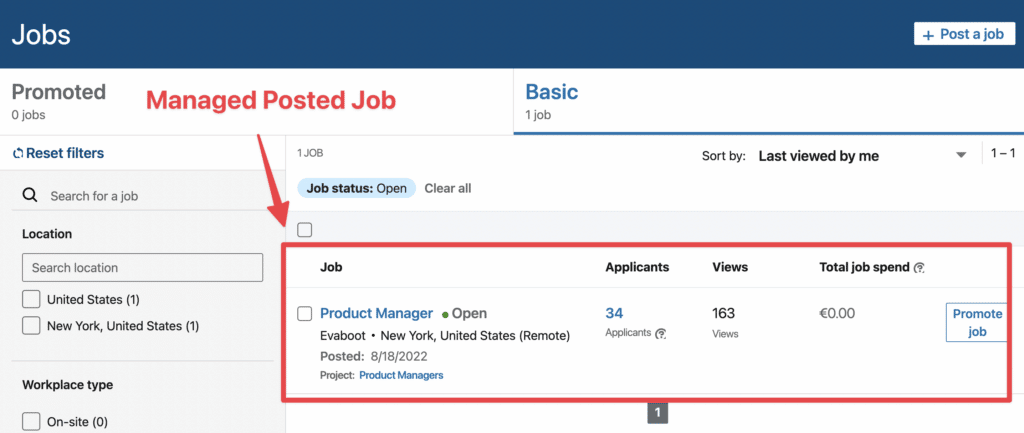
There is also analytics about InMails (sent, response rate, replies, etc…).
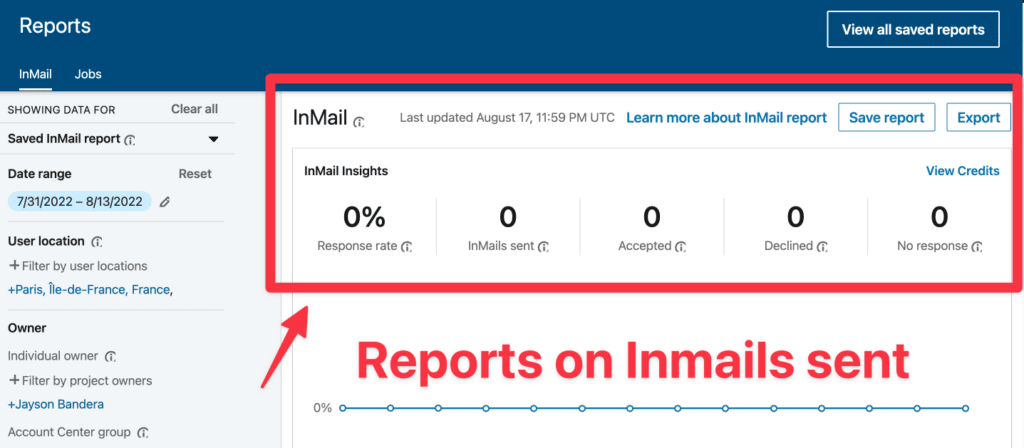
This is a great way to keep track of your messages and improve your results.
Now that we’ve compared the basic offers (Lite vs. Core), let’s see other premium offers: LinkedIn Recruiter vs. Sales Navigator Advanced.
LinkedIn Recruiter offers 3 things compared to Recruiter Lite:
LinkedIn Recruiter gives 100-150 monthly inmails per team member.
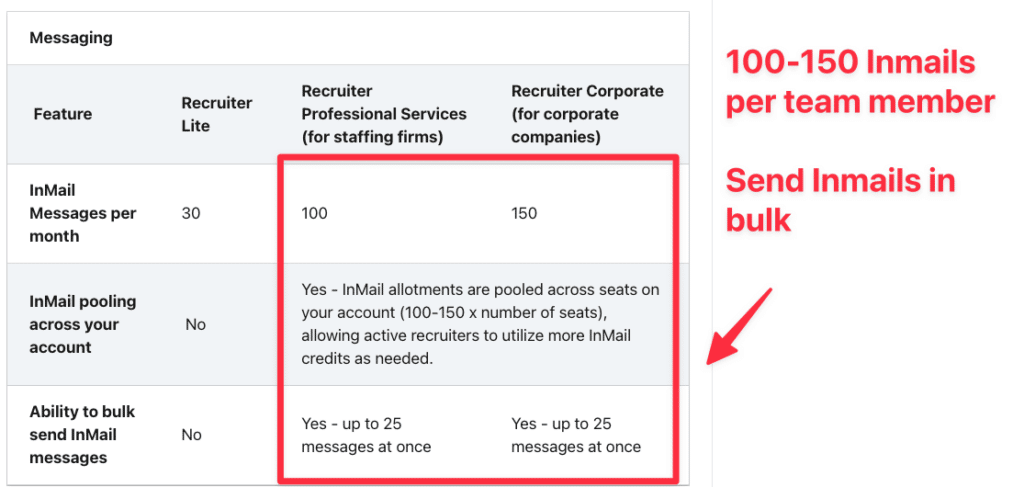
You can add up to 20 team members to your LinkedIn Recruiter account.
That means your team can send up to 2000-3000 InMails per month.
LinkedIn Recruiter adds tools to make teamwork manageable, such as mention, message sharing, activity tracking, etc.
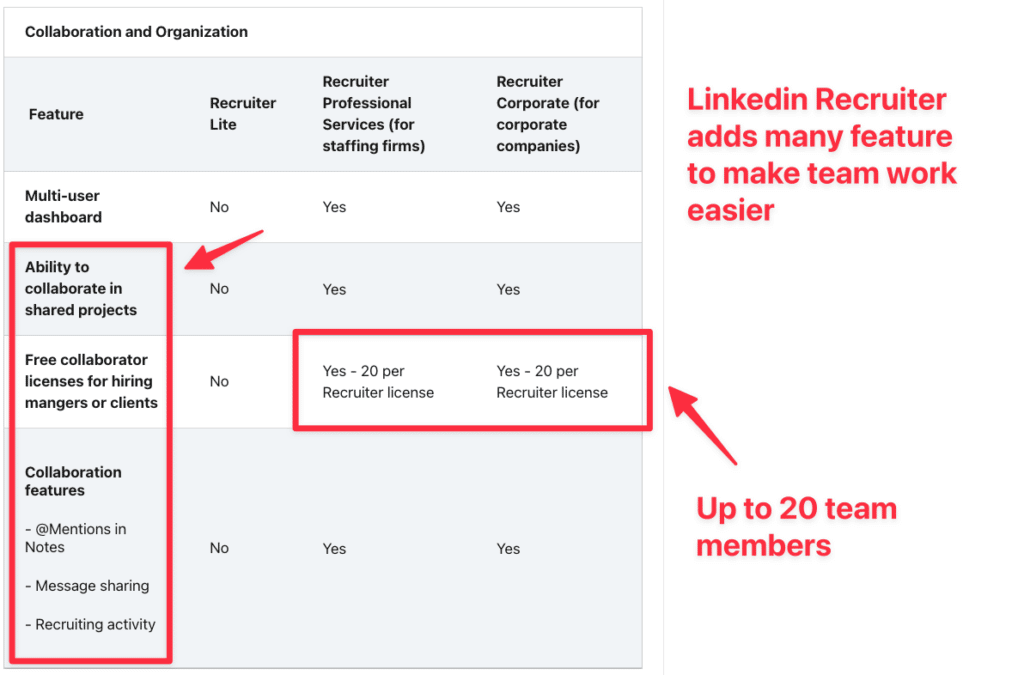
These tools are a great time saver if you need some decision-makers or clients to be involved in the recruiting process.
Recruiter integrates with the most popular recruiting CRM and Applicant Tracking Systems (ATS) like Workable, Workday, or Oracle.
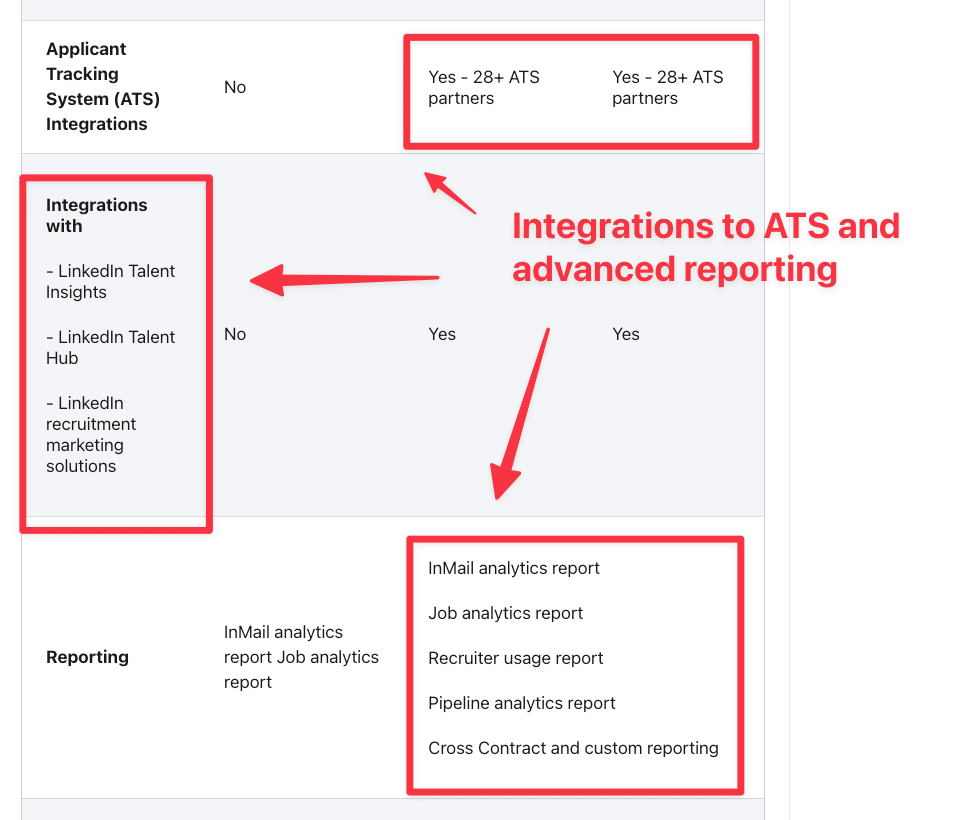
It also integrates with other LinkedIn recruiting products like Talent Insights and Talent Hub.
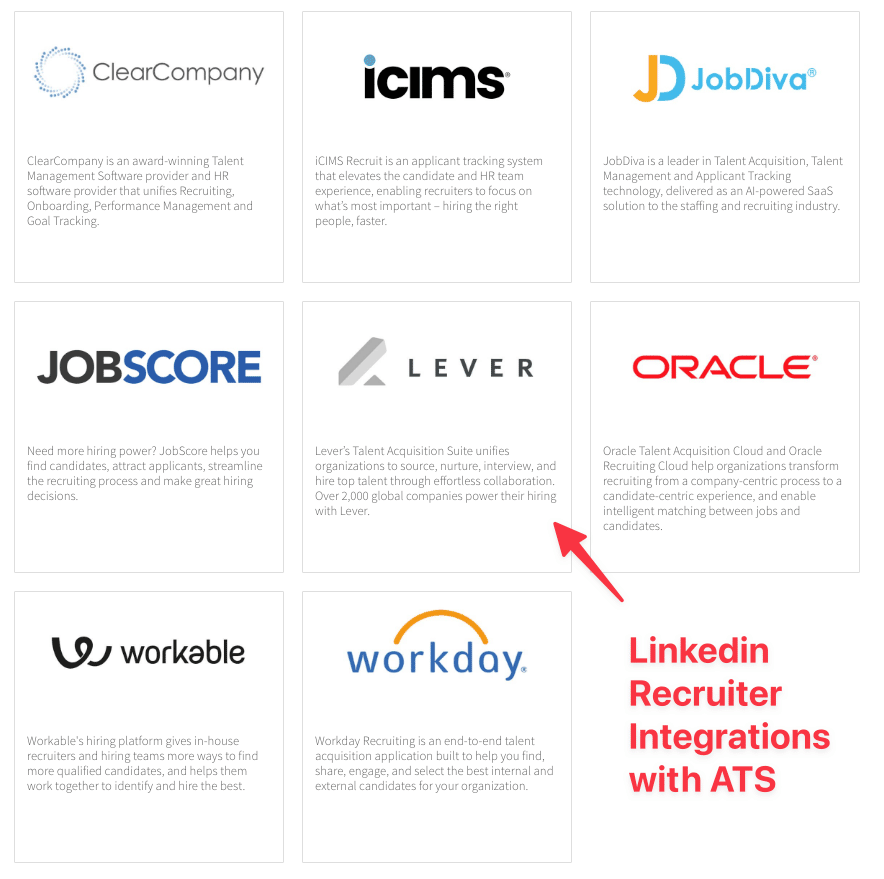
LinkedIn Recruiter also proposes advanced reporting features like Pipeline and Job analytics reports.
LinkedIn Sales Navigator offers 2 premium plans:
Their additional features are obviously direct to Sales and not Recruiter.
Let’s say you identified some companies recruiting on Indeed and you want to find their decision-makers on Sales Navigator: no problem.
Extract company names and website from Indeed and upload it into Sales Navigator.
LinkedIn will find the companies inside your CSV in it’s database and after that, you’ll be able to find decision-makers using Lead Search > Workflow > Account List.
Sales Navigator Smart Links allows you to create sales presentations by aggregating files and websites.
You can then easily share and track your prospects’ interactions with this content.
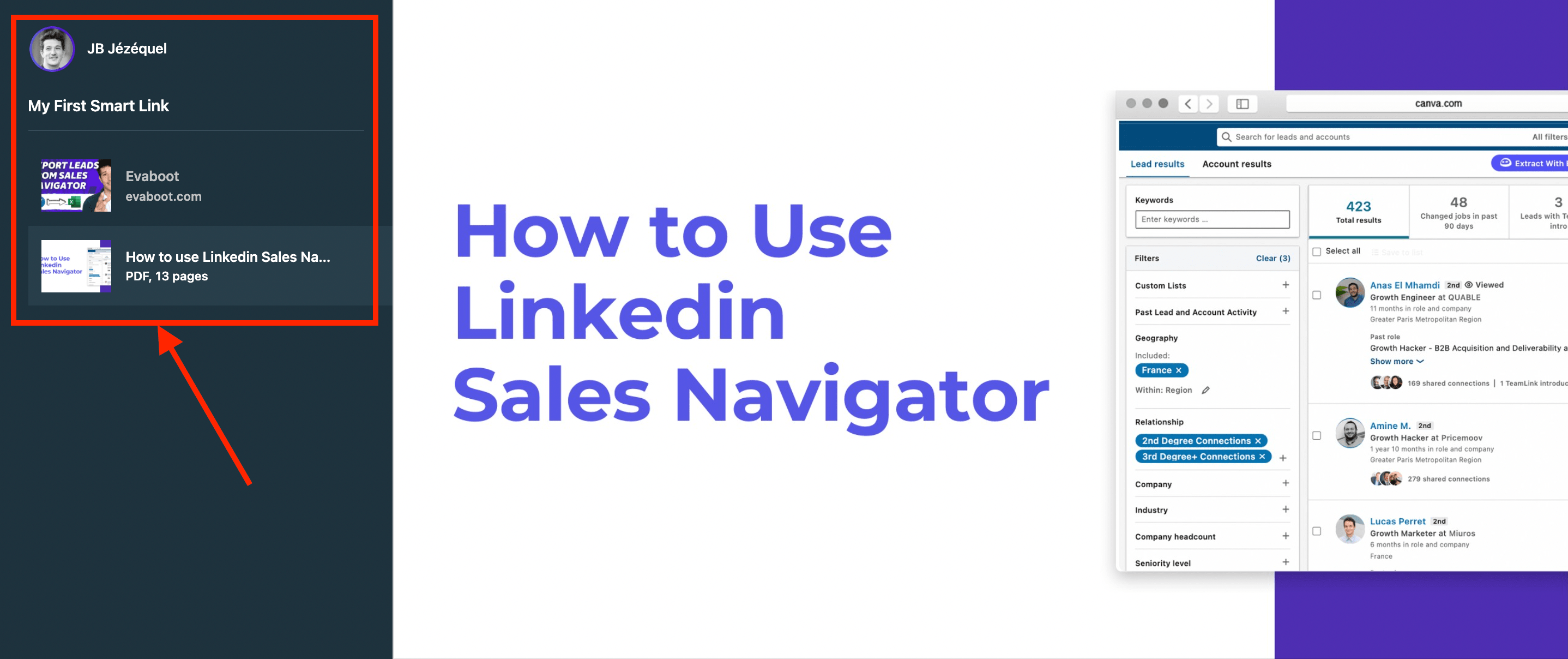
Look at a live example here.
It’s handy to track how your potential clients interact with your sales presentations.
LinkedIn Sales Navigator Advanced Plus is costly ($1600/month) and is made for enterprises with high budgets.
It offers advanced features like Advanced CRM Synch, Real-Time Contact Updates, and surgical targeting on LinkedIn Ads.
Sales Navigator Advanced Plus has everything you need if you want your Sales CRM to be perfectly synchronized with the LinkedIn database.
To wrap this up, here are the elements you need to make the final decision.
Yes. Definitely.
LinkedIn Sales Navigator has access to the entire LinkedIn database and has better search filters than LinkedIn Recruiter Lite.
The advantage is that you can use a unique tool to find candidates and handle sales operations for only $99/month.
By the way, here is an article on how to use Sales Navigator for recruiting.
If you need access to the LinkedIn database only through LinkedIn Recruiter, you’d better go with LinkedIn Sales Navigator.
You will get better search filters and access to a +3rd-degree connection for only $99/month.
However, LinkedIn Recruiter is a better option if you have the budget and are interested in the other LinkedIn Recruiter features:
In case you decide to test both tools, you can still switch from Recruiter to Sales Navigator.
First, you must unsubscribe from LinkedIn Recruiter and then subscribe to Sales Navigator.
To cancel LinkedIn Recruiter, go to Product Settings and then click on Cancel.
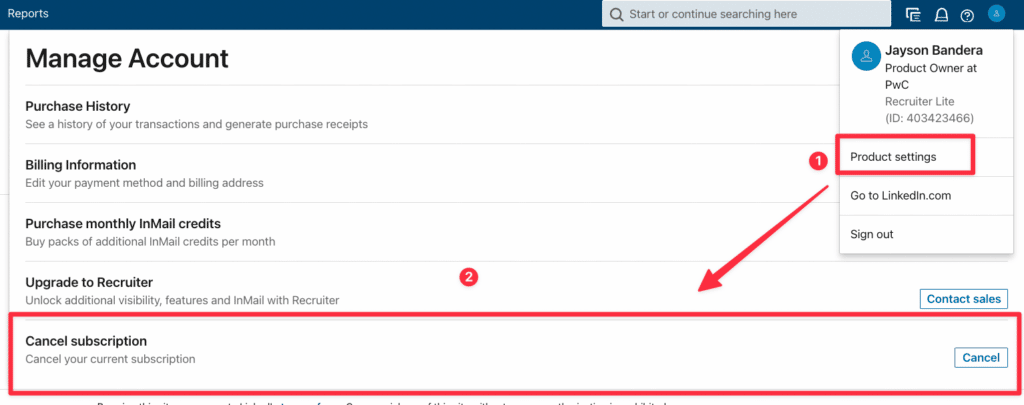
Once your Recruiter subscription is canceled, go to the LinkedIn homepage, click on Work > Find Leads to subscribe to LinkedIn Sales Navigator.
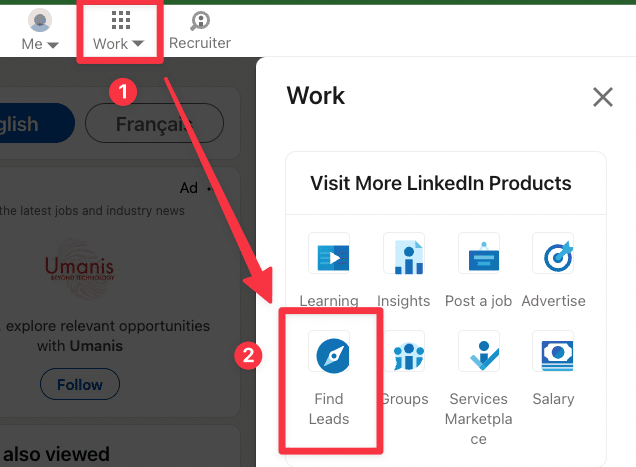
Now, you’re set to use LinkedIn Sales Navigator fully.
Stay assured that the final decision is yours. However, I strongly recommend you use LinkedIn Sales Navigator.
Its advanced search filters and features will make your recruitment process more advanced and fluid, giving you a wider horizon of quality leads and job seekers.
The best overall alternative to LinkedIn Recruiter is LinkedIn Sales Navigator, which offers robust lead generation tools, sales insights, and advanced search capabilities. However, you can also check out other recruiting apps such as iCIMS Talent Cloud, Jobvite, SmartRecruiters, etc.
Sales Navigator helps sales professionals find and connect with prospects and premium accounts using advanced search, sales insights, and lead recommendations.
Recruiter Lite is designed for recruiters and provides tools to identify, engage, and manage top talent, including candidate tracking and job posting.
Yes, you can use the LinkedIn Sales Navigator for recruiting. It provides advanced search capabilities to help you find candidates with specific skills and experience, even in international markets.
While it’s designed for sales, its robust search and networking capabilities make it a valuable tool for recruiters looking to target talent.
To use LinkedIn Sales Navigator for your recruiting business use the following features:
LinkedIn Recruiter offers several exclusive features not available in Sales Navigator:
If you work for a staffing agency, you probably do both recruiting and prospecting and Sales Navigator is the perfect tool for you. You can use it to both find candidates and identify companies you’re interested in working with through an account-based marketing (ABM) strategy.