Export Leads From Sales Navigator

Create a clean B2B email list from LinkedIn Sales Navigator in just one click with the Evaboot Chrome Extension.
Export Leads From Sales Navigator

Create a clean B2B email list from LinkedIn Sales Navigator in just one click with the Evaboot Chrome Extension.
Contents
LinkedIn InMail is one of LinkedIn’s most influential networking and outreach tools, yet many users still underuse it.
LinkedIn offers two options for starting private conversations on its platform: regular LinkedIn and InMail messages.
However, unlike regular messages, InMails can be sent to LinkedIn users outside your network, giving you a broader reach and three times higher response rate than regular emails.
In this blog post, you’ll find answers to the following questions:
So, let’s see how and why you should use LinkedIn InMails to reach people on LinkedIn.
InMail message is a premium LinkedIn feature that enables you to message other LinkedIn members to who you are not connected.
![LinkedIn InMail Messages: What is It and How Do They Work? [2026 Guide] 1 what is linkedin inmail](https://evaboot.com/wp-content/uploads/2024/05/what-is-linkedin-inmail-1024x870.png)
Unlike regular LinkedIn messages, which require a 1st-degree connection, InMail can be sent to all LinkedIn members, making it a powerful tool for outreach, networking, and recruiting.
When you send an InMail, the recipient receives it both as an email notification and as a message in their LinkedIn inbox, ensuring that it gets their attention.
There are 3 types of LinkedIn Inmails:
When you subscribe to LinkedIn Premium, Sales Navigator, or Recruiter, you get monthly InMail credits:
To buy more LinkedIn InMails, you need to get any of these Premium accounts.
![LinkedIn InMail Messages: What is It and How Do They Work? [2026 Guide] 2 how to get linkedin inmails credits](https://evaboot.com/wp-content/uploads/2022/06/linkedin-inmails-credits-1024x725.png)
These credits will be renewed every month when you pay your subscription.
You can accumulate a maximum of 3 months’ worth of credits:
![LinkedIn InMail Messages: What is It and How Do They Work? [2026 Guide] 3 paid linkedin inmail renewal](https://evaboot.com/wp-content/uploads/2024/05/paid-linkedin-inmail-renewal-1024x499.png)
Here is what a paid Inmail looks like in the inbox of the person you are reaching out to.
![LinkedIn InMail Messages: What is It and How Do They Work? [2026 Guide] 4 linkedin inmail meaning](https://evaboot.com/wp-content/uploads/2024/05/linkedin-inmail-meaning-1024x851.png)
The recipient sees:
That is what visually differentiates InMails from other messages in inboxes.
LinkedIn Premium users can send free Inmails only to Open Profiles.
LinkedIn Open Profiles are LinkedIn Premium members who allow another premium user to contact them through InMails for free.
You can do this by activating the “Open Profile” option on the “Data Privacy” tab of your LinkedIn Settings.
![LinkedIn InMail Messages: What is It and How Do They Work? [2026 Guide] 5 free linkedin inmails](https://evaboot.com/wp-content/uploads/2024/05/free-linkedin-inmails-1024x505.png)
Here is how they will appear in the inbox:
The free InMails are like regular LinkedIn messages.
This is good because it will make your messages look less salesy and potentially increase your open and reply rates.
![LinkedIn InMail Messages: What is It and How Do They Work? [2026 Guide] 6 free linkedin inmail inbox](https://evaboot.com/wp-content/uploads/2024/05/free-linkedin-inmail-inbox-1024x697.png)
This is a great opportunity if you are prospecting because it allows you to send unlimited InMails on LinkedIn.
To identify Open profiles on Linkedin, you can use Sales Navigator and export the leads in your search with Evaboot.
![LinkedIn InMail Messages: What is It and How Do They Work? [2026 Guide] 7 export open profiles from sales navigator](https://evaboot.com/wp-content/uploads/2024/05/export-open-profiles-from-sales-navigator-1024x476.png)
Once you get your CSV file, click Open Profile and filter it to TRUE.
![LinkedIn InMail Messages: What is It and How Do They Work? [2026 Guide] 8 send unlimited inmails linkedin](https://evaboot.com/wp-content/uploads/2022/06/send-unlimited-inmails-linkedin-1024x820.png)
Message Ads (or Sponsored InMail) can be sent through Linkedin ads.
They appear directly in your audience’s LinkedIn Inbox.
Instead of “InMail,” mention “Sponsored” appears in the message.
![LinkedIn InMail Messages: What is It and How Do They Work? [2026 Guide] 9 message ads linkedin inmails](https://evaboot.com/wp-content/uploads/2022/06/message-ads-linkedin-inmails-1024x919.png)
You don’t need your prospect to be a 1st-degree connection to send a Message Ad.
Your targets can’t reply to your Message Ads by text, but they can click on the Calls To Action you created for them.
Message Ads will only be delivered when your target is active on LinkedIn to optimize the open rate.
LinkedIn InMails are great tools for connecting with someone who can find it challenging to communicate in other ways.
Let’s say you want to contact the company’s CEO you applied for, but they have a private LinkedIn account.
In this case, you can send an InMail; while the response rate may be uncertain, it’s a valuable opportunity worth pursuing.
![LinkedIn InMail Messages: What is It and How Do They Work? [2026 Guide] 10 why send linkedin inmails](https://evaboot.com/wp-content/uploads/2022/06/Why-Send-LinkedIn-InMails-1024x256.png)
To cut it short, here is why you should use LinkedIn InMails:
You have 3 ways to send InMails:
To send an InMail message on Linkedin Premium:
![LinkedIn InMail Messages: What is It and How Do They Work? [2026 Guide] 11 send inmail with linkedin premium](https://evaboot.com/wp-content/uploads/2024/05/send-inmail-linkedin-premium-1024x800.png)
If you reach an Open profile, the message box will look like this:
![LinkedIn InMail Messages: What is It and How Do They Work? [2026 Guide] 12 send free inmail open profile](https://evaboot.com/wp-content/uploads/2024/05/send-free-inmail-open-profile-934x1024.png)
You can add the InMail subject line (which is optional), and the mention “Free message” will appear at the bottom.
To send an InMail message on Sales Navigator:
![LinkedIn InMail Messages: What is It and How Do They Work? [2026 Guide] 13 send inmail linkedin sales navigator](https://evaboot.com/wp-content/uploads/2024/05/send-inmail-linkedin-sales-navigator-1024x690.png)
When you send an Inmail on Sales Navigator, you can see how many InMail credits you have left in the top-right corner of the message box.
![LinkedIn InMail Messages: What is It and How Do They Work? [2026 Guide] 14 check linkedin sales navigator inmail credits](https://evaboot.com/wp-content/uploads/2024/05/linkedin-sales-navigator-inmail-credits-1024x662.png)
To send an InMail message on Linkedin Recruiter:
![LinkedIn InMail Messages: What is It and How Do They Work? [2026 Guide] 15 send inmail linkedin recruiter](https://evaboot.com/wp-content/uploads/2024/05/send-inmail-linkedin-recruiter-1024x599.png)
When you send an Inmail on Recruiter, you can see how many inmails credits you have left in the top-right corner of the message box.
![LinkedIn InMail Messages: What is It and How Do They Work? [2026 Guide] 16 linkedin recruiter inmail credit count](https://evaboot.com/wp-content/uploads/2024/05/linkedin-recruiter-inmail-credit-count-1024x620.png)
Before you start using InMails here are 3 things to know about them:
You can’t send follow-up Inmails with Linkedin Premium, Sales Navigator, or Recruiter Lite.
Here is what is written on the LinkedIn FAQ:
“You can’t send a follow-up or a second InMail message to a LinkedIn member until they accept and respond to your initial InMail. You also can’t send a follow-up InMail if the member has declined your initial InMail”
![LinkedIn InMail Messages: What is It and How Do They Work? [2026 Guide] 17 linkedin inmail no follow up](https://evaboot.com/wp-content/uploads/2024/05/linkedin-inmail-no-follow-up-1024x529.png)
That means you have only one chance to make a good first impression.
Don’t waste these opportunities: ensure your copywriting is on point before sending your message.
There is one exception for LinkedIn Recruiter users.
![LinkedIn InMail Messages: What is It and How Do They Work? [2026 Guide] 18 linkedin recruiter follow up](https://evaboot.com/wp-content/uploads/2024/05/linkedin-recruiter-follow-up-1024x554.png)
However, this option is pretty expensive, as a LinkedIn Recruiter seat costs $835 monthly.
![LinkedIn InMail Messages: What is It and How Do They Work? [2026 Guide] 19 progam inmail follow up linkedin recruiter](https://evaboot.com/wp-content/uploads/2024/05/progam-inmail-follow-up-linkedin-recruiter-1024x829.png)
LinkedIn recently changed its policy regarding the refund of InMail credits. Here is what is written in their documentation:
“Every InMail message accepted/declined or responded to directly within 90 days of being sent is credited back. A pending InMail message isn’t counted as either accepted or declined.“
The more you get replies, the more you get InMail credits.
![LinkedIn InMail Messages: What is It and How Do They Work? [2026 Guide] 20 linkedin inmail refund policy](https://evaboot.com/wp-content/uploads/2024/05/linkedin-inmail-refund-policy-1024x268.png)
So, work on your LinkedIn prospecting messages to get the most out of them.
InMail messages can have up to 200 characters in the subject line and up to 1900 characters in the body.
![LinkedIn InMail Messages: What is It and How Do They Work? [2026 Guide] 21 linkedin inmail subject line and message limit](https://evaboot.com/wp-content/uploads/2024/05/linkedin-inmail-subject-line-and-message-limit-1024x703.png)
Follow these 7 LinkedIn Inmail best practices to get more replies:
People spend too much time crafting complex LinkedIn inmail subject lines, but the recipe is super simple:
Subject lines like:
All of them work pretty well.
![LinkedIn InMail Messages: What is It and How Do They Work? [2026 Guide] 22 short inmail subject lines](https://evaboot.com/wp-content/uploads/2024/05/short-inmail-subject-lines-1024x822.webp)
This example is from an email campaign, but the same tip applies to InMails.
One rule: they should look like a colleague wrote it between 2 sandwich bites.
According to LinkedIn data, shorter InMails tend to have higher reply rates than longer InMails.
![LinkedIn InMail Messages: What is It and How Do They Work? [2026 Guide] 23 linkedin inmail best practices](https://evaboot.com/wp-content/uploads/2022/06/linkedin-inmail-best-practices.png)
Why is that?
Because you ask for less effort from your prospect to read and answer your LinkedIn prospecting messages.
![LinkedIn InMail Messages: What is It and How Do They Work? [2026 Guide] 24 shorter inmails get more replies](https://evaboot.com/wp-content/uploads/2022/06/shorter-inmails-get-more-replies-1024x819.png)
Nobody likes to read super long messages like this.
It’s too much effort to make for a complete stranger:
We may have read it a thousand times, but personalization is the #1 performance factor in prospecting campaigns.
![LinkedIn InMail Messages: What is It and How Do They Work? [2026 Guide] 25 linkedin inmail personalization](https://evaboot.com/wp-content/uploads/2022/06/linkedin-inmail-personalization.png)
According to LinkedIn data, InMails sent individually perform 15% better than InMails sent in bulk.
Same thing for template-based InMails vs individual InMails.
![LinkedIn InMail Messages: What is It and How Do They Work? [2026 Guide] 26 linkedin inmail template](https://evaboot.com/wp-content/uploads/2022/06/linkedin-inmail-template.png)
Here is an example of a personalized message (sent by a Recruiter).
It’s hard to replicate this level of personalization at scale, but this is what you should aim for.
According to LinkedIn data, InMails sent on Friday and Saturday have a lower response rate.
![LinkedIn InMail Messages: What is It and How Do They Work? [2026 Guide] 27 linkedin inmail tips don't send messages on friday or saturday](https://evaboot.com/wp-content/uploads/2022/06/linkedin-inmail-tips-21.21.44.png)
When launching your InMail campaigns, send them earlier in the week.
InMail is your rarest resource for contacting LinkedIn members.
You only get 50 per month if you have a Sales Navigator account, so use InMails with caution.
For LinkedIn and email outreach, you can send:
To reach out to your prospects, you want to use these resources in order of scarcity.
![LinkedIn InMail Messages: What is It and How Do They Work? [2026 Guide] 28 linkedin inmails outreach](https://evaboot.com/wp-content/uploads/2022/06/linkedin-inmails-outreach-1024x748.png)
InMail cost is the highest, so you want to use them last:
That way, your LinkedIn prospecting campaigns will look like this.
These are called email-first sequences.
You can use LinkedIn-first sequences if you prefer to start with LinkedIn anyway.
![LinkedIn InMail Messages: What is It and How Do They Work? [2026 Guide] 29 how effective are inmails on linkedin](https://evaboot.com/wp-content/uploads/2022/06/how-effective-are-inmails-on-linkedin-1024x954.png)
To wrap up, you only have a few InMails every month.
You better use them as a last resort to reach out to people you need to meet with.
It’s possible to automate LinkedIn InMail sending using tools like Linked Helper or Expandi.
![LinkedIn InMail Messages: What is It and How Do They Work? [2026 Guide] 30 linkedin inmail automation](https://evaboot.com/wp-content/uploads/2022/06/linkedin-inmail-automation-1024x642.png)
These LinkedIn prospecting tools allow you to send InMails on autopilot without needing to write every InMail manually.
A big time saver if your manual InMails are already working.
However, don’t automate InMails if you don’t get replies to your manual InMails!
Scaling bad practices will only scale bad results.
Message Ads can be the ultimate LinkedIn follow-up that you send to a prospect when you get no reply to:
![LinkedIn InMail Messages: What is It and How Do They Work? [2026 Guide] 31 message ads linkedin lead generation](https://evaboot.com/wp-content/uploads/2022/06/message-ads-linkedin-lead-generation-1024x803.png)
So, if a prospect doesn’t reply to your InMail, you can try Message Ads as a follow-up.
You can reach out to people on LinkedIn through Inmais, Messages, and Connection Requests.
You can also send them emails.
What should you pick and when?
Should you send Inmails or connection requests when you reach out to someone for the first time?
| Inmails | Connection Requests |
|---|---|
| Paid | Free |
| Limited by credits | 100-200 per week |
| Land directly in the Inbox | 30-50% acceptance rate |
| 1900 characters maximum | 300 characters maximum |
| Look more salesy | Look organic |
The answer is that you don’t need to make a choice: use both.
![LinkedIn InMail Messages: What is It and How Do They Work? [2026 Guide] 32 linkedin inmail vs connection requests](https://evaboot.com/wp-content/uploads/2024/05/linkedin-inmail-vs-connection-requests-1024x513.png)
The advantage of LinkedIn connection requests is that they are free but limited to 100-200 per week and get between 30-50% acceptance rate.
The advantage of Linkedin Inmails is that they land directly in the inbox. You bypass the connection request step.
By doing this, you increase your chance that your prospect will actually read your message, as Inmail has an average open rate of 50-60%.
![LinkedIn InMail Messages: What is It and How Do They Work? [2026 Guide] 33 connection request vs linkedin inmail](https://evaboot.com/wp-content/uploads/2024/05/connection-request-vs-linkedin-inmail-1024x500.png)
Considering that, the best strategy is to start by sending connection requests and Inmails to people who didn’t accept them.
![LinkedIn InMail Messages: What is It and How Do They Work? [2026 Guide] 34 combine linkedin inmail and connection request](https://evaboot.com/wp-content/uploads/2024/05/combine-linkedin-inmail-and-connection-request-1024x759.png)
This strategy is the best to optimize your first-touch reply rate.
Should you send Inmails or LinkedIn messages to your prospects?
The answer is both.
| Inmails | Linkedin Messages |
|---|---|
| Paid | Free |
| Limited by credits | 150 per day |
| No follow-up | Unlimited follow-up |
| 1900 characters maximum | 8000 characters maximum |
| Look more salesy | Look organic |
With regular LinkedIn messages, you can only DM your 1st Degree connections.
That is to say, the people you are already connected with on LinkedIn.
![LinkedIn InMail Messages: What is It and How Do They Work? [2026 Guide] 35 linkedin inmail vs messages](https://evaboot.com/wp-content/uploads/2022/06/linkedin-inmail-vs-messages-1024x551.png)
LinkedIn InMail messages allow you to contact 2nd and 3rd-degree connections without sending a connection request.
![LinkedIn InMail Messages: What is It and How Do They Work? [2026 Guide] 36 linkedin inmail vs message 1](https://evaboot.com/wp-content/uploads/2022/06/linkedin-inmail-vs-message-1-1024x635.png)
When you connect to someone on Linkedin, you should always send them Linkedin messages.
Don’t waste Inmails credits on people you can send free messages to.
The goal of Inmail is to get a reply to unlock unlimited follow-up.
Once someone replies to your Email, you can follow up with that person unlimitedly as if it were a first-degree connection.
![LinkedIn InMail Messages: What is It and How Do They Work? [2026 Guide] 37 unlimited linkedin inmail follow up](https://evaboot.com/wp-content/uploads/2024/05/unlimited-linkedin-inmail-follow-up-1024x890.png)
If the person doesn’t reply to your Inmail, you have no choice but to give up on Linkedin to contact that person.
You must switch to another channel, like cold email.
Should you send Inmails or cold emails?
LinkedIn InMails have better stats than emails.
The average email open rate is 22%, while InMail can have up to 57.5%.
The same is true for the response rate. It goes up to 10-25% for InMail messages, whereas for emails it stays between 1 to 10%.
But as I said earlier, there is no need to oppose them.
They are complementary if you use a multichannel outreach strategy (combining cold email and LinkedIn outreach).
It’s pretty easy to get emails from LinkedIn Sales Navigator.
![LinkedIn InMail Messages: What is It and How Do They Work? [2026 Guide] 38 combine linkedin inmail messages and email](https://evaboot.com/wp-content/uploads/2024/05/combine-linkedin-inmail-messages-and-email-1024x855.png)
The ultimate strategy is to combine connection requests, messages, and Inmails to maximize your reply rate.
When you have LinkedIn URLs and pro emails, you can use a multichannel outreach tool like LaGrowthMachine to automate your messages.
3 types of LinkedIn InMail templates you can use:
There are plenty of LinkedIn Inmail templates for Sales available online.
Most of them suck.
Here is one that can get you a 20-30% reply rate: the RABT Formula
If you think you can copy-paste magic LinkedIn InMail templates to get more replies to your InMail, you are fooling yourself.
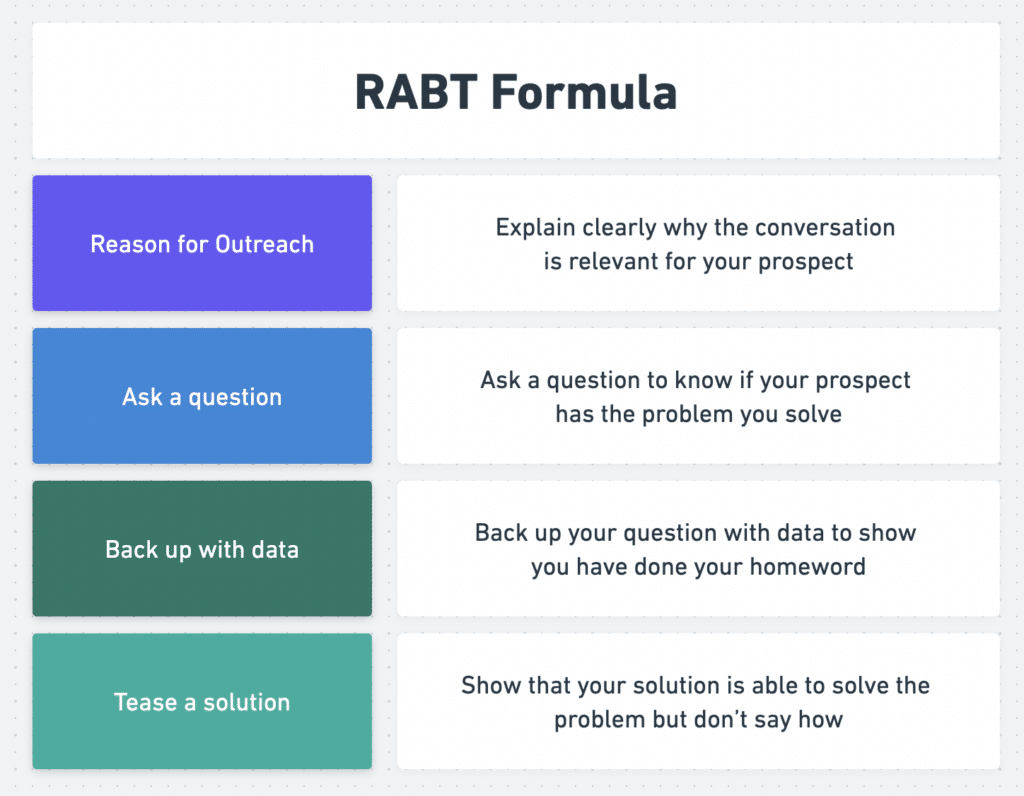
Templates are the opposite of personalization. However, you can use some frameworks to improve the structure of your messages.
Here is an example of a message that gets a 27% reply rate.
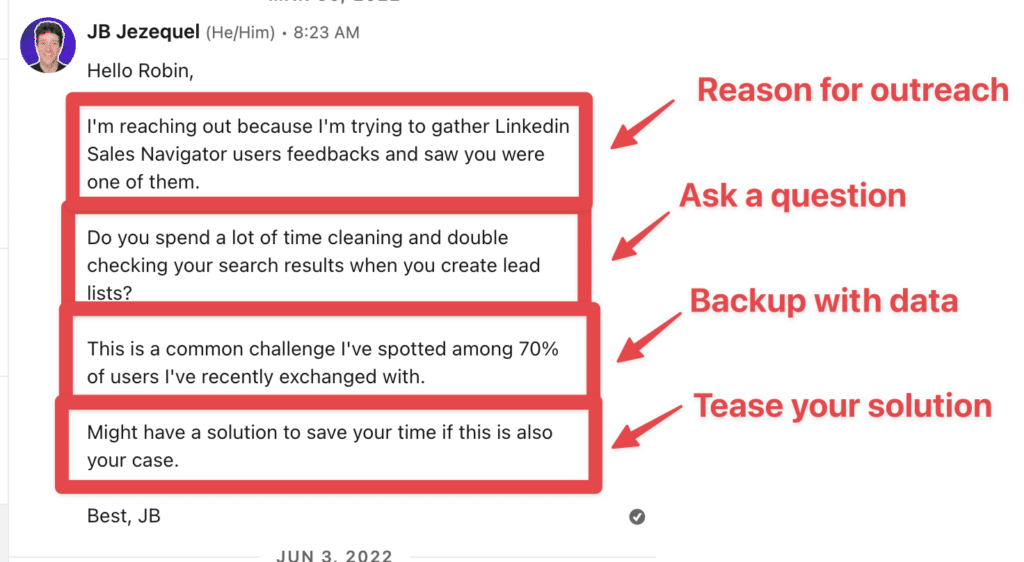
You mustn’t pitch in the first message.
The mission of the service message is to start a conversation and ensure your prospect is qualified.
Why would you want to jump on a call with someone who is not a qualified lead?
The same rule applies to LinkedIn Inmail templates for recruiters.
Don’t copy-paste stuff you find on the web.
You can also apply the RABT formula to your messages.
![LinkedIn InMail Messages: What is It and How Do They Work? [2026 Guide] 39 linkedin inmail template for recruiters](https://evaboot.com/wp-content/uploads/2024/05/linkedin-inmail-template-for-recruiters-1024x520.png)
Take the time to think about why it could be a great opportunity for the candidate to take that job.
Usually, recruiters don’t focus enough on timing in their messages, but this variable is essential for a candidate.
It is time to change jobs, and you should identify which triggers or events work best in your case and consistently contact potential candidates when they are in that phase.
This technique works the same way for LinkedIn InMail templates for recruiters.
Most recruiters receive super needy messages.
You can easily stand out from the crowd if you use the RABT formula.
![LinkedIn InMail Messages: What is It and How Do They Work? [2026 Guide] 40 linkedin inmail template for job seekers](https://evaboot.com/wp-content/uploads/2024/05/linkedin-inmail-template-for-job-seekers-1024x541.png)
Take the time to think about why you could be a fit and why you think it’s a good time to hire you:
There are 3 simple triggers you can use:
The list of companies meeting these criteria is big enough for you to send messages for 3 years.
In final count, LinkedIn InMails are worth it.
Use LinkedIn InMails to unlock powerful direct communication with every LinkedIn user, achieve higher response rates, and track your outreach effectiveness.
With the added benefits of credit rewards and enhanced professional networking, LinkedIn InMails are essential for effective prospecting.
InMail lets you directly message another LinkedIn member without sending a connection request. Regular LinkedIn messages can only be sent to people with whom you’re already connected.
InMail is a paid feature that is only available to LinkedIn Premium users.
Yes, you can send an InMail to someone not in your LinkedIn network. InMail is a premium feature that lets you message any LinkedIn member directly. You can send an InMail from their profile’s introduction section or start a new message.
The recipient receives it as an email notification and in their LinkedIn inbox.
LinkedIn InMails have three times higher open rates than emails. Users enhance emails with emojis and personalization to boost open rates.
However, LinkedIn InMails is known for its consistently high open rates, offering a significant advantage in outreach effectiveness.