LinkedIn Account Restricted? Here is How to React in 2025
Contents
Yesterday, you felt productive sending hundreds of connection requests and messages on LinkedIn.
Kudos! You did your job well.
Today, you opened your LinkedIn account to check your messages…
And bam!

Instead of reply messages, you got this:
“Your account has been restricted!”
A lot of people experience this when using LinkedIn excessively.
So, don’t worry, you’re not alone!
Today, I’ll explain to you:
- The Different Types Of LinkedIn Account Restrictions
- Why Is Your LinkedIn Account Restricted?
- How To Recover Your Restricted LinkedIn Account?
- How To React After A LinkedIn Ban?
- How To Avoid LinkedIn Restrictions?
This article will help you know more about LinkedIn limits and enhance your prospection and networking.
Let’s dive in.
The Different Types of LinkedIn Account Restrictions
Depending on the severity and frequency of the violation, there are two types of account restrictions that LinkedIn may impose:
- Temporary restrictions
- Permanent restrictions

1. Temporary Restrictions
A temporary restriction is a short-term suspension of some or all of your account features.
This restriction usually lasts for a few days or weeks, depending on the nature of the violation.

You will receive an email from LinkedIn explaining why your account was restricted and how long it will last.
A temporary restriction is often a warning sign that you must change your behavior or risk being permanently banned.
2. Permanent Restrictions
A permanent restriction is a complete removal of your account from LinkedIn.
This means you will lose access to your profile, connections, messages, content, and any other data associated with your account.

A permanent restriction is usually reserved for serious or repeated violations of LinkedIn’s rules and policies.
Why Is Your LinkedIn Account Restricted?
Now that you know the different types of account restrictions on LinkedIn, let’s look at some common reasons why they happen.

3 main reasons why your LinkedIn account is suspended:
- You used LinkedIn automation tools
- You are spammy
- You created a fake LinkedIn profile
- You posted sensitive content
1. You used LinkedIn automation tools
LinkedIn does not officially allow usage of automation tools that violate the LinkedIn User Agreement or Professional Community Policies.
Tools that scrape data from LinkedIn or bypass LinkedIn’s security measures are also prohibited.

They can save you time by automating your messages and connection requests and extracting data.
However, if you overuse them, LinkedIn’s algorithm will flag you as a spammer or a bot.
This can result in a temporary or permanent restriction of your account.
2. You are spammy
Another reason why LinkedIn accounts get suspended is spamming.

Some examples of spamming behaviors are:
- Sending too many connection requests
- Having a low acceptance rate
- Having a low reply rate
1. Sending too many connection requests
LinkedIn has implemented a limit of 100 connection requests per week.
If you try to send more, you will see this message.

Ignoring this message and you continue sending connection requests may result in an account suspension.
Hopefully, there are some ways to bypass the LinkedIn connection request limit.
I share a few techniques in this video:
2. Having a low acceptance rate
If most people you send connection invitation requests ignore or decline them, LinkedIn may consider you a spammer or a bot.
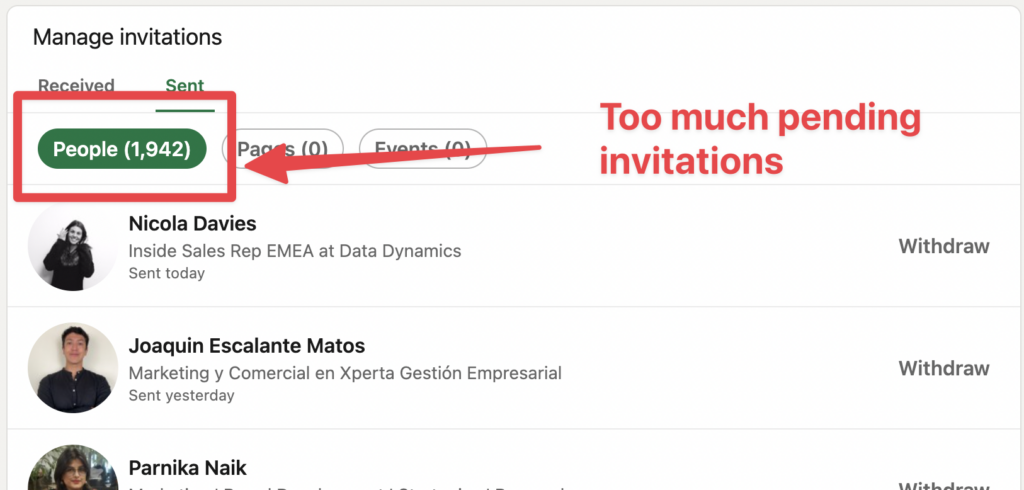
A low acceptance rate can also hurt your profile’s visibility and ranking on the platform.

It’s even worse if they click on “I don’t know this person” after clicking on Ignore

It’s a second sign and a confirmation for LinkedIn that your connection request wasn’t personalized.
You should aim for an acceptance rate of at least 20%.
3. Having a low reply rate
LinkedIn considers the connection request acceptance rate and the DM reply rate.

That is why it’s really important to work on personalizing your LinkedIn messages. (Article link to hyper-personalized messages)
If you send many messages and nobody replies, you risk ending up in LinkedIn jail.
3. You created a fake LinkedIn profile
The third reason why LinkedIn accounts get suspended is creating fake profiles.
This is simply an illegal activity for LinkedIn’s user policy.

LinkedIn does not tolerate fake profiles and considers them a serious violation of its User Agreement and Professional Community Policies.
If LinkedIn detects that you have created or used a fake profile, it may permanently restrict and delete your account.

With the development of AI LinkedIn has even developed tools to detect AI-generated LinkedIn profile pictures.
4. You posted sensitive content
LinkedIn’s rules also apply to what you publish; they may suspend your account if you don’t follow those rules.
If you post something sensitive, like things related to terrorism, extreme violence, or inappropriate content, they may only ban you once.

If your account is suspended because LinkedIn thinks you broke the rules, you can log in and follow the steps they show you to ask them to take another look.
They’ll take another look and let you know what they decide.
How Do I Recover My Restricted LinkedIn Account?
If your account has been restricted by LinkedIn, don’t panic.
There are some steps you can take to try to unlock it and regain access to your account.
You can do these 3 things to unlock your LinkedIn account:
- Don’t create a new LinkedIn account
- Complete the identity verification process
- Contact LinkedIn Customer support
1. Don’t create a new LinkedIn account
First, you should not create a new LinkedIn account with a different email address or phone number.

This may seem like an easy solution, but it’s a bad idea for several reasons:
- You will lose all the data and connections from your original account.
- You will have to start from scratch and rebuild your profile and network.
- You will violate LinkedIn’s rule of having only one account per person.
- You will risk getting both of your accounts permanently banned.
LinkedIn has sophisticated tools and methods to detect multiple accounts created by the same person or from the same IP address.
If you create a new account while your original account is restricted, LinkedIn may consider it a sign of fraudulent activity and delete both accounts.
2. Complete the identity verification process
The second thing you should do is complete the identity verification process that LinkedIn may ask you to do.
This process is designed to verify that you are who you say you are and that you are not using a fake profile or an automation tool.

To verify your identity, LinkedIn may ask you to upload a clear photo of your valid government-issued ID card, driver’s license, or passport.
You may also need to access a verification code sent to your email address or phone number associated with your account.

To successfully verify your identity, ensure your ID photo is clear and legible and matches the information on your profile.
Also, ensure you can access the email address or phone number you used to sign up for LinkedIn.
3. Contact LinkedIn Customer support
The third thing you should do is contact LinkedIn help if the identity verification process does not work or if you have any questions or concerns about your account restriction.
Contact the LinkedIn support team through their Help Center or submit a ticket.

LinkedIn support will review your case and get back to you within a few days or weeks, depending on the requests they receive.

They may ask you for more information or evidence, or they may decide to lift the restriction or uphold it.
If they lift the restriction, you can access your account again.
If they uphold it, you must accept their decision and move on.
How To React After a LinkedIn Ban?
If you manage to unlock your account after a restriction, congratulations!
You have successfully recovered your account and avoided losing valuable data and connections.

However, this does not mean you can return to your old habits and risk getting restricted again.
You need to take some actions to react after a ban and prevent it from happening again.
3 things to do after recovering from a LinkedIn ban:
- Stop your LinkedIn automation
- Warm up your account
- Set up safe automation limits
1. Stop your LinkedIn automation
The first thing you should do after a ban is stop using any automation tools that you were using before for at least one week.
This includes any software, service, browser extension, or script that automates your tasks on LinkedIn.

Even if you think the tool is safe or compliant with LinkedIn’s rules, it’s better to be safe than sorry and avoid using it altogether.
Using automation tools after a ban can increase the chances of getting restricted again, as LinkedIn will monitor your account more closely and detect any suspicious activity.
This way, you will avoid getting banned and improve your results and outcomes on LinkedIn.
2. Warm up your account
The second thing you should do after a ban is warm up your account gradually and carefully.
This means that you should start with a low volume and frequency of LinkedIn activity and slowly increase it over time.

This will help you avoid triggering LinkedIn’s algorithm again and show that you are a real and active platform member.
- Send 5-10 manual connection requests daily to people likely to accept them.
- Send 20–30 messages manually to your existing or new connections who have accepted your requests.
- Like, comment, or share a few posts per day that are related to your industry or niche.
As you warm up your account, you can gradually increase the number of connection requests, messages, and engagements per day until you reach the unofficial but known LinkedIn limits:
- 100 connection requests per day
- 150 messages per day
As for LinkedIn scraping, it’s better to stop your extraction for a week completely and then gradually increase from:
- 10 profiles per day on LinkedIn basic search
- 100 profiles per day on Sales Navigator
3. Set up safe automation limits
The third thing you should do after a ban is set up safe limitations for your automation tools if you decide to use them again.
Personally, I use LaGrowthMachine, which I recommend because I never had a warning in 2 years.
Some of the best practices for using automation tools safely are:
- Choose a reputable and reliable LinkedIn prospecting tool

- Use a tool that mimics human behavior with random delays and intervals between actions.
- Use a tool that allows you to stop or pause the automation if LinkedIn detects unusual activity or sends a captcha request.

- Use a tool that allows you to customize the settings and parameters of the automation according to your needs and goals.

- Use a tool with a dashboard or a report showing the automation’s progress and results.

- Limit automation to office hours
- Limit automation to week-ends
- Stay under the LinkedIn limits mentioned earlier.
By setting up safe limitations for your automation tools, you will reduce the risk of being restricted again and improve the quality and effectiveness of your automation.
How To Avoid LinkedIn Restrictions?
Is your account up and running again?
Great. You have done a great job of recovering and restoring it.

It’s time to take some preventive measures to avoid a new LinkedIn restriction and keep your account safe and secure in the long run.
Here are 5 ways to avoid LinkedIn restrictions:
- Buy LinkedIn Premium
- Optimize your LinkedIn profile
- Follow LinkedIn outreach best practices
- Scale LinkedIn Outreach the smart way
1. Buy LinkedIn Premium
One of the preventive measures you can take to avoid a new LinkedIn restriction is to get LinkedIn Premium.
It’s simple: if you pay LinkedIn, they will leave you alone
We run an experiment at Evaboot. We program the same prospecting sequencer with 2 accounts:
- One free account
- And one premium account (Sales Navigator)
After 1 week of prospecting:
- The free account has been banned
- Nothing happened to the premium account
Getting a LinkedIn Premium subscription is a simple way to increase:
- The number of connection requests you can send
- The number of messages you can send
- The number of leads you can extract
If you have the budget and want to secure your account, go for it.
It’s a no-brainer.
2. Optimize Your LinkedIn Profile
Another preventive measure you can take to avoid a new LinkedIn restriction is to optimize your LinkedIn profile.

Optimizing your profile means you make it as complete, accurate, and professional as possible to increase your acceptance rate.
Some ways to optimize your profile are:
- Add a professional photo that shows your face clearly and reflects your personality.
- Add a catchy headline that summarizes who you are, what you do, and what you offer.
- Add a compelling summary that tells your story, highlights your achievements, and showcases your skills.
- Add relevant details to your experience section, such as your roles, responsibilities, accomplishments, and keywords.
- Add relevant details to your education section, such as your degrees, majors, minors, honors, and activities.
- Add relevant endorsements and recommendations from your connections that validate your skills and expertise.
Take the time to complete all these steps, and be assured your acceptance rate will increase.
You will then be less likely to get your LinkedIn account banned.
3. Follow LinkedIn outreach best practices
A common mistake many people make when using LinkedIn is sending connection requests with generic, spammy, or irrelevant notes.
This lowers your acceptance rate.
Therefore, a simple hack to avoid restricting your LinkedIn account is sending connection requests without notes.
This will make your requests look more natural and less intrusive and save you time and effort.

A study led by Waalaxy has proven that with data.
Also, maintain a high reply rate to your LinkedIn prospecting messages.
Make your messages short, simple, and personalized messages.

The Waalaxy study also showed that shorter messages tended to get more replies.
Be relevant and go straight to the point.
Your prospect will thank you for that.
4. Scale LinkedIn outreach the smart way
Some strategies and tools can help you reach more people and generate more leads on LinkedIn without violating the rules or policies of LinkedIn.
4 ways to scale your LinkedIn outreach:
- Send InMail messages
- Contact Open Profiles
- Use multiple LinkedIn account
- Send messages requests
1. Send InMail messages
InMail messages are messages you can send to anyone on LinkedIn without connecting.
However, you need a LinkedIn Premium subscription, like a Sales Navigator account, to use this feature.
You also have a limited number of InMail credits per month (depending on your plan):
- 10 per month with LinkedIn Premium Business
- 50 per month with Sales Navigator
- 120 per month with Recruiter Lite
That way you increase the number of messages you can send monthly without endangering your LinkedIn account.
2. Contact Open Profiles
Open profiles are LinkedIn users who have enabled the Open Profile setting, which allows anyone on LinkedIn to send them a message for free.

You don’t need to spend an InMail credit to contact them.
You can identify open profiles; by clicking More, then Message.
If the yellow box message appears, it means it’s an Open profile

You send up to 800 Open InMails per month.
So, that is another great way to scale your LinkedIn outreach without risking an account suspension.
3. Use multiple LinkedIn accounts
You can use multiple LinkedIn accounts to increase your reach and avoid having your account restricted.
Before considering creating any fake profile, ask your co-founder or colleagues if they would be OK to have their LinkedIn account automated.
You should also use different email addresses, phone numbers, and proxies for each account to avoid getting detected or flagged by LinkedIn.
4. Send LinkedIn message requests
Another way to scale your LinkedIn outreach is to send LinkedIn message requests.

Message requests are direct messages you can send to group members and event attendees without being connected to them.

They will appear in the “Other” section of the inbox with the name of the group or event.
These messages are not counted in the 150 LinkedIn DMs per day limit.
You can send up to 200 message requests per week, another way to contact more people without sending more connection requests.
Conclusion
To summarize, navigating LinkedIn’s restrictions means understanding its dos and don’ts and taking proactive steps to maintain a compliant account.
Whether you are facing a temporary or permanent ban, you get to pass to action by:
- Why is your account banned?
- How to recover your restricted account?
- What to do in case of a ban?
- How to avoid new restrictions?
By following these guidelines, you can effectively manage your LinkedIn presence and avoid potential bans.
FAQ
How long will my LinkedIn account be restricted?
Your LinkedIn account restriction duration depends on the reason for the restriction. Typically, restriction periods range from a few days to a few weeks.
LinkedIn will send you an explicative email by mentioning why and how long your account will be banned.
How long does it take LinkedIn to verify identity?
Identity verification can take anywhere from a few hours to a few days, depending on the volume of submissions.
Once the verification process is complete, you’ll receive instructions on how to access your account again.
Can you open another LinkedIn account if you get permanently restricted?
No, it is not recommended to open another LinkedIn account if you have been permanently restricted.
In fact, it violates LinkedIn’s terms of service, which states that users can only have one account.
Attempting to create a new account after being permanently restricted could result in further disciplinary action from LinkedIn.
How do I know if my LinkedIn Account is restricted?
LinkedIn has restricted your account if you can’t send connection requests and receive notifications or an email explaining it.
You must avoid repeating the action that caused the restriction by receiving such notifications.
Disclosure
This content was partly written by AI (ChatGPT 4), I added my own perspective, fact-checked it and made sure it is helpful for you.


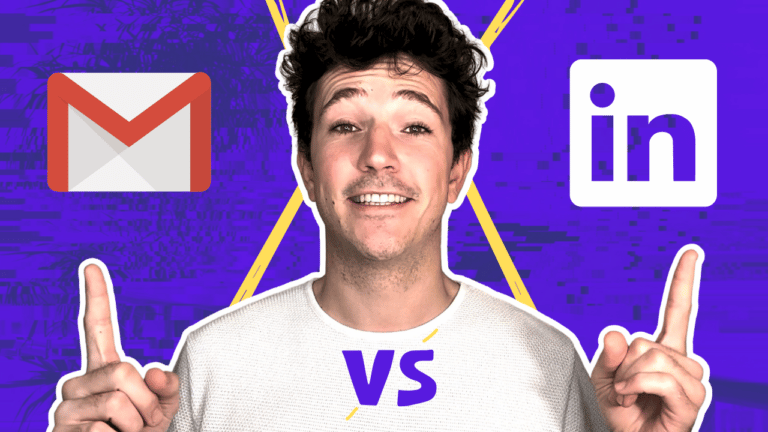
![4 Safe Ways To Bypass LinkedIn Weekly Invitation Limit in [year] 72 bypass linkedin weekly invitation limit](https://evaboot.com/wp-content/uploads/2022/02/bypass-linkedin-weekly-invitation-1-768x432.jpeg)
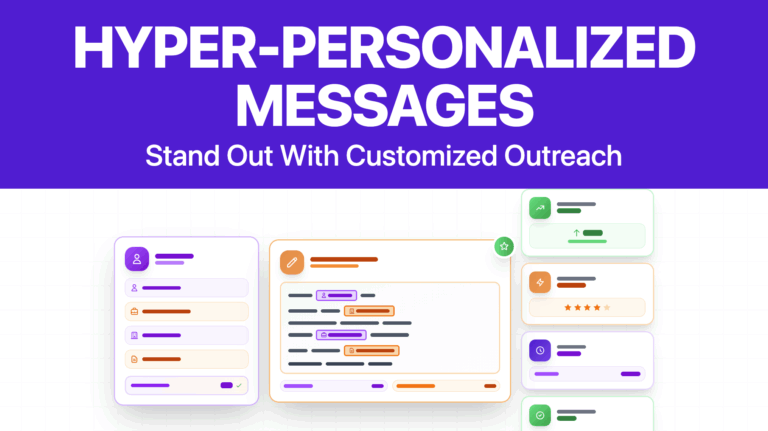
![How To Cold Message on LinkedIn: 5 Templates for [year] 74 cold message on linkedin](https://evaboot.com/wp-content/uploads/2024/03/COLD-MESSAGE-ON-LINKEDIN-768x431.png)
![How To Optimize Your LinkedIn Profile For Sales? [[year] Tips] 75 how to optimize linkedin profile for sales](https://evaboot.com/wp-content/uploads/2021/11/how-to-optimize-linkedin-profile-for-sales-768x432.png)
![LinkedIn InMail Messages: What is It and How Do They Work? [[year] Guide] 76 use linkedin inmail](https://evaboot.com/wp-content/uploads/2025/02/Use-Linkedin-Inmail-768x432.jpg)