5 Professional LinkedIn URL Examples To Get More Visitors
Contents
Your LinkedIn URL is more than just a web address: it’s a powerful tool for enhancing your online visibility and personal branding.
Whether you’re sharing your profile on a resume, email signature, or business card, having a clean and professional LinkedIn URL makes a lasting impression.

Customizing your LinkedIn URL is one of the easiest LinkedIn profile hacks that can instantly elevate your profile.
But what exactly is a LinkedIn URL, and how can you create a custom one that stands out?
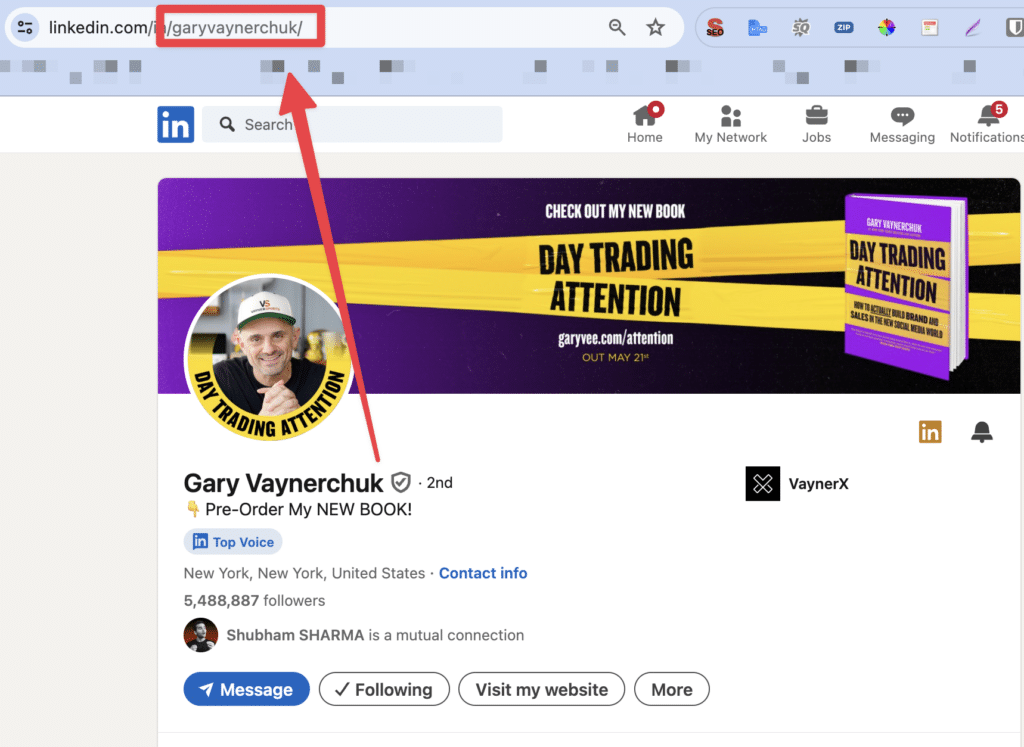
In this article, we’ll explore:
- What Is A LinkedIn URL?
- How To Customize Your LinkedIn URL?
- Why Change Your LinkedIn Profile URL?
- 5 LinkedIn URL Examples To Attract Visitors
- 3 Ways To Share Your LinkedIn Profile URL
Get ready to optimize your LinkedIn presence with practical tips and real-life URL examples that will elevate your profile above the competition.
What Is A LinkedIn URL?
Your LinkedIn URL is a public web URL. It’s basically your web address.
Anyone looking for a specific name can find it online and view profiles under that username.
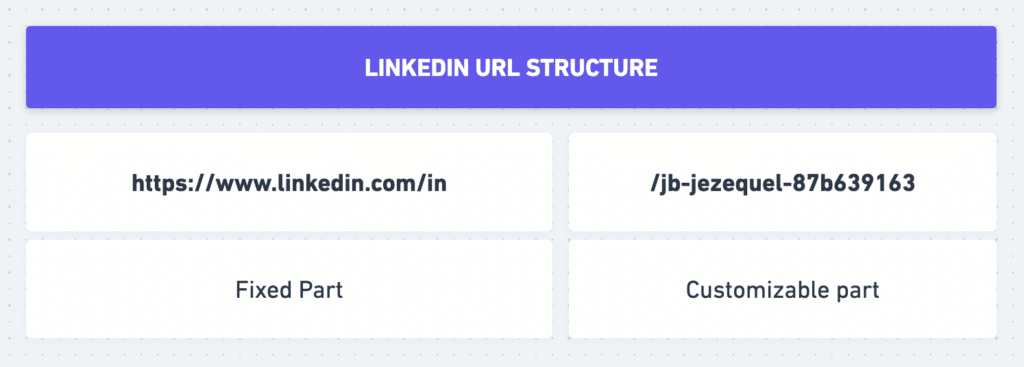
If it’s a common name, search engines will show all the profiles with that username.
This is a good reason to customize your public profile URL for increasing personalization.
What Does a LinkedIn URL Look Like?
All LinkedIn URLs start with https://www.linkedin.com/in/, followed by your full name and your user ID (a series of numbers).
Here’s an example of a default LinkedIn URL: https://www.linkedin.com/in/heghine-khachatryan-734939165/
You can customize the last part of your LinkedIn URL to make it cleaner and more professional. This applies to both personal profiles and company pages.
Where to Find Your LinkedIn URL On App And Desktop?
On Desktop, you can find your LinkedIn URL in the search bar on your profile page.
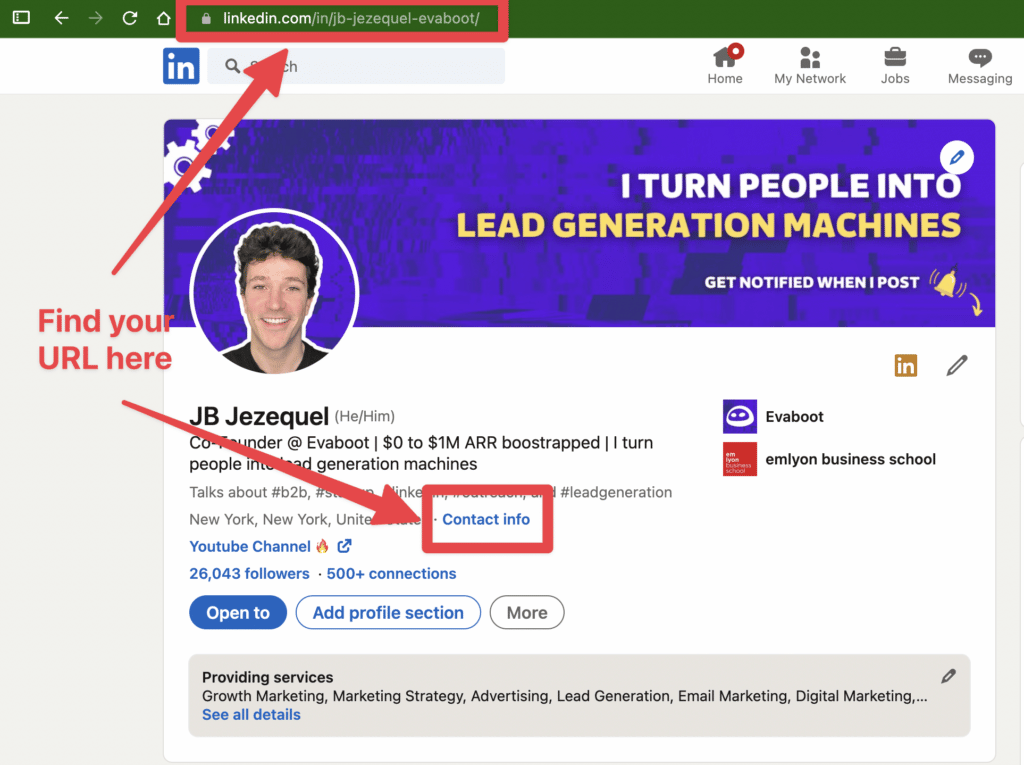
You can also find it in the “Contact Info” section of your LinkedIn Profile under your Profile picture.
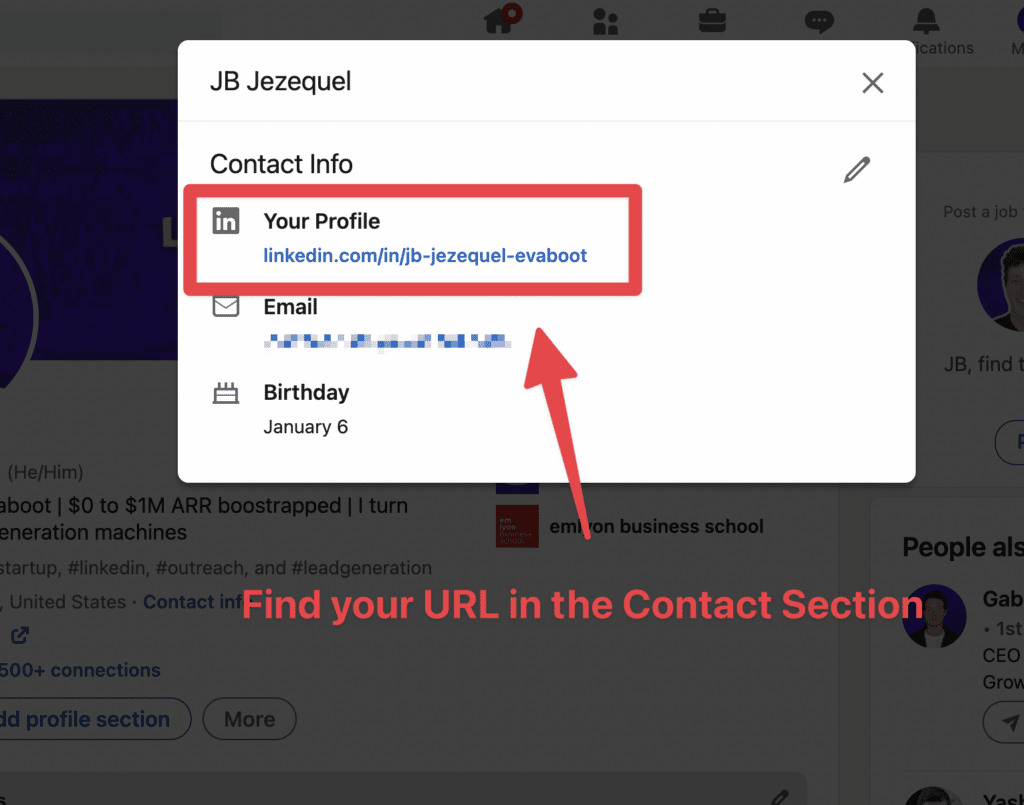
On the LinkedIn App, click your profile photo from your LinkedIn homepage.
Then choose “View Profile” → Click the 3 dots → “Contact info”.

It’s this simple to find your LinkedIn URL.
However, if you don’t have an open profile, your URL won’t appear!
Now, let’s see how you can customize it.
How to Customize your LinkedIn URL?
Here are a few things you need to know before you change your LinkedIn URL:
- The maximum length is 100 characters
- You cannot use spaces, symbols, or special characters.
- The customizable part of your LinkedIn profile URL is NOT case-sensitive
- You can change your URL up to 5 times in a maximum of 6 months
Now that you know the rules, let’s see how to change your LinkedIn URLs.
How To Change Your LinkedIn Profile URL?
LinkedIn allows you to modify and change URLs for your LinkedIn account and company page.
1. How To Change Personal Page LinkedIn URL?
Step #1: Start by clicking on Contact Info.
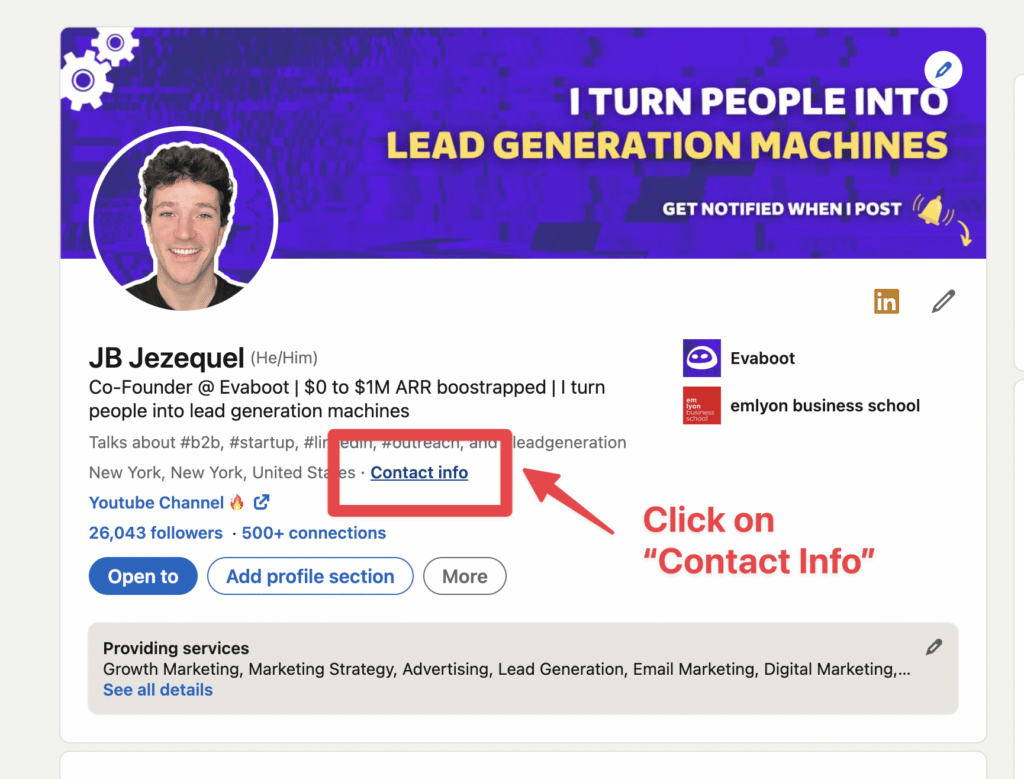
Step #2: Then click on the pencil icon in the top right corner of the popup.
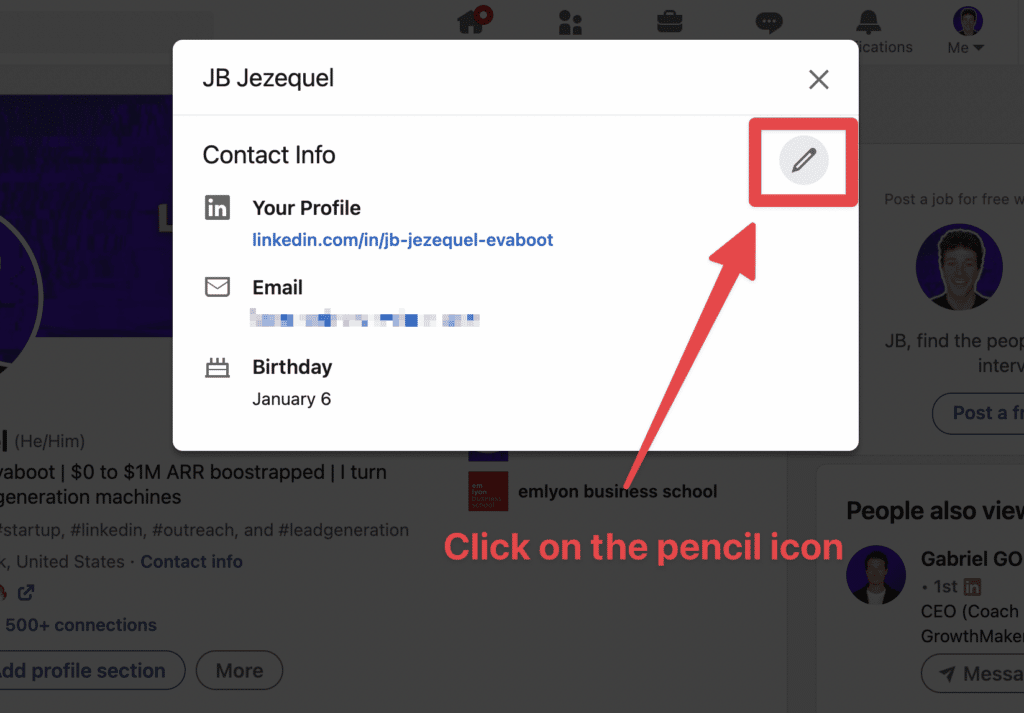
Step #3: Click on the profile URL link.
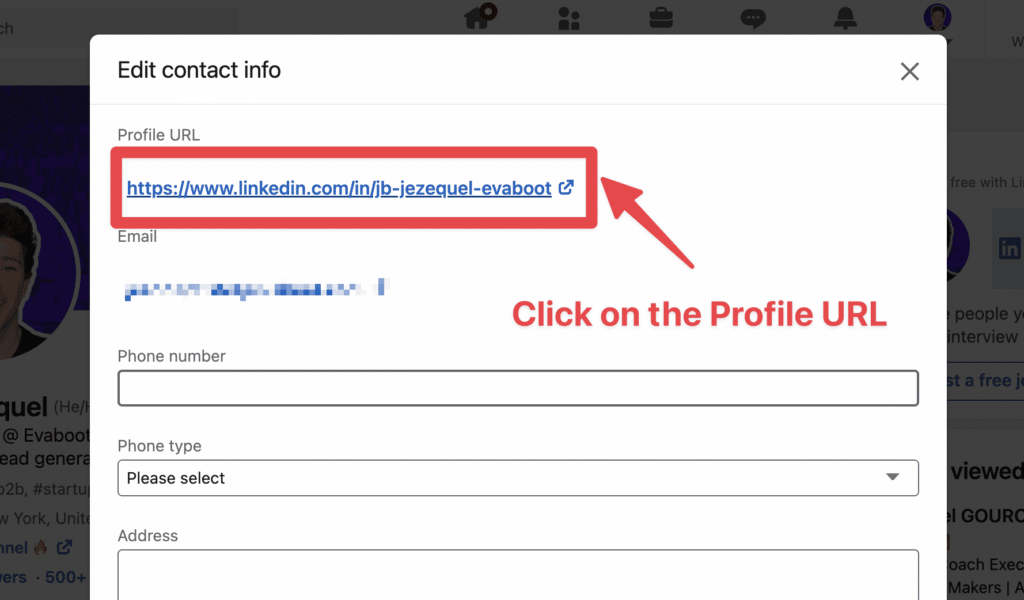
Step #4: Click the pencil icon next to the URL to edit it.
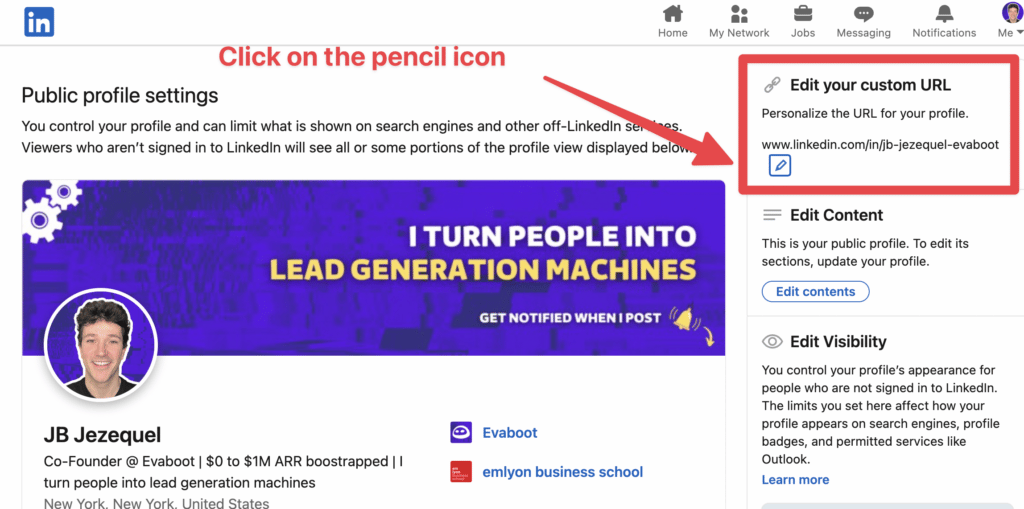
2. How To Change Company Page LinkedIn URL?
Step #1: Go to your company page and click “Edit Page.”
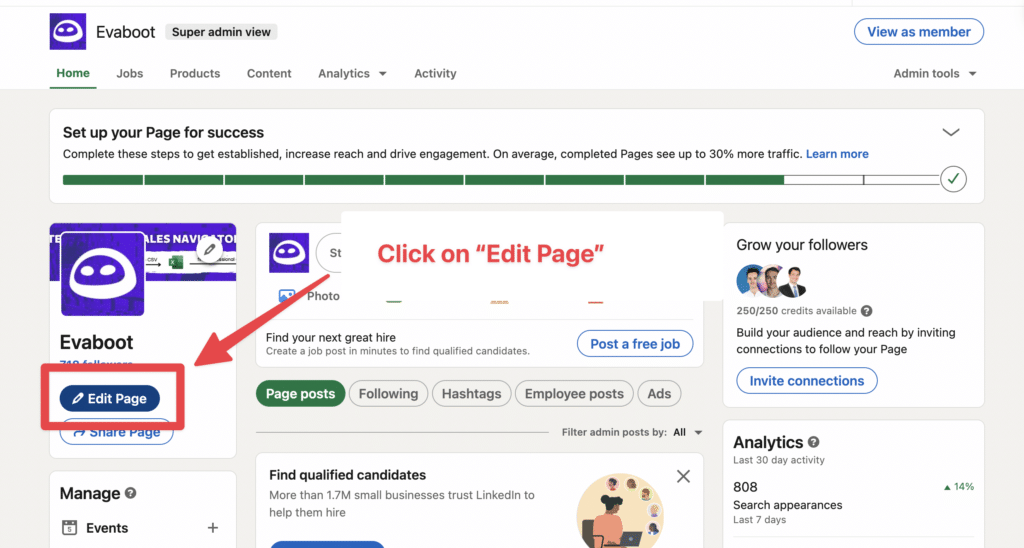
Step #2: Click on “Page Info.”
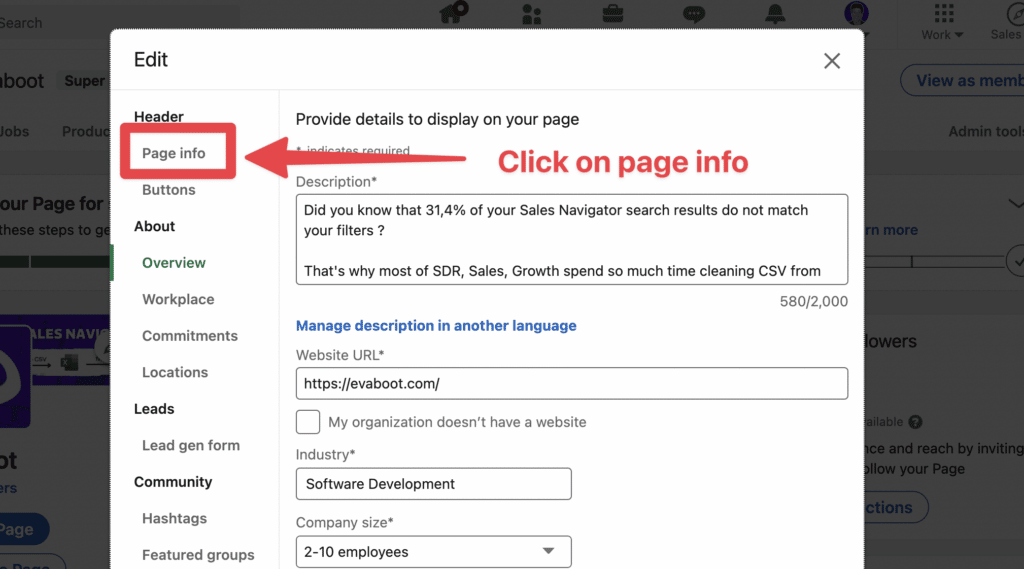
Step #3: Edit the LinkedIn Public URL Field with the new URL.
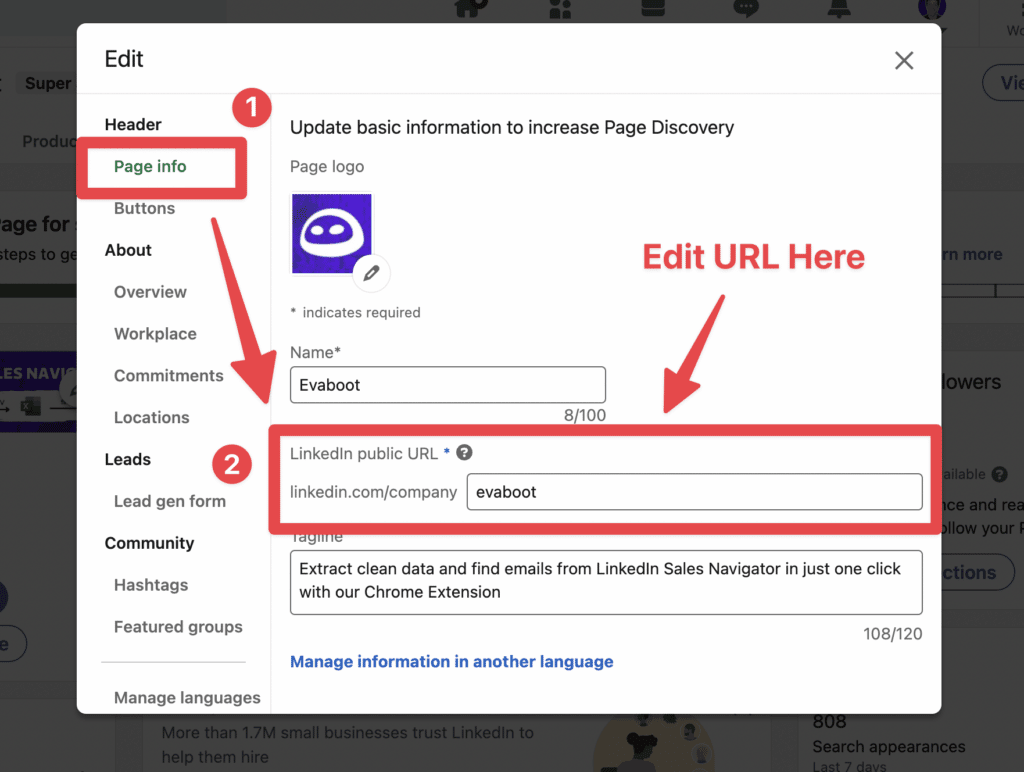
Congratulations!
Now, you have a more personalized and professional LinkedIn URL that won’t confuse your network.

Why Change Your LinkedIn Profile URL?
There are two main reasons why you should change your LinkedIn profile URL:
- It looks cleaner when you share it
- You optimize it for Google SEO
1. It looks cleaner when you share it
If you want to optimize your LinkedIn profile for sales, it’s important to have a clean LinkedIn URL so it looks professional when you are with:
- colleagues
- prospects
- recruiters
It indicates that you took the time to optimize your profile. This shows that you take LinkedIn seriously.
Finally, your customized URL will look good when you share it:
- On resumes
- In a message
- In an email signature
- On business card
- On other professional material
It’s better if it looks clean and is easy for LinkedIn users to read.
No one will remember the default random string that LinkedIn added to your URL.
2. You optimize it for Google SEO
Many people search LinkedIn profiles on Google.
By customizing your LinkedIn URL, you can make your profile stand out when people search specific keywords on Google.
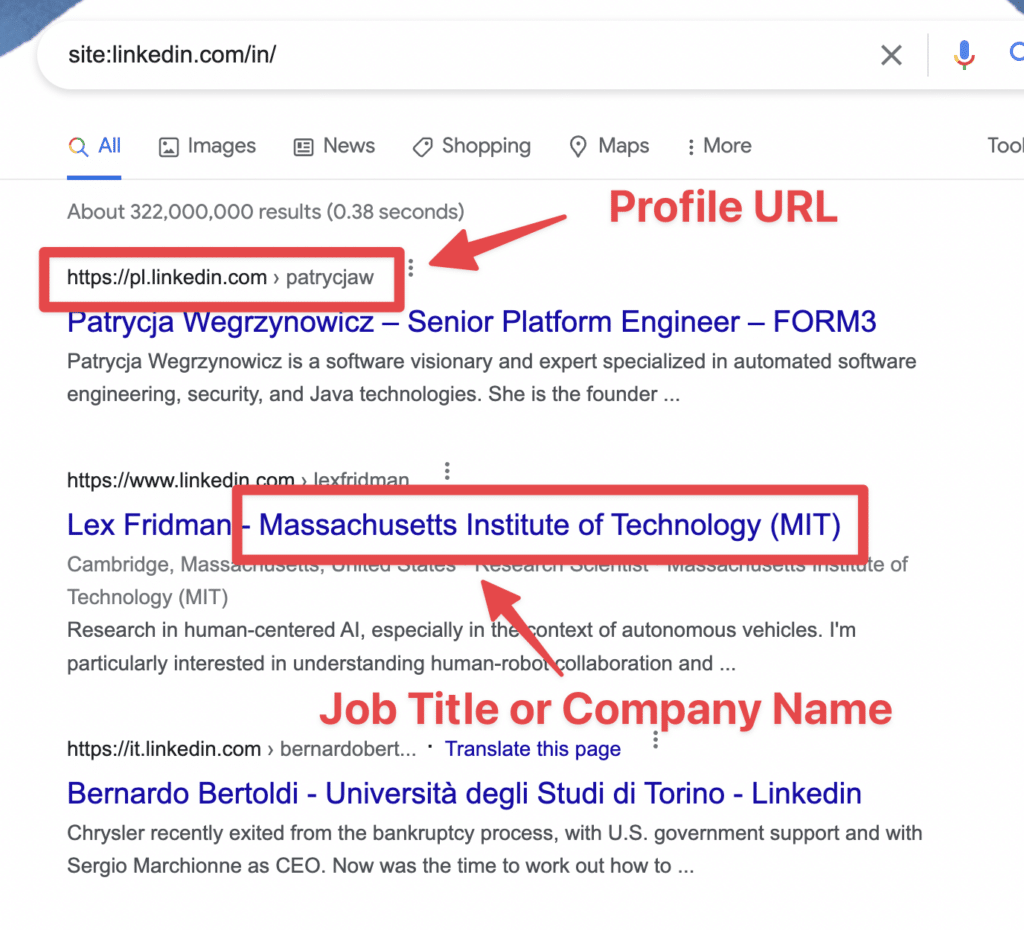
Let’s say I search for “Product Manager” on Google.
The person who included “product-manager” in their LinkedIn URL has a higher chance of ranking first on Google.
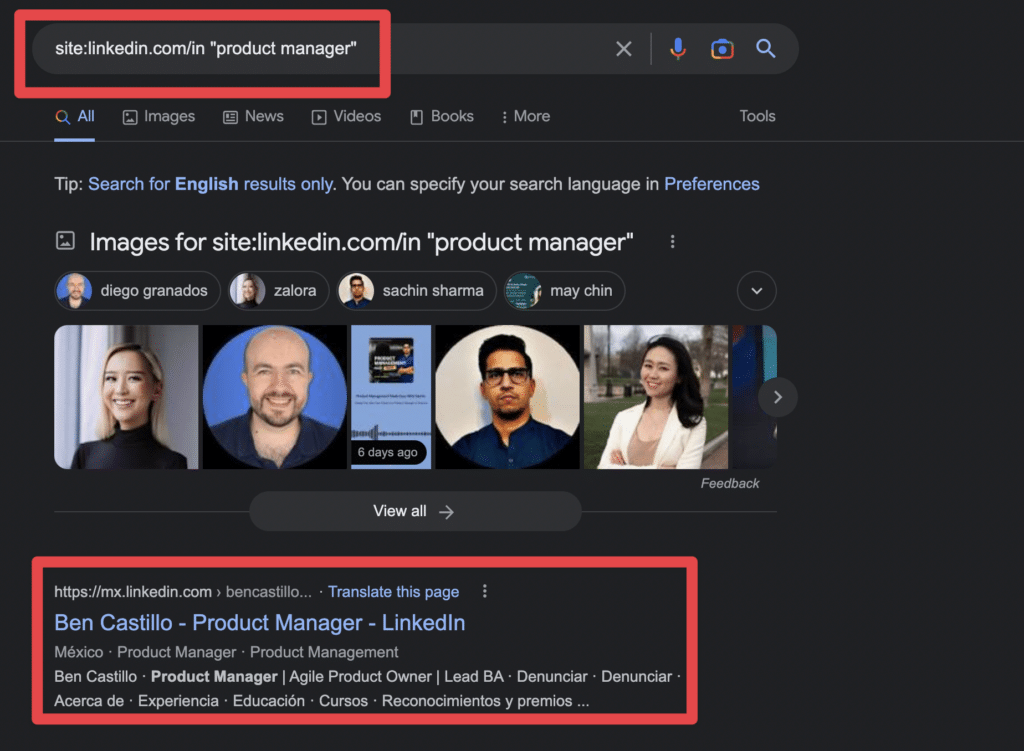
Ensure your URL and profile information align with the professional keywords associated with your industry.
This can improve your profile’s search engine rankings and visibility.
5 LinkedIn URL Examples To Attract Visitors
Don’t know how to customize your URL?
I have 5 LinkedIn URL examples that may inspire you:
- Full Name
- Full Name + Title
- Full Name + Company
- Full Name + Industry
- Brand Name
1. Full Name
If you want a clean URL without the LinkedIn random string, delete it and leave your full name.
Before:
https://www.linkedin.com/in/heghine-khachatryan-734939165
Now:
https://www.linkedin.com/in/heghine-khachatryan/

Much cleaner, right?
Also, it matches my LinkedIn headline.
2. Full Name + Title
If you are a job seeker who wants to attract hiring managers searching for candidates on Google, you can add your title at the end of your full name.
That will turn:
https://www.linkedin.com/in/jb-jezequel-87b639163/

Into:
- https://www.linkedin.com/in/jb-jezequel-product-manager/
- https://www.linkedin.com/in/jb-jezequel-head-of-sales/
- https://www.linkedin.com/in/jb-jezequel-cofounder-evaboot/
3. Full Name + Company
Want your name to be tied to your company name when it’s searched on Google?
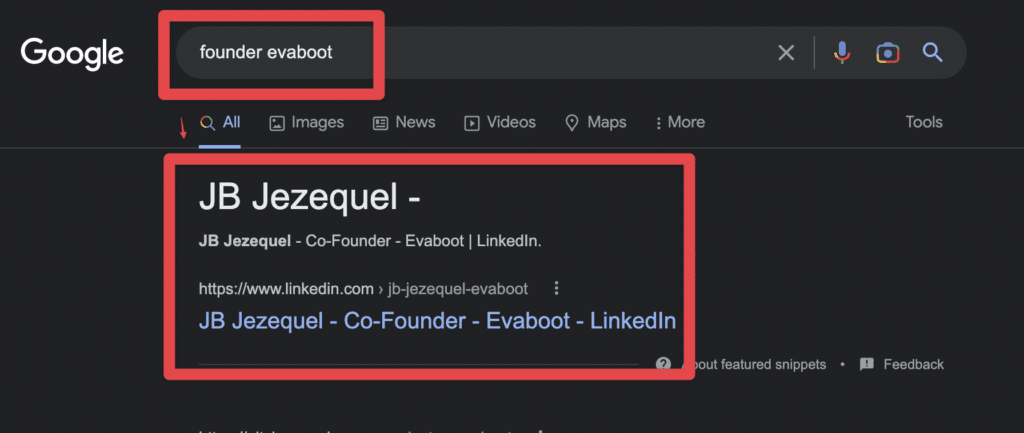
Add the name of your company after your full name.
That is a good strategy if you are a founder or a C-level executive, as you are the face of the company.
That turns:
https://www.linkedin.com/in/jb-jezequel-87b639163/

Into:
https://www.linkedin.com/in/jb-jezequel-evaboot/
4. Full Name + Keyword
Do you want to associate your name on LinkedIn with a specific keyword, industry, or technology related to your business?
Add that keyword at the end of your full name.
That turns:
https://www.linkedin.com/in/jb-jezequel-87b639163/
Into:
https://www.linkedin.com/in/jb-jezequel-saas
https://www.linkedin.com/in/jb-jezequel-growth
https://www.linkedin.com/in/jb-jezequel-sales
https://www.linkedin.com/in/jb-jezequel-marketing
That will help your LinkedIn profile to rank on Google for the keyword of your choice.
5. Brand Name
If you are known for your business, a podcast, a newsletter, or any brand, you can use the name of the brand as your LinkedIn profile URL.
That turns:
https://www.linkedin.com/in/jb-jezequel-87b639163/
Into:
https://www.linkedin.com/in/growth-letter
https://www.linkedin.com/in/marketing-podcast
https://www.linkedin.com/in/daily-sales-tips
That way, when people look for your brand or podcast name on Google, they will see your LinkedIn profile.

3 Ideas To Share Your LinkedIn Profile URL
Here are 3 ways you can share your LinkedIn profile URL with anyone:
- Become an Open Profile
- Add your LinkedIn URL to your email signature
- Add a QR Code on your business card
1. Become an Open Profile
This is one of LinkedIn’s premium features.
A LinkedIn public profile allows you to receive messages from anyone on LinkedIn without them having to send you a connection request first.
It’s particularly interesting if you are a job seeker because recruiters can send you InMails without spending InMail credits.
As a salesperson, it is also interesting to let potential clients approach you, forcing them to send a connection request first.
2. Add your LinkedIn URL into your email signature
Adding your LinkedIn profile URL to your email signature will allow anyone to contact you also on LinkedIn.
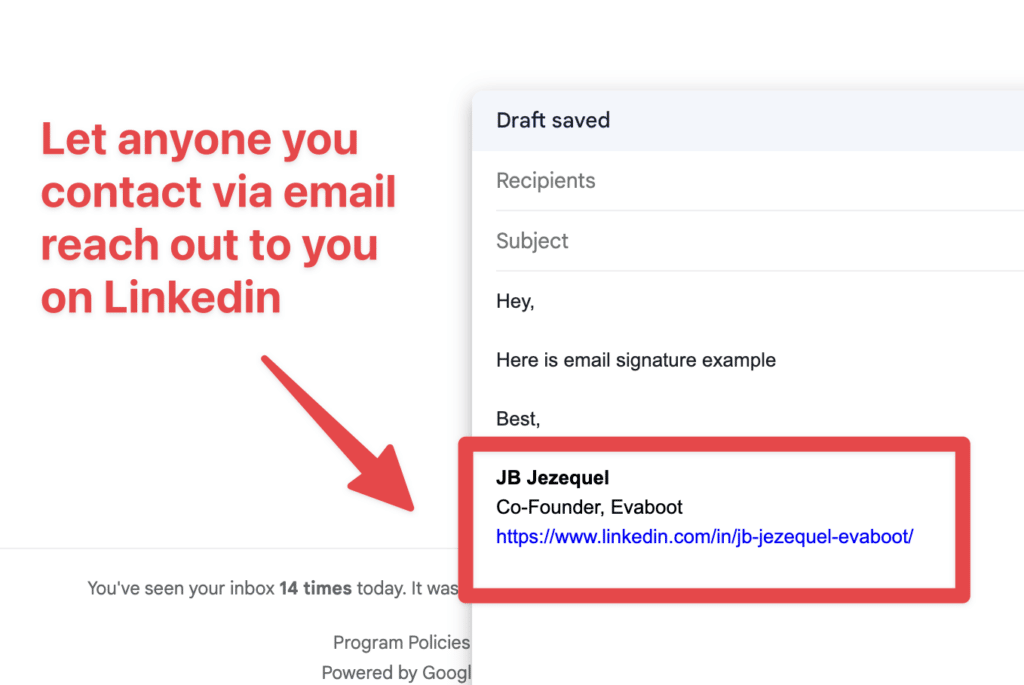
You can add the URL as in this example or do something more fancy by adding your LinkedIn profile hyperlink to a LinkedIn logo.
3. Add a QR Code on your business card
When you are at a physical event distributing business cards, having a QR code of your LinkedIn profile can be useful.
This way, future prospects can send you connection requests when they get home.
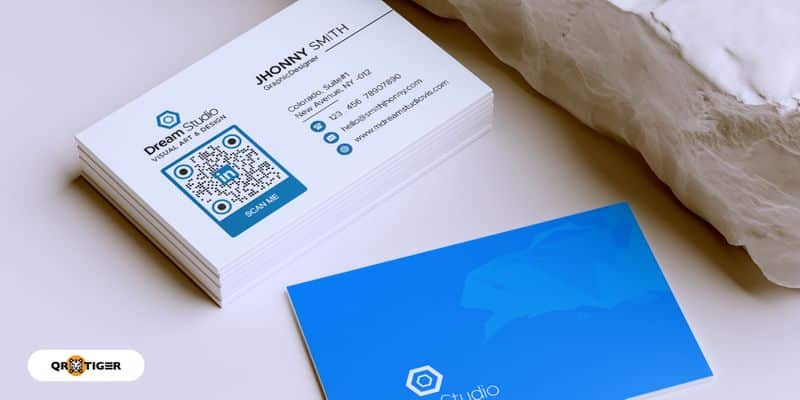
It makes it easier for prospects to follow you up on LinkedIn if they want to continue your chat after the event.
Conclusion
Customizing your LinkedIn URL is a small but powerful step in managing your professional identity online.
It not only enhances the aesthetics and professionalism of your profile but also improves its visibility and accessibility.
Follow the steps in this guide to ensure that your LinkedIn profile stands out and is an effective tool in your career development and networking efforts.
FAQ
What is a LinkedIn URL?
Whenever you create your profile, LinkedIn automatically gives you a URL that combines your name and numbers, such as https://www.linkedin.com/in/name-surname-72381ujy3u.
This becomes your LinkedIn online address that people see when they search for your account.
Where to find my LinkedIn URL?
To find your LinkedIn URL:
- Tap your profile photo.
- Tap “View profile.”
- Tap the More icon next to the “Add section” button.
- Tap “Contact info.”
- Under your profile section, find your public profile URL, which starts with www.linkedin.com/in.
- Copy and paste this link to share.
If you don’t have a public profile, this URL won’t appear.
Why should I customize my LinkedIn URL?
Customizing your LinkedIn URL makes your profile easier for others and recruiters to identify and connect with you.
They also show that you take your LinkedIn seriously and have put effort into creating a professional space for you.
Custom URLs are given out on a first-come, first-served basis. You can only hold one custom URL at a time.
What are the best practices for choosing a custom LinkedIn URL?
When choosing a custom LinkedIn URL, use 3-100 characters with no spaces, symbols, or special characters.
Choose a variation of your name and/or professional brand because you will share this URL with others to find your LinkedIn profile.
Can I change my LinkedIn URL more than once?
You can change your custom public profile URL 5 times in 6 months.
After the fifth change, you must wait another six months before changing it again.
But remember that changing your URL frequently can make it difficult for people to find you.
What to do if the LinkedIn URL I want is already taken?
Choose a different one if the LinkedIn URL you want is already taken.
If linkedin.com/samsmith/ is unavailable, consider alternatives like linkedin.com/samsmith-companyname.


![7 Outbound Prospecting Strategies To Apply In [year] 47 outbound prospecting](https://evaboot.com/wp-content/uploads/2024/10/outbound-prospecting-768x432.png)


![How To Become A LinkedIn Influencer In 9 Steps? ([year] Guide) 50 how to become linkedin influencer](https://evaboot.com/wp-content/uploads/2022/11/how-to-become-linkedin-influencer-2-768x432.png)
![LinkedIn Account Based Marketing: The Ultimate Guide in [year] 51 linkedin account based marketing](https://evaboot.com/wp-content/uploads/2022/04/linkedin-account-based-marketing-768x432.png)
![The 35 Best LinkedIn Automation Tools in [year] [Free & Paid] 52 automation tool](https://evaboot.com/wp-content/uploads/2025/02/Automation-tool-1-768x430.png)