How To See Pending Connections on LinkedIn in 2025?
Contents
There is no question that LinkedIn has revolutionized the way we connect professionally.
LinkedIn is among the best platforms for building your brand and growing your network.
With over 1 billion users globally, it’s a platform where professionals can showcase their skills, connect with different people, and discover new opportunities.
As a result, effectively managing your LinkedIn connections is halfway through using LinkedIn’s full potential.
While LinkedIn notifications can be easily overlooked, careful review is critical to avoid missing valuable networking opportunities.
By staying alert and monitoring your invitations proactively, you can unlock the full potential of this platform.
You’ll be able to expand your reach, build strong connections, and achieve your professional goals.
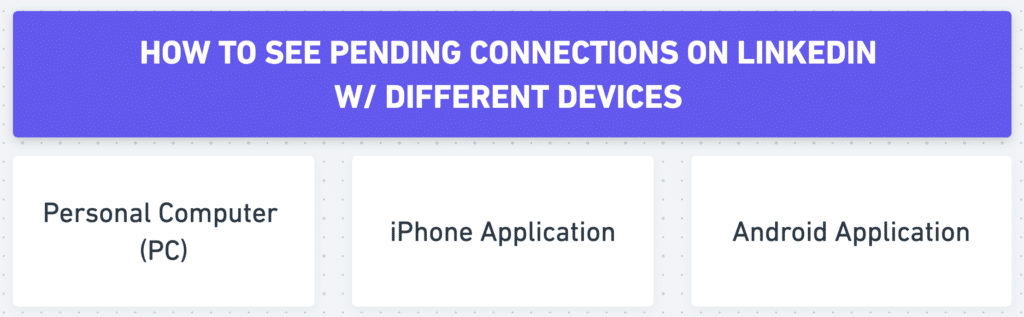
In this guide, we’ll cover the following:
- How to see LinkedIn pending connections on a PC
- How to see LinkedIn pending connections on LinkedIn iPhone App
- How to see LinkedIn pending connections on LinkedIn Android App
Let’s dive deeper and take your LinkedIn Networking to the next level with every opportunity that comes your way with LinkedIn notifications!
Understanding Pending Connections on LinkedIn
To network effectively on LinkedIn, you need to understand the importance of Pending Connections.
Pending connections refer to requests that have been sent but not yet accepted, whether they are invitations you have sent or received on your LinkedIn profile.
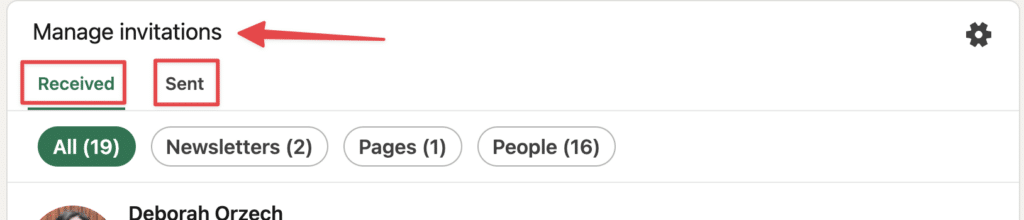
To build a successful network, keeping track of these pending connections is critical in several ways:
- It builds your network: Every connection can open doors to new opportunities, insights, and collaborations.
- It maintains a professional image: Responding to connection requests promptly reflects your professionalism.
- It’s strategic networking: Selectively accepting requests can help you build a more meaningful and relevant network.

How to See LinkedIn Pending Connections on a PC
The LinkedIn desktop interface offers a user-friendly experience for managing your connections.
Here’s how to navigate it:
1. Click “My Network” to view LinkedIn pending requests.

Here, you can find the list of all your pending connections.
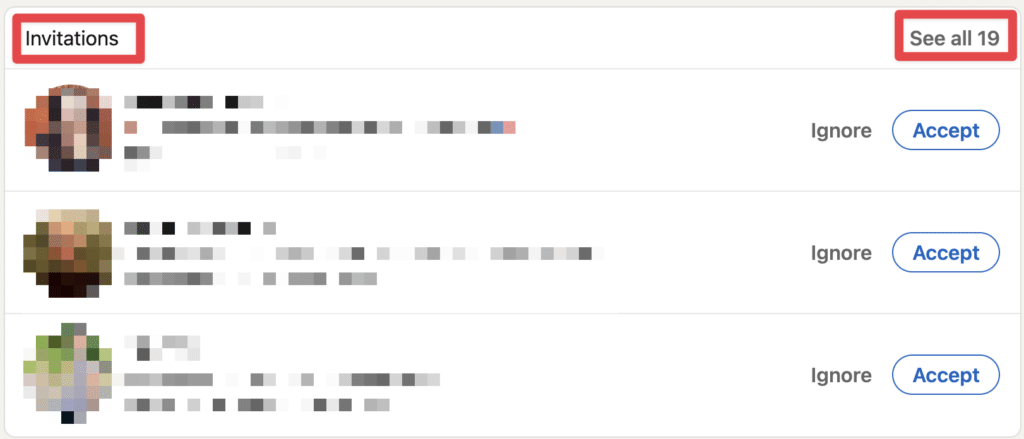
2. Open the Invitation Management page by clicking “See all”.

3. By default, you’ll be taken to the “Received” section, where you’ll see a list of the invitations you’ve received.
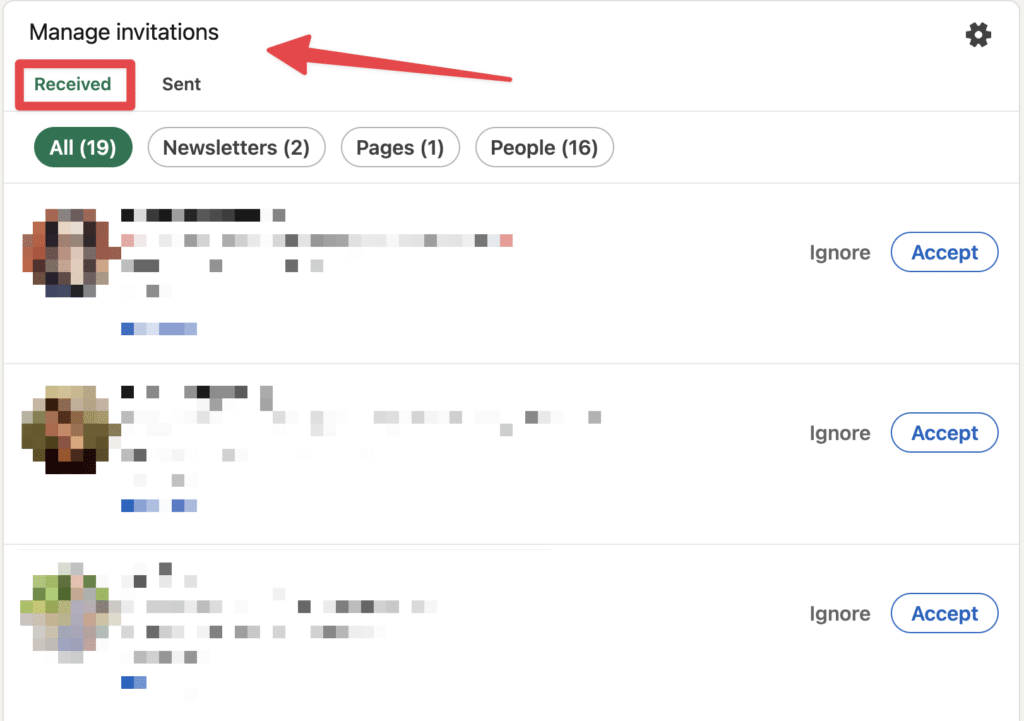
4. Then, see the list of people you have sent a connection request by clicking “Sent”.

If you’re trying to connect with a specific prospect on LinkedIn, and they haven’t responded to your invitation, there are a few things that you can do.
- You could withdraw the LinkedIn invitation, which would cancel your connection request.
- Or send them a LinkedIn InMail if you still want to connect with them.
Ultimately, withdrawing your invitation or sending InMail on LinkedIn depends on your specific situation and goals.
Whatever you decide to do, it’s important to communicate respectfully and professionally.
How to See LinkedIn Pending Connections on LinkedIn iPhone App
The LinkedIn iPhone app makes it easy to stay connected on the go.
You can connect with key organizations and search for new career opportunities in your industry everywhere you are.
The only difference with the desktop view is that:
- Text is organized logically, with important information first
- Sentences are short, direct, and easy to understand
- The language used is simple and familiar
And, of course, here is how you can view your list of pending connections and either accept or ignore their requests:
1. Open the LinkedIn app on your iPhone.
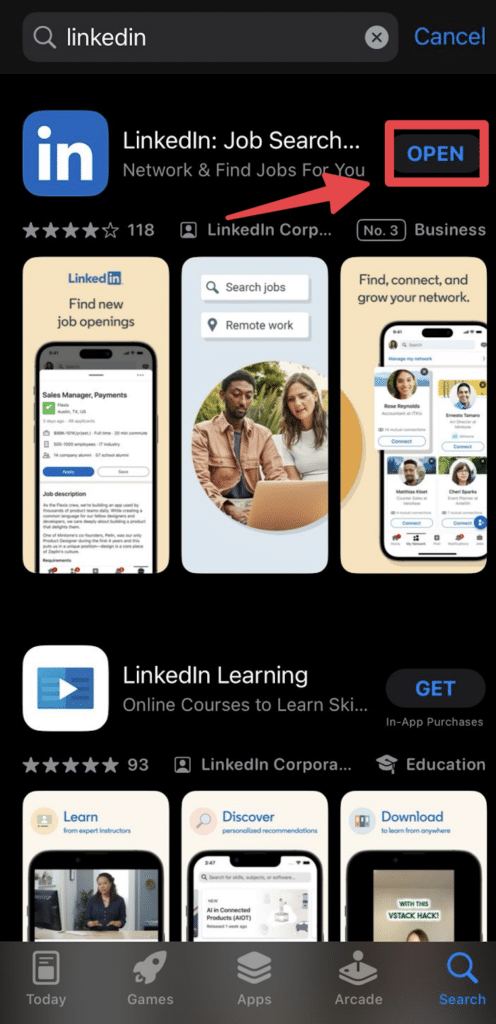
2. Tap “My Network” in the navigation bar at the bottom.
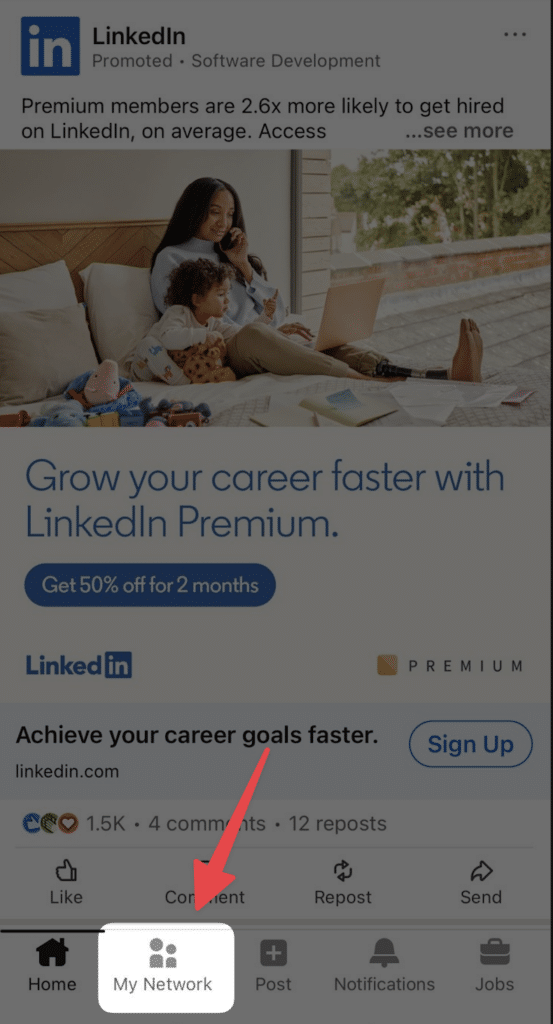
3. Choose “Invitations” to open the list of all your pending connections.
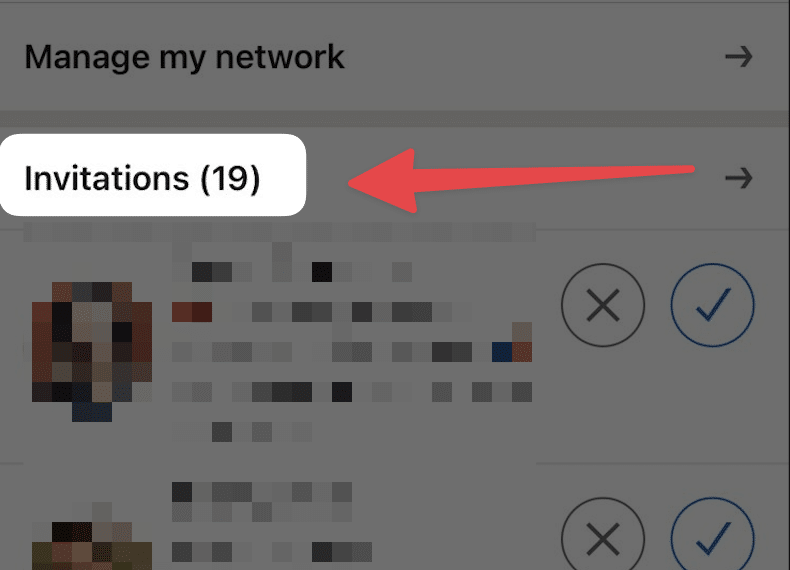
4. By default you’ll be directed to the “Received” tab, where you’ll see the list of people who have sent you an invitation.

4. To view the invitations you have sent to people to connect with them, tap the “Sent tab”.
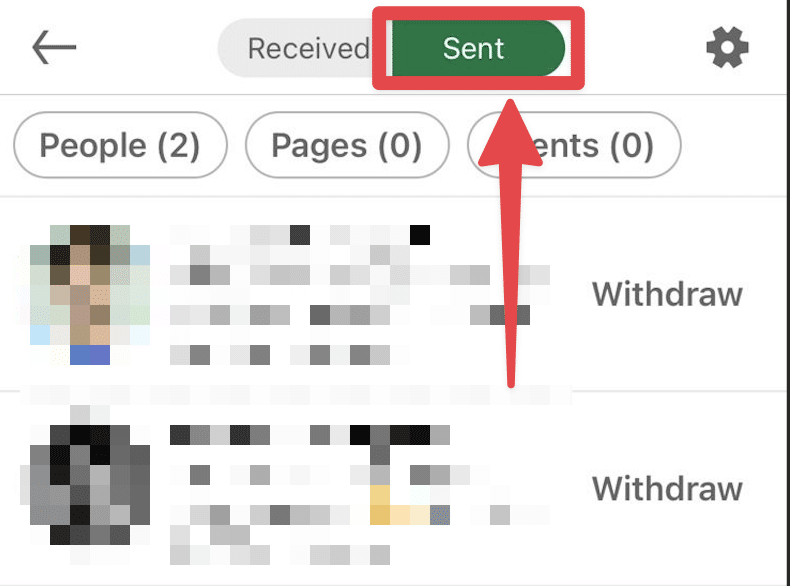
This tab will only show recipients who have not responded to your invitations.
If you want to withdraw your invitation, tap the “Withdraw” tab on the far right.
How to See LinkedIn Pending Connections on LinkedIn Android App
Once considered a complex social media network, LinkedIn has updated its mobile app with a simpler interface that makes it easier to keep track of updates.
- The “People You May Know” section offers suggestions based on mutual connections and work history, making it a valuable resource in your networking arsenal.
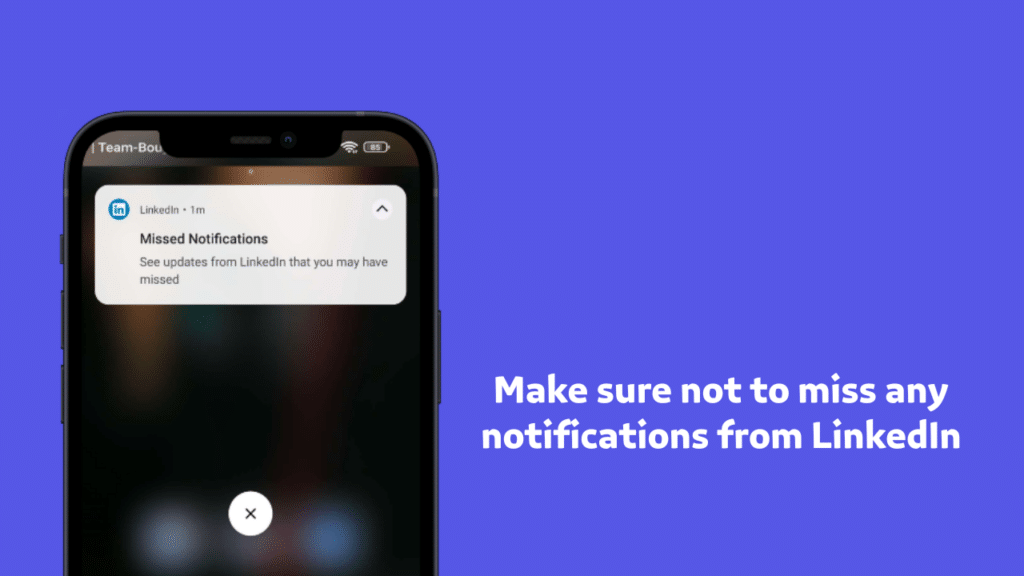
- With features like push notifications that let you know when you’ve received messages or when someone has viewed your profile.
This is one of the best professional apps on Android that will quickly help you stay organized while keeping up with your contacts.
Here’s how to view LinkedIn pending connections on the Android app:
1. Open your LinkedIn app.
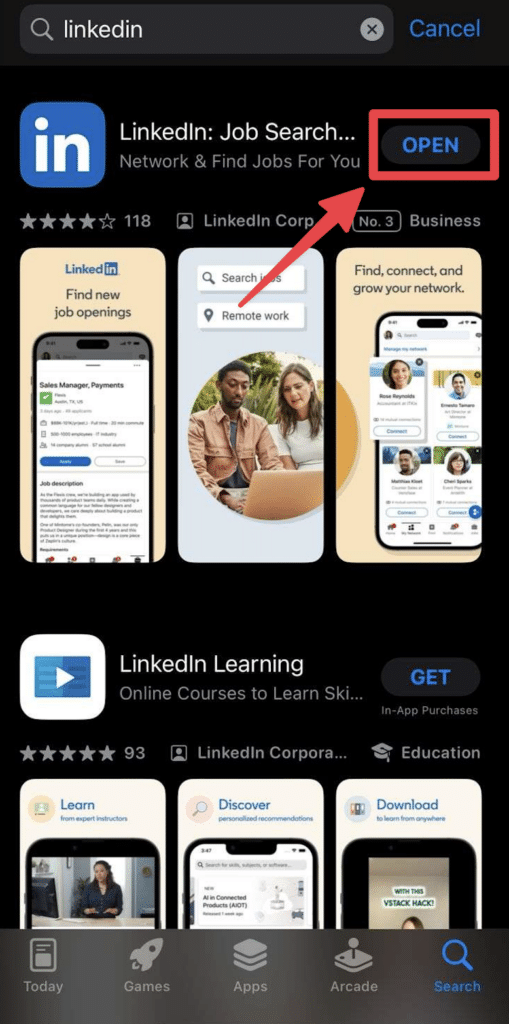
2. Select the “My Network” icon at the bottom.

3. Tap “Invitations” to proceed to your pending connections.
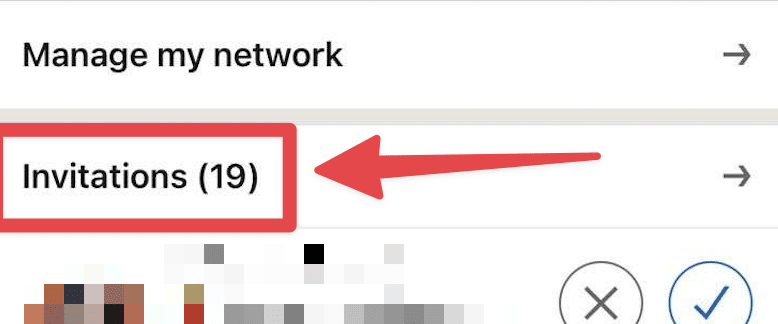
4. Finally, by default, you can see the connection invites you’ve “Received”.
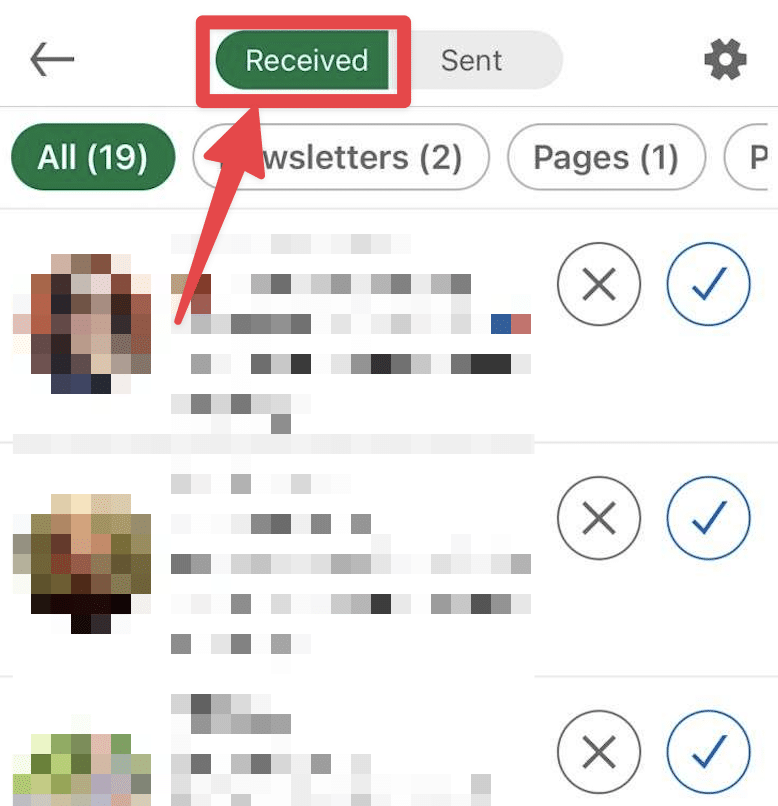
5. Then go to “Sent”, to review the invites you’ve sent yourself.
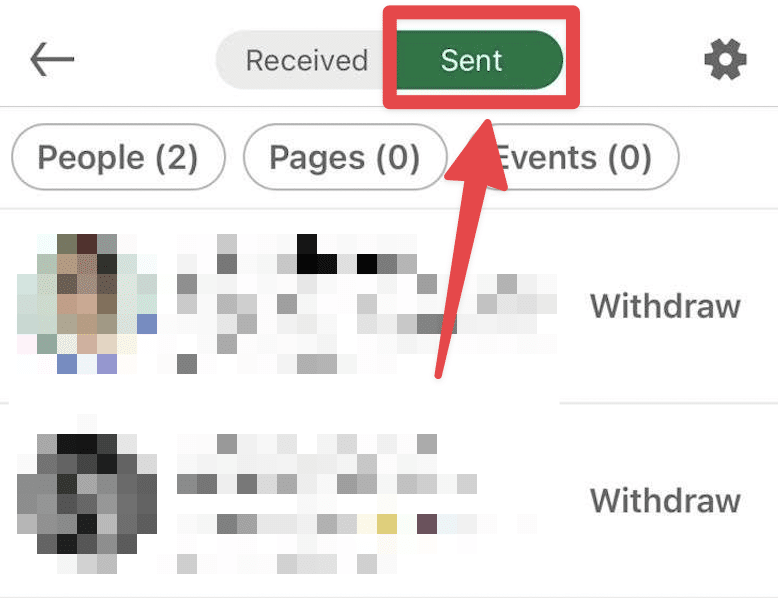
It helps you quickly identify users who haven’t responded to your invitations.
You can then withdraw the invitation or leave it like this, giving your potential connections more time to respond.
Conclusion
Making connections on LinkedIn is essential to get the most out of LinkedIn.
The only way to do this is to send and receive connection requests, messages, and InMails, interact with people, and create your personal community on this platform.
All of this can be done through the following:
- your LinkedIn profile on your desktop,
- your LinkedIn App on your iPhone,
- and your LinkedIn App on your Android phone.
So keep an eye on LinkedIn pending connections to understand the value of your LinkedIn account and take the necessary steps to grow it.

FAQ
Why are my LinkedIn connections pending?
When you send a connection request on LinkedIn, the status of your request remains pending. This means that the recipient has not yet responded.
The invitation will remain pending until the person you invited decides to either accept or decline your connection request.
How long do LinkedIn invitations stay pending?
LinkedIn’s policy will automatically expire if you have not responded to a connection request within 6 months.
The request will be canceled if someone doesn’t accept or decline your invitation within that timeframe.
If a LinkedIn invitation expires after 6 months without a response, it will no longer appear as pending.
In this case, you will have the option to send another invitation to the same person.
Or, if you prefer not to send follow-up reminders, you can proactively decline the invitation at any time before it expires.
How do I cancel a pending connection on LinkedIn?
To cancel a pending LinkedIn connection, follow these steps
- Navigate to the Invitations section.
- Click ‘Sent‘ to view your pending invitations.
- Find the invitation you want to decline and click ‘Undo‘ next to it.
Note: After withdrawing an invitation, you cannot send another connection request to that person for three weeks.
Do LinkedIn connections expire?
Yes, when you send an invitation to connect, whether the recipient is an existing LinkedIn member, the invitation will only remain active for six months.
If the invitee does not respond within this timeframe, the invitation expires and is automatically removed from LinkedIn’s system.
This policy lets LinkedIn keep its database clean and current by removing old invitations, especially those sent to email addresses with no recent activity or interaction on the platform.
Can someone see if you withdraw a LinkedIn request?
LinkedIn does not notify users when an invitation is canceled, so the recipient is unaware of the withdrawal.
If the invitee accepts your request before you withdraw it, you still have the option to disconnect later.
It’s important to note that once an invitation is withdrawn, it is permanently removed, and LinkedIn does not offer the ability to revisit or unblock an invitation.
Disclosure
This content was partly written by AI (ChatGPT 4), I added my own perspective, fact-checked it and made sure it is helpful for you.


![How To Introduce Two People on LinkedIn? (4 Templates for [year]) 41 how to introduce people on linkedin](https://evaboot.com/wp-content/uploads/2024/01/Introduce-people-on-linkedin-768x432.png)
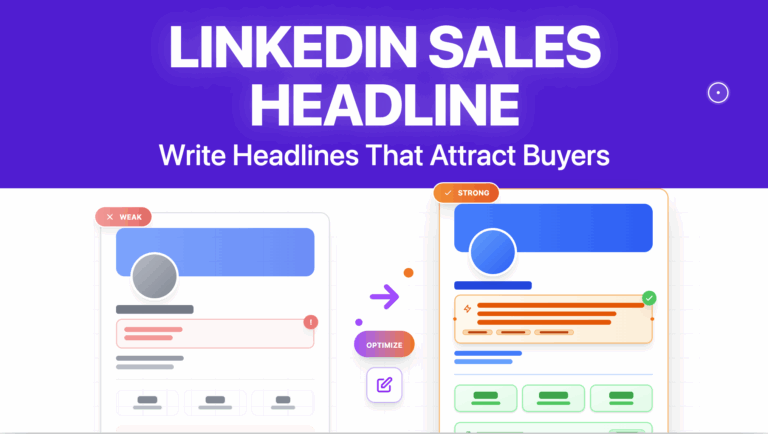


![LinkedIn Character Limit: All You Need To Know [[year] Tips] 45 linkedin character limit](https://evaboot.com/wp-content/uploads/2024/02/LINKEDIN-CHARACTER-LIMIT-768x431.png)
![How To Withdraw An Invitation on LinkedIn? [[year] Tutorial] 46 withdraw linkedin invite](https://evaboot.com/wp-content/uploads/2024/01/WITHDRAW-LINKEDIN-INVITE-768x434.png)