How To Get Phone Numbers From LinkedIn & Sales Navigator?
Contents
Looking to get phone numbers from LinkedIn and LinkedIn Sales Navigator to launch cold calling campaigns?
You’re in the right place!
In this article, I’ll teach you:
- How To Get Phone Numbers From LinkedIn
- How To Get Phone Numbers From LinkedIn Sales Navigator
- Advanced Tips On Extracting Phone Numbers
- What To Do With The Found Phone Numbers?
Let’s see how to get the most out of your Sales Navigator.
How To Get Phone Numbers From LinkedIn
If you want to enrich your prospect lists with quality contact data, then follow these 3 techniques:
- Manually
- Chrome Extensions
- In Bulk
1. Manually
If you are lucky, you might find your prospect’s phone number in the “contact information” section of their LinkedIn Account.

This is the first place you should look at if you’re already done prospecting on LinkedIn.

However, many people avoid including their contact info in their profile, for not being spammed too much.
2. Chrome Extension
There are a lot of automation tools and extractors that can find phone numbers from LinkedIn:
They have their databases, so they will complete LinkedIn data with their information.
In this example, I’m using Kaspr automation tool.
1. The first step is to download the Kaspr Chrome extension.

2. Once you do that, you will see a new icon on your browser when you visit a LinkedIn profile.
3. Click on it, and you will get the option to find the phone number.

This phone number scraper is an effective solution. However, it requires paying for the credits.
3. In Bulk
As long as you use tools that don’t violate LinkedIn’s terms of use, you can use phone numbers and email finder tools to enrich your customer data.
With this workflow, you can build a large lead list and get their phone numbers in bulk.

For this example, we will use Datagma to do a LinkedIn phone number search:
- Make a LinkedIn search
- Export search to CSV with Phantombuster
- Import CSV to Datagma
1. Make a LinkedIn Search
The first step is to build a list of leads or candidates using the LinkedIn search filters.
You can continue to the next step once you are happy with the results.
2. Export search to CSV with Phantombuster
The next step is to export your LinkedIn search results to a CSV file using Phantombuster’s LinkedIn Search Export Phantom.

Select the phantom in their library and follow the instructions.

You will end up with these results in an Excel file a few minutes later.
3. Import CSV to Datagma
The third step is to take the CSV file from Phantombuster and upload it into Datagma Bulk Phone Finder.
Connect to Datagma and click on Search > File Upload > Mobile Phone Numbers Only.
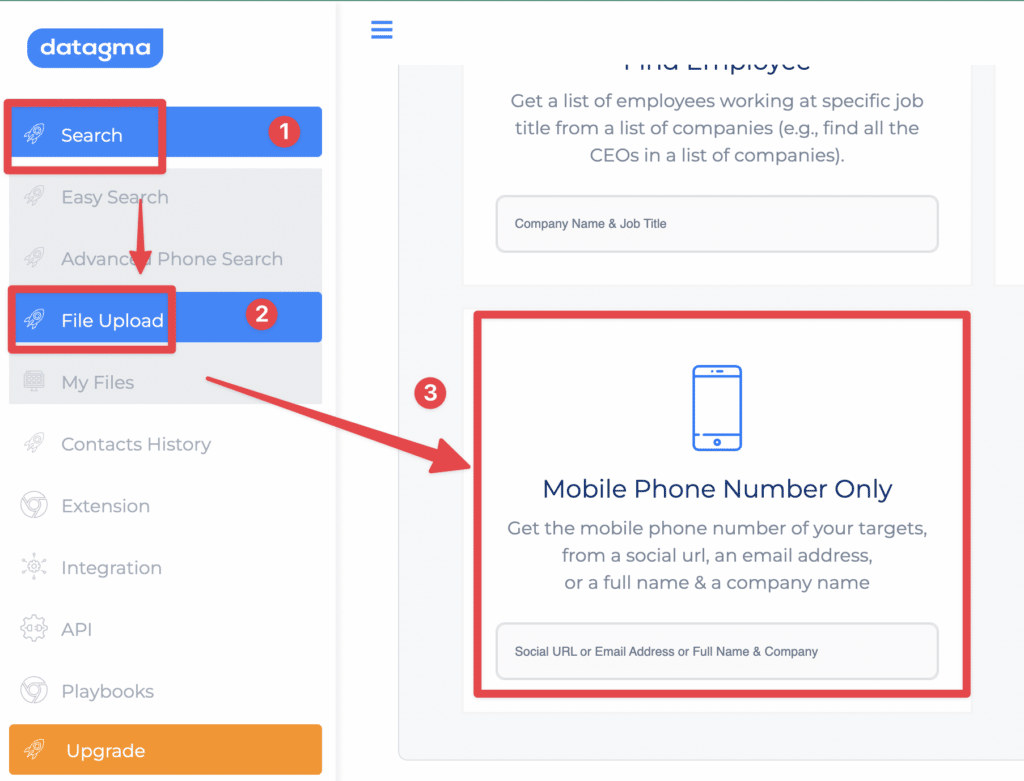
There will be a column-matching step:
- Select Prospect LinkedIn URL Flag for the first filed
- Prospect Full name for the second field
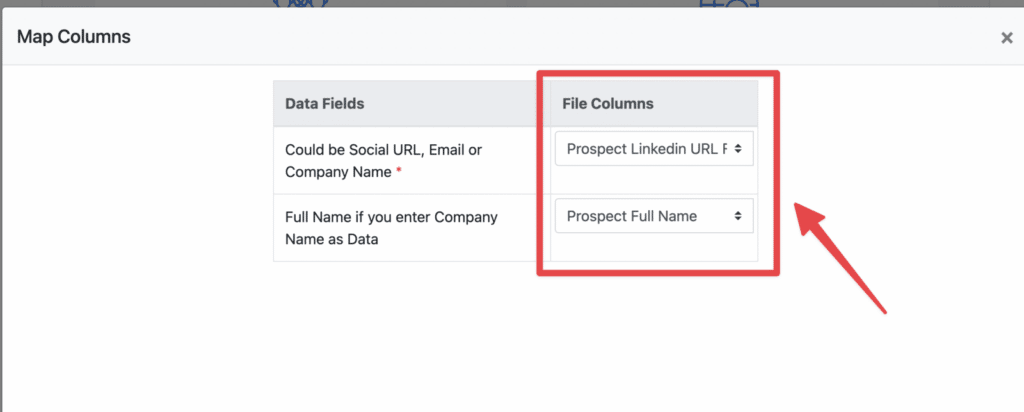
Wait for the file processing to finish, and boom—hundreds of phone numbers are added to your file.

That’s it.
This technique is fine, but with a basic LinkedIn account, you are limited to 1000 LinkedIn results.
With Sales Navigator, you can extract up to 2500 search results using the Evaboot Chrome extensions
How To Get Phone Numbers From LinkedIn Sales Navigator
Now, let’s see how to find phone numbers from LinkedIn Sales Navigator.
I’m going to cover the same 3 techniques as I did for LinkedIn:
- Manually
- Google Extensions
- In Bulk
1. Manually
The process is the same as manually finding phone numbers from LinkedIn.
With Sales Navigator, it’s easier, as the information you want is placed directly on the profile.
No need to click on anything to make them appear.
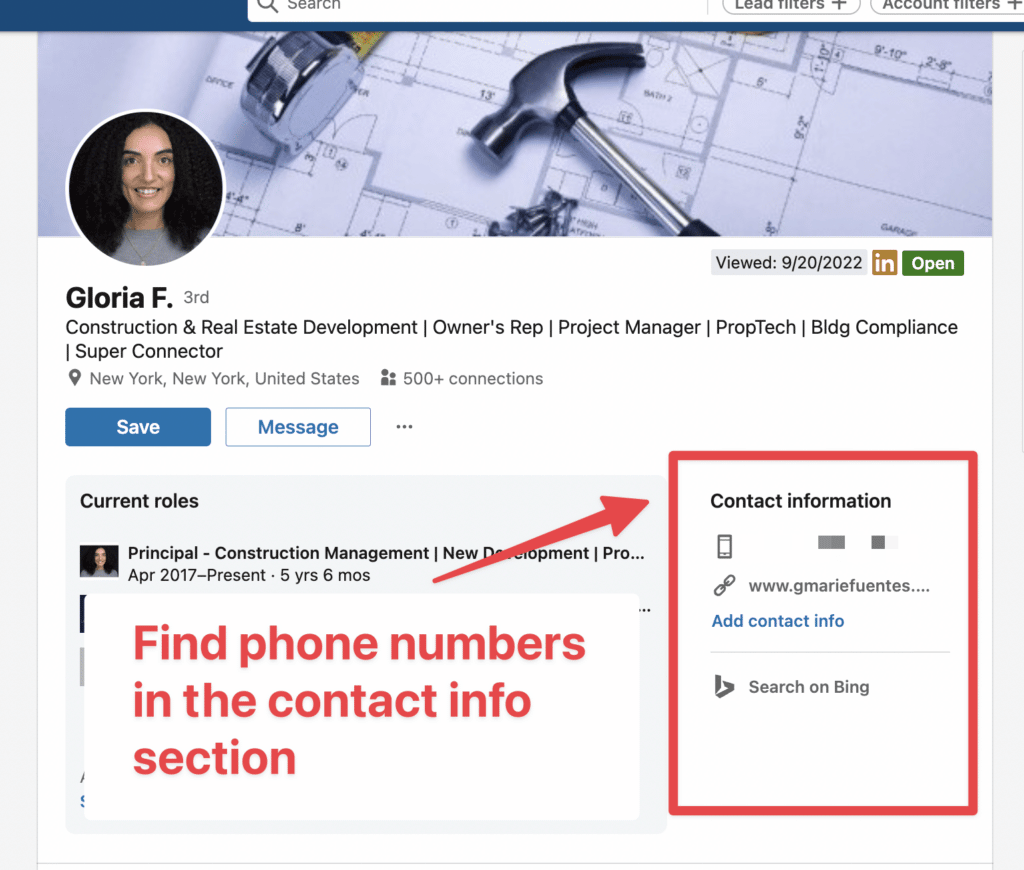
The thing is that few people decide to share this information publicly.
- 5% share it with their 1st degree LinkedIn connections
- 0.5% share it with their 2nd 3rd-degree connections

You will spend a lot of time screening profiles without phone numbers, which can be frustrating.
Obviously, you can’t rely on that technique only to build your sales pipeline.
That is why you need to use third-party tools.
2. Chrome Extensions
For Sales Navigator Leads, I’m going to use the same tools as for LinkedIn:
- Datagma
- Lusha
- Kaspr
From Sales Navigator, the process is the same.

Visit the Sales Navigator profile to see the same button on your browser.
This technique is efficient if you are looking for a few phone numbers.
But you need another way to proceed when you need to find hundreds or thousands.
That’s exactly where you’ll need the bulk technique.
3. In Bulk
Here are 3 steps to get phone numbers from Sales Navigator:
- Build a lead lists
- Export list to CSV with Evaboot
- Import CSV to Datagma
1. Build a lead list
The first step is obviously to build a lead list on LinkedIn Sales Navigator.
It can be a lead search:
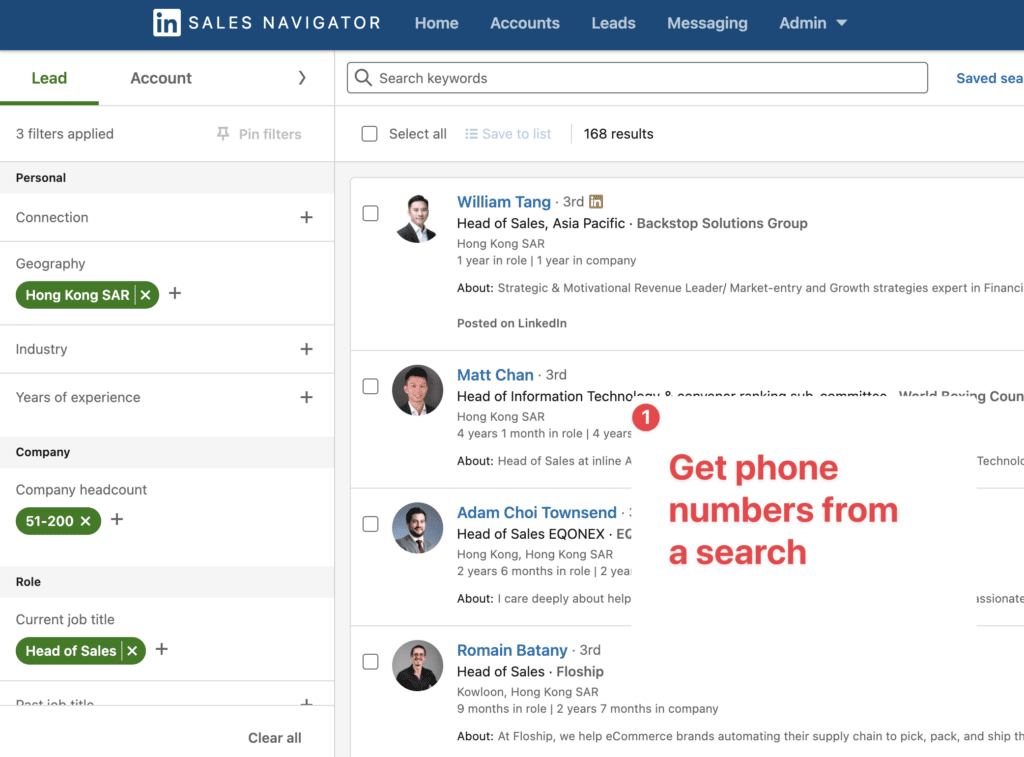
Or a lead list:
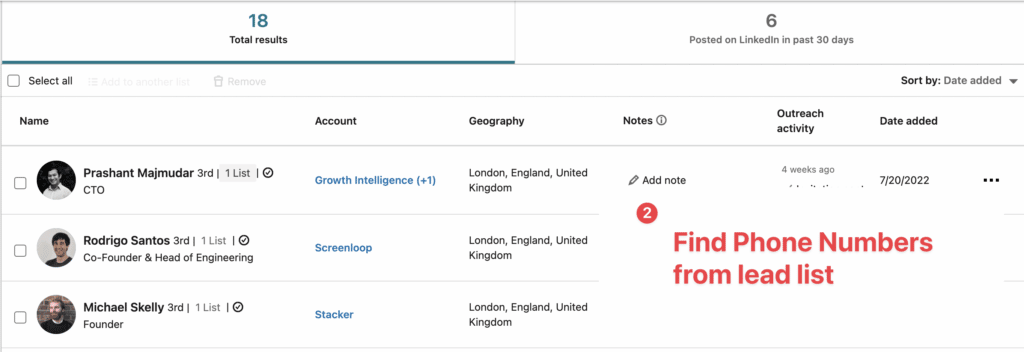
This workflow will work with both use cases.
However, you won’t be able to use it on accounts, as Datagma cannot find company names and phone numbers, only people.
2. Export list to CSV with Evaboot
The first step is to export leads from LinkedIn Sales Navigator using the Evaboot Chrome Extension.
1. Download Evaboot Chrome Extension
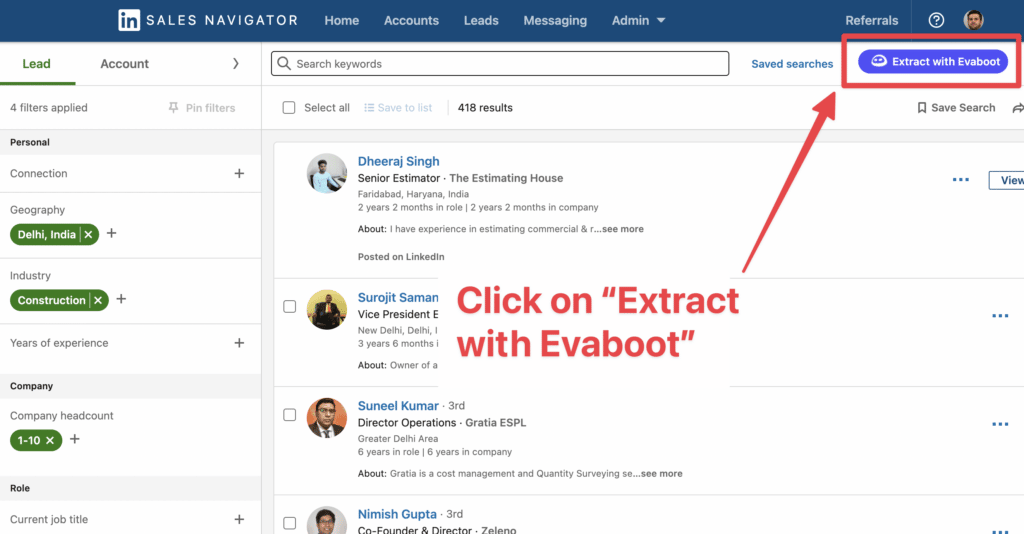
2. Click on the “Extract with Evaboot” button
3. Choose to export with or without email lists, and hit “Launch export”.

4. Name your export lists.

5. Export your leads and wait for the result.
Once the extraction is over, you can download the CSV by clicking the download icon.

6. Choose the list type that you want to download. And you’re done.

7. You get a CSV file with all the necessary data information.

This is a great feature for using cold emails or conducting multichannel outreach campaigns for better results.
3. Import CSV To Datagma
From here, the process is exactly the same.
You can use the Datagma bulk phone finder shown in the LinkedIn part.
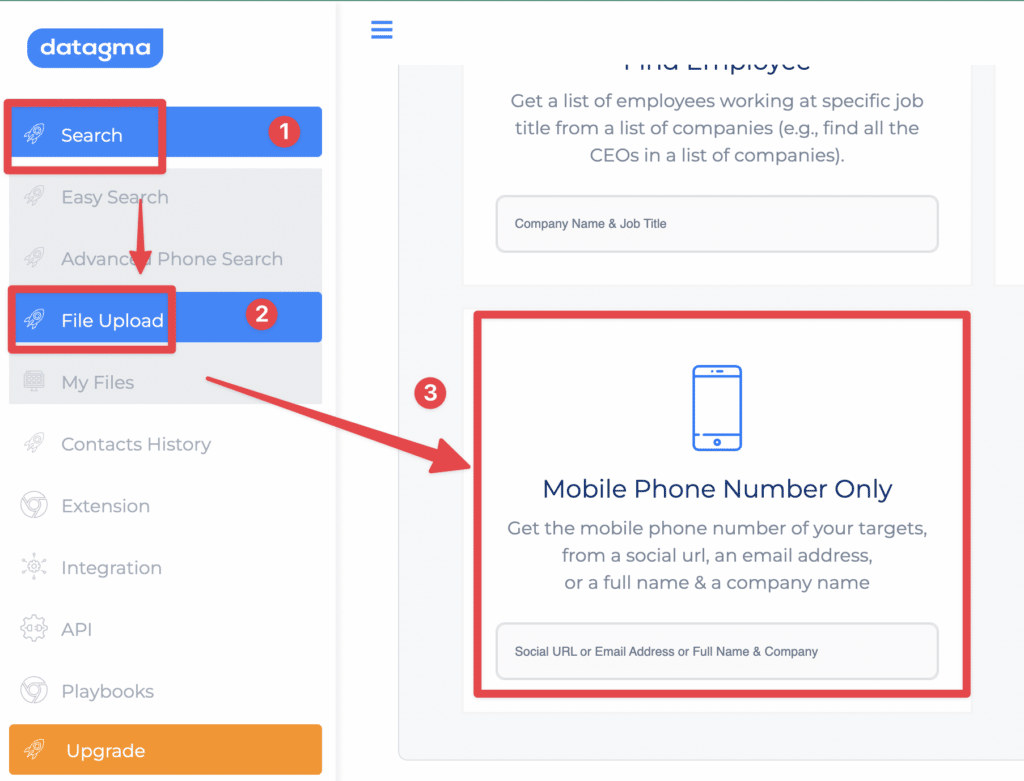
Now that you know how to find your leads’ phone numbers, you can improve your outreach.
However, you must know that a direct dial is not the most effective way to convert clients.
Advanced Tips On Extracting Phone Numbers
It’s good to have plans A and B to complete your task.
But tapping into advanced strategies seriously elevates your LinkedIn phone number search, helping you snag numbers from specific industries or locations.
Let’s see how else you can get phone numbers:
1. Use advanced filters
I’m sure you don’t want to find any number. You need to find the right one.

Use advanced filters to focus on specific industries or geographies, making it more possible to connect with the contacts you really need.
2. Use other social media platforms
Don’t limit yourself to LinkedIn. Other social media platforms can be goldmines for contact information, especially if you’re targeting niche markets or specific professional groups.
Use Instagram or Facebook with 3rd party tools to scrape data.
Don’t forget about Company websites. This is where you can find the most accurate lead information.
3. Verify Phone Numbers
Never lose your doubt when you look for something on the Internet. If it’s too easy, there might be a pitfall you missed.
To ensure that the data you find is up-to-date and accurate, call or verify it with other reliable sources.
This step is critical to maintaining the integrity of your data.
4. Keep your data fresh
Remember, phone number research is an ongoing game. Regularly update and verify your data to keep your contact list accurate and useful.
By refining your search strategy, using multiple platforms, and prioritizing data accuracy, you’ll increase the effectiveness of your searches.
Your goal is not just to find a number but to find the right number that unlocks new opportunities.
What To Do With The Found Phone Numbers?
There are several ways you can use the Phone Numbers of your leads:
- Do cold calling: By calling your contacts, you can increase their level of interest, encourage dialogue, and facilitate a smoother relationship-building process. Consider these tips to make cold calling less stressful.
- Update your CRM: If your LinkedIn Sales Navigator is integrated with Salesforce, Hubspot, or any other CRM, remember to update the data there, too.
- Advance your lead generation tactics: Your lead lists are significant assets that can increase your lead generation. Call them, send InMails, emails, and follow up.
Your power is in your determination.
If you get stuck on one solution, you may lose what you’ve come so far to get.
Conclusion
Direct access to your leads’ phone numbers can significantly impact your outreach efforts.
You can efficiently collect and enrich this critical contact information using LinkedIn, Sales Navigator, and powerful third-party tools like Evaboot and Phantombuster.
Remember that the idea is not to find phone numbers. It’s about leveraging your lead data to build stronger connections and converting relationships.
FAQ
Does LinkedIn Sales Navigator provide phone numbers?
On Sales Navigator, you can see phone numbers on your contact profiles without clicking anything.
However, only a few people share their phone numbers openly.
Can you get phone numbers from LinkedIn?
If your LinkedIn connections have made their phone numbers public, you can find them in their profiles’ “Contact Info” section.
Not all users share their phone numbers, but those who do are often open to professional networking.
How do I find leads phone numbers?
To find lead phone numbers, you need to:
- Manually check their LinkedIn and LinkedIn Sales Navigator profiles
- Use Google extensions to scrape data
- Use the Bulk method to export all the data that you want
- Check other social media platforms
- Search their company pages
Who can see contact info on LinkedIn?
Only your 1st-degree connections can see the contact and personal information you’ve provided in the Contact Info section.
People you’ve emailed before and who have added you to their LinkedIn contacts can also see your email address.


![11 Lead411 Alternatives and Competitors in [year] 47 lead alternatives](https://evaboot.com/wp-content/uploads/2024/04/LEAD-ALTERNATIVES-768x434.png)
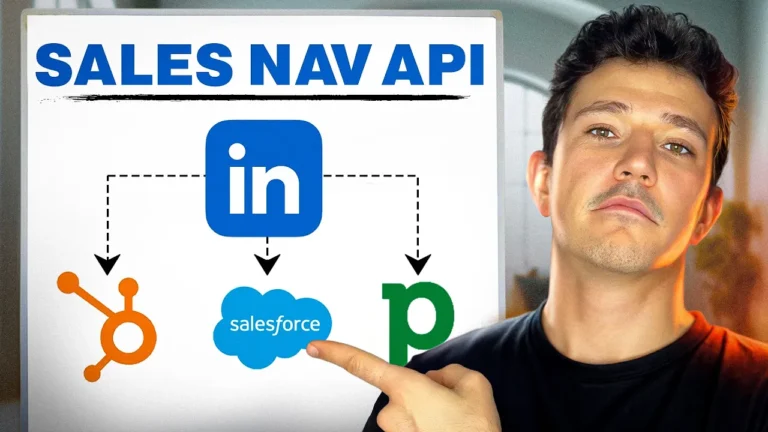
![11 Uplead Alternatives and Competitors in [year] 49 uplead alternatives](https://evaboot.com/wp-content/uploads/2024/04/UPLEAD-ALTERNATIVES-768x434.png)
![What is LinkedIn Sales Navigator Team? [VS Professional Features] 50 linkedin sales navigator team](https://evaboot.com/wp-content/uploads/2021/11/linkedin-sales-navigator-team-768x432.webp)
![How To Convert Sales Navigator URL To LinkedIn URL in [year]? 51 convert sales navigator url to linkedin url (2)](https://evaboot.com/wp-content/uploads/2022/07/convert-sales-navigator-url-to-linkedin-url-2-1-768x432.png)
![How To Upload CSV Files To LinkedIn Sales Navigator? ([year]) 52 import csv sales navigator](https://evaboot.com/wp-content/uploads/2022/09/import-csv-sales-navigator-768x432.png)