Export Leads From Sales Navigator

Create a clean B2B email list from LinkedIn Sales Navigator in just one click with the Evaboot Chrome Extension.
Export Leads From Sales Navigator

Create a clean B2B email list from LinkedIn Sales Navigator in just one click with the Evaboot Chrome Extension.
Contents
Finding someone’s professional email address on LinkedIn doesn’t have to be a daunting task.
With the right methods and tools, you can simplify the process, save time, and enhance accuracy.

In this article, we’ll cover the following ways to find a professional email on LinkedIn:

This guide will help you navigate the best strategies and tools for sourcing emails on LinkedIn efficiently.
Let’s dive in!
Here’s how to do it:
Go to the Google Chrome Web Store.
Search for Kaspr, Lusha or Apollo in the search bar.
And click on the “Add to Chrome” button.

Log in to LinkedIn, search for your prospect, and visit his LinkedIn profile.

Click on the extension in the upper right corner of Google Chrome.
A new box will appear with your prospect email address.
Some tools display emails directly on the profile, while others require clicking a “More” button or additional steps.


Another simple way to find someone’s email address on LinkedIn is by checking their About section. Some users include their contact details here to make it easier for professionals to reach out.
Here’s how to do it:


To simplify this process, you can use an email finder tool like Anymail Finder. These tools take the first name, last name, and company domain as input and generate potential email addresses for you. They often verify the guesses to ensure accuracy.


For example, go to Hunter.io, create an account and enter the email you want to verify:

The tool will provide a confidence score indicating the likelihood that the email is valid. It will also offer additional details, such as whether the email format is correct and if the domain is active.

Go to your LinkedIn account.
Click the “Me” icon with your profile picture in the top of your LinkedIn homepage.

Select “Settings & Privacy” in the dropdown menu.

Select “Data Privacy” in the sidebar menu.

Click on “Get a copy of your data” below “How LinkedIn uses your data”.

Click on “Wants something in particular” then “Connections” and “Request Archive”.

You will then receive an email from LinkedIn with the subject line: “Your LinkedIn data archive is ready!”

Click on the link in this email.
The link in the email will redirect you to the LinkedIn page where you requested the data.

You will see that the button is different.
Click “Download archive” to get your list of connections into an Excel file.
The data is in CSV format.
You will find 7 data points in it:

Limitations of this method:
To export LinkedIn search results, you need to:
Go to the basic LinkedIn search engine and click “1st”.

It will display all your LinkedIn contacts in the search results.

LinkedIn basic search engine is limited to 1000 search results.

So, if you have more than 1000 connections, go split your search into several categories using the search filters.

Once you are happy with your search results, you can copy the URL.

You can then paste the URL into a LinkedIn scraping tool.
You can use:
They all work the same way.

Using Phantombuster, you can search their library for the “LinkedIn Search Export” Phantom.
They will ask you to paste the URL and get their Chrome extension for downloading your search results.
A few minutes after you launch your extraction, your file will be available for download on their platform.

Here’s the data you can access:
Limitations of this method:
For comprehensive data, including email addresses, switching to Sales Navigator combined with Evaboot is a game-changer.
Here is a video tutorial describing the process:
Look for “Connections” and “1st-degree connections” in the Sales Navigator search filters.

All your 1st-degree connections will appear on the right.

Sales Navigator only displays 100 pages of 25 results.
So, if you have more than 2500 results, you must split your search into several chunks.

For that, you can use the search filters or create lead lists.
Once you are happy with your search results, go export them into a CSV file.
For that, you can install the Evaboot Chrome Extension.
It’s a LinkedIn automation tool that makes your lead-generation process easier.
After you download it, the “Export with Evaboot” button will appear at the top right corner of the Sales Navigator page.

Click on it to open Evaboot and export your LinkedIn connections.
Once your export is ready, you will receive an email.

Go back to the Evaboot platform to download your file.
In the file, you will find:
More information than with the classic LinkedIn export.
If you want to get emails from your Sales Navigator export, click “Find Emails” next to the name of your export.

With Evaboot, you can export up to 2500 leads per day and enrich an unlimited number of profiles with verified professional emails.
So, if you aim to get pro emails, you will go much faster with LinkedIn Sales Navigator.
If you don’t yet have a license yet, take advantage of the Sales Navigator free trial.
The last method may seem obvious, but it’s useful when none of the approaches discussed in this article yield the desired results.
If you already have a list of leads—whether from LinkedIn exports or other sources—you can use a bulk email finder tool such as Evaboot Email Finder.
This feature finds and verifies the professional email addresses of your leads automatically, without the need to manually search profiles.
Here’s how it works:
Create a spreadsheet with First Name, Last Name, and either Company Domain or Company Name as columns.

This is all Evaboot needs to start searching for the correct email addresses.
Log in to Evaboot, select the Email Finder tool, and upload your CSV file.
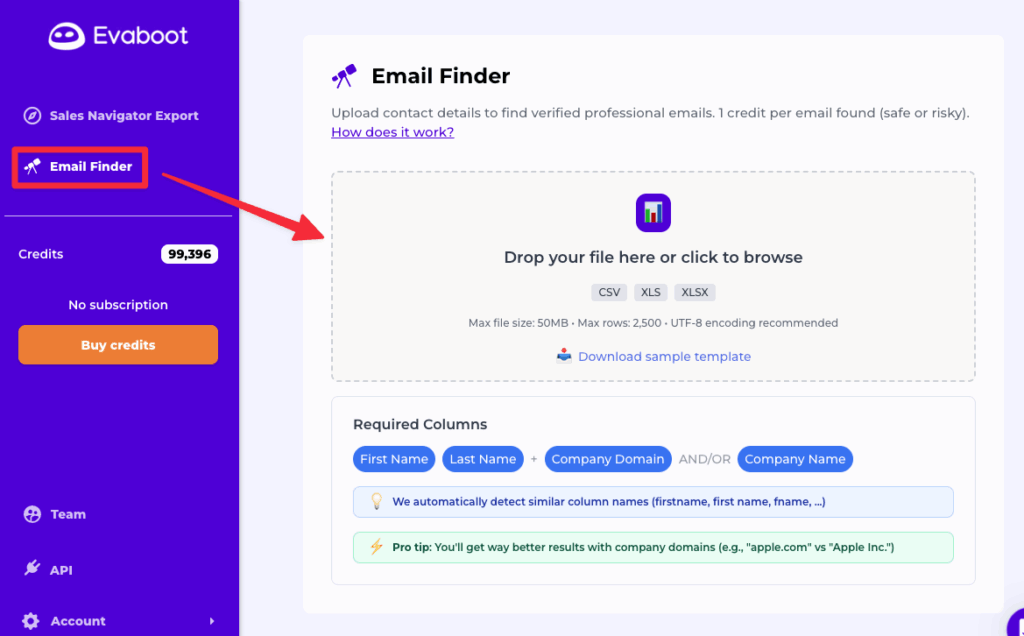
The platform supports lists of up to 2,500 rows per upload for efficient batch processing.
Evaboot finds matching email addresses using a combination of patterns, LinkedIn scraping and web scraping.
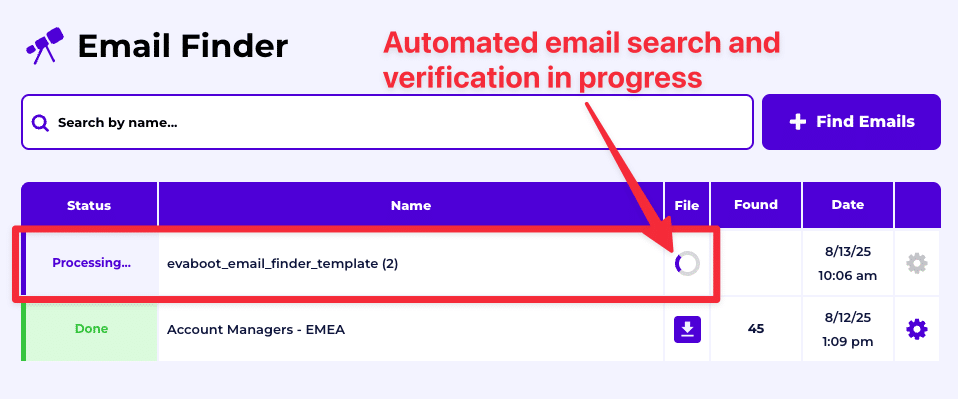
Every email is then verified to check its deliverability.
Once the process is complete, download a fully enriched CSV with verified emails, ready to import into your CRM or outreach tool.
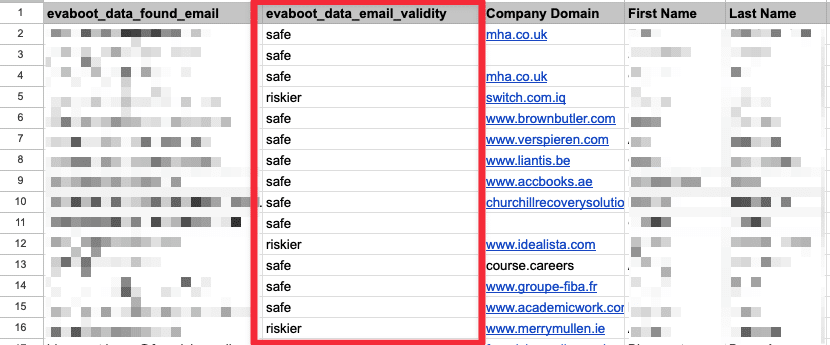
Each email is labeled as either Safe (low bounce risk) or Riskier (higher bounce likelihood, up to 25%). This lets you decide which addresses to use in campaigns.
This method saves time if you’re prospecting beyond LinkedIn or want to enrich existing datasets without relying on Sales Navigator searches.
Plus, built-in verification means fewer bounced emails and better deliverability.
For a warm prospect:
“Hi [Name], I’d love to send you a resource that addresses [specific pain point]. Could I get your email to share it?”
When requesting a connection:
“Hi [Name], I’d like to connect and continue this conversation. Could we move to email? I believe I have valuable insights to share regarding [topic].”
What if you don’t get the email? Not having it doesn’t mean you should give up on the lead.
Focus on continuing the conversation on LinkedIn and use LinkedIn outreach to achieve your goals. Additionally, incorporating multichannel outreach—using cold calling, X and other platforms—can improve your chances of connecting with the lead.
Sourcing professional emails from LinkedIn doesn’t have to be a complex or time-consuming process. With the right tools, you can streamline your workflow, save time, and focus on building valuable connections.
Tools like Evaboot simplify lead generation by combining the power of LinkedIn Sales Navigator with efficient data extraction and organization. This allows you to target the right prospects while staying compliant with platform guidelines and ethical standards.
Work smarter, not harder. Embrace these tools to elevate your outreach strategies and drive business growth.
You can find professional email addresses on LinkedIn by:
For large-scale prospecting, Sales Navigator with Evaboot offers unmatched efficiency in exporting and managing leads.
Scraping emails from LinkedIn without consent violates the platform’s terms of service and may lead to account suspension or legal action.
For a compliant approach, tools like Evaboot work within LinkedIn’s policies to export and manage Sales Navigator data ethically, supporting legal and responsible data use.
Top LinkedIn email finder Chrome extensions include:
Other options like Apollo.io, Voila Norbert, and GetProspect specialize in CRM integration and automated outreach, catering to different business needs. Choose based on your scale, budget, and features required for lead generation.
LinkedIn Sales Navigator offers advanced search features to identify and target high-quality leads, using filters like role, industry, and location.
Evaboot enhances this process by exporting leads from Sales Navigator into clean, organized spreadsheets. It removes irrelevant data, refines search results, and prepares the leads for immediate use in marketing campaigns or CRM systems.
Together, they streamline lead generation, improve workflow efficiency, and help sales professionals focus on high-value prospects, boosting the effectiveness of outreach efforts.