Export Leads From Sales Navigator

Create a clean B2B email list from LinkedIn Sales Navigator in just one click with the Evaboot Chrome Extension.

Create a clean B2B email list from LinkedIn Sales Navigator in just one click with the Evaboot Chrome Extension.
Contents
Whenever I convert Sales Navigator URL to LinkedIn URL, I notice a significant increase in my networking effectiveness.
Simplifying these URLs makes them easier to share and increases click-through rates by making the links more recognizable and trustworthy.
For sales professionals and marketers, this small tweak can lead to improved accessibility and engagement.
In this article, I’ll talk about:
Let’s dive deeper into how to use Sales Navigator to convert URLs and generate leads.
Now let’s see the 3 techniques to convert Sales Navigator profile URLs to normal LinkedIn URLs:
It’s easy to convert a Sales Navigator URL to a LinkedIn URL manually.
It’s a copy-paste.
Step #1: copy-paste the code between “lead/” and the first comma.
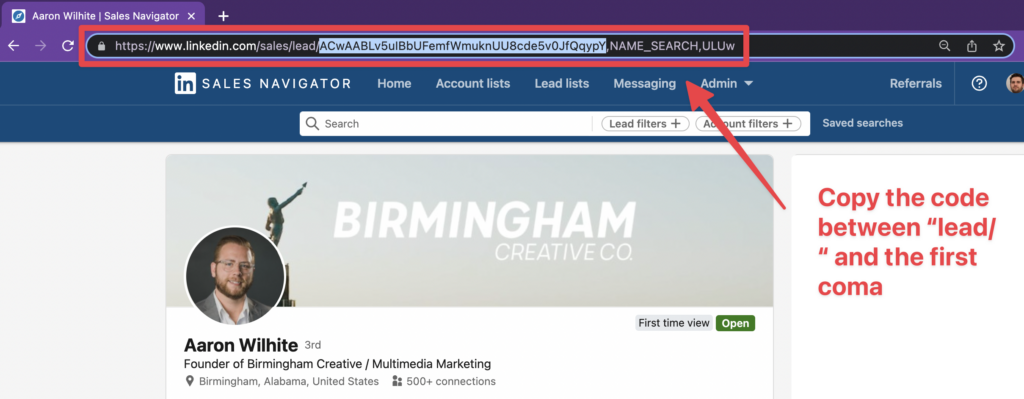
Step #2: write “www.linkedin.com/in/” and paste the code you copied after that.

That’s it!
You have just converted a Sales Navigator URL into a LinkedIn URL in 10 seconds.
For the accounts, the process is pretty much the same.
Copy and paste the unique ID in the URL.
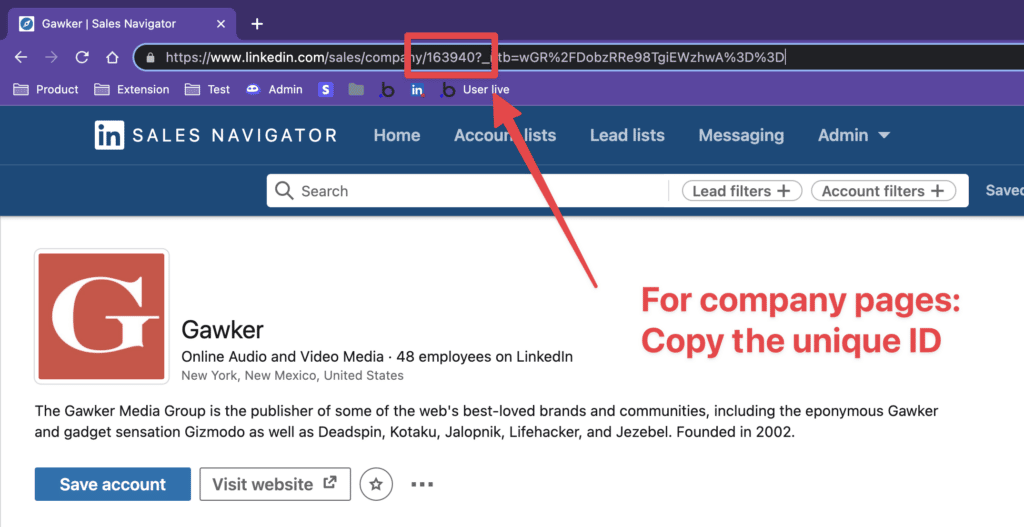
Then paste this ID after “https://www.linkedin.com/company/”
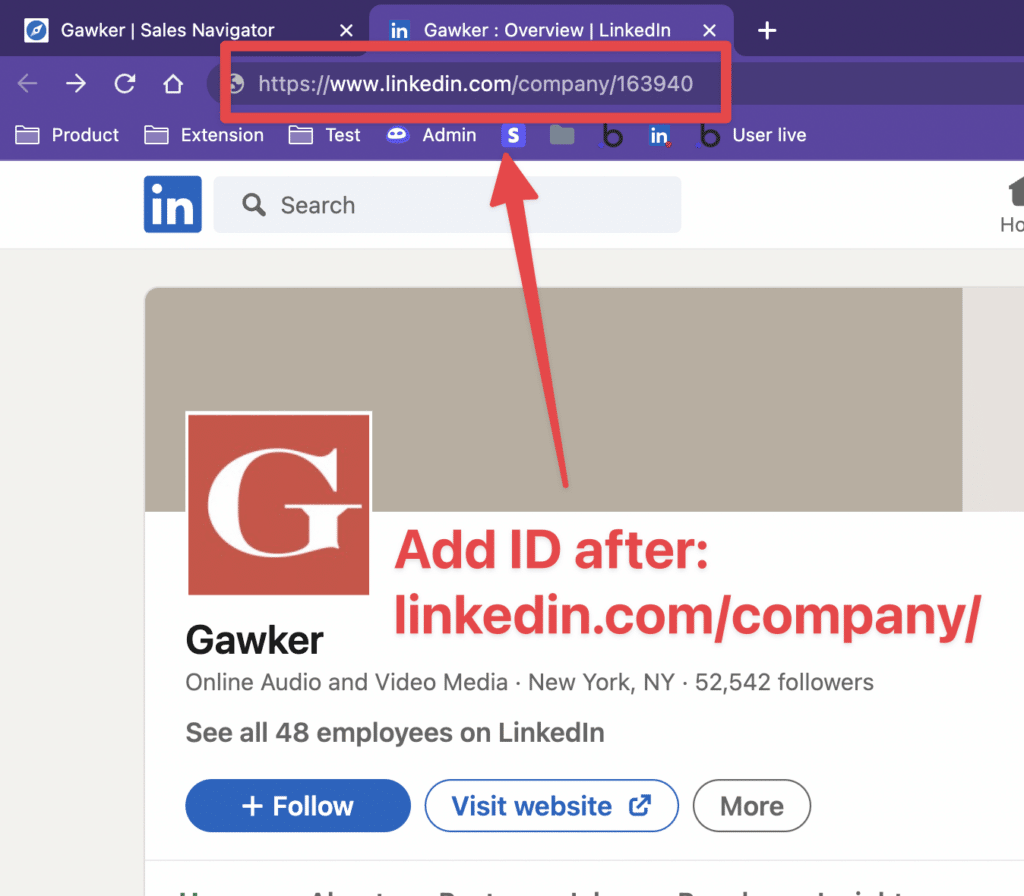
This approach works if you only have a few Sales Navigator URLs to convert.
What about if you have hundreds of them?
Answer in the next part…
If you have hundreds of Sales Navigator URLs, you can use a Google Sheet formula to convert them all at once.
Here is a Google Sheet formula you can copy-paste (edit the cell if necessary, here it’s A1)
This formula works exactly the same in Excel and Google Sheet.
=LEFT(SUBSTITUTE(A1,"https://www.linkedin.com/sales/people/","https://www.linkedin.com/in/"),SEARCH(",",SUBSTITUTE(A1,"https://www.linkedin.com/sales/people/","https://www.linkedin.com/in/"))-1)Step #1: Create a Google Sheet or Excel file and add your LinkedIn Sales Navigator URLs in the first column.
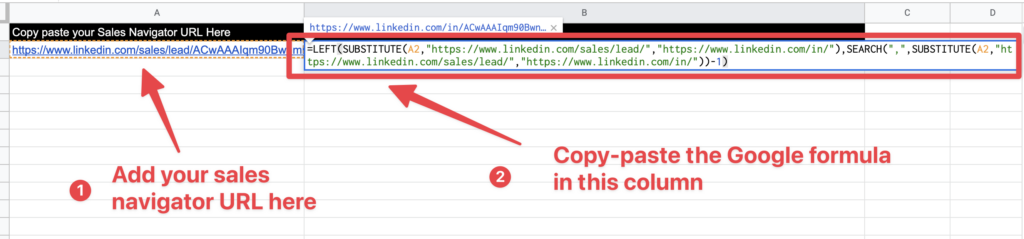
Step #2: Copy-paste the Google Sheet formula in the 2nd and apply the formula to all the cells of the columns, clicking and dragging.
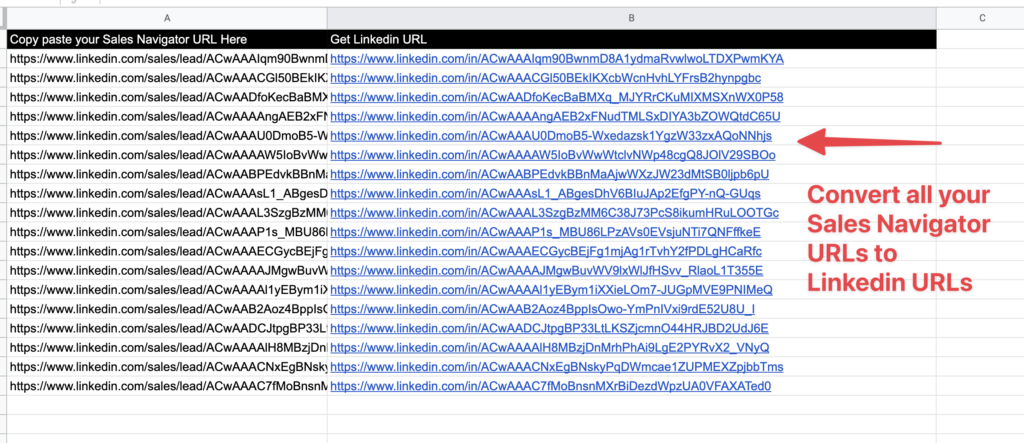
This process is more efficient than the manual one.
But what if I told you there is a better way to optimize it?
It’s the third technique.
Some tools can automatically convert Sales Navigator URLs to LinkedIn URLs while they are scraping your Sales Navigator searches.
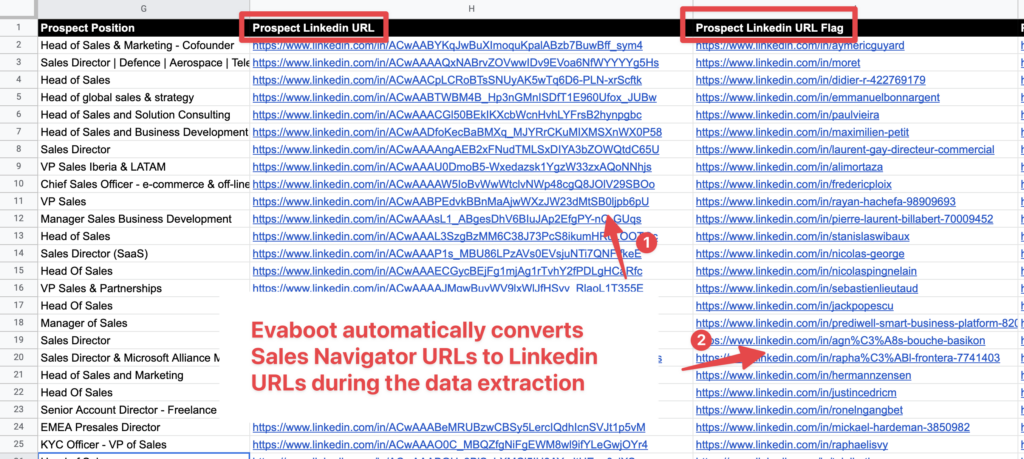
This is the case of Evaboot. One of the best Chrome browser extensions to export Sales Navigator leads into CSV files.
Evaboot automatically provides two types of LinkedIn URLs:
You can see that both LinkedIn profile URLs lead to the same profile.
The custom URL can be changed by the owner of the LinkedIn account, but the one with the unique ID doesn’t change.
That is why it’s better to store the “Unique ID URL” in your CRM.
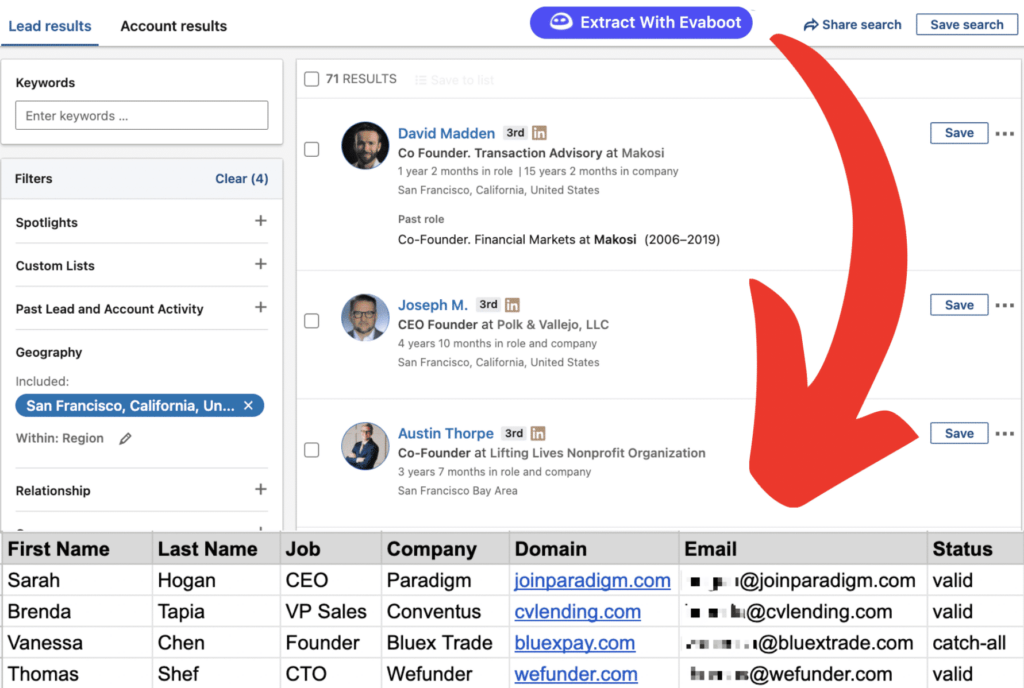
When you install the Evaboot Chrome extension, a new button, “Extract with Evaboot,” will be directly integrated into the Sales Navigator interface.
This button allows you to extract all the info available on LinkedIn Sales Navigator:
BONUS: if you are also looking for emails, you can add them to your CSV file with just one click from Evaboot.
A really easy way to build lead lists for your LinkedIn prospecting campaigns.
Select “With Emails” when you launch your export, and Evaboot will try to find and verify professional emails for the prospects in your list.

Before getting into the technical part, let’s see why you need to convert your LinkedIn Sales Navigator URLs.
Here are the top reasons why this conversion is beneficial:
Standard LinkedIn URLs are easier to use and more recognizable than Sales Navigator URLs.

They are simpler and more intuitive, making them easier for recipients to understand and trust.

This can significantly improve the user experience, especially when sharing links with people who may not have a Sales Navigator subscription.
Simplified URLs reduce the likelihood of copy and paste errors and make it easier for recipients to access shared profiles.
This is especially beneficial in email communications, social media posts, or other digital interactions.
Research shows that clear, descriptive URLs tend to have higher click-through rates.
Standard LinkedIn URLs appear more legitimate and trustworthy, encouraging more users to click on them than more complex Sales Navigator URLs.
This can lead to better engagement and more successful networking or marketing efforts.
Standard LinkedIn URLs integrate more easily with various CRM systems and automation tools.
Many sales and marketing platforms are designed to handle standard LinkedIn URLs more efficiently, allowing for better tracking and managing leads and contacts.
This can streamline workflows and increase the efficiency of sales and marketing operations.
When exporting leads from LinkedIn Sales Navigator, you’ll notice that profiles come with different types of LinkedIn URLs. Understanding these can help you use your data more effectively in CRM tools, outreach campaigns, or lead enrichment processes.
A Public LinkedIn URL is the one you see when you visit a profile from a Google search or LinkedIn’s free version. It usually follows this format : www.linkedin.com/in/firstname-name/
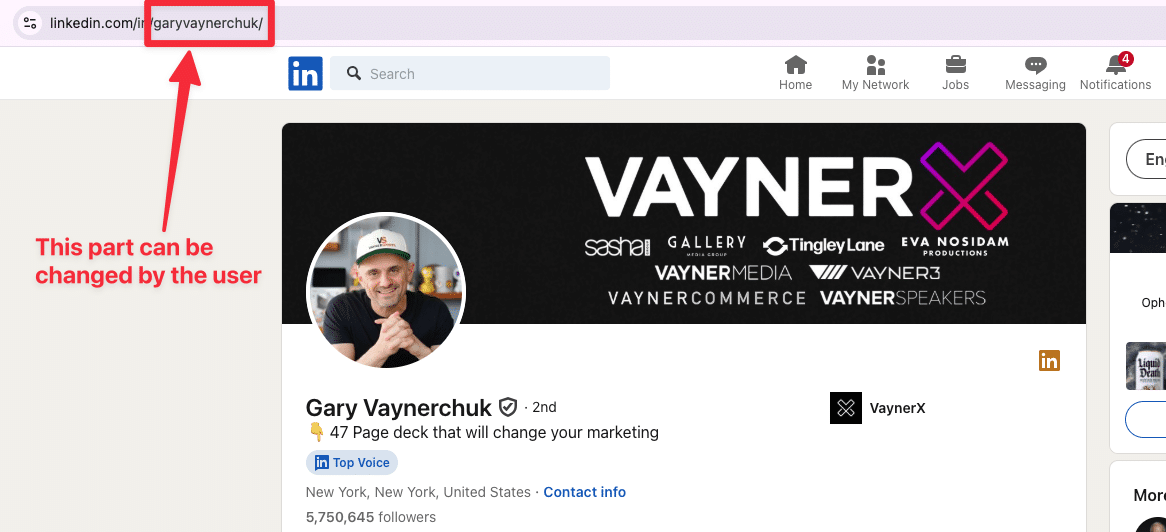
A Unique LinkedIn ID URL is different from a public URL because it includes a unique identifier assigned by LinkedIn.
As a reminder, a unique ID looks like this:
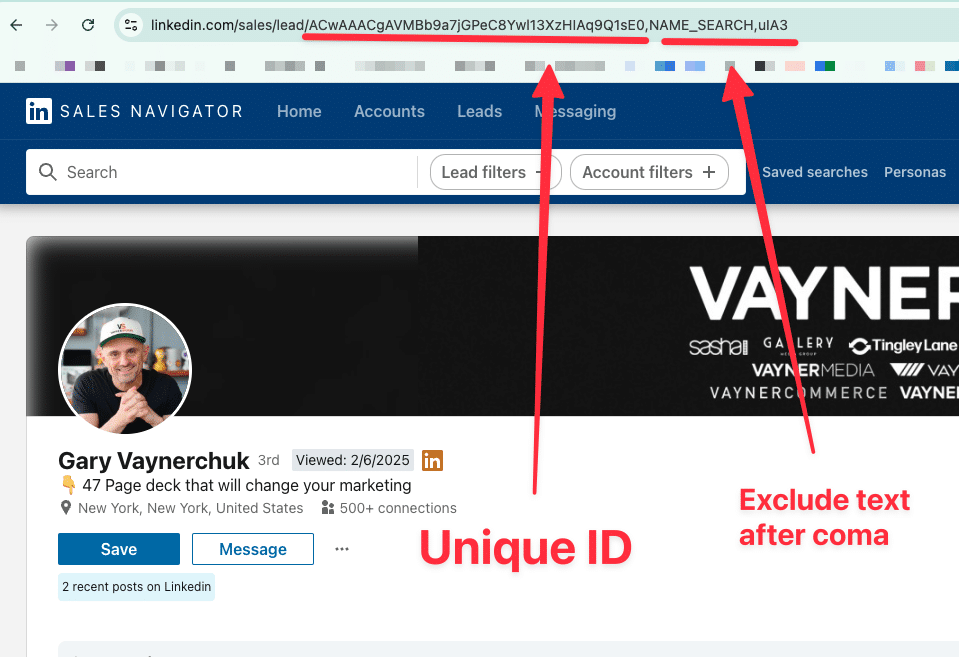
And this is how to get a unique LinkedIn ID URL:
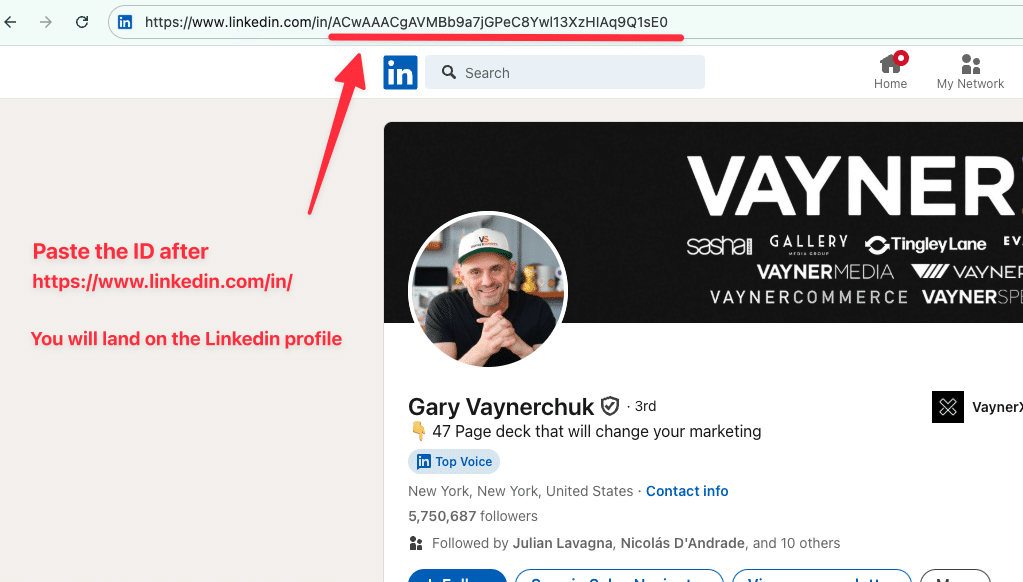
When exporting leads from Sales Navigator, you’ll typically get the Unique ID URL, not the public URL.
If you’re enriching LinkedIn data outside of LinkedIn (e.g., using third-party tools), you may need to convert Unique IDs into Public URLs for better usability.
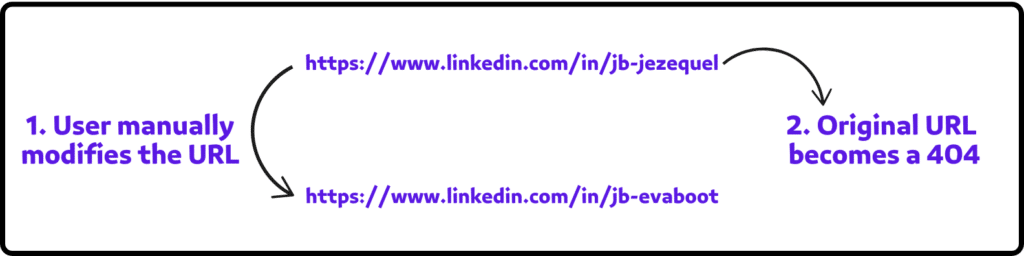
Best practice: Always store Unique ID URLs in your CRM for long-term tracking. Since public LinkedIn URLs can change, relying on them may result in lost profiles and broken links.
There are 3 ways to convert Sales Navigator URLs into LinkedIn URLs:
The technique you choose depends on the number of URLs you convert and how often you need to perform this operation.
By following these methods, you can easily streamline your LinkedIn activities and learn how to use LinkedIn Sales Navigator at its best.
Select the one that better fits your needs!
There are three ways to convert Sales Navigator URLs to LinkedIn URLs:
Converting a Sales Navigator URL to a LinkedIn URL is easy: