Export Leads From Sales Navigator

Create a clean B2B email list from LinkedIn Sales Navigator in just one click with the Evaboot Chrome Extension.
Export Leads From Sales Navigator

Create a clean B2B email list from LinkedIn Sales Navigator in just one click with the Evaboot Chrome Extension.
Contents
Let’s get this out of the way: getting access to LinkedIn’s Sales Navigator API is a painful, slow, and frustrating process.
You can’t just grab an API key and start pulling data. LinkedIn’s partner program is closed, the approval process takes weeks, and most developers get rejected without clear reasons.
Even if you’re lucky enough to get in, you’ll hit tight rate limits and vague documentation.
That’s exactly why we built the Evaboot API.
You get direct access to clean LinkedIn Sales Navigator data. No application process. No waiting. Just an API key and you’re live.
But if (for some reason), you still want to try integrating the official Sales Navigator API, we’ve got you covered.
This guide walks you through everything you need to know:
Let’s get started.
Getting started with the Evaboot API is simple.
Follow these steps to set up your account and use the Evaboot API to: extract LinkedIn leads, enrich LinkedIn profile URLs, find professional emails, and verify email deliverability.
Step 1 is to go to Evaboot and click “Sign up”. Then, create an account.

You can find your unique API key at the bottom of the left-hand navigation panel. You’ll be redirected to this page.
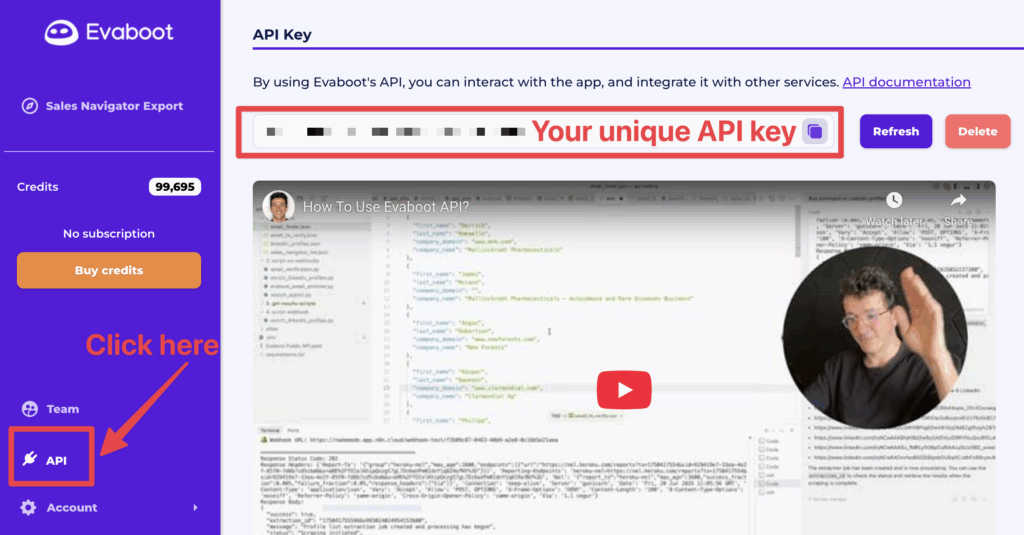
Your API key acts as a secure token for all requests.
Store this key safely and never expose it in client-side code or public repositories.
You can book a call through this page if you need help with initial setup.
Once your export is ready and your API key is activated, you can start using the Evaboot API across four main use cases:
Launch a new extraction by sending a Sales Navigator search or list URL.
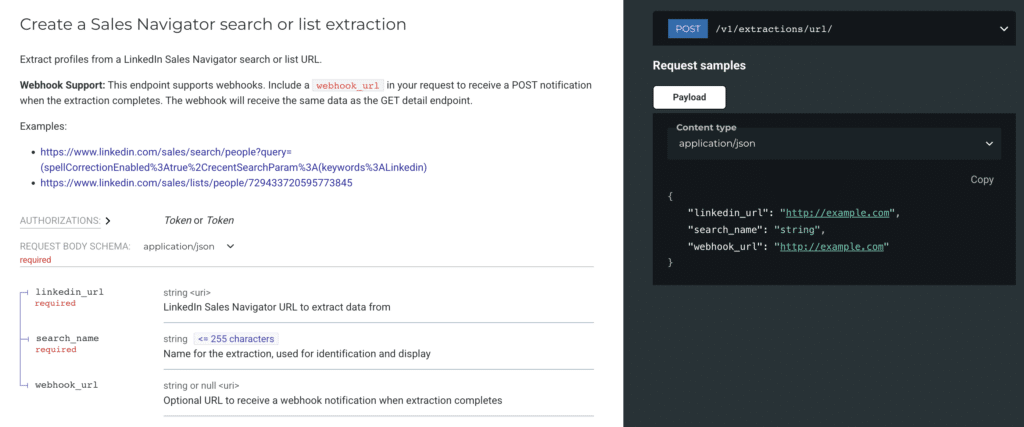
Evaboot will clean and process the data, returning a standardized dataset.
This endpoint lets you extract structured lead data (like full name, job title, company name, and domain) from a LinkedIn profile URL.

It’s useful when you already have LinkedIn URLs and want to turn them into enriched, usable lead records—ready for email finding or CRM integration.
Send basic lead information (first name, last name, and either company name or domain) to find a verified professional email address associated with the contact.
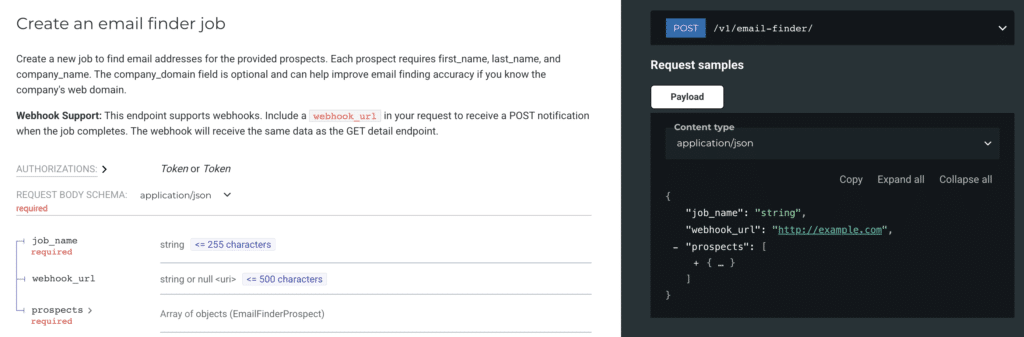
This is ideal for enriching lead databases before outreach. You can submit leads one by one or in bulk, depending on your workflow.
Use this endpoint to verify the deliverability status of an email address before sending campaigns.
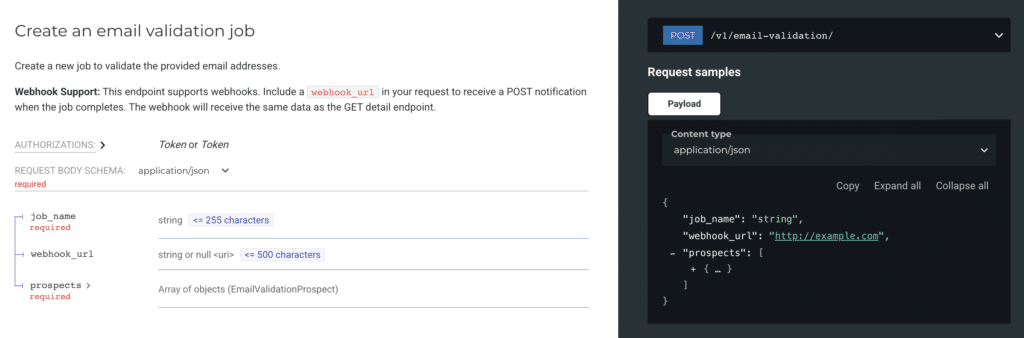
The response will tell you whether the email is valid, risky, or invalid.
You can find the full API documentation for each endpoint in the Evaboot API docs.
If after all that you’re still set on using the official LinkedIn Sales Navigator API, here’s what you need to know.
Unlike most APIs, this one isn’t open to everyone. You can’t just sign up and grab an API key.
LinkedIn wants to know who you are and what you’re building before letting you in.
Here’s the full process:
Access starts with a paid plan.
You’ll need to be on LinkedIn’s Sales Navigator Core (Professional), Advanced (Team) or Advanced Plus (Enterprise).
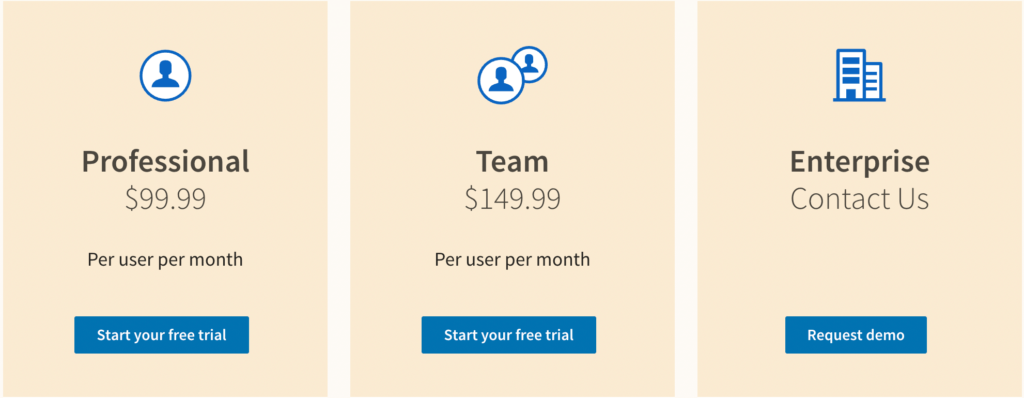
Those are the versions that unlock the API.
Go to the LinkedIn Developer Portal to apply. You’ll need to create a developer app and obtain OAuth2 credentials such as client ID and client secret.
They’ll ask for details on your business, your use case, and how you plan to use the data. Keep in mind that vague answers = auto-rejection. Be specific.
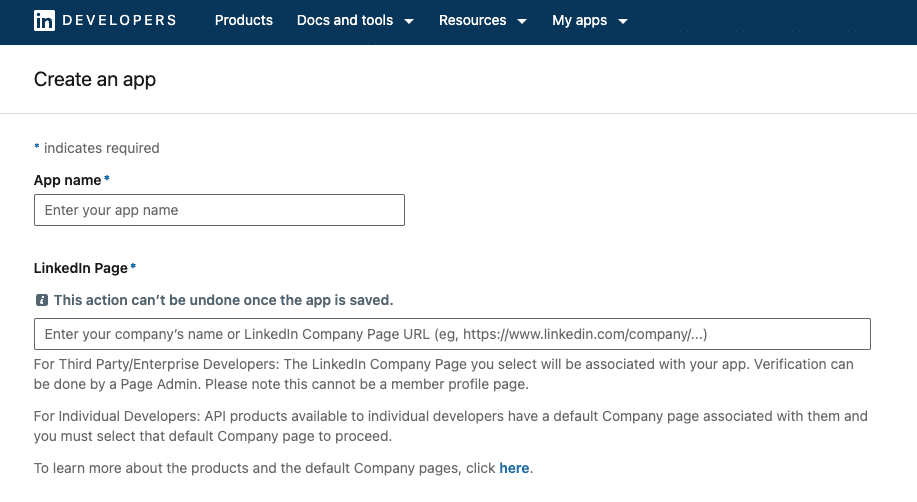
Also, make sure your application has the necessary permission scopes to use the Sync Services APIs, specifically:
If you are a Sales Navigator Application Platform Partner, you can reach out to your point of contact at LinkedIn to request the required permissions.
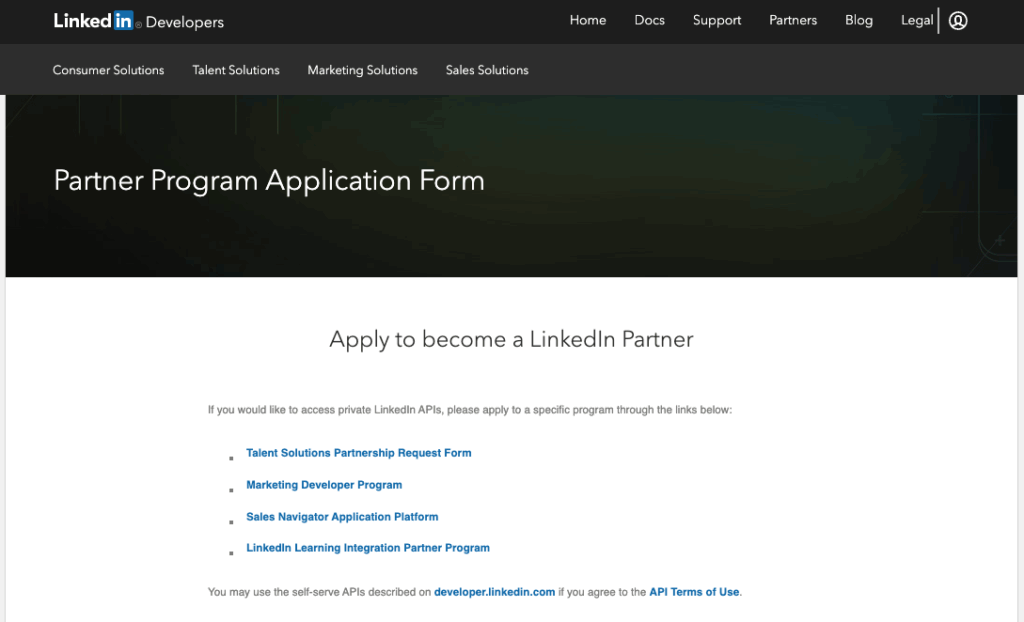
Prospective partners can apply to join the SNAP program on the application page.
This is the slowest part. Reviews can take weeks, and there’s no guaranteed approval.
LinkedIn only gives API access to a small group of selected partners.
If your use case doesn’t align with their internal priorities, you might be stuck waiting forever.
Let’s say you got approved (congrats!). Now it’s time to authenticate.
LinkedIn uses the standard OAuth 2.0 flow. That means you’ll need:
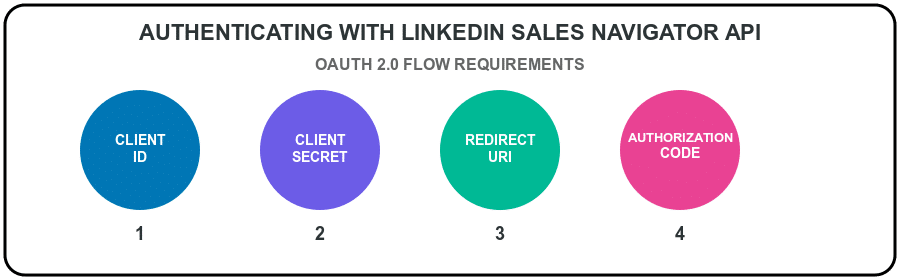
Once you have those, here’s a Python example to get your access token:
import requests
def get_access_token(client_id, client_secret, redirect_uri, auth_code):
url = "https://www.linkedin.com/oauth/v2/accessToken"
params = {
'grant_type': 'authorization_code',
'code': auth_code,
'redirect_uri': redirect_uri,
'client_id': client_id,
'client_secret': client_secret
}
response = requests.post(url, data=params)
return response.json()
# Example usage
access_token = get_access_token('your_client_id', 'your_client_secret', 'your_redirect_uri', 'your_auth_code')
print(access_token)
If everything goes well, LinkedIn will return a token that’s valid for 60 days. Use this token in your headers for all future API calls.
Once authenticated, you’re ready to fetch data.
For that, you need to define what you want and which endpoints to use.
What are you trying to collect? Sales Navigator gives access to:
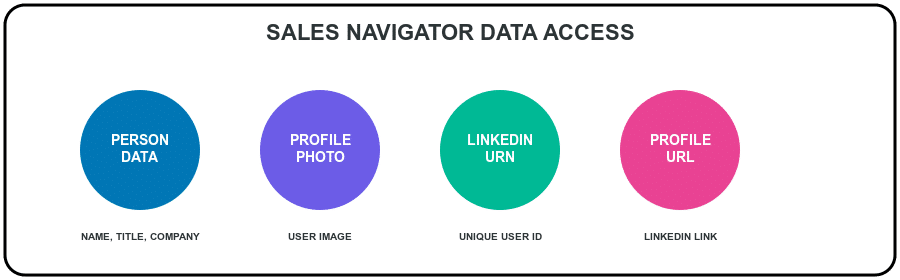
You’ll be using the SalesNavigatorProfileAssociation endpoint most of the time.
Here’s the format:
GET /salesNavigatorProfileAssociations/(instanceId:foo,partner:bar,recordId:baz)
Replace instanceId, partner, and recordId with your actual values from your CRM or software.
LinkedIn uses this structure to link your internal records with LinkedIn profiles.
Sample output:
{
"profilePhoto": "url-to-photo",
"profile": "url-to-profile",
"member": "urn:li:person:uniqueID"
}
You can also batch queries:
httpCopyEditGET /salesNavigatorProfileAssociations?ids=List((...),(...))
That’s helpful when syncing large datasets.
LinkedIn’s API isn’t cheap with requests. Depending on your tier, you may only get a few hundred or a few thousand requests per day.
Go over the limit and your access gets throttled. Fast.
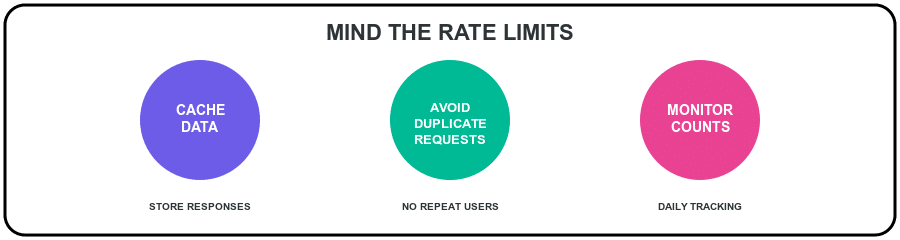
Tips:
If you’re integrating the Sales Navigator API, these are the most important features to know:
Want to automate lead generation?
The API lets you mirror LinkedIn’s advanced filters:
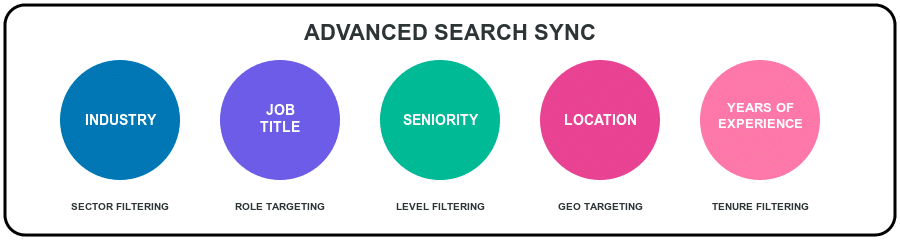
Run search queries from your app, sync the results, and auto-enrich your database. No more manual prospecting.
This one’s made for CRM syncing.
You can match LinkedIn profiles to your CRM records using:
instanceId (your app instance)partner (your org ID)recordId (your internal record ID)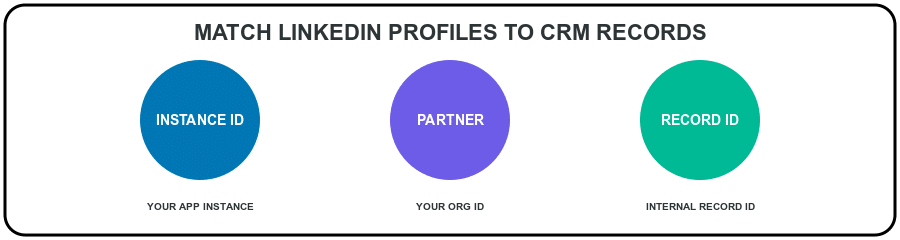
Perfect for enriching records with profile URLs, photos, and LinkedIn URNs without duplicating contacts.
Once your app is connected to Sales Navigator, you can also:
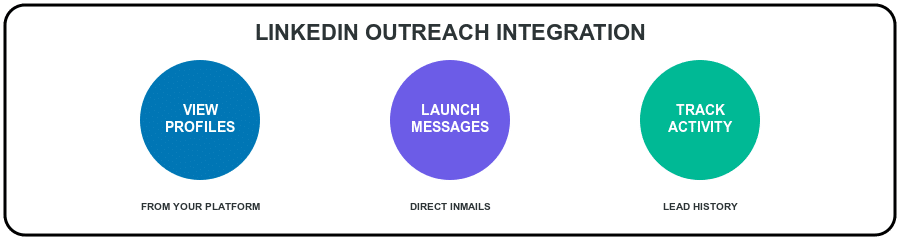
This is especially useful for building embedded LinkedIn panels inside your CRM or dashboard. Everything lives in one place.
Let’s be honest: LinkedIn doesn’t hand out API access like candy.
Even if you’re approved, there are plenty of roadblocks that can trip you up.
This is the #1 blocker. LinkedIn doesn’t let just anyone in.
To get approved, you’ll need:
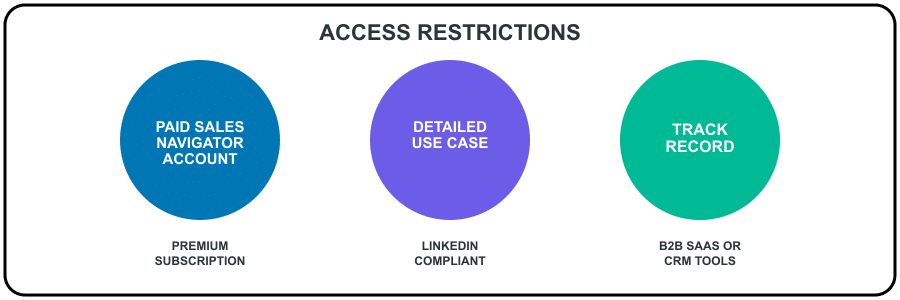
Even then, many developers wait weeks just to get rejected.
Once you’re in, your API usage is capped—hard.
Depending on your plan, you may get:
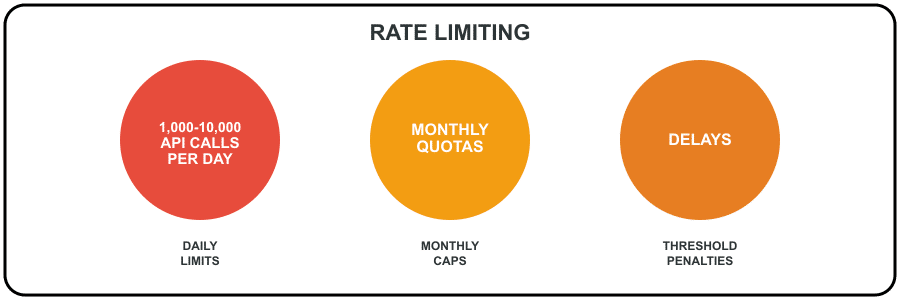
Also, this isn’t free. You’re paying for:
The documentation isn’t beginner-friendly.
Expect to spend time:
instanceId, partner, and recordId logic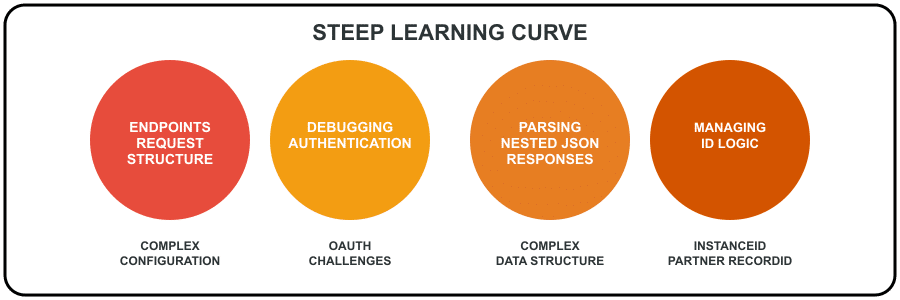
Bottom line: this API isn’t plug-and-play. You’ll need a solid dev team (or a very determined growth engineer).
The Sales Navigator API is LinkedIn’s premium solution for syncing your product or CRM with its massive database of professional data.
Think of it as your gateway to:
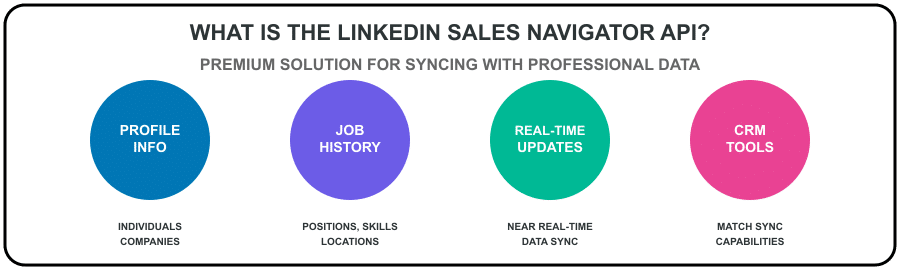
If you’ve got a tool in sales automation, recruiting, lead enrichment, or analytics, this API helps you pull in serious B2B intelligence straight from LinkedIn.
Here’s what it’s commonly used for:
In short: it’s LinkedIn’s data firehose. But only if you can get past the gatekeepers.
Going through LinkedIn’s official API is complicated, restrictive, and often a dead end for most developers and teams.
That’s exactly why the Evaboot API exists: to give you a faster, simpler, and more scalable way to extract, enrich, and validate lead data from LinkedIn.
You don’t need to wait for approvals, beg for partner access, or fight against low rate limits. Just create your account, get your API key, and start shipping.
But if you still want to try the official route, you now have the exact steps to follow.
Your move.
You need an active Sales Navigator subscription and must apply via LinkedIn’s Developer Platform. Approval isn’t guaranteed and can take several weeks.
No. Access requires a paid Sales Navigator plan and additional approval for API access. There is no free tier for the API itself.
The LinkedIn Sales Navigator API lets you access lead and account data (e.g. names, titles, companies), perform advanced searches, retrieve saved lists, and sync LinkedIn profiles with your CRM.
You can also track engagement metrics and send InMails.
The Sales Navigator API requires approval, offers limited access, and is tightly controlled—making it hard to use for most teams.
The Evaboot API, on the other hand, is open to all users, easy to integrate, and designed specifically for exporting, enriching, and verifying LinkedIn Sales Navigator lead data without restrictions.